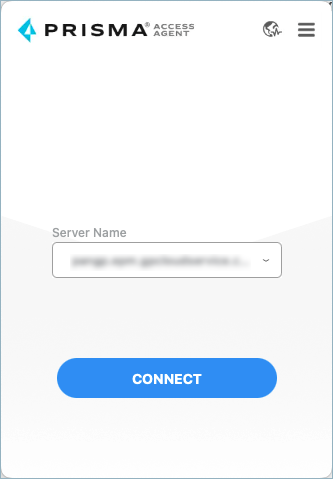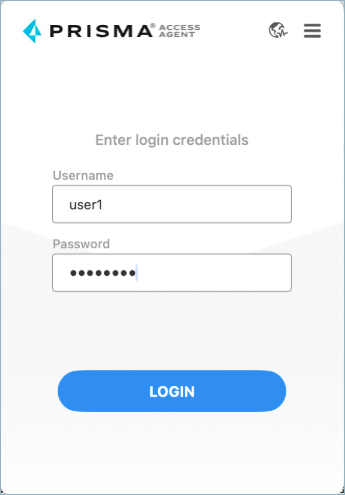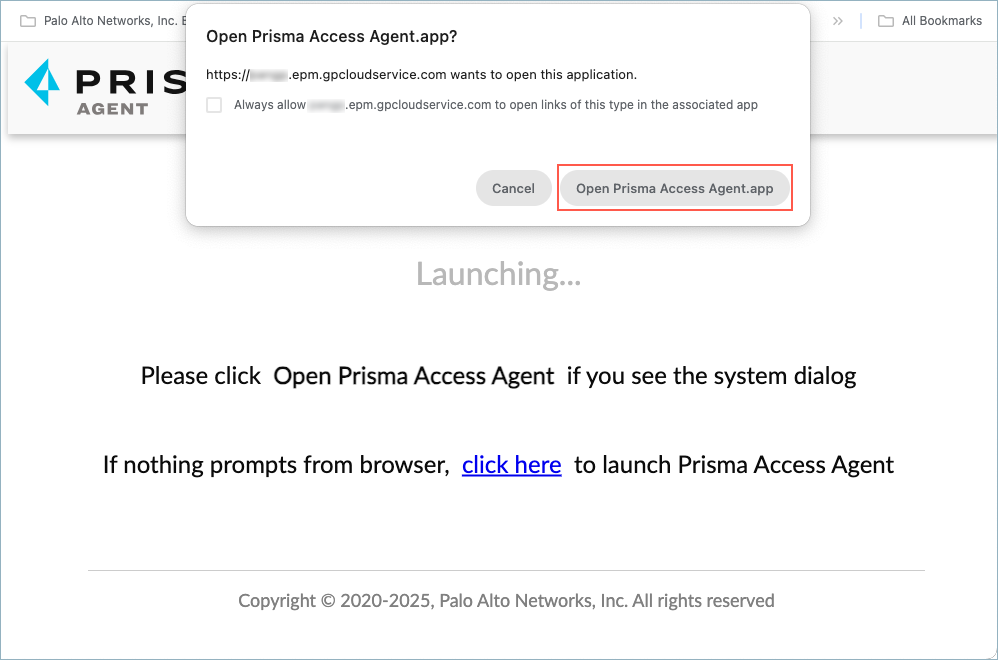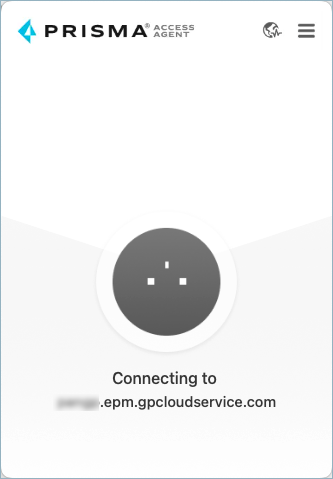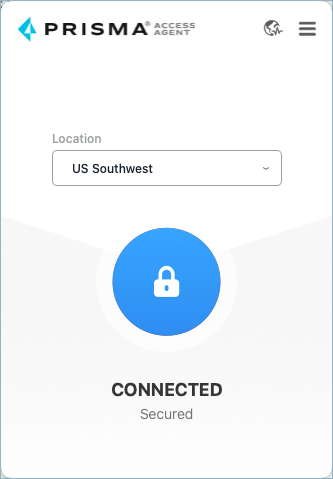Prisma Access Agent
Log in to the Prisma Access Agent
Table of Contents
Log in to the Prisma Access Agent
To securely access applications and resources in your organization's
network, you must log in to the Prisma Access Agent.
| Where Can I Use This? | What Do I Need? |
|---|---|
|
|
To access your organization's network, resources, SaaS applications,
or the internet, log in to the Prisma Access Agent using your login credentials.
After you log in to the Prisma Access Agent, you’re automatically
connected to your network using the best location (sometimes called a gateway). The
agent automatically selects the best location to provide you with the best
performance to provide a better experience, such as viewing websites in your local
language. When your device is outside your organization's network, the agent finds
the best location to give you the best performance when connecting to the network.
Before you begin, the Prisma Access Agent must be installed on your
device. Typically, your administrator will deploy the Prisma Access Agent to the
device that you use to access your organization's network, resources, and
applications. Your administrator configures the agent according to your
organization's policy rules and deploys it to your device.
However,
if your administrator did not deploy the Prisma Access Agent to your device, you
will need to manually install the Prisma Access
Agent.
Depending on how Prisma Access is set up in your organization, your
administrator should provide you with the name of the server that manages your
Prisma Access Agent.
The app icons and app interface can appear in dark mode or light mode depending
on your operating system settings.
Log in to the Prisma Access Agent by completing the
following steps:
- If your administrator configured the Prisma Access Agent in Always On mode, the Prisma Access Agent starts automatically after the installation and whenever you log in to your device.If your administrator configured the Prisma Access Agent in On-Demand mode, you need to start the Prisma Access Agent by clicking the Prisma Access Agent iconfrom the macOS menu bar, Windows taskbar, or Linux panel.
![]() Select the Server Name of the Prisma Access server that your administrator provided and click Connect.The format of the server name is <xxx>.epm.gpcloudservice.com (without the https:// protocol). The maximum length of the server name is 256 characters.
Select the Server Name of the Prisma Access server that your administrator provided and click Connect.The format of the server name is <xxx>.epm.gpcloudservice.com (without the https:// protocol). The maximum length of the server name is 256 characters.![]() (Not supported on Prisma Access Agent Linux) (Prisma Access Agent 25.3.0.43) If your organization uses LDAP authentication, enter your login credentials for your organization:
(Not supported on Prisma Access Agent Linux) (Prisma Access Agent 25.3.0.43) If your organization uses LDAP authentication, enter your login credentials for your organization:![]()
- In the Login field, enter the username or email address you use for LDAP authentication.Type the Password and press Enter.On the macOS agent, click Login after entering the password to begin the authentication.On the Windows agent, after typing in the password and pressing Enter, the authentication begins.In the login page that appears in your default web browser, sign in to your organization's single sign-on (SSO) app, such as Okta or Azure Active Directory (AD), by entering your login credentials for your organization.(Prisma Access Agent 25.3.0.43) Depending on your agent's configuration, the login page can appear in your default system web browser (such as Chrome or Firefox) or in the Prisma Access Agent internal browser. (The internal embedded browser is not supported on Prisma Access Agent Linux.)If your administrator enabled multi-factor authentication (MFA), you’ll need to complete additional verification in the browser when you log in.When the browser prompts you, click Open Prisma Access Agent. (Prisma Access Agent 25.3.0.43) If the Prisma Access Agent is using the default system web browser, click Open Prisma Access Agent when prompted.(Optional) If you don’t want the browser to prompt you the next time you log in, select Always allow <site> to open these types of links in the associated app, then click Open Prisma Access Agent (if supported by your default web browser).
![]() (Not supported on Prisma Access Agent Linux) (Prisma Access Agent 25.3.0.43) If you're connecting from networks with captive portals, such as hotels, cafes, and airports, the captive portal login page will appear in the browser. Enter your credentials or accept the terms of service as required by the network provider.Wait while Prisma Access Agent connects to Prisma Access.
(Not supported on Prisma Access Agent Linux) (Prisma Access Agent 25.3.0.43) If you're connecting from networks with captive portals, such as hotels, cafes, and airports, the captive portal login page will appear in the browser. Enter your credentials or accept the terms of service as required by the network provider.Wait while Prisma Access Agent connects to Prisma Access.![]() After successfully logging in, you’re connected automatically to the best available location.
After successfully logging in, you’re connected automatically to the best available location.![]() You can now access your organization's resources and SaaS apps, along with secure access to the internet.If your administrator enabled Always On mode for the Prisma Access Agent, you can’t disconnect from Prisma Access due to your organization's policy. However, you can still change locations.If your administrator enabled On Demand mode for the Prisma Access Agent, you must click the lock icon to connect to Prisma Access.If you're using the Prisma Browser to securely access your organization's network and resources and to browse the internet, the Prisma Browser might prompt you to open the Prisma Access Agent again. This can happen if you leave the Prisma Access Agent authentication tab open in the Prisma Browser and then restart the browser and restore all open tabs. This action refreshes the Open Prisma Access Agent browser tab even though your login credentials are still valid and active. Clicking Open won’t affect the state of the agent and you won't have to authenticate to the agent again.
You can now access your organization's resources and SaaS apps, along with secure access to the internet.If your administrator enabled Always On mode for the Prisma Access Agent, you can’t disconnect from Prisma Access due to your organization's policy. However, you can still change locations.If your administrator enabled On Demand mode for the Prisma Access Agent, you must click the lock icon to connect to Prisma Access.If you're using the Prisma Browser to securely access your organization's network and resources and to browse the internet, the Prisma Browser might prompt you to open the Prisma Access Agent again. This can happen if you leave the Prisma Access Agent authentication tab open in the Prisma Browser and then restart the browser and restore all open tabs. This action refreshes the Open Prisma Access Agent browser tab even though your login credentials are still valid and active. Clicking Open won’t affect the state of the agent and you won't have to authenticate to the agent again.