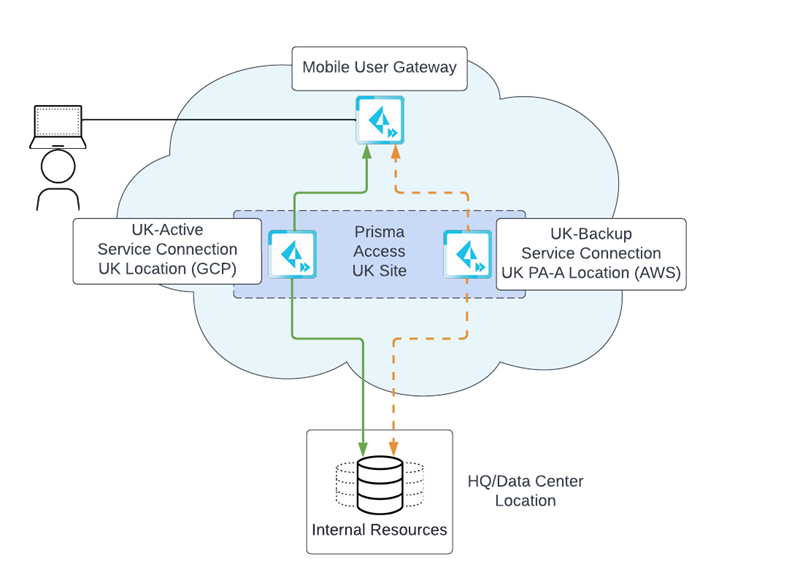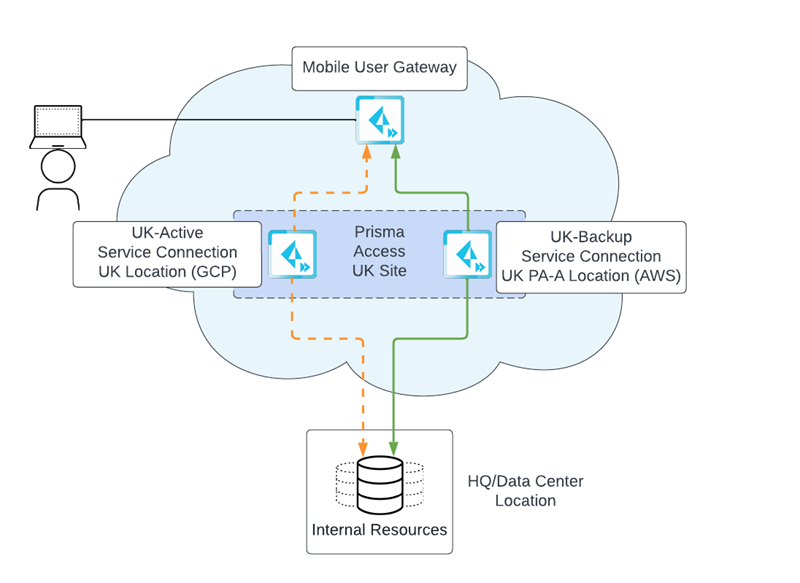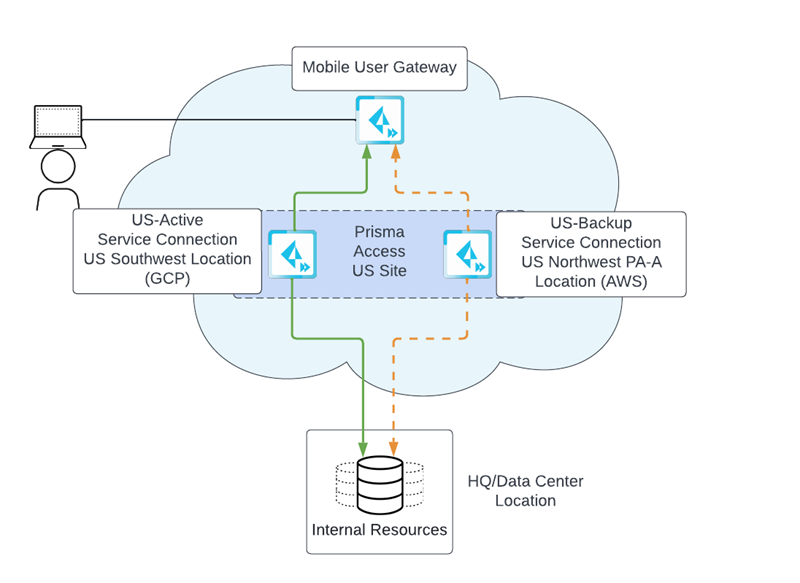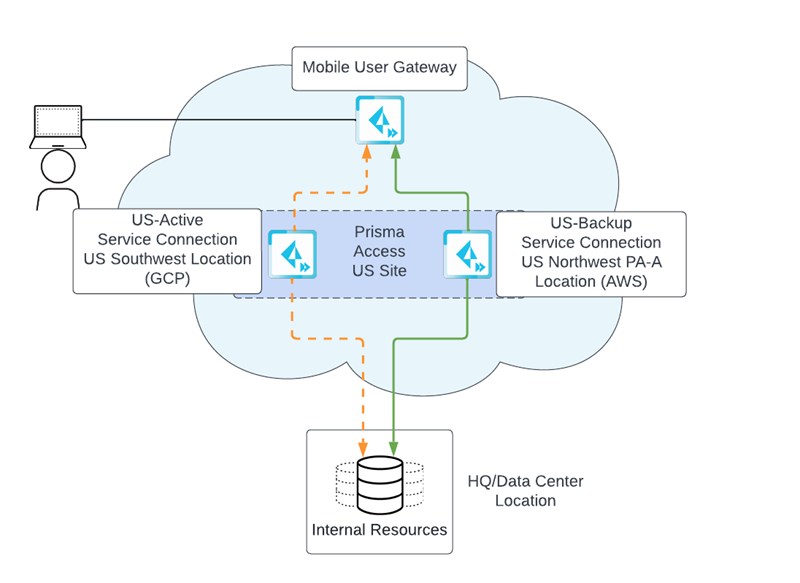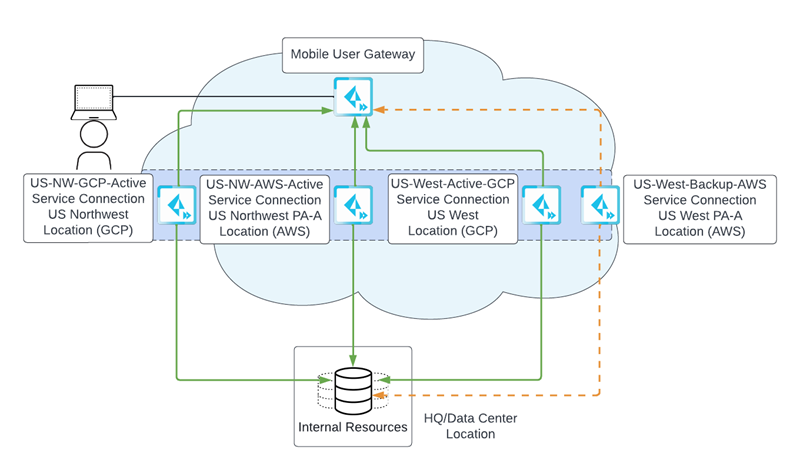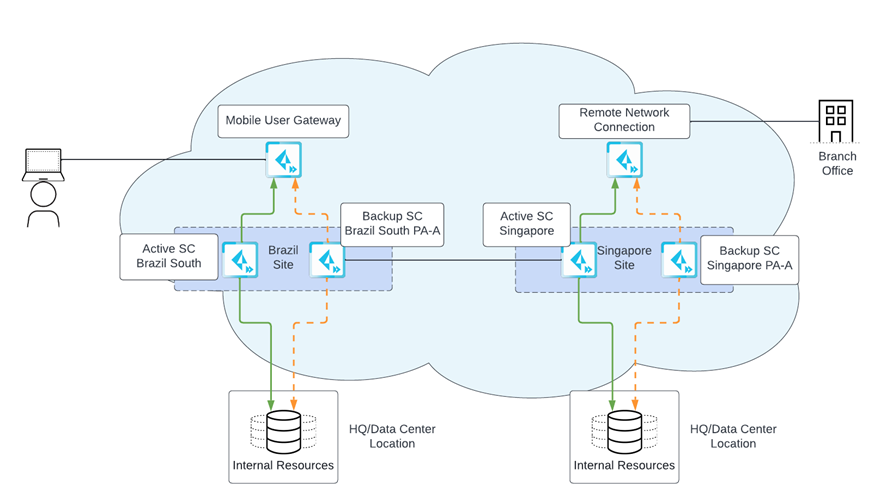Prisma Access
Service Connection Multi-Cloud Redundancy
Table of Contents
Expand All
|
Collapse All
Prisma Access Docs
-
- 6.1 Preferred and Innovation
- 6.0 Preferred and Innovation
- 5.2 Preferred and Innovation
- 5.1 Preferred and Innovation
- 5.0 Preferred and Innovation
- 4.2 Preferred
- 4.1 Preferred
- 4.0 Preferred
- 3.2 Preferred and Innovation
- 3.1 Preferred and Innovation
- 3.0 Preferred and Innovation
- 2.2 Preferred
-
-
- 4.0 & Later
- Prisma Access China
-
-
Service Connection Multi-Cloud Redundancy
Learn about how you configure cloud provider or regional
redundancy for service connections.
| Where Can I Use This? | What Do I Need? |
|---|---|
|
|
If you
use Prisma Access Service Connections to provide
mobile users and users at remote sites access to internal resources
and apps in an HQ or data center, you can ensure more resilient
access to those resources by creating active and backup service
connections in different cloud providers. You can specify these
active and backup service connections in the same location or at
different locations in different geographical regions, which allows
you to access resources via service connections even when a cloud
provider or region becomes unavailable.
You specify active
and backup service connections in a site. A site is a customer
data center or headquarters location (on-premises or in the public
cloud) where one or more service connections terminate. After you
create service connections, you create a site,
add service connections to that site, and then specify the service
connections you added as either active or backup.
If a cloud
provider or regional outage causes an active service connection
in a site to go down, Prisma Access reroutes the traffic using these
rules, which lets your mobile users continue to access the resources
in that HQ or data center:
- If there is a single active service connection in a site, Prisma Access selects the backup service connection in that site to route the traffic.
- If there are multiple active service connections in a site, Prisma Access selects another of the active service connections to route the traffic, and the backup service connection is only used to route traffic when all active service connections go down.
To
utilize a site that uses active and backup locations in the same
country, you onboard service connections using in-country Preferred
and Alternate locations, then create a site and add those
in-country locations to the site.
Prisma Access also provides
you with status messages regarding the service connections you have
onboarded in a site (for example, if all the service connections
in a site are deployed in a single region).
The following
examples show how you can take advantage of creating sites and adding
service connections to it:
- Different Cloud Providers in the Same Geographical Region—If you are an organization (such as a bank) that requires your data to be accessed in a specific country, you can select a Preferred location from that country and an Alternate location from that same country. The following example shows an organization in the UK that onboards their service connections in the UK to follow data location regulations. In this case, the organization’s administrator onboards two service connections in UK, UK-Active in the UK location and UK-Backup in the UK PA-A location. The UK location is hosted by the preferred cloud provider (GCP) in the UK, and the UK PA-A location is hosted by the alternate cloud provider (AWS) in that country. The list of in-country locations shows the preferred and alternate cloud provider for a country. The administrator then creates a site and designates UK-Active as the active location and UK-Backup as the backup location in that site.During normal operation, mobile users access internal resources at the HQ or data center using the UK-Active service connection.
![]() If a GCP outage affects the UK-Active service connection, Prisma Access fails over to the UK-Backup service connection, which is hosted on AWS. In this way, Prisma Access allows mobile users access to the resources at the data center or HQ, even in the event of a cloud provider outage. The following diagram shows the traffic flow.
If a GCP outage affects the UK-Active service connection, Prisma Access fails over to the UK-Backup service connection, which is hosted on AWS. In this way, Prisma Access allows mobile users access to the resources at the data center or HQ, even in the event of a cloud provider outage. The following diagram shows the traffic flow.![]()
- Different Geographical Regions—If you want to ensure redundancy in case of a regional outage, you can specify two or more service connections in different compute locations as well as different cloud providers, which provide you with backup access in the event of an outage in a geographical region. In the following diagram, the administrator has onboarded service connections from locations in the United States (US-Active in the US Southwest location and US-Backup in the US Northwest PA-A location) and created a site making US-Active the active service connection in the site and US-Backup the backup.Since you have onboarded service connections that are in different compute locations as well as different cloud providers, you have configured a site that provides you with both geographical and cloud provider redundancy.
![]() If the US-Active location goes down (either because of a cloud provider or regional outage), the service connection fails over to the US-Backup location, which uses a different cloud provider and compute location from the US-Active service connection, as shown in the following diagram.
If the US-Active location goes down (either because of a cloud provider or regional outage), the service connection fails over to the US-Backup location, which uses a different cloud provider and compute location from the US-Active service connection, as shown in the following diagram.![]()
- High-Bandwidth Connection Using Multiple Service Connections—If you require a higher-bandwidth connection to your internal resources, you can create a site with multiple active connections. The following diagram shows four sites being onboarded, with a mix of GCP and AWS cloud providers being used:
- US-NW-GCP-Active, using the US Northwest (GCP) location
- US-NW-AWS-Active, using the US Northwest PA-A (AWS) location
- US-West-Active-GCP, using the US West (GCP) location
- US-West-Backup-AWS, using the US West PA-A (AWS) location
In the site, three of the service connections are designated as active service connections, with a fourth service connection being designated as backup. Designating three service connections as active effectively gives you three times the bandwidth to your internal resources when compared to a single service connection.![]() If one of the active service connections goes down, the backup connection isn’t put into use; instead, Prisma Access diverts the traffic to the remaining active service connections that are up, as shown in the following diagram.
If one of the active service connections goes down, the backup connection isn’t put into use; instead, Prisma Access diverts the traffic to the remaining active service connections that are up, as shown in the following diagram.![]() If all the active service connections go down, then the backup service connection is put into use and made the active connection.If you configure multiple service connections as backup service connections, Prisma Access puts all backup service connections in use and load shares the service connection traffic.
If all the active service connections go down, then the backup service connection is put into use and made the active connection.If you configure multiple service connections as backup service connections, Prisma Access puts all backup service connections in use and load shares the service connection traffic.![]()
Use
the following guidelines when configuring redundant cloud provider
service connections:
- You can add service connections using either Preferred or Alternate locations in a site.Palo Alto Networks highly recommends that you use the preferred cloud provider as the active service connection in a site.
- All service connections in a site must point to the same resource in the same HQ or data center location. You cannot have service connections in a site pointing to different resources in different locations.
- You must select at least one active service connection in a site; however, you can also have multiple active service connections in a single site. The following site configuration is valid:
- US Central (active)
- US Central PA-A (backup)
- US East (active)
- US East PA-A (backup)
- If you have multiple active service connections in a site and an active service connection goes down, traffic is diverted to the other active service connection (that is, the backup service connection is not utilized as long as one of the active service connections is up).
- Use the following guidelines for static and dynamic service connection routing:
- If you use static routing for service connections, make sure that the subnets you specify for the service connections point to the same subnets.For example, if you have a site that uses 192.168.41.0/24, 192.168.44.0/24, and 192.168.47.0/24 as the subnets for the active service connections, make sure that you specify the same subnets for the backup service connections.
- If you use dynamic (BGP) routing for service connections, make sure that all service connections advertise the same prefixes to the same data center or HQ.
- Prisma Access uses BGP Multi Exit Discriminator (MED) values to distinguish between active and backup service connections in a site as shown in the following table. Note that the MED values for active service connections change depending on whether or not you have enabled a secondary IPSec tunnel for the active service connection. Prisma Access advertises these MED values to the CPE (BGP peer).Make a note of additional routing changes that happen for a backup service conneciton.
Connection Type MED Value Active IPSec Service Connections in a Site Active service connection, no secondary IPSec tunnel configured 0 Active service connection, secondary IPSec tunnel configured, primary tunnel 100 Active service connection, secondary IPSec tunnel configured, secondary tunnel 200 Backup IPSec Service Connections in a Site Backup service connection, primary tunnel (regardless of whether or not a secondary IPSec tunnel is configured) 500 Backup service connection, secondary IPSec tunnel configured, secondary tunnel 600 - You can add multiple sites in a single Prisma Access deployment, as shown in the following diagram.
![]()
- You can still use a single, standalone service connection to access internal resources. You an also mix standalone service connections with active and backup service connections, as shown in the following diagram.
![]()
- Service Connection multi-cloud redundancy is not supported when using Hot Potato routing for service connections.
- Don’t use CLI to onboard and configure service connections. If you require the use of CLI to onboard service connections, reach out to your Palo Alto Networks team.
Routing Policy Changes for a Backup Service Connection
- If the data center connection uses static routes, the admin_distance setting for the static route changes to a value higher than the iBGP admin_distance setting, and customer static routes redistributed into BGP are advertised to internal BGP peers with a lower local_pref setting. The customer also needs to set a higher administrative distance for the static route on the CPE device connecting to the backup service connection so that the CPE network does not prefer the backup service connection over the primary service connection.
- If the data center connection uses eBGP, routes learned from the data center over the IPSec tunnel are advertised to internal BGP peers with a reduced preference using BGP weight and local_pref settings; routes advertised to the data center have a higher MED applied.
No routing changes are applied to a primary (non-backup) service connection.
The following table shows the routing policy changes for static routes
redistribution in default routing mode. The values for the primary (non-backup)
service connection don’t change.
| Admin_distance and local_pref for Static Routes Redistribution | Primary (Non-Backup) Service Connection | Backup Service Connection |
|---|---|---|
| Customer static route in BGP loc-rib | local_pref = 10000 | local_pref = 5000 |
| Static route in RIB | admin_distance = 15 | admin_distance = 230 |
The following table shows the routing policy changes for backup service
connections with a single eBGP peer in default routing mode. The values for the
primary (non-backup) service connection are the same as before. Use this figure
as a reference for the information in the table that follows it.

| Import/Export | Prisma Access Policy for Service Connection, Single eBGP Peer | Primary (Non-Backup) Service Connection | Backup Service Connection |
|---|---|---|---|
| Import | Import Routes learned from data center | MED unchanged local_pref = 100 | MED unchanged local_pref = 100 |
| Export | Export advertised transient routes toward data center | MED = 0 | MED = 500 |
| Export | Export service infrastructure routes toward data center | MED = 10000 | MED = 11000 |
| Import | Import eBGP routes from iBGP peers, secondary eBGP disabled | MED unchanged local_pref unchanged | MED unchanged local_pref unchanged |
| Import | Import eBGP routes from iBGP peers, secondary eBGP enabled | MED = 200 local_pref unchanged | MED = 200 local_pref unchanged |
The following table shows the routing policy changes for backup service
connections with dual eGBP peers in default routing mode. The values for the
primary (non-backup) service connection are the same as before. Use this figure
as a reference for the information in the table that follows it.

| Import/Export | Prisma Access Policy for Service Connection, Dual eBGP Peers | Primary (Non-Backup) Service Connection | Backup Service Connection |
|---|---|---|---|
| Import | Import routes learned from data center, primary IPSec eBGP peer | MED = 100 local_pref = 100 | MED = 100 local_pref = 50 |
| Import | Import routes learned from data center, secondary WAN IPSec eBGP peer | MED = 200 local_pref = 100 | MED = 200 local_pref = 50 |
| Export | Export transient routes advertised to data center, primary IPSec eBGP peer | MED = 100 | MED = 500 |
| Export | Export transient routes advertised to data center, secondary WAN IPSec eBGP peer | MED = 200 | MED = 600 |
| Export | Export service infrastructure routes advertised to data center, primary IPSec eBGP peer | MED = 100 | MED = 500 |
| Export | Export service infrastructure routes advertised to data center, secondary WAN eBGP peer | MED = 200 | MED = 600 |
| Import | Import eBGP routes from iBGP peers, secondary eBGP disabled | MED unchanged local_pref unchanged | MED unchanged local_pref unchanged |
| Import | Import eBGP routes from iBGP peers, secondary eBGP enabled | MED = 200 local_pref unchanged | MED = 200 local_pref unchanged |