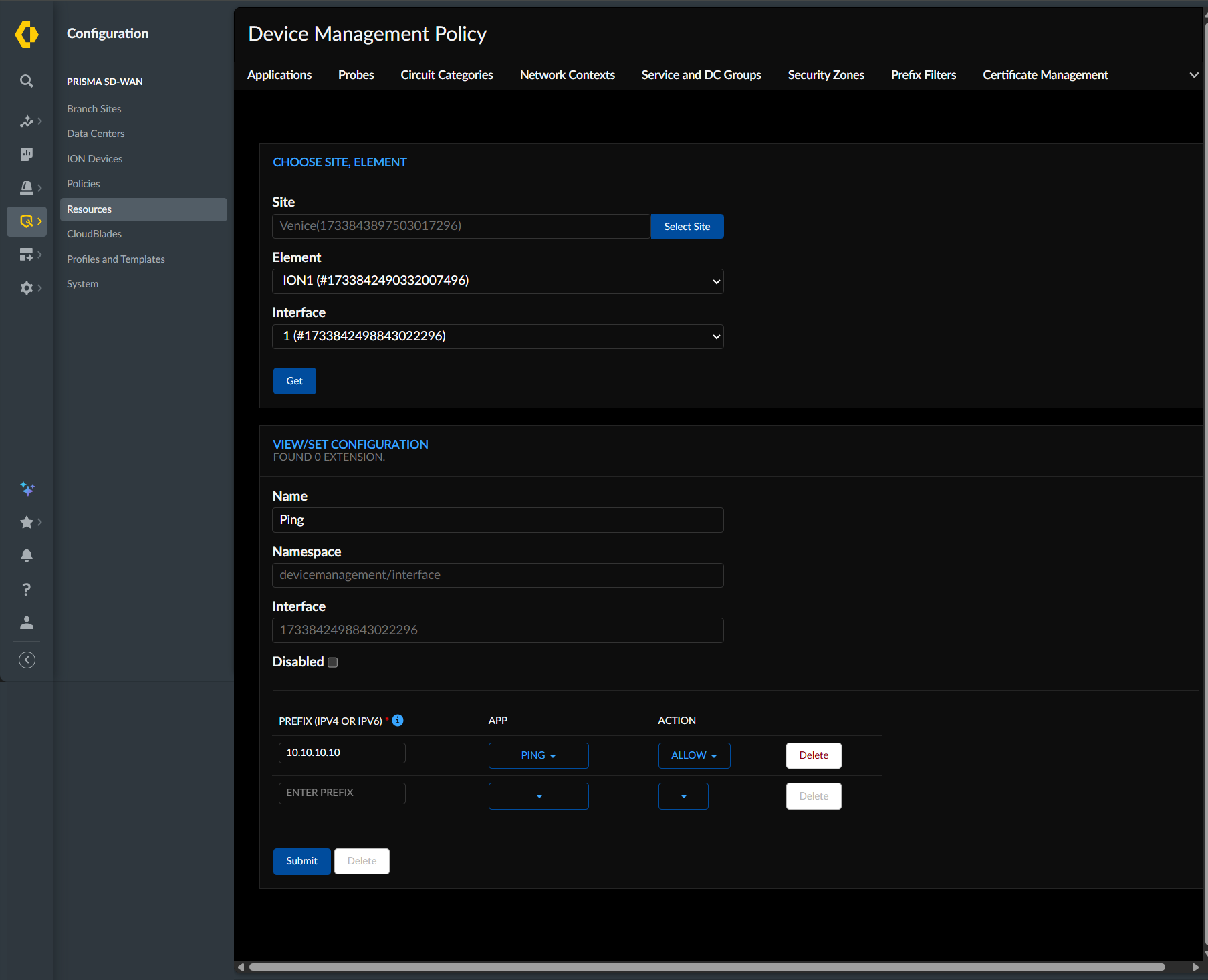Prisma SD-WAN
Configure Device Management Policy
Table of Contents
Expand All
|
Collapse All
Prisma SD-WAN Docs
-
-
-
- CloudBlade Integrations
- CloudBlades Integration with Prisma Access
-
-
-
-
- 6.5
- 6.4
- 6.3
- 6.2
- 6.1
- 5.6
- New Features Guide
- On-Premises Controller
- Prisma SD-WAN CloudBlades
- Prisma Access CloudBlade Cloud Managed
- Prisma Access CloudBlade Panorama Managed
Configure Device Management Policy
Prisma SD-WAN allows to create, modify, and delete device management
policies.
| Where Can I Use This? | What Do I Need? |
|---|---|
|
|
If a site has two devices configured for High Availability (HA), you must apply
this configuration to each device individually.
To configure access for a specific interface, you can perform several actions: review
existing policies, create new ones, or delete those you no longer need.
- Reviewing Policies: Start by reviewing any policies that have already been created for the interface.
- Creating a New Policy: To create a new policy, first select the interface. Then, specify the desired access (for example, Allow Ping, Allow SSH). You must also provide a name for the policy extension, such as "remote-monitoring," and a prefix for the policy to define the source of the traffic.
- Deleting Policies: You can delete existing policies as needed to remove access rules.
- Disabling a Policy: The Disabled button is a useful feature for troubleshooting. It allows you to keep a policy configuration in place while temporarily bypassing its rules without having to delete them.
Create a New Device Management Policy
- Select ConfigurationResourcesDevice Management Policy.In the Choose Site, Element section, search for a Site and select it.Choose the Element (ION device) from the dropdown.A list of all interfaces on the selected ION device, including all sub-interfaces, is displayed.Select the Interface to which the policy is to be applied and click Get.In the View/Set Configuration section, fill in the policy details:
- Name: Enter a name for the policy.
- Namespace: This field is auto-filled.
- Interface: This field is auto-filled.
Enter the Prefix (IPv4 or IPv6), select the App (for example, Ping), and choose an Action (for example, Allow).Click Submit to save the new policy.![]()
Modify or Delete a Policy Rule
- In the Choose Site, Element section, select the Site, Element, and Interface associated with the policy you want to change. Click Get.The View/Set Configuration section displays the existing policy rules.To edit a rule, you can modify the Prefix (IPv4 or IPv6), App, or Action for the desired line item.To delete a rule, locate the specific rule you want to remove and click the Delete button next to it.After making your changes, click Submit to update the policy.