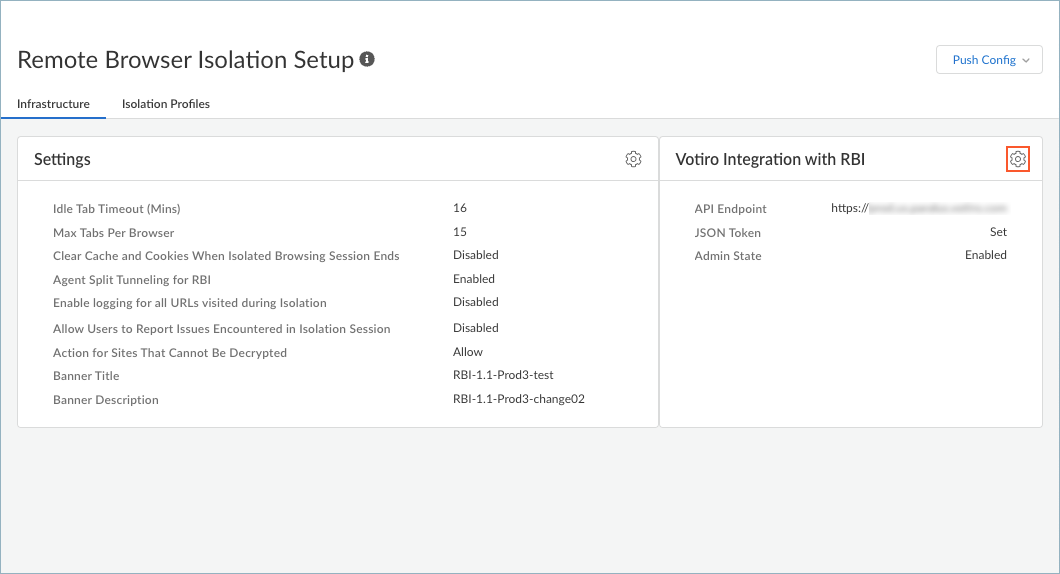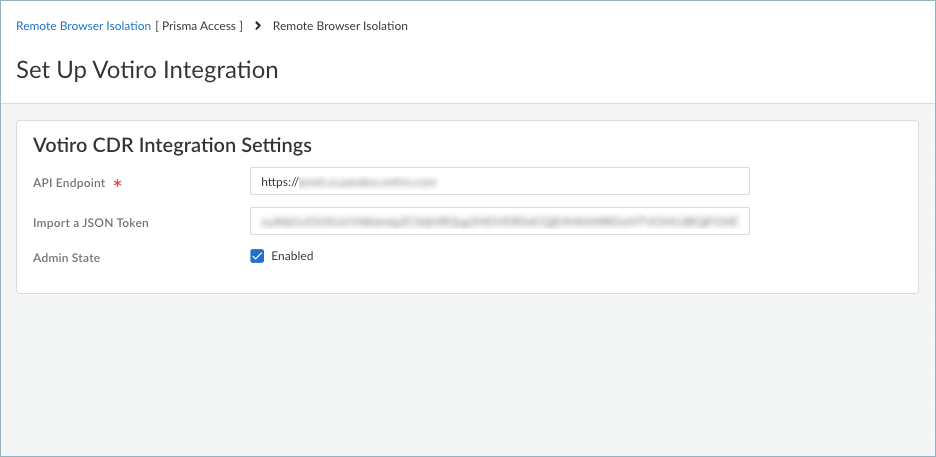Remote Browser Isolation
Integrate RBI with Votiro
Table of Contents
Integrate RBI with Votiro
Integrate RBI with Votiro to analyze and remove threats from
content your users download during isolated browsing.
| Where Can I Use This? | What Do I Need? |
|---|---|
|
|
Votiro Disarmer is a third-party content disarm and reconstruction (CDR) provider
that can integrate with RBI to analyze and remove zero-day
threats from files that your RBI users attempt to download.
When a user selects a file for download during isolated browsing, RBI sends the file to Votiro for scanning, analysis, and
removal of any threats or malware that Votiro detects. The sanitize file is then
delivered to the user's local device for consumption. All files that the user
downloads will be sent to Votiro for analysis.
To integrate with Votiro, you will need to configure a selection policy on Votiro
that determines how files are processed. Then, set up the Votiro integration on Strata Cloud Manager.
Password-protected files are not supported at this time. The
files will appear as blocked to the RBI user.
Before you begin:
- Ensure that you purchase a license for Votiro
- Contact your Palo Alto Networks account representative to enable the feature for Remote Browser Isolation CDR
- Create a policy on the Votiro console called PANWRBI to specify how files are scanned and processed. You must use this policy name because RBI uses the same predefined policy name in the API call to upload files to Votiro.Set up the integration with Votiro in Strata Cloud Manager.
- In Strata Cloud Manager, select ConfigurationNGFW and Prisma AccessConfiguration ScopeGlobalSetup and select the Remote Browser Isolation settings.If you are integrating Votiro with RBI for the first time, click Set Up Votiro Integration. Otherwise, edit the Votiro integration settings.
![]() Enable the Admin State to enable the integration. If you disable the integration after configuring it, RBI will stop sending files to Votiro for analysis.
Enable the Admin State to enable the integration. If you disable the integration after configuring it, RBI will stop sending files to Votiro for analysis.![]() Enter the API Endpoint for Votiro. This is the site to which RBI will send files for analysis. You can obtain the API endpoint from the Votiro console.Enter the JSON Token that is used for authentication with Votiro. You can obtain the JSON token from the Service Tokens page in the Votiro console. Copy the JSON token and paste it in the JSON Token field in Strata Cloud Manager.Save your settings.Push Config to Prisma Access.The configuration has been completed and all files that a user downloads RBI will be sent to Votiro for CDR.If an isolation profile is configured to block file downloads, that action will override and block the file downloads before the files are sent to Votiro.
Enter the API Endpoint for Votiro. This is the site to which RBI will send files for analysis. You can obtain the API endpoint from the Votiro console.Enter the JSON Token that is used for authentication with Votiro. You can obtain the JSON token from the Service Tokens page in the Votiro console. Copy the JSON token and paste it in the JSON Token field in Strata Cloud Manager.Save your settings.Push Config to Prisma Access.The configuration has been completed and all files that a user downloads RBI will be sent to Votiro for CDR.If an isolation profile is configured to block file downloads, that action will override and block the file downloads before the files are sent to Votiro.