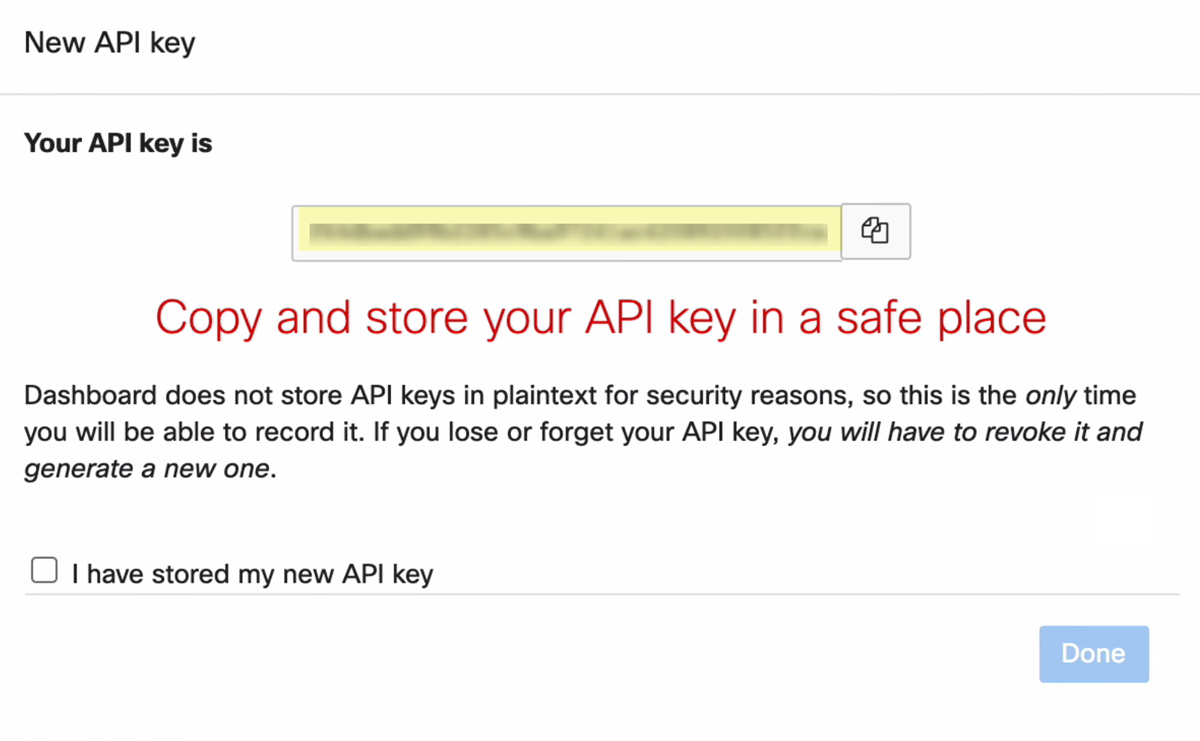SaaS Security
Onboard a Cisco Meraki App to SSPM
Table of Contents
Expand All
|
Collapse All
SaaS Security Docs
Onboard a Cisco Meraki App to SSPM
Connect a Cisco Meraki instance to SSPM to detect posture
risks.
| Where Can I Use This? | What Do I Need? |
|---|---|
|
Or any of the following licenses that include the Data Security license:
|
For SSPM to detect posture risks in your Cisco
Meraki instance, you must onboard your Cisco Meraki instance to
SSPM. Through the onboarding process, SSPM connects to a Cisco Meraki
API and, through the API, scans your Cisco Meraki instance for misconfigured settings.
If there are misconfigured settings, SSPM suggests a remediation
action based on best practices.
SSPM gets access to your Cisco Meraki instance through an API access key. During the onboarding
process, SSPM prompts you for the API access key.
To onboard your Cisco Meraki instance, you complete the following actions:
Generate an API Access Key for Your Organization
To access a Cisco Meraki API, SSPM requires an API key that an organization administrator
generates. This administrator must also enable access to the Cisco Meraki
dashboard API. The API key inherits the permissions of the administrator who
generates the key.
- Log in to Cisco Meraki.(Required Permissions) You must log in as an organization administrator with Full permissions.If more than one Cisco Meraki account and organization are associated with your login email address, Cisco Meraki prompts you to select an organization. Navigate to the organization for which you'll be generating the API access key.From the Cisco Meraki dashboard, navigate to your profile. To navigate to your profile, locate your login email address in the upper-right corner of the dashboard and select <login_name> My Profile.On your profile page, locate the API access section and Generate new API key.Each administrator can have only two keys associated with their account. If you already have two API keys, you will need to Revoke one before you can Generate new API key.
![]() Cisco Meraki generates and displays your new key.
Cisco Meraki generates and displays your new key.![]() Copy your API key and paste it into a text file.Do not continue to the next step unless you have copied the API Key. You must provide this key to SSPM during the onboarding process.Enable access to the Cisco Meraki dashboard API.
Copy your API key and paste it into a text file.Do not continue to the next step unless you have copied the API Key. You must provide this key to SSPM during the onboarding process.Enable access to the Cisco Meraki dashboard API.- Select OrganizationSettings to open the Organization Settings page.
- On the Organization Settings page, locate the Dashboard API access section. Enable
access to the Cisco Meraki Dashboard API and
Save Changes.
![]()
Connect SSPM to Your Cisco Meraki Instance
By adding a Cisco Meraki app in SSPM, you enable SSPM to connect to your Cisco Meraki instance.- From the Add Application Page (Posture SecurityApplicationsAdd Application), click the Cisco Meraki tile.Under posture security instances, Add Instance or, if there is already an instance configured, Add New instance.Choose the option to Log in with Credentials.Enter the API key, and Connect.