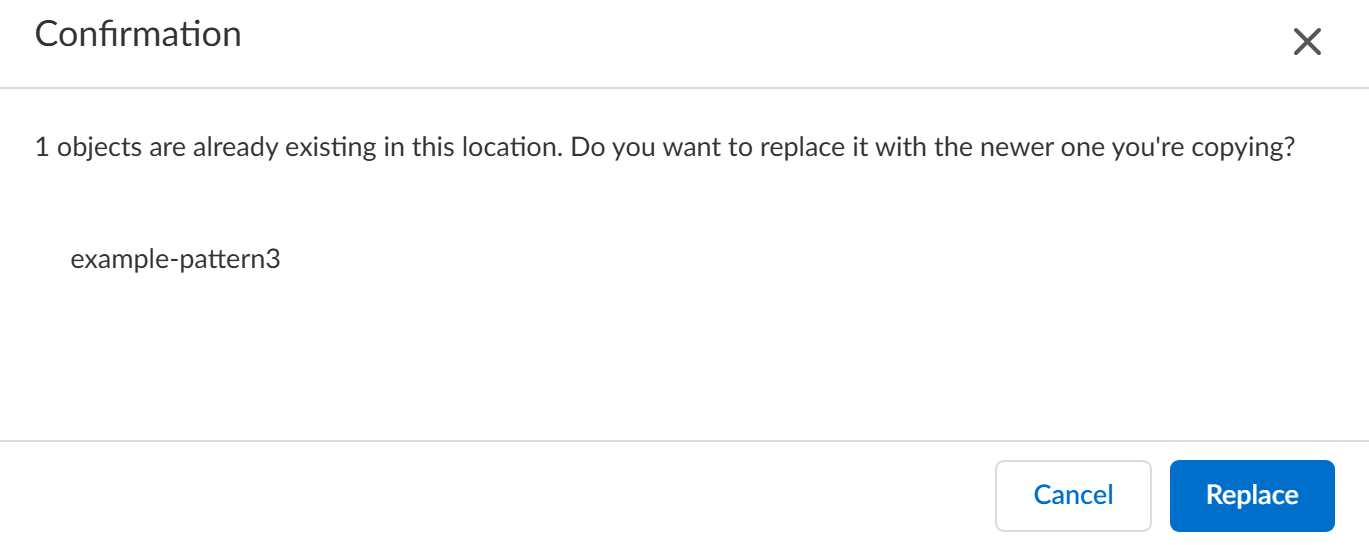Enterprise DLP
Import an Enterprise DLP Object or Configuration
Table of Contents
Expand All
|
Collapse All
Enterprise DLP Docs
Import an Enterprise DLP Object or Configuration
Import your Enterprise Data Loss Prevention (E-DLP) data patterns, data profiles, and data
dictionaries.
- Log in to Strata Cloud Manager.ConfigurationData Loss PreventionSettingsImport Configuration.Drag and drop the Enterprise DLP JSON configuration file or Browse file to navigate to it.Enterprise DLP prompts you to confirm the configuration import.Click Import to continue.Enterprise DLP displays Import is in progress... during the import.Resolve any import conflicts.
- (Custom Document Types and EDM Datasets only) Custom Document Type or EDM Dataset does not existFirst upload the missing custom document type or EDM dataset to Enterprise DLP before you can successfully import the configuration file.
- Existing Object with Identical Name and ConfigurationEnterprise DLP skips importing a configuration object with an identical name and configuration. Enterprise DLP does not provide any warning or notification that it skipped imported a configuration object.
- Existing Object with Identical Name But Different ConfigurationEnterprise DLP lets your data security administrator choose whether to override an existing configuration object if the imported object has an identical name but different configuration.Click Replace to override the configuration of one or more existing configuration objects with those from the imported configuration. Replace and override the existing configuration objects to successfully import the configuration file.Clicking Cancel terminates the configuration import.
![]()