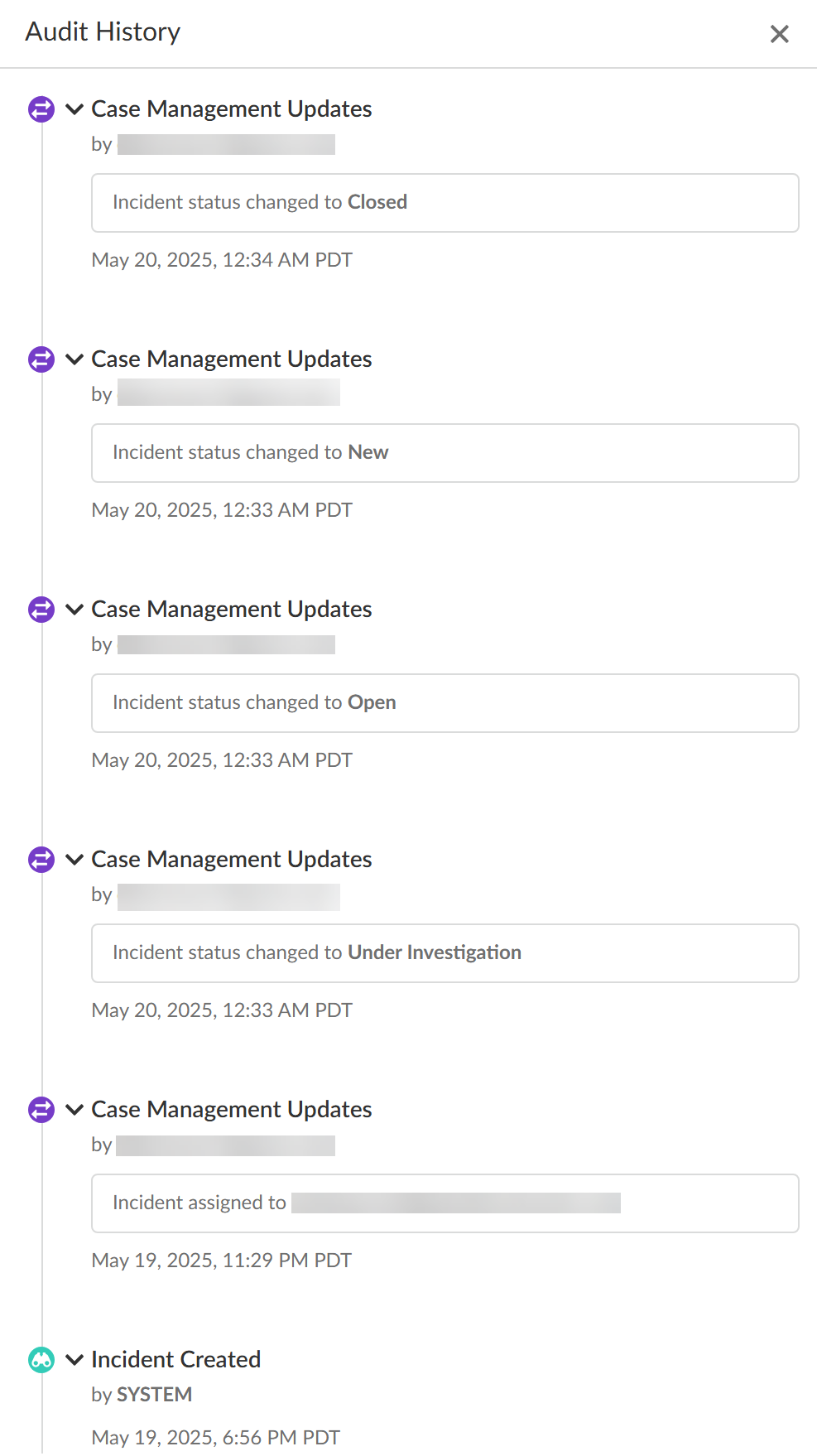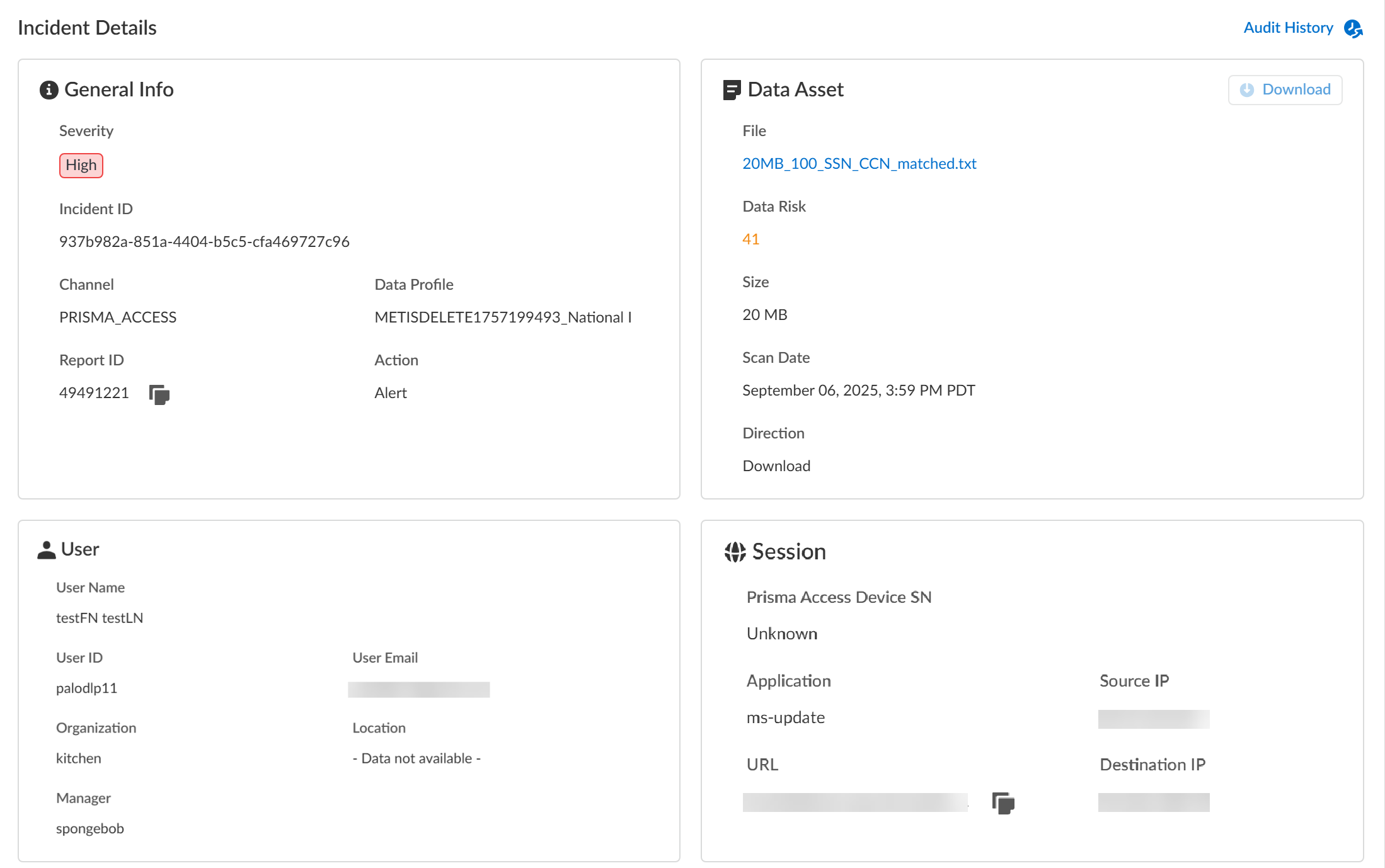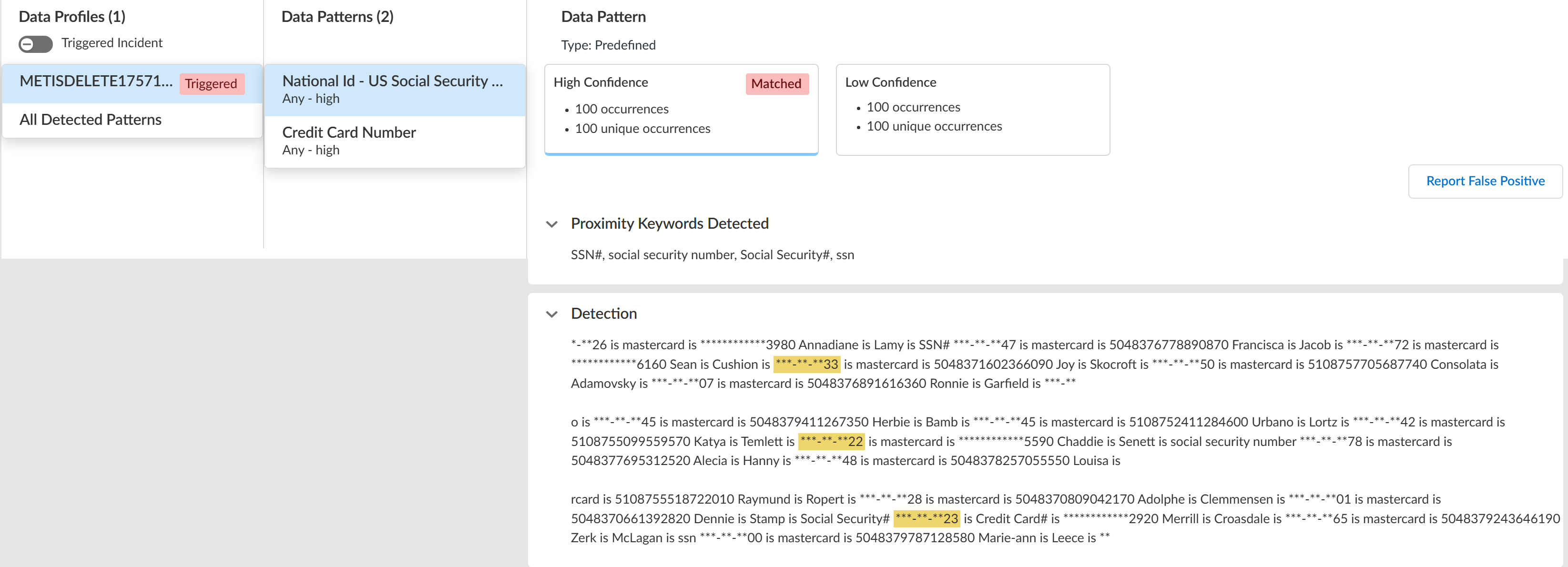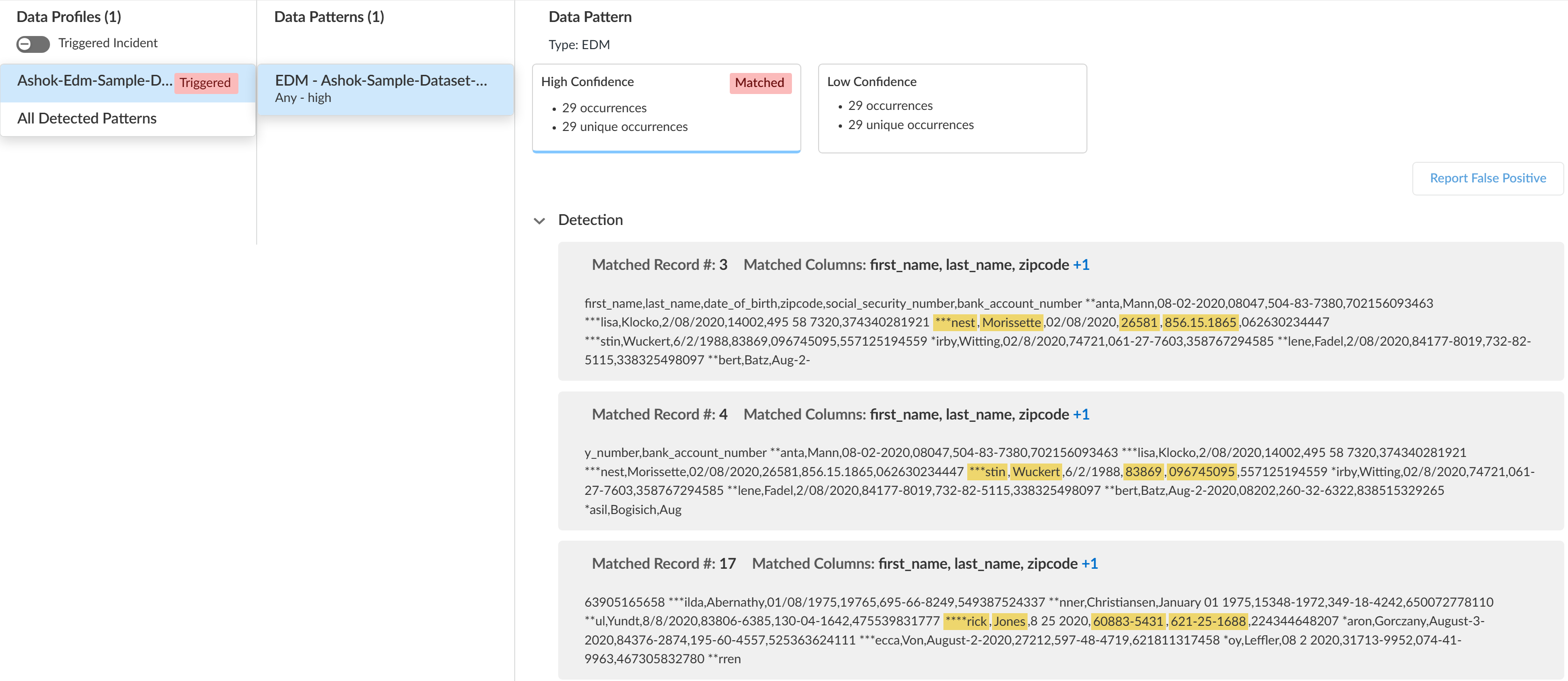Enterprise DLP
View Enterprise DLP Incident Details on Strata Cloud Manager
Table of Contents
Expand All
|
Collapse All
Enterprise DLP Docs
View Enterprise DLP Incident Details on Strata Cloud Manager
View the incident details for traffic that matches your Enterprise Data Loss Prevention (E-DLP) data
profiles on Strata Cloud Manager.
- Log in to Strata Cloud Manager.(Optional) Configure syslog forwarding for Enterprise DLP incidents.Select ConfigurationData Loss PreventionDLP Incidents.Filter and group the Incidents list to narrow down the DLP incidents you want to investigate.
- Scan Date—Enterprise DLP supports filtering DLP incidents generated in the Past 60 Minutes, Past 3 Hours, Past 24 Hours, Past 7 Days, Past 30 Days, or Past 90 Days.
- Add Filters—Add additional filters to narrow down the scope of DLP incidents.Palo Alto Networks recommends using the Data Profile filter. This filter displays all DLP incidents triggered by a specific data profile.For the Regions filter, Enterprise DLP generates incidents in the Region where the Public Cloud Server is located.For Prisma Access (Managed by Strata Cloud Manager) and NGFW (Managed by Strata Cloud Manager), Enterprise DLP automatically resolves to the closest Public Cloud Server to where the inspected traffic originated.When Palo Alto Networks introduces a new Public Cloud Server, Enterprise DLP automatically resolve to it if it’s closer to where the inspected traffic originated.This might mean that new DLP incidents generated after the release of a new Public Cloud Server are generated in a different Region.
- Group By—Group the DLP incidents based on the Incident Assignee, Source, Destination, Asset, or Product (enforcement channel).
Review the Incidents list and click the Incident ID to view the DLP incident details.You can also select and assign one or more incidents to a specific data security administrator to investigate and resolve as part of y our Enterprise DLP incident case management process from this list.Review the Incident Details to review specific incident details.Make note of the Report ID for the DLP incident if you have not already done so. Use the Report ID to view additional Traffic log details regarding the DLP incident.- General InfoThe General Info panel displays high-level information about the DLP incident.
- Severity—The incident severity configured in the DLP rule (Strata Cloud Manager) or the data filtering profile (Panorama).
- Incident ID—Unique ID for the DLP incident.
- Channel—The enforcement point that forwarded traffic to Enterprise DLP through which the incident occurred.
- Data Profile—Data profile that traffic matched against that generated the incident.
- Report ID—Unique ID used to view additional Traffic log details regarding the DLP incident.
- Action—The action Enterprise DLP took on the traffic that matched your DLP rule.
- Data Asset
- File—Name of the file containing sensitive data that generated the incident. For non-file inspection, the filename is http-post-put.
- Data Risk—The data risk score associated with the incident. The data risk score provides quantifiable metrics to measure the overall data risk for your organization.
- Size—Size of the file or non-file traffic that generated the DLP incident.
- Scan Date—Date and time Enterprise DLP inspected the matched traffic and generated the DLP incident.
- Direction—Indicates whether the matched traffic was a Download or an Upload when the incident occurred.
- Download—If you have Evidence Storage configured, you can Download the file that generated the DLP incident for further investigation.
- UserUser data requires integration with Cloud Identity Engine (CIE) to display. The User data displayed correspond to Palo Alto Networks Attributes that correlate to specific directory provider fields in CIE.
- User Name—Name of the user as configured in CIE that generated the DLP incident.Corresponding Palo Alto Networks Attribute is Name.
- User ID—ID of the user who generated the DLP incident.The User ID field does not require CIE integration. However, the corresponding Palo Alto Networks Attribute is User Principal Name.
- User Email—Email of the user who generated the DLP incident.Corresponding Palo Alto Networks Attribute is Mail.
- Organization—Organization the user who generated the DLP incident is associated with.Corresponding Palo Alto Networks Attribute is Department.
- Location—Location of the user who generated the DLP incident.Corresponding Palo Alto Networks Attribute is Location.
- Manager—Manager of the user who generated the DLP incident.Corresponding Palo Alto Networks Attribute is Manager.
- Session
- Prisma Access Device SN—Serial number of the Prisma Access tenant that blocked traffic or generated an alert.
- Source IP—Upload or download IP address of the app or user source.
- Destination IP—Target upload or download IP address of the app or user.
- Application—App-ID for the target app.
- URL—Fully Qualified Domain Name (FQDN) of the target app or user.
- Case ManagementManually manage your DLP incidents to efficiently handle data security incident resolution across your security channels.
- Audit HistoryThe Audit History shows you the full Incident Case Management history for the specific DLP incident. It outlines every step of the case management process and the specific action taken by each user from when the incident case was assigned to when it was closed.
![]()
![]() Review the Matches within Data Profiles to review snippets of matching traffic and the data patterns that matched the traffic to better understand what sensitive data Enterprise DLP detected.Toggle the Triggered Incidents to display only the data patterns that contain matched criteria.
Review the Matches within Data Profiles to review snippets of matching traffic and the data patterns that matched the traffic to better understand what sensitive data Enterprise DLP detected.Toggle the Triggered Incidents to display only the data patterns that contain matched criteria.- Enterprise DLP generates an audit log when a user accesses a DLP incident and reviews the associated snippet.
- Enterprise DLP displays the proximity keyword and the corresponding snippet of sensitive data that generated the DLP incident.Proximity keywords for predefined data patterns are case insensitive and display exactly as detected in the snippet. Proximity keywords for custom data patterns and data dictionaries are case sensitive.For custom regex data patterns, Enterprise DLP displays only the first proximity keyword for sensitive data with a High Confidence match.
- (Nested and Granular Data Profiles) Enterprise DLP displays Triggered by each data profile containing match criteria in the data profile that inspected traffic matched against.
- When viewing a data pattern, Enterprise DLP displays the total number of Occurrences as well as the number of Unique Occurrences for all High, Medium, and Low Confidence detections.
- (EDM data sets) Enterprise DLP displays the column header of the EDM data set that matches the detected sensitive data. Enterprise DLP displays multiple column headers when sensitive data is detected in multiple different columns.
- Click Report False Positive if Enterprise DLP incorrectly detected and took action on the file or network traffic that it should not have. This is referred to as a false positive detection. Report a false positive detection to Palo Alto Networks to improve Enterprise DLP detection accuracy for yourself and other Enterprise DLP users.
General Example![]() EDM Data Set Example
EDM Data Set Example![]() Review the file log to learn about the traffic data for the DLP incident.
Review the file log to learn about the traffic data for the DLP incident.- Select Incidents & AlertsLog Viewer.From the Firewall drop-down, select File.Filter to view the file log for the DLP incident using the Report ID.Report ID = <report-id>Review the file log to learn more about the traffic data for the DLP incident.Manage your Enterprise DLP incidents.