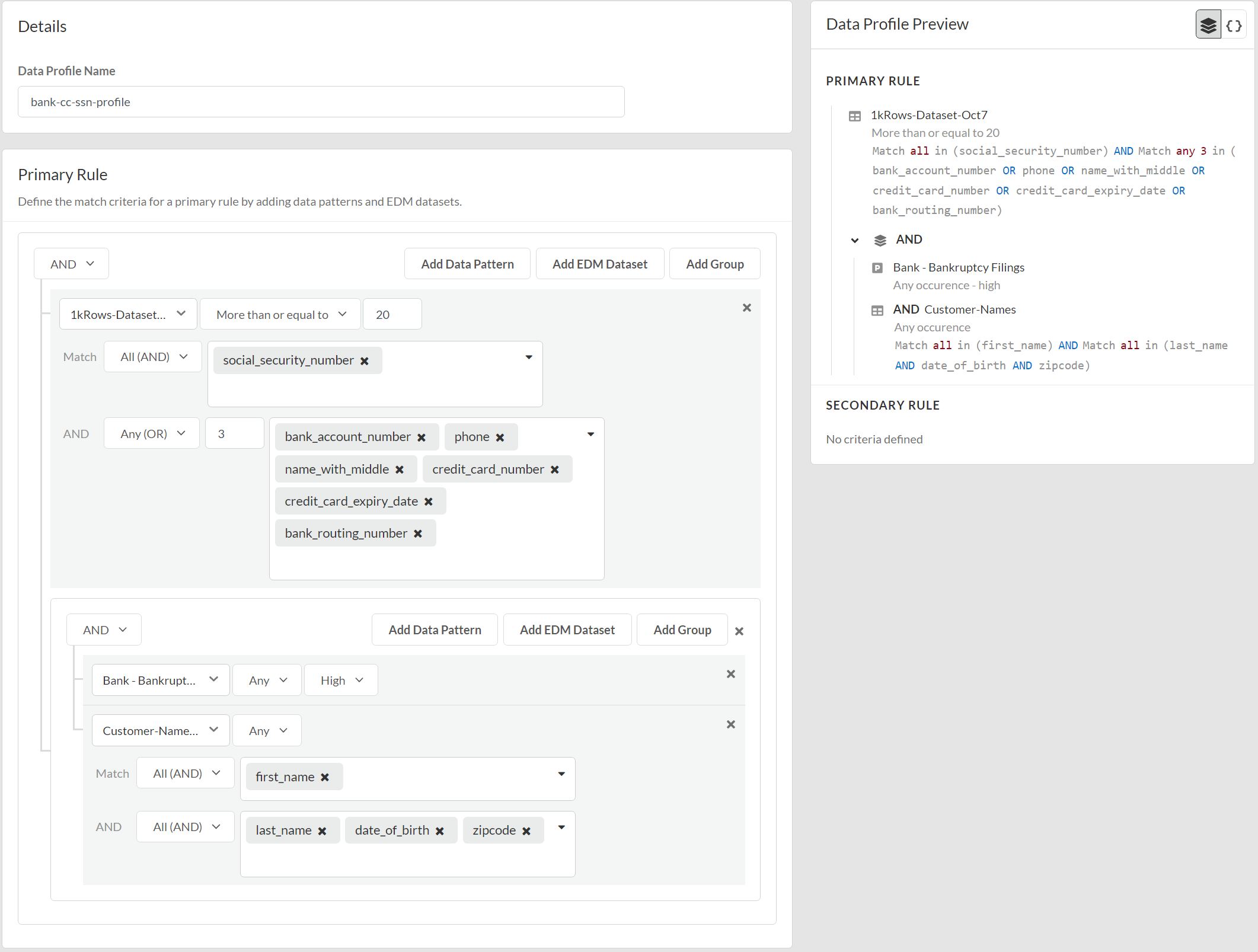Enterprise DLP
Create an Advanced Data Profile
Table of Contents
Create an Advanced Data Profile
Create an advanced
Enterprise Data Loss Prevention (E-DLP)
data profile containing any combination
of custom and file property data patterns, and advanced detection methods such as EDM and
custom document types.Where Can I Use This? | What Do I Need? |
|---|---|
|
Or any of the following licenses that include the Enterprise DLP license
|
Advanced data profiles are data profiles that can any combination of predefined,
custom regex, or file property data pattern and advanced
detection methods such EDM data sets and custom document types. Advanced data profiles are
synchronized are with
Panorama
, Prisma Access (Managed by Panorama)
, Strata Cloud Manager
,
and the DLP app on the hub.When you create a data profile using predefined data patterns, be sure to consider
the detection types used by the
predefined data patterns because the detection type determines how
Enterprise DLP
arrives at a verdict for scanned files. Updating an advanced data profile to include only data patterns
isn’t supported if the advanced data profile includes at least one data pattern
and advanced detection method when it was initially created. However, updating a
data profile that includes data patterns and advanced detection methods to only
include advanced detection methods is supported.
Create a Classic Data Profile to create a data profile containing only predefined or
custom data patterns.
Strata Cloud Manager
Strata Cloud Manager
Create an advanced
Enterprise Data Loss Prevention (E-DLP)
data profile containing any combination
of custom and file property data patterns, and advanced detection methods on Strata Cloud Manager
.- Log in toStrata Cloud Manager.
- SelectandManageConfigurationData Loss PreventionData Profiles.Add Data ProfileAdvanced Data ProfileYou can also create a new data profile by copying an existing data profile. This allows you to quickly modify an existing data profile with additional match criteria while preserving the original data profile from which the new data profile was copied.Data profiles created by copying an existing data profile are appended withCopy - <name_of_original_data_profile>. This name can be edited as needed.Adding an EDM data set to a copied data profile is supported only if the original data profile had an EDM data set to begin with. Adding an EDM data set to a data profile that doesn’t already have an EDM data set isn’t supported.
- Configure the Primary Rule for the data profile.Data pattern match criteria for traffic that you want to allow must be added to the Primary Rule. Data pattern match criteria for traffic that you want to block can be added to either Primary Rule or Secondary Rule.
- Enter a descriptiveData Profile Name.
- Select the data pattern operator (ANDorOR).
- Add Data Pattern.
- Define the data profile match criteria
- Data PatternsSelectand define the data pattern match criteria.AddData Pattern
- Data Pattern—Select a custom or predefined data pattern.
- Occurrence Condition—Specify the occurrences condition required to trigger a Security policy rule action.
- Any—Security policy rule action triggered ifEnterprise DLPdetects at least one instance of matched traffic.
- Less than or equal to—Security policy rule action triggered ifEnterprise DLPdetects instances of matched traffic, with the maximum being the specifiedCount.
- More than or equal to—Security policy rule action triggered ifEnterprise DLPdetects instances of matched traffic, with a minimum being the specifiedCount.
- Between (inclusive)—Security policy rule action triggered ifEnterprise DLPdetects any number of instances of matched traffic between the specificCountrange.
- Count—Specify the number of instances of matched traffic required to trigger a Security policy rule action. Range is1-500.For example, to match a pattern that appears three or more times in a file, selectMore than or equal toas theOccurrence Conditionand specify3as theThreshold.
- Confidence—Specify the confidence level required for a Security policy rule action to be taken (HighorLow).
- Unique Occurrences—Check (enable) to detect only unique instances of traffic matches. Only unique occurrences of traffic matches are counted toward the specifiedCount.This setting is disabled by default. KeepUnique Occurrencesdisabled if you want all instances of traffic matches to count toward the specifiedCount.
- Data DictionarySelectand define the data dictionary match criteria.AddDictionary
- Dictionary—Select a custom or predefined data pattern.
- Occurrence Condition—Specify the occurrences condition required to trigger a Security policy rule action.
- Any—Security policy rule action triggered ifEnterprise DLPdetects at least one instance of matched traffic.
- Less than or equal to—Security policy rule action triggered ifEnterprise DLPdetects instances of matched traffic, with the maximum being the specifiedCount.
- More than or equal to—Security policy rule action triggered ifEnterprise DLPdetects instances of matched traffic, with a minimum being the specifiedCount.
- Between (inclusive)—Security policy rule action triggered ifEnterprise DLPdetects any number of instances of matched traffic between the specificCountrange.
- Count—Specify the number of instances of matched traffic required to trigger a Security policy rule action. Range is1-500.For example, to match a pattern that appears three or more times in a file, selectMore than or equal toas theOccurrence Conditionand specify3as theThreshold.
- Confidence—Specify the confidence level required for a Security policy rule action to be taken (HighorLow).
- Unique Occurrences—Check (enable) to detect only unique instances of traffic matches. Only unique occurrences of traffic matches are counted toward the specifiedCount.This setting is disabled by default. KeepUnique Occurrencesdisabled if you want all instances of traffic matches to count toward the specifiedCount.
- Custom Document TypesSelectand define the custom document type match criteria.AddDocument Types
- Document Type—Select a custom document type you uploaded toEnterprise DLP.
- Overlapping Score Condition—Specify the custom document overlapping score required to trigger a Security policy rule action.
- Greater Than or Equal To—Security policy rule triggered ifEnterprise DLPdetects an instance of matched traffic with the specified minimum overlapping score.
- Between (Inclusive)—Security policy rule action triggered ifEnterprise DLPdetects an instance of matched traffic with an overlapping score between the specifiedminandmaxoverlapping scores.
- EDMSelectand define the EDM match criteria.AddEDM Dataset
- EDM Dataset—Select an EDM data set uploaded to the DLP cloud service.
- Occurrence Condition—Specify the occurrences condition required to trigger a Security policy rule action.
- Count—Specify the number of instances of matched traffic required to trigger a Security policy rule action. Range is1-500.
- Configure EDM data setPrimary Fieldsvalues to specify whether a Security policy rule action is taken ifAny (OR)orAll (AND)primary fields are matched and ifAny (OR)orAll (AND)secondary fields are matched.
- (Any(OR) only) Enter theCountto specify the number of instances of matched traffic required to trigger a Security policy rule action. Range is1-500.When you selectAny (OR), the maximumCountsetting is one less than the total number of fields included in thePrimary FieldorSecondary Field.
- The list of available values is populated from the selected EDM data set. You must select at least one primary field value.Select thePrimary Fieldsvalues.You’re required to add at least one column where the column values occurs up to 12 times in the selected EDM data set for thePrimary Field. For example, if the EDM data set contains columns for first name, last name, social security number, and credit card number, add social security number and credit card in the primary field.
- GroupSelectto nest and group additional match criteria so you can more accurately define your compliance rules.AddGroupWhen you click add a newGroup, the new match criteria group is nested under the most recently added data pattern or EDM data set. You can’t nest a new match criteria group between existing data patterns or EDM data sets. If multiple data patterns or EDM data sets are added, you must remove the data patterns or EDM data sets that follow the data pattern or EDM data set for which you want to add the nested match criteria. For example, you addedEDM_Dataset1,Data_Pattern2, andEDM_Dataset3to the Primary Rule. If you wanted to added nested match criteria toData_Pattern2, you must first removeEDM_Dataset3from the Primary Rule.You can select the same data pattern or EDM data set or a different data pattern EDM data set to more accurately define your compliance rules. Nesting match criteria is supported only when the data profile includes an EDM data set.Enterprise DLPsupports up to three level of additional nesting groups for each data pattern or EDM data set. You can nest additional data patterns or EDM data sets under a data pattern or EDM data set added to the Primary or Secondary Rule.Nested match criteria support theAND,OR, andNOToperators. Refer to the descriptions above to configure the nested match criteria.
![]()
- (Optional) Configure a Secondary Rule.Data pattern match criteria added to the Secondary Rule block all traffic that meets the match criteria for the data patterns by default and can’t be modified. If you want to allow traffic that matches a data pattern match criteria, add it to the Primary Rule.
- Review theData Profile Previewto verify the data profile match criteria.
- Savethe data profile.
![]()
- Create a Security policy rule and associate the data profile.
- —Modify a DLP Rule for Prisma Access on Strata Cloud ManagerStrata Cloud Manager
DLP App
Create an advanced
Enterprise Data Loss Prevention (E-DLP)
data profile containing any combination
of custom and file property data patterns, and advanced detection methods on the DLP app on
the Hub.- Log in to the DLP app on the hub.If you don’t already have access to the DLP app on the hub, see the hub Getting Started Guide. Only Superusers can access the hub.
- Select.Data ProfilesAdd Data ProfileAdvanced Data ProfileYou can also create a new data profile by copying an existing data profile. This allows you to quickly modify an existing data profile with additional match criteria while preserving the original data profile from which the new data profile was copied.Data profiles created by copying an existing data profile are appended withCopy - <name_of_original_data_profile>. This name can be edited as needed.Adding an EDM data set to a copied data profile is supported only if the original data profile had an EDM data set to begin with. Adding an EDM data set to a data profile that doesn’t already have an EDM data set isn’t supported.
- Configure the Primary Rule for the data profile.Data pattern match criteria for traffic that you want to allow must be added to the Primary Rule. Data pattern match criteria for traffic that you want to block can be added to either Primary Rule or Secondary Rule.
- Enter a descriptiveData Profile Name.
- Select the data pattern operator (ANDorOR).
- Add Data Pattern.
- Define the data profile match criteria
- Data PatternsSelectand define the data pattern match criteria.AddData Pattern
- Data Pattern—Select a custom or predefined data pattern.
- Occurrence Condition—Specify the occurrences condition required to trigger a Security policy rule action.
- Any—Security policy rule action triggered ifEnterprise DLPdetects at least one instance of matched traffic.
- Less than or equal to—Security policy rule action triggered ifEnterprise DLPdetects instances of matched traffic, with the maximum being the specifiedCount.
- More than or equal to—Security policy rule action triggered ifEnterprise DLPdetects instances of matched traffic, with a minimum being the specifiedCount.
- Between (inclusive)—Security policy rule action triggered ifEnterprise DLPdetects any number of instances of matched traffic between the specificCountrange.
- Count—Specify the number of instances of matched traffic required to trigger a Security policy rule action. Range is1-500.For example, to match a pattern that appears three or more times in a file, selectMore than or equal toas theOccurrence Conditionand specify3as theThreshold.
- Confidence—Specify the confidence level required for a Security policy rule action to be taken (HighorLow).
- Unique Occurrences—Check (enable) to detect only unique instances of traffic matches. Only unique occurrences of traffic matches are counted toward the specifiedCount.This setting is disabled by default. KeepUnique Occurrencesdisabled if you want all instances of traffic matches to count toward the specifiedCount.
- Data DictionarySelectand define the data dictionary match criteria.AddDictionary
- Dictionary—Select a custom or predefined data pattern.
- Occurrence Condition—Specify the occurrences condition required to trigger a Security policy rule action.
- Any—Security policy rule action triggered ifEnterprise DLPdetects at least one instance of matched traffic.
- Less than or equal to—Security policy rule action triggered ifEnterprise DLPdetects instances of matched traffic, with the maximum being the specifiedCount.
- More than or equal to—Security policy rule action triggered ifEnterprise DLPdetects instances of matched traffic, with a minimum being the specifiedCount.
- Between (inclusive)—Security policy rule action triggered ifEnterprise DLPdetects any number of instances of matched traffic between the specificCountrange.
- Count—Specify the number of instances of matched traffic required to trigger a Security policy rule action. Range is1-500.For example, to match a pattern that appears three or more times in a file, selectMore than or equal toas theOccurrence Conditionand specify3as theThreshold.
- Confidence—Specify the confidence level required for a Security policy rule action to be taken (HighorLow).
- Unique Occurrences—Check (enable) to detect only unique instances of traffic matches. Only unique occurrences of traffic matches are counted toward the specifiedCount.This setting is disabled by default. KeepUnique Occurrencesdisabled if you want all instances of traffic matches to count toward the specifiedCount.
- Custom Document TypesSelectand define the custom document type match criteria.AddDocument Types
- Document Type—Select a custom document type you uploaded toEnterprise DLP.
- Overlapping Score Condition—Specify the custom document overlapping score required to trigger a Security policy rule action.
- Greater Than or Equal To—Security policy rule triggered ifEnterprise DLPdetects an instance of matched traffic with the specified minimum overlapping score.
- Between (Inclusive)—Security policy rule action triggered ifEnterprise DLPdetects an instance of matched traffic with an overlapping score between the specifiedminandmaxoverlapping scores.
- EDMSelectand define the EDM match criteria.AddEDM Dataset
- EDM Dataset—Select an EDM data set uploaded to the DLP cloud service.
- Occurrence Condition—Specify the occurrences condition required to trigger a Security policy rule action.
- Count—Specify the number of instances of matched traffic required to trigger a Security policy rule action. Range is1-500.
- Configure EDM data setPrimary Fieldsvalues to specify whether a Security policy rule action is taken ifAny (OR)orAll (AND)primary fields are matched and ifAny (OR)orAll (AND)secondary fields are matched.
- (Any(OR) only) Enter theCountto specify the number of instances of matched traffic required to trigger a Security policy rule action. Range is1-500.When you selectAny (OR), the maximumCountsetting is one less than the total number of fields included in thePrimary FieldorSecondary Field.
- The list of available values is populated from the selected EDM data set. You must select at least one primary field value.Select thePrimary Fieldsvalues.You’re required to add at least one column where the column values occurs up to 12 times in the selected EDM data set for thePrimary Field. For example, if the EDM data set contains columns for first name, last name, social security number, and credit card number, add social security number and credit card in the primary field.
- GroupSelectto nest and group additional match criteria so you can more accurately define your compliance rules.AddGroupWhen you click add a newGroup, the new match criteria group is nested under the most recently added data pattern or EDM data set. You can’t nest a new match criteria group between existing data patterns or EDM data sets. If multiple data patterns or EDM data sets are added, you must remove the data patterns or EDM data sets that follow the data pattern or EDM data set for which you want to add the nested match criteria. For example, you addedEDM_Dataset1,Data_Pattern2, andEDM_Dataset3to the Primary Rule. If you wanted to added nested match criteria toData_Pattern2, you must first removeEDM_Dataset3from the Primary Rule.You can select the same data pattern or EDM data set or a different data pattern EDM data set to more accurately define your compliance rules. Nesting match criteria is supported only when the data profile includes an EDM data set.Enterprise DLPsupports up to three level of additional nesting groups for each data pattern or EDM data set. You can nest additional data patterns or EDM data sets under a data pattern or EDM data set added to the Primary or Secondary Rule.Nested match criteria support theAND,OR, andNOToperators. Refer to the descriptions above to configure the nested match criteria.
- (Optional) Configure a Secondary Rule.Data pattern match criteria added to the Secondary Rule block all traffic that meets the match criteria for the data patterns by default and can’t be modified. If you want to allow traffic that matches a data pattern match criteria, add it to the Primary Rule.
- Review theData Profile Previewto verify the data profile match criteria.
- Savethe data profile.
![]()
- Verify that the data profile you created.
- DLP App on the hub—Log in to the DLP app on the hub as a Superuser and selectData Profilesto view the data profile you created.
- —Log in toStrata Cloud ManagerStrata Cloud Managerand selectand search for the data profile you created.ManageConfigurationSecurity ServicesData Loss Prevention
- PanoramaandPrisma Access (Managed by Panorama)See Update a Data Profile for more information on which data profile settings are editable onPanoramafor a data profile created onStrata Cloud Manager.
- Log in to thePanoramaweb interface.
- Selectand navigate to the data profile you created.ObjectsDLPData Filtering Profiles
- (Optional) Edit the data profile Action to block traffic.The Action for a data profile created onStrata Cloud Manageris configured toAlertby default.If the data profile has both Primary and Secondary Patterns, changing the data profile Action onPanoramadeletes all Secondary Pattern match criteria.
- Select the data profile created onStrata Cloud Manager.
- Set the data profile Action toBlocktraffic that matches the data profile match criteria.
- SelectandCommitCommit toPanoramaCommit.
- ClickOK.
- SelectandCommitPush to DevicesEdit Selections.
- SelectDevice GroupsandInclude Device and Network Templates.
- Pushyour configuration changes to your managed firewalls that are usingEnterprise DLP.
- Attach the data profile to a Security policy rule.
- —Modify a DLP Rule for Prisma Access on Strata Cloud ManagerStrata Cloud Manager
- PanoramaandPanorama™ management server
- Log in to thePanoramaweb interface.
- Selectand specify thePoliciesSecurityDevice Group.
- Select the Security policy rule to which you want to add the data profile.
- SelectActionsand set theProfile TypetoProfiles.
- Select theData Filteringprofile you created.
- ClickOK.
- SelectCommitandCommit and Push.