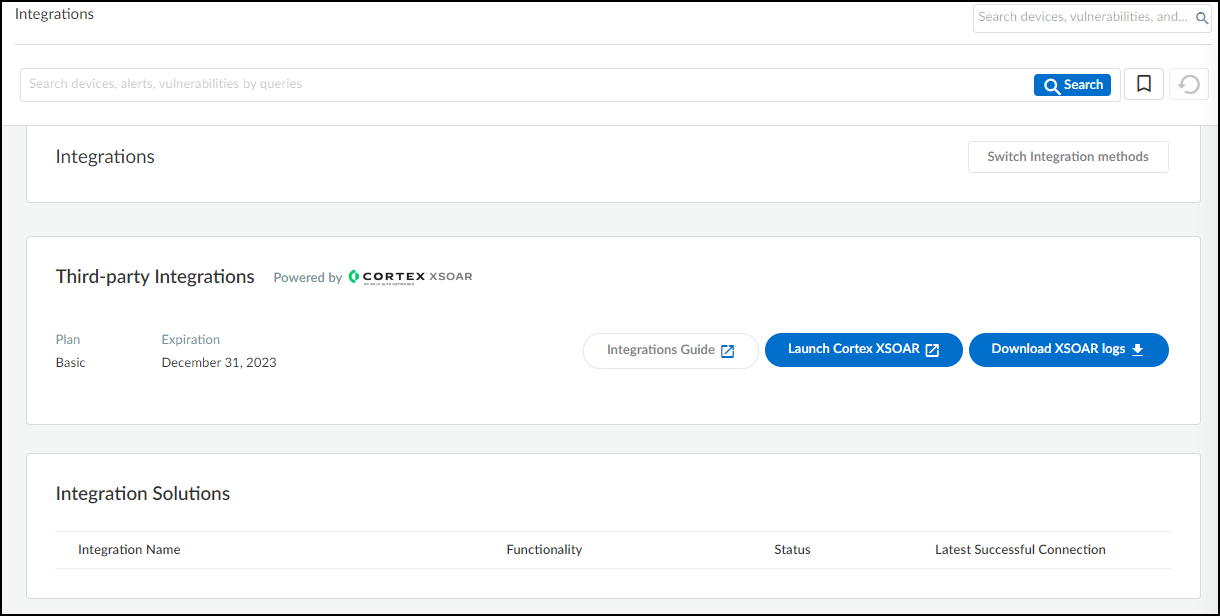Device Security
Set up Device Security and XSOAR for AIMS Integration
Table of Contents
Expand All
|
Collapse All
Device Security Docs
Set up Device Security and XSOAR for AIMS Integration
Set up Device Security and Cortex XSOAR to integrate with
AIMS.
| Where Can I Use This? | What Do I Need? |
|---|---|
|
One of the following subscriptions:
One of the following Cortex XSOAR setups:
|
To set up Device Security to integrate through
Cortex XSOAR with an on-premises AIMS system, you must install an
XSOAR engine to your network.
You must also configure the
AIMS integration instance in XSOAR and two jobs that pull data from
AIMS through XSOAR to Device Security:
- A facility job that periodically pulls employee and priority information
- A job that imports device data
To do this,
you need the URL of your AIMS system, the port number on which it
listens for connection requests, and the username and password of
the AIMS user account that the XSOAR engine will use when forming
a secure connection with AIMS.
Cortex XSOAR Engine Installation
When the AIMS system is on premises, you must install an XSOAR engine to facilitate communications between the AIMS system and Cortex XSOAR cloud. Although it's possible to install an XSOAR engine on machines running Windows, macOS, and Linux operating systems, only an engine on a Linux machine supports Device Security integrations. For more information about operating system and hardware requirements, see the Cortex Administrator’s Guide.
We recommend downloading the Cortex XSOAR engine using the shell
installer script and installing it on a Linux machine. This simplifies the
deployment by automatically installing all required dependencies and also
enables remote engine upgrades.
When placing the XSOAR engine on your network, make sure it can form connections to your AIMS system on the TCP port on which it’s listening for connection requests. The default port number is TCP 443.
The on-premises firewall must allow the Cortex XSOAR engine to form
HTTPS connections on TCP port 443 to the Cortex cloud at
https://<your-domain>.iot.demisto.live/. You can see the URL of your
Cortex XSOAR instance when you log in to Device Security
and click Integrations and then click Launch
Cortex XSOAR. It’s visible in the address bar
of the web page displaying the Cortex XSOAR interface.
To create an Cortex XSOAR engine, access the Cortex XSOAR
interface (from Device Security, click
Integrations and then click Launch
Cortex XSOAR). In the Cortex XSOAR UI,
click SettingsEngines+ Create New Engine. Choose
Shell as the type.
For Cortex XSOAR engine installation instructions, see Engine Installation.
For help troubleshooting Cortex XSOAR engines, including installations,
upgrades, connectivity, and permissions, see Troubleshoot Engines and Troubleshoot Integrations Running on
Engines.
Configure Device Security and Cortex XSOAR
- Log in to Device Security and then access AIMS settings in Cortex XSOAR.
- Log in to Device Security and then click Integrations.
![]()
- Device Security uses Cortex XSOAR to integrate with AIMS, and the settings you must configure to integrate with it are in the XSOAR interface. To access these settings, click Launch Cortex XSOAR.The Cortex XSOAR interface opens in a new browser window.
- Click Settings in the left navigation menu, search for aims to locate it among other instances.
![]()
Configure an AIMS integration instance.- Click Add instance to open the settings panel.
- Enter the following and leave other settings at their default values:Name: Use the default name of the instance (AIMS_instance_1) or enter a new one.Remember the instance name because you are going to use it again when creating jobs that Cortex XSOAR will run.AIMS Server (IP or hostname): Enter IP address or domain name of the AIMS server followed by the port number on which it listens for connection requests. By default, it listens on TCP port 443. For example: 10.1.1.150:443Auth Token: Enter the client ID that you recorded earlier when setting up AIMS.Trust any certificate (not secure): (select)Use single engine: For cloud-based AIMS systems, choose No engine. For on-premises AIMS systems, choose the XSOAR engine that you previously installed.
![]()
- When finished, click Run test or Test.If the test is successful, a Success message appears. If not, check that the settings were entered correctly and then test the configuration again.
![]()
- After the test succeeds, click Save & exit to save your changes and close the settings panel.
To enable the AIMS integration instance, click Enable.Create a job that retrieves device data from AIMS through XSOAR to Device Security.This job regularly imports device data from AIMS through Cortex XSOAR to Device Security.- Click Jobs near the bottom of the left navigation menu to open the Jobs page.
- Click New Job at the top of the Jobs page.
- Enter the following, leave the other fields at their default values:Name: Type a name for the job such as AIMS device retrieval.Time triggered: (select)Recurring: (select)
- Every: Enter the number of hours, minutes, days, or weeks to check AIMS for device data. Typically, shorter intervals provide more timely updates for active networks. However, for large networks, more frequent updates might exacerbate an already heavy traffic load. Weigh the two factors of activity and size when deciding and remember that you can always edit the playbook later to adjust this setting.
- On: Select the days of the week that this job will run, or leave them unselected to run everyday.
Playbook: Export AIMS maps and devices to PANW IoTIntegration Instance Name: Enter the name of the AIMS integration instance you defined earlier. For example:![]()
- When complete, Create new job.
Create a job that periodically retrieves work order assignee and priority lists from AIMS.This retrieves a list of employees and work order priority levels that populate fields in the Send Work Order dialog box in the Device Security portal. This allows the Device Security user to select this information when generating AIMS work orders to investigate security incidents.- On the Jobs list, click New Job at the top of the Jobs page.
- Enter the following, leave the other fields at their default values:Name: Type a name for the job such as AIMS assignee and priority lists retrieval.Time triggered: (select)Recurring: (select)
- Every: Enter the number of hours, minutes, days, or weeks to retrieve AIMS employee and work order priority lists.
- On: Select the days of the week that this job will run, or leave them unselected to run everyday.
Playbook: Export AIMS assignee and priority list to PANW IoTIntegration Instance Name: Enter the name of the AIMS integration instance you defined earlier. For example: AIMS_instance_1![]()
When complete, Create new job.Run a job for each integration instance you create. The first time you run a job that references an integration instance triggers XSOAR to report the instance to Device Security, which then displays the integration instance on the Integrations page.When done, return to Device Security and check the status of the AIMS integration.An integration instance can be in one of the following four states, which Device Security displays in the Status column on the Integrations page:- Active — the integration was configured and enabled and is functioning properly.Disabled — either the integration was configured but intentionally disabled or it was never configured and a job that references it is enabled and running.
- Error — the integration was configured and enabled but is not functioning properly, possibly due to a configuration error or network condition.
- Inactive — the integration was configured and enabled but no job has run for at least the past 60 minutes.
When you see that the status of an integration instance is Active, its setup is complete.