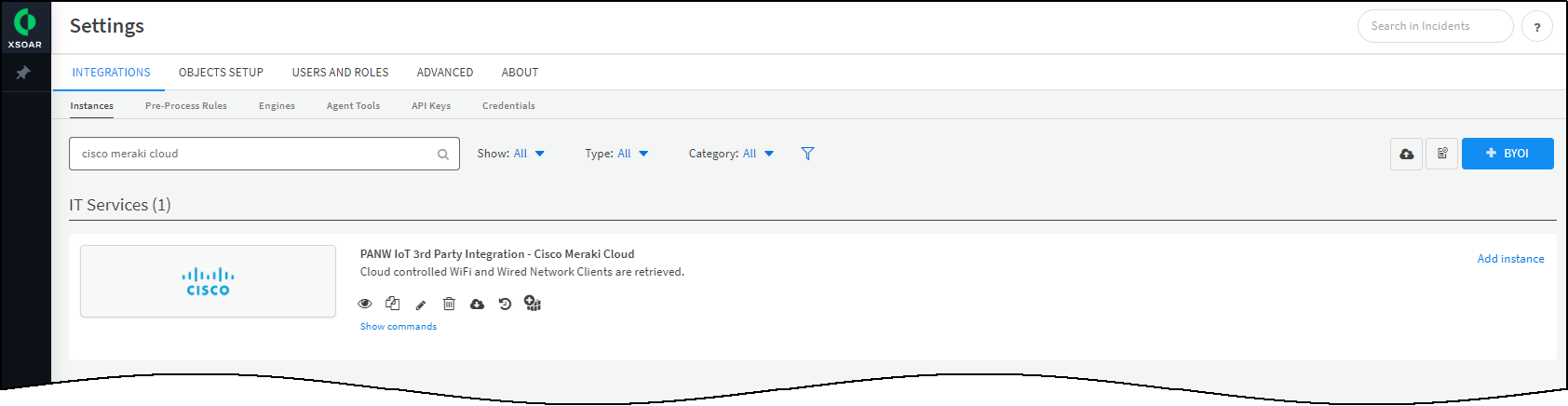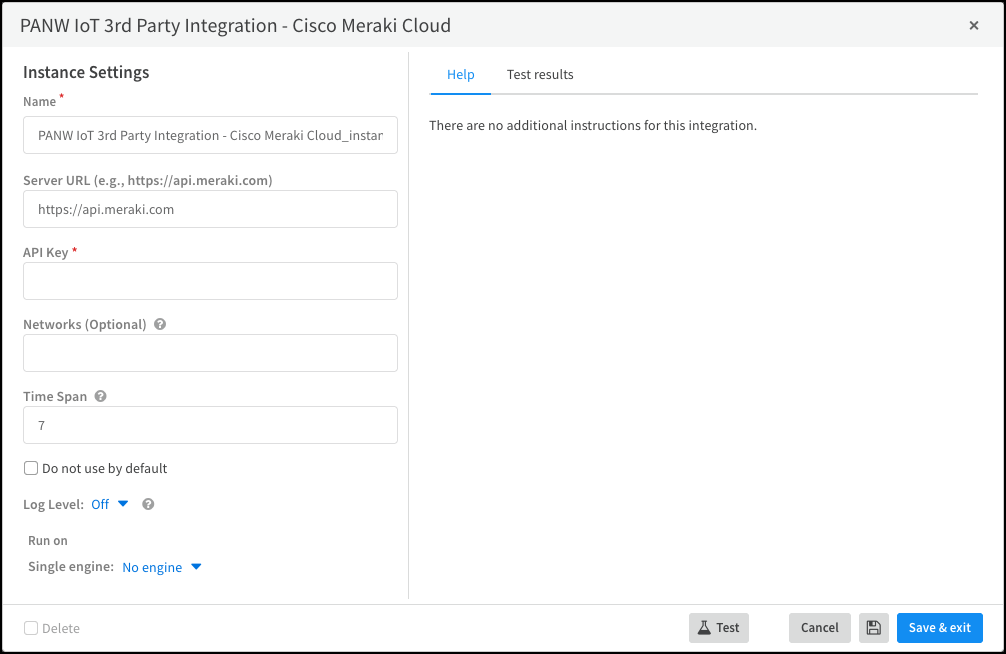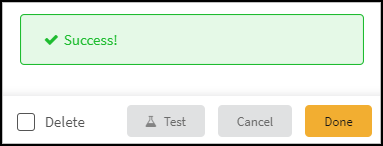Device Security
Set up Device Security and XSOAR for Cisco Meraki Cloud
Table of Contents
Expand All
|
Collapse All
Device Security Docs
Set up Device Security and XSOAR for Cisco Meraki Cloud
Set up Device Security and Cortex XSOAR to integrate with Cisco Meraki
Cloud.
| Where Can I Use This? | What Do I Need? |
|---|---|
|
One of the following subscriptions:
One of the following Cortex XSOAR setups:
|
To set up Device Security to integrate through Cortex XSOAR with
Cisco Meraki Cloud, you must configure Cortex XSOAR with a
Meraki Cloud integration instance and a job to periodically collect data about the
wired and wireless clients in the network.
By default, Cortex XSOAR requests data about all the organizations with
which the Meraki user who generated the API key is associated. However, if you want
Cortex XSOAR to request data from specific organizations and networks,
you can specify them in the Cortex XSOAR instance configuration.
- Log in to Device Security and from there access Cisco Meraki Cloud settings in Cortex XSOAR.
- Log in to Device Security and then click IntegrationsIntegration ManagementManage Integrations.
- Device Security uses Cortex XSOAR to integrate with Cisco Meraki Cloud, and the settings you must configure to integrate with it are in the Cortex XSOAR interface. To access these settings, click Launch Cortex XSOAR.The Cortex XSOAR interface opens in a new browser window.
- Click Settings in the left navigation menu, search for Cisco Meraki Cloud to locate it among other instances.
![]()
Configure the Cisco Meraki Cloud integration instance.- Click Add instance to open the settings panel.
- Enter the following and leave the other settings as they are:Name: Use the default name of the instance or enter a new one.Server URL: For all regions except China, use the default URL: https://api.meraki.com. For deployments in China, replace the default entry with: https://api.meraki.cn.API Key: Enter the API key you previously copied from the Meraki Cloud dashboard and saved.Optional Networks: If you want to retrieve clients only from specific networks, specify the networks here. To specify multiple networks, separate each one with a comma.Optional Time Span: The time span for which Cortex XSOAR queries for client information. The maximum time span that you can set is 30 days. The default time span is 7 days.
![]()
- When finished, click Test.If the test is successful, a Success message appears. If not, check that the settings were entered correctly and then test the configuration again.
![]()
- After the test succeeds, click Done to save your changes, close the settings panel, and activate the instance.
Create a job for Cortex XSOAR to query the Cisco Meraki Cloud for data about the wired and wireless clients in its networks and send it to Device Security.Device Security updates attributes for devices that are in its database and whose MAC addresses match those returned by Cisco Meraki Cloud. Also, if Device Security learns about devices that aren’t yet in its database, it creates new database entries for them and uses their MAC addresses as device identifiers. Any reported devices without MAC addresses are rejected.- Click New Job at the top of the Jobs page.
- In the New Job panel that appears, enter the following and leave the other settings at their default values:Recurring: Select this because you want to periodically poll Meraki Cloud for data about the devices in its networks.Every: Enter a number and set the interval value (Minutes, Hours, Days, or Weeks) and select the days on which to run the job. This determines how often XSOAR queries Meraki Cloud for details about devices. For example: 60 minutes. (If you don’t select any days, the job runs every day.)Meraki Cloud returns data about both online and offline devices. A device must be offline for more than 31 days by default before Meraki Cloud stops returning data about it to XSOAR.Name: Enter a name for the job.Playbook: Choose Import Cisco Meraki Assets to PANW IoT.Integration Instance Name: Paste the Cisco Meraki Cloud instance name you previously copied.Playbook Poll Interval: Leave this empty to retrieve data about devices that have been on a Meraki Cloud network at any time during the past 31 days. If you want to retrieve data for a shorter period of time, set the poll interval from 1 to 31 days.
- Click Create new job.The job appears in the Jobs list.
Enable the job and run it.- Check the Job Status for the job you created. If it’s Disabled, select its check box and then click Enable.
- After you enable it, keep the check box selected and Run now. The Run Status changes from Idle to Running.XSOAR begins querying Cisco Meraki Cloud for data about the devices in the networks in each organization. After this initial run, the job will run periodically at the defined interval.
When done, return to Device Security and check the status of the Cisco Meraki Cloud integration.An integration instance can be in one of the following four states, which Device Security displays in the Status column on the Integrations page:- Disabled means that either the integration was configured but intentionally disabled or it was never configured and a job that references it is enabled and running.
- Error means that the integration was configured and enabled but is not functioning properly, possibly due to a configuration error or network condition.
- Inactive means that the integration was configured and enabled but no job has run for at least the past 60 minutes.
- Active means that the integration was configured and enabled and is functioning properly.
When you see that its status is Active, the setup is complete. At the defined interval, Cortex XSOAR queries Cisco Meraki Cloud for data about the devices in the networks. It then forwards the device data to Device Security for display on the Devices and Device Details pages.