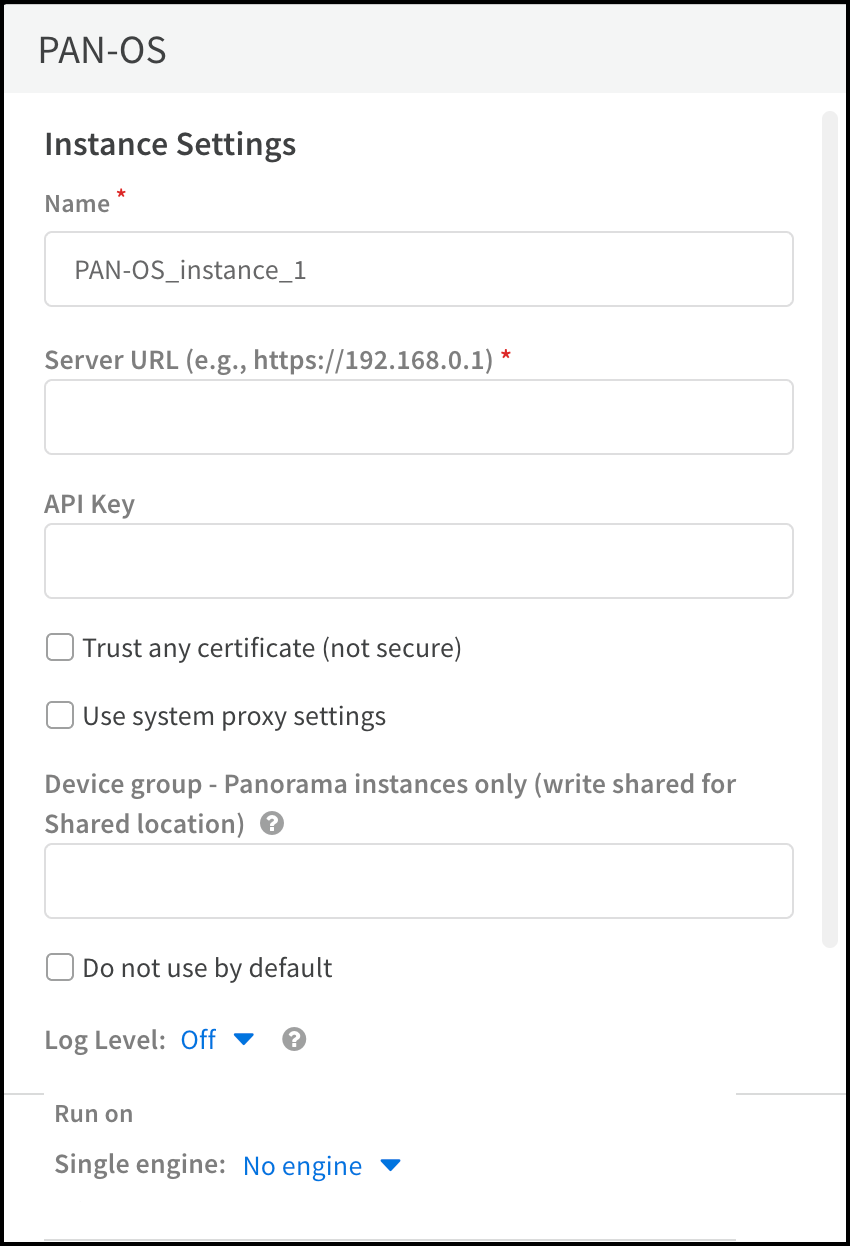Device Security
Set up Device Security and Cortex XSOAR for Palo Alto Networks PAN-OS Integration
Table of Contents
Expand All
|
Collapse All
Device Security Docs
Set up Device Security and Cortex XSOAR for Palo Alto Networks PAN-OS Integration
Configure Cortex XSOAR with integration instances and
jobs to import information from PAN-OS to Device Security.
| Where Can I Use This? | What Do I Need? |
|---|---|
|
One of the following subscriptions:
One of the following Cortex XSOAR setups:
|
To import information from PAN-OS to Device Security,
configure Cortex XSOAR with integration instances and
jobs. If you want to integrate with multiple Panorama instances
or multiple firewalls outside of Panorama, you need to create
separate integration instances and jobs.
Before configuring an integration instance in Cortex XSOAR,
Set up Palo Alto Networks PAN-OS for Integration and have the
following information ready:
- Your Panorama or PAN-OS NGFW URL
- Your NGFW API key
- Optional Your Panorama device groups
To set up Device Security to integrate through a cloud-hosted
Cortex XSOAR instance with an on-premises next-generation
firewall, you must also add a Cortex XSOAR engine to
your network. If you are integrating with a cloud instance of a
firewall, or if you have an on-premises Cortex XSOAR
server, you don't need to install a Cortex XSOAR engine.
Cortex XSOAR Engine Installation
An on-premises Cortex XSOAR engine facilitates communications between
the Cortex XSOAR cloud and an on-premises NGFW. To
install a Cortex XSOAR engine, follow the instructions to
Install a Cortex XSOAR Engine. For
more information about general operating systems and hardware requirements, see
the
Cortex XSOAR Administrator Guide.
We recommend downloading the Cortex XSOAR engine using the shell
installer script and installing it on a Linux machine. This simplifies the
deployment by automatically installing all required dependencies and also
enables remote engine upgrades.
The on-premises firewall must allow the Cortex XSOAR engine to form
HTTPS connections on TCP port 443 to the Cortex cloud at
https://<your-domain>.iot.demisto.live/. You can see the URL of your
Cortex XSOAR instance when you log in to Device Security
and click Integrations and then click Launch
Cortex XSOAR. It’s visible in the address bar
of the web page displaying the Cortex XSOAR interface.
To create an Cortex XSOAR engine, access the Cortex XSOAR
interface (from Device Security, click
Integrations and then click Launch
Cortex XSOAR). In the Cortex XSOAR UI,
click SettingsEngines+ Create New Engine. Choose
Shell as the type.
For Cortex XSOAR engine installation instructions, see Engine Installation.
For help troubleshooting Cortex XSOAR engines, including installations,
upgrades, connectivity, and permissions, see Troubleshoot Engines and Troubleshoot Integrations Running on
Engines.
Configure Device Security and Cortex XSOAR
- Log in to Device Security and from there access the Palo Alto Networks PAN-OS instance settings in Cortex XSOAR.
- Log in to Device Security and then click IntegrationsIntegration ManagementManage Integrations.Device Security uses Cortex XSOAR to integrate with PAN-OS, and the settings you must configure are in the Cortex XSOAR interface.Launch Cortex XSOAR.The Cortex XSOAR interface opens in a new browser window.Click Settings in the left navigation menu to go to IntegrationsInstances, and search for PAN-OS to locate it among other instances.Configure the settings for a PAN-OS integration instance.
- Click the active integration instance settings icon, or click Add instance, to open the settings panel.Enter the following settings and leave the others at their default values:
- Name: Use the default name or enter a new one to help you identify the instance.
- Server URL: Enter the URL of your PAN-OS firewall, or of your Panorama.
- API Key: Enter the API key that you generated when you Set up Palo Alto Networks PAN-OS for Integration.
- Optional Device group - Panorama instances only: If you are configuring an integration with Panorama, specify the device group of the firewalls that you want to get information for. If you want to learn about firewalls in multiple device groups, you need to configure a separate integration instance for each device group.
- Optional Run on Single engine: Choose the Cortex XSOAR engine you want to use if you're connecting to an on-premises firewall.
![]() When finished, click Test or Test resultsRun test to test the integration instance.If the test is successful, a Success message appears. If not, check that the settings were entered correctly, and then test the configuration again.
When finished, click Test or Test resultsRun test to test the integration instance.If the test is successful, a Success message appears. If not, check that the settings were entered correctly, and then test the configuration again.![]() After the test succeeds, click Save & exit to save your changes and close the settings panel.Enable the PAN-OS integration instance.Create a job for Cortex XSOAR to send and receive information from PAN-OS or Panorama.You can also create multiple jobs if you have multiple integration instances.
After the test succeeds, click Save & exit to save your changes and close the settings panel.Enable the PAN-OS integration instance.Create a job for Cortex XSOAR to send and receive information from PAN-OS or Panorama.You can also create multiple jobs if you have multiple integration instances.- Click Jobs in the sidebar, and then click New Job to create a new Cortex XSOAR job.Configure the following settings in the New Job panel:
- Optional Recurring: Select this if you want to periodically run the job. Clear it if you want to run the job on-demand.
- Optional Every: If you selected Recurring, enter a number and set the interval value (Minutes, Hours, Days, or Weeks) and select the days on which to run the job. If you don't select specific days, then the job will run every day by default. This determines how often Cortex XSOAR queries PAN-OS/Panorama for information. You can configure Queue Handling to determine what happens if a new job starts while an old job is still running.
- Name: Enter a name for the job.
- Playbook: Select the Import PANOS Panorama/Firewall System Info to PANW IoT Cloud playbook to import PAN-OS system information to Device Security.
- Integration Instance Name: Enter the name of the integration instance you created.
Enable the job and run it.Check the Job Status for the job you created. If it's Disabled, select its checkbox and then click Enable.You can immediately run the job by selecting it and clicking Run now. Otherwise, if you scheduled a recurring job, then the enabled job will run as scheduled.Return to Device Security and check the status of the PAN-OS integration.An integration instance can be in one of the following four states, which Device Security displays in the Status column on the Integrations page:- Active — the integration was configured and enabled and is functioning properly.Disabled — either the integration was configured but intentionally disabled or it was never configured and a job that references it is enabled and running.
- Error — the integration was configured and enabled but is not functioning properly, possibly due to a configuration error or network condition.
- Inactive — the integration was configured and enabled but no job has run for at least the past 60 minutes.
When you see that the status of an integration instance is Active, its setup is complete.