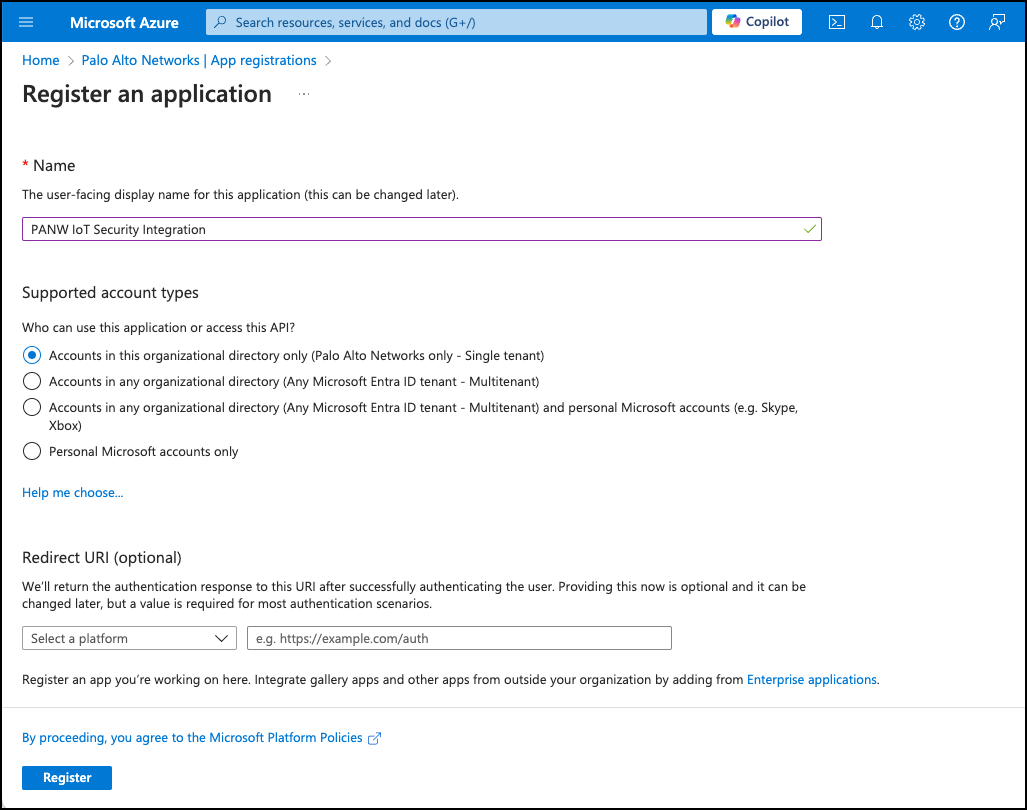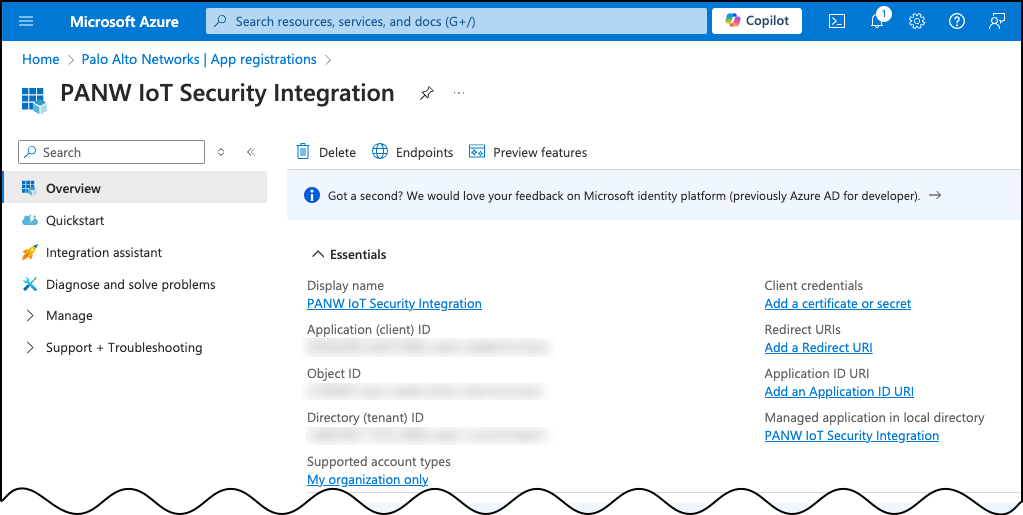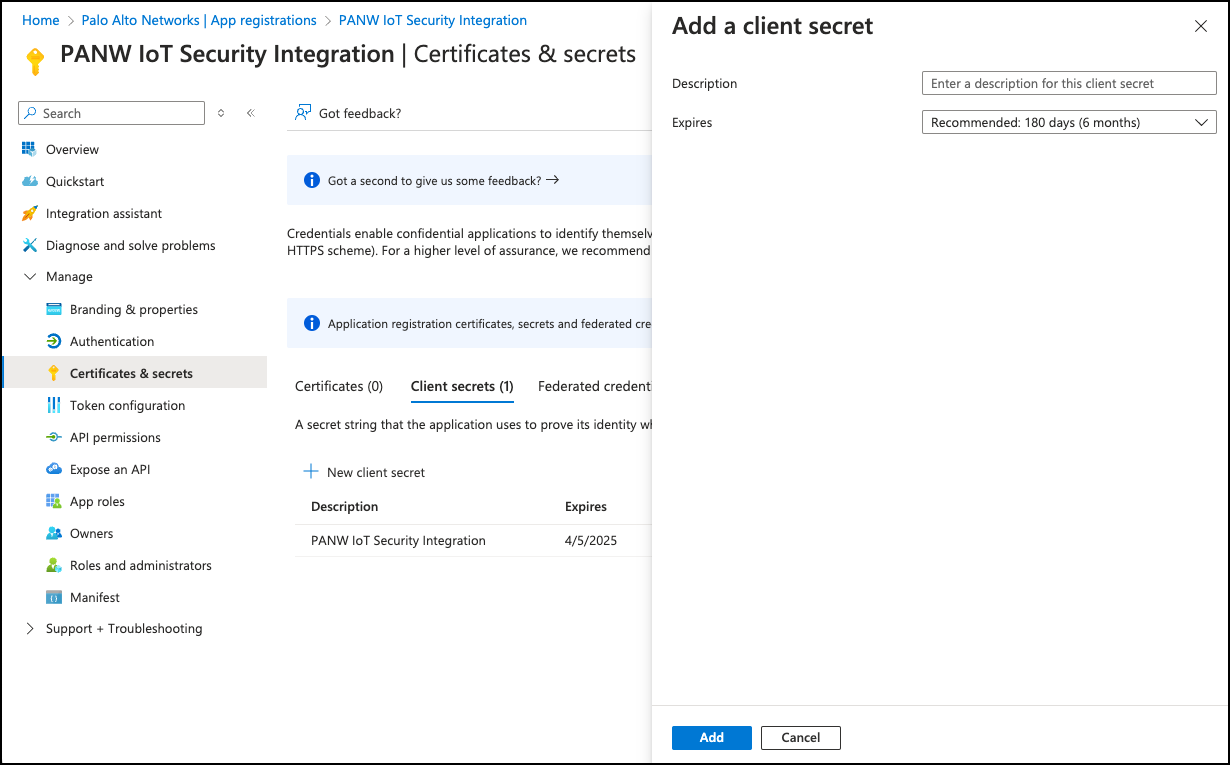IoT Security
Set up Microsoft Defender XDR for Integration
Table of Contents
Expand All
|
Collapse All
IoT Security Docs
Set up Microsoft Defender XDR for Integration
Set up Microsoft Defender XDR for integration with IoT Security through Cortex XSOAR.
| Where Can I Use This? | What Do I Need? |
|---|---|
|
One of the following Cortex XSOAR setups:
|
To prepare Microsoft Defender XDR for integration with IoT Security, you need a
Microsoft Defender XDR license.
- Log in to your Microsoft Azure portal with an account that has the Global Administrator role.Navigate to Microsoft Entra IDManageApp registrations.Click on New registration to register a new application.Configure the new application.Configure the following settings:
- Name: Enter a name for the application.
- Supported account types: Select Accounts in this organizational directory only.
![]() Register the application.After registering the application, you're redirected to the application overview page.From the application overview page, copy the Application (client) ID and the Directory (tenant) ID to a secure location.You will need the client and tenant IDs later to configure the integration instance on Cortex XSOAR.
Register the application.After registering the application, you're redirected to the application overview page.From the application overview page, copy the Application (client) ID and the Directory (tenant) ID to a secure location.You will need the client and tenant IDs later to configure the integration instance on Cortex XSOAR.![]() Obtain a client secret.
Obtain a client secret.- From the application overview page, navigate to ManageCertificates & secrets.Click on + New client secret to bring up the Add a client secret side view.In the Add a client secret side view, configure the following settings:
- Description: Enter a description to help identify the client secret.
- Expires: Choose an expiration period for the secret, after which time you would need to renew the secret to continue using the Microsoft API.
Add the new client secret.Copy the client secret Value and Secret ID to a secure location.You will need the Secret ID later to configure the integration instance on Cortex XSOAR.![]() Configure API permissions.
Configure API permissions.- Navigate to ManageAPI permissions.Click on + Add a permission to bring up the Request API permissions side view.Select APIs my organization uses.Search for WindowsDefenderATP and select WindowsDefenderATP.This brings up the view to select the WindowsDefenderATP permissions.Select Application permissions, and search and select the following permissions:
- Machine.Read.All
- Vulnerability.Read.All
![]() Add permissions.If the Status of the new API permissions is “Not granted...,” then Grant admin consent.
Add permissions.If the Status of the new API permissions is “Not granted...,” then Grant admin consent.