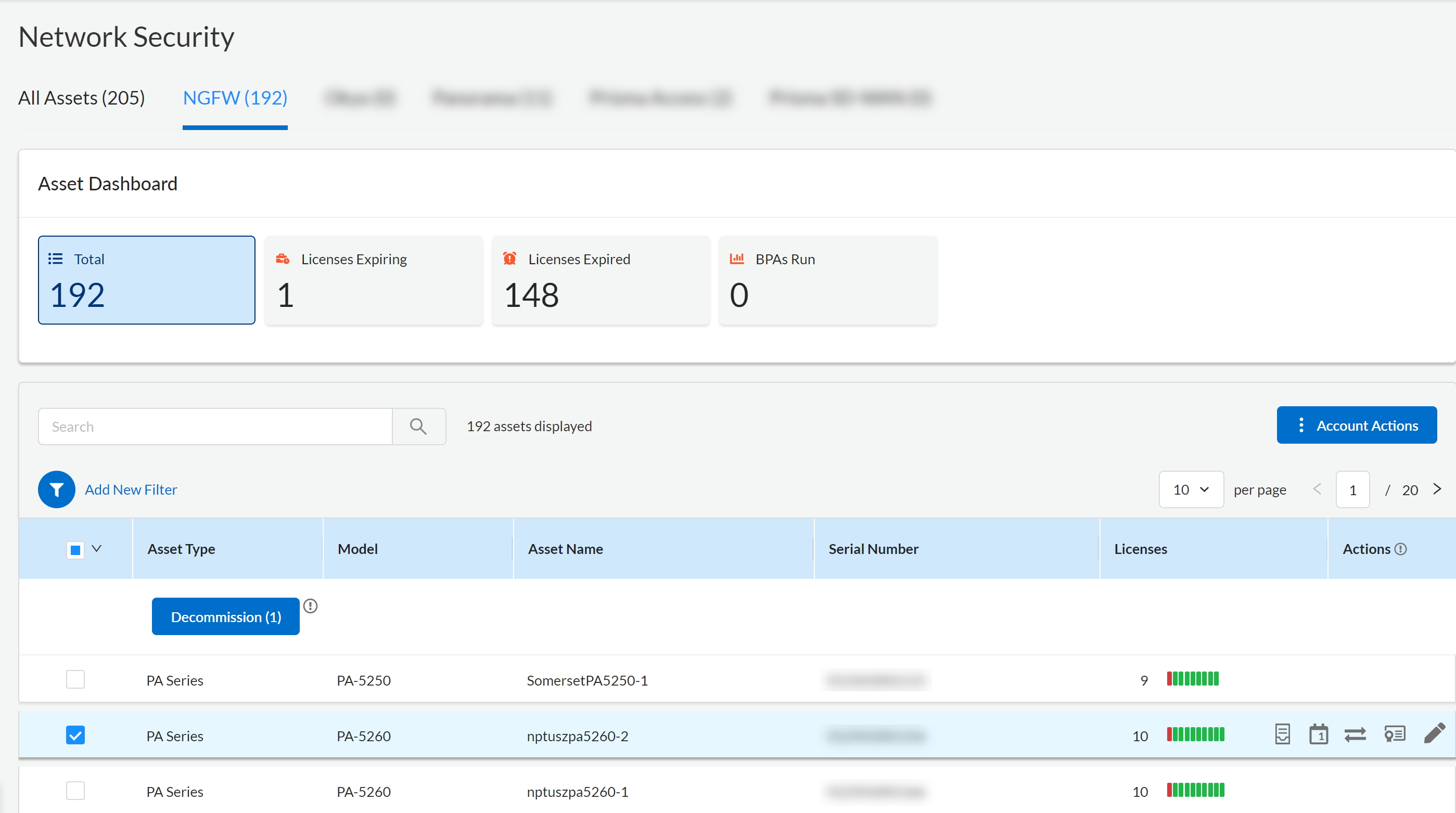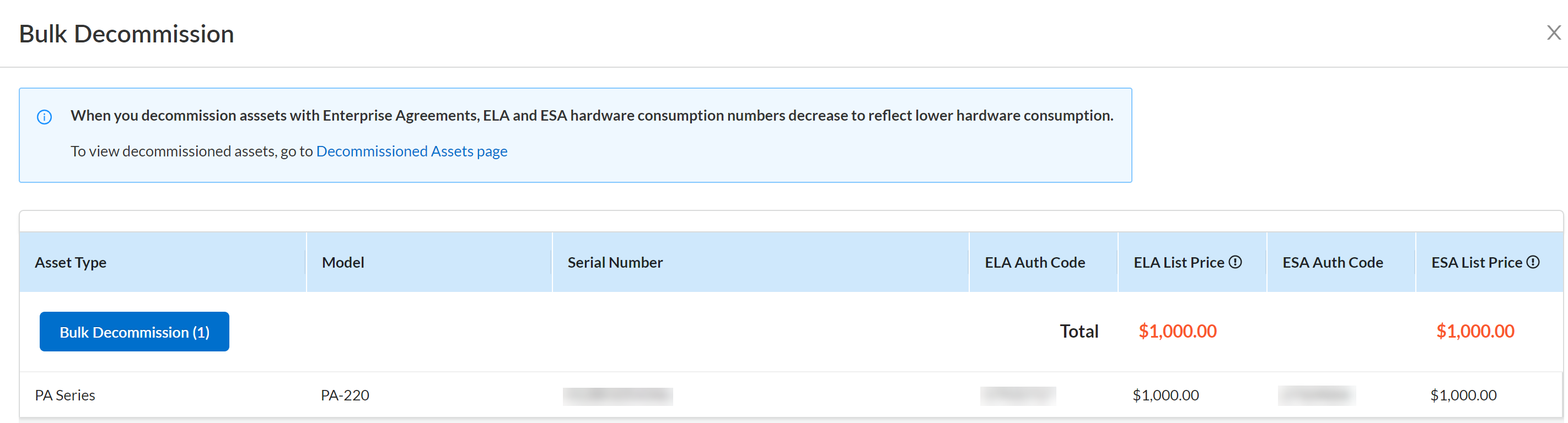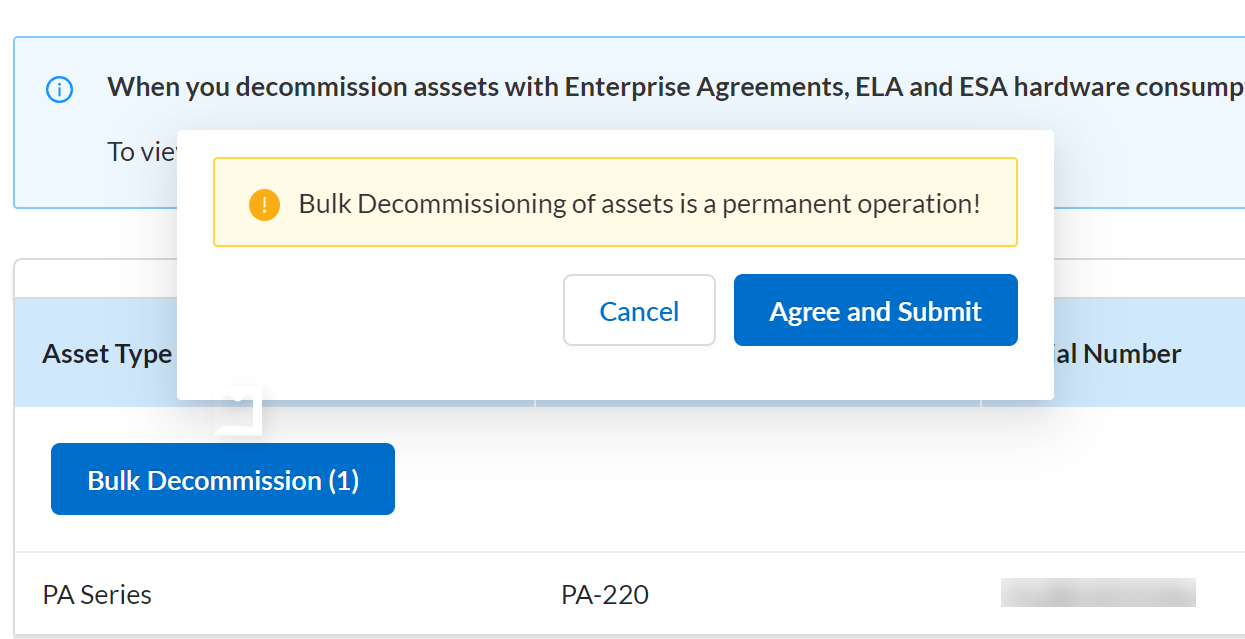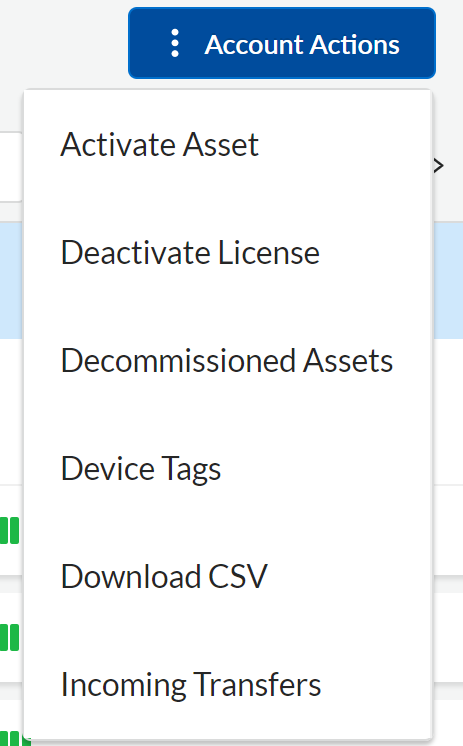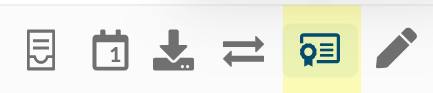Next-Generation Firewall
Decommission a Firewall
Table of Contents
Expand All
|
Collapse All
Next-Generation Firewall Docs
-
-
-
-
-
-
-
- PAN-OS 12.1
- PAN-OS 11.2
- PAN-OS 11.1
- PAN-OS 11.0 (EoL)
- PAN-OS 10.2
- PAN-OS 10.1
- PAN-OS 10.0 (EoL)
- PAN-OS 9.1 (EoL)
- PAN-OS 9.0 (EoL)
- PAN-OS 8.1 (EoL)
-
- PAN-OS 12.1
- PAN-OS 11.2
- PAN-OS 11.1
- PAN-OS 10.2
- PAN-OS 10.1
Decommission a Firewall
Learn how to decommission your NGFWs.
| Where Can I Use This? | What Do I Need? |
|---|---|
|
|
If you have an Enterprise Agreement, you can decommission PA-Series hardware on the
Customer Support Portal.
You can decommission hardware that is not part of an ELA.
Bulk Decommission Assets
- Log in to the Customer Support Portal.
- Select AssetsNetwork Security, then filter to view NGFW.
![]()
- Select the assets you want to decommission.
- Decommission the selected assets.Review the assets in the Bulk Decommission list.
- Bulk Decommission the assets.
![]()
- Agree and Submit to decommission the assets
listed.Decommissioning assets is a permanent operation.
![]()
- View the decommissioned assets through Account ActionsDecommissioned Assets.
![]()
Decommission a Single Asset
Use the Asset Actions to decommission a single asset.
- Log in to the Customer Support Portal.
- Select AssetsNetwork Security, then filter to view NGFW.
- Select Licenses/Subscriptions in
Actions for the asset you want to
decommission.
![]() Review the asset details in the Licenses & Subscriptions panel.
Review the asset details in the Licenses & Subscriptions panel. - Decommission Asset.
- Select the reason to decommission the asset.
-
Lost or stolen
-
Customer Request
-
- Decommission the asset.
- Agree and Submit to decommission the assets
listed.Decommissioning assets is a permanent operation.
- View the decommissioned assets through Account ActionsDecommissioned Assets.