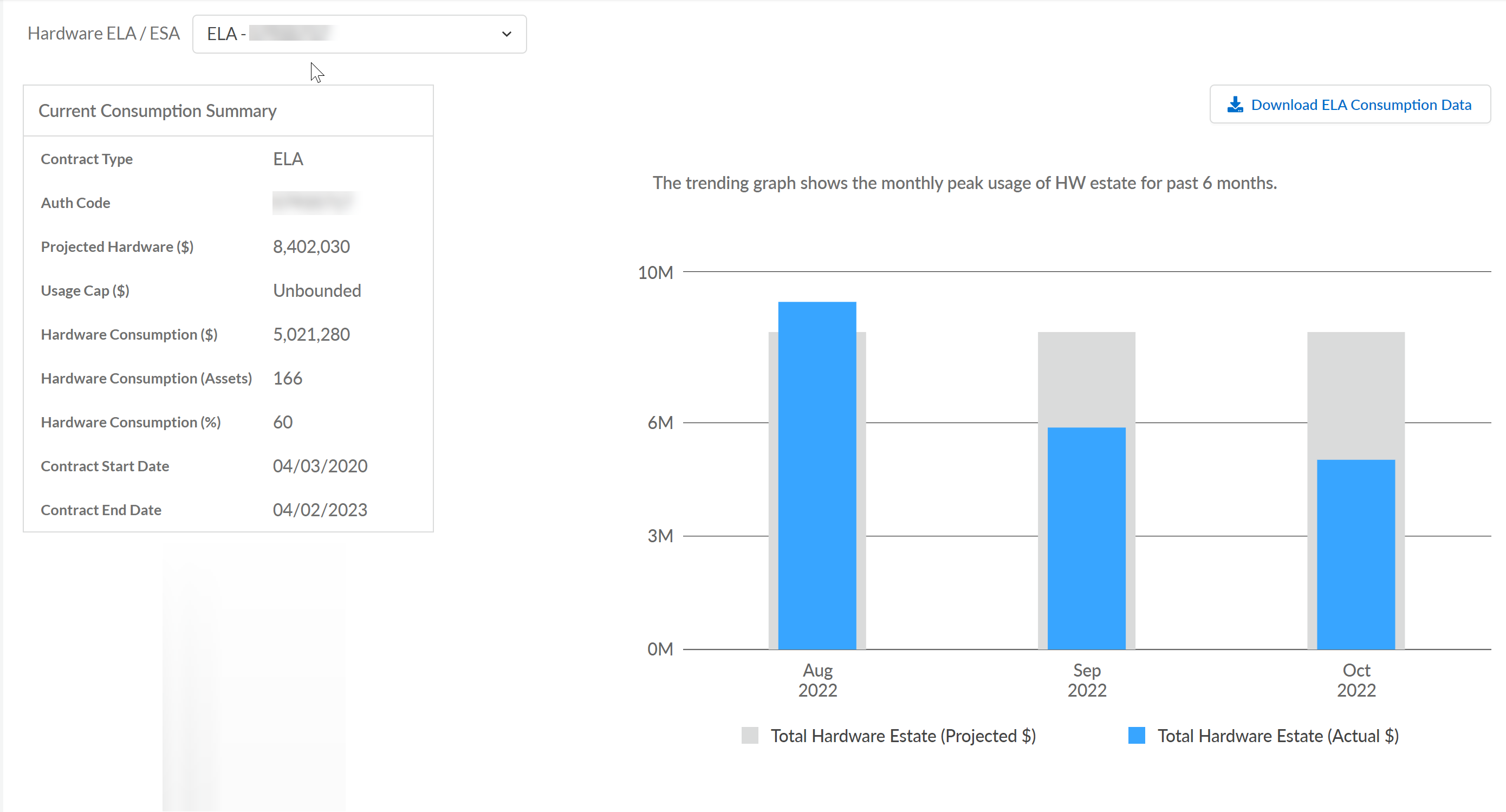Next-Generation Firewall
Manage NGFW Hardware Consumption
Table of Contents
Expand All
|
Collapse All
Next-Generation Firewall Docs
-
-
-
-
-
-
-
- PAN-OS 12.1
- PAN-OS 11.2
- PAN-OS 11.1
- PAN-OS 11.0 (EoL)
- PAN-OS 10.2
- PAN-OS 10.1
- PAN-OS 10.0 (EoL)
- PAN-OS 9.1 (EoL)
- PAN-OS 9.0 (EoL)
- PAN-OS 8.1 (EoL)
-
- PAN-OS 12.1
- PAN-OS 11.2
- PAN-OS 11.1
- PAN-OS 10.2
- PAN-OS 10.1
Manage NGFW Hardware Consumption
Learn how to manage your firewalls' hardware consumption.
| Where Can I Use This? | What Do I Need? |
|---|---|
|
|
Cloud Management
Manage hardware consumption on your cloud managed NGFWs.
Coming Soon
PAN-OS & Panorama
Learn how to manage firewall consumption in PAN-OS and Panorama managed NGFWs.
If you have an Enterprise Agreement, you can manage your PA-Series hardware
consumption on the Customer Support Portal.
- Log in to the Customer Support Portal.
- To view your consumption data, select AssetsEnterprise AgreementsConsumption.Based on the ELA/ESA, view your consumption summary and associated CSP accounts. Changes to assets for activations and decommissions over the past six months are reflected in the summary and associated usage chart. You can also download a CSV file with the consumption data for the account.
![]()
- To manage the assets, select AssetsNetwork Security, then filter to view NGFW.
- Manage assets through Account Actions.You can take the following actions:
-
Activate Asset—Register your new firewall.
-
Deactivate License—Deactivate hardware feature licensing or VM feature licensing and support entitlements.
-
Decommissioned Assets—View a list of assets you’ve decommissioned for your Enterprise Agreement.
-
Device Tags—Add new device tags or search for existing device tags.
-
Download CSV—Download a CSV file of all the assets associated with the account.
-
Incoming Transfers—Accept or Reject asset transfers to the account.
-