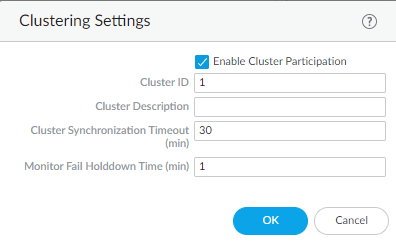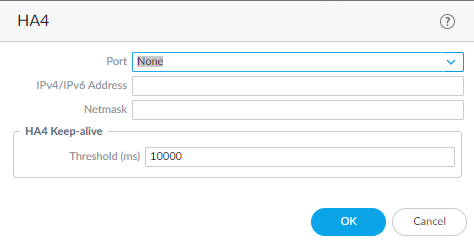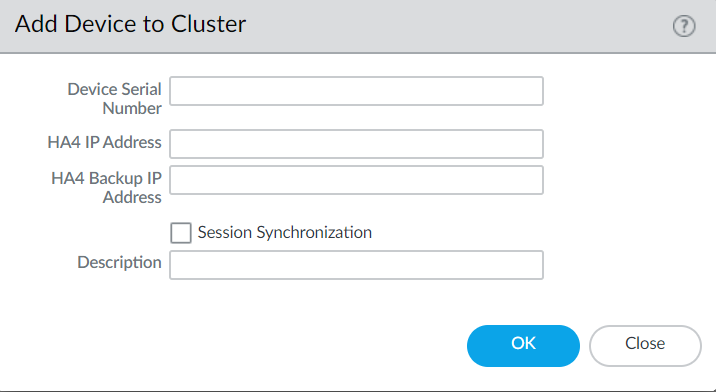HA Clustering
Table of Contents
10.0 (EoL)
Expand all | Collapse all
-
- Automatic Content Updates Through Offline Panorama
- Enhanced Authentication for Dedicated Log Collectors and WildFire Appliances
- Syslog Forwarding Using Ethernet Interfaces
- Increased Configuration Size for Panorama
- Access Domain Enhancements for Multi-Tenancy
- Enhanced Performance for Panorama Query and Reporting
- Log Query Debugging
- Configurable Key Limits in Scheduled Reports
- Multiple Plugin Support for Panorama
End-of-Life (EoL)
HA Clustering
Configure HA clustering on up to 16 firewalls to protect
against failure of data center communications or to achieve horizontal
scaling.
A number of Palo Alto Networks® firewall
models now support session state synchronization among firewalls
in a high availability (HA) cluster of up to 16 firewalls. The HA
cluster peers synchronize sessions to protect against failure of
the data center or a large security inspection point with horizontally
scaled firewalls. In the case of a network outage or a firewall
going down, the sessions fail over to a different firewall in the
cluster.
HA clusters support a Layer 3 or virtual wire deployment.
HA peers in the cluster can be a combination of HA pairs and standalone
cluster members. All cluster members share session state. When a
new firewall joins an HA cluster, that triggers all firewalls in
the cluster to synchronize all existing sessions. The new, required
HA4 and HA4 backup connections are the dedicated cluster links that
synchronize session state among all cluster members having the same
cluster ID. The HA4 link between cluster members detects connectivity
failures between cluster members.
The firewall models that
support HA clustering and the maximum number of members supported
per cluster are as follows:
| Firewall Model | Number of Members Supported Per Cluster |
|---|---|
PA-3200 Series | 6 |
PA-5200 Series | 16 |
PA-7000 Series firewalls that have at least
one of the following cards: PA-7000-100G-NPC, PA-7000-20GQXM-NPC, PA-7000-20GXM-NPC | PA-7080: 4 PA-7050: 6 |
VM-300 | 6 |
VM-500 | 6 |
VM-700 | 16 |
Follow the HA Clustering Best Practices
and Provisioning requirements to ensure compatibility and
consistent security enforcement, for example.
- Configure two HA interfaces (to assign as the HA4 and HA4 backup links).Enable HA clustering.
- Select DeviceHigh AvailabilityGeneral and edit the Clustering Settings.Enable Cluster Participation.Enter the Cluster ID and configure the Clustering Settings.
![]() Configure the HA4 link.
Configure the HA4 link.- Select HA Communications and in the Clustering Links section, edit the HA4 section.Select the interface you configured as an HA interface to be the Port for the HA4 link; for example, ethernet1/1.Enter the IPv4/IPv6 Address of the local HA4 interface.Enter the Netmask.(Optional) Configure the HA4 Keep-alive Threshold.
![]() Configure the HA4 Backup link by editing the HA4 Backup section in a similar manner.Specify all members of the HA cluster, including the local member and both HA peers in any HA pair.
Configure the HA4 Backup link by editing the HA4 Backup section in a similar manner.Specify all members of the HA cluster, including the local member and both HA peers in any HA pair.- Select Cluster Config.Add a peer member’s Device Serial Number.Enter the remaining device information.
![]() Select the device and Enable it.Define HA failover conditions with link and path monitoring.Commit.Select Dashboard to view HA cluster information in the web interface.
Select the device and Enable it.Define HA failover conditions with link and path monitoring.Commit.Select Dashboard to view HA cluster information in the web interface.