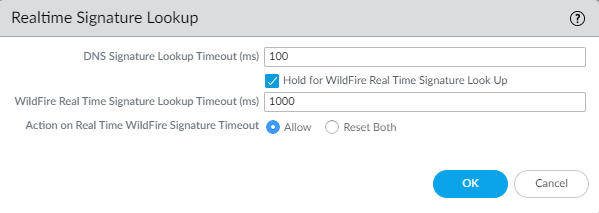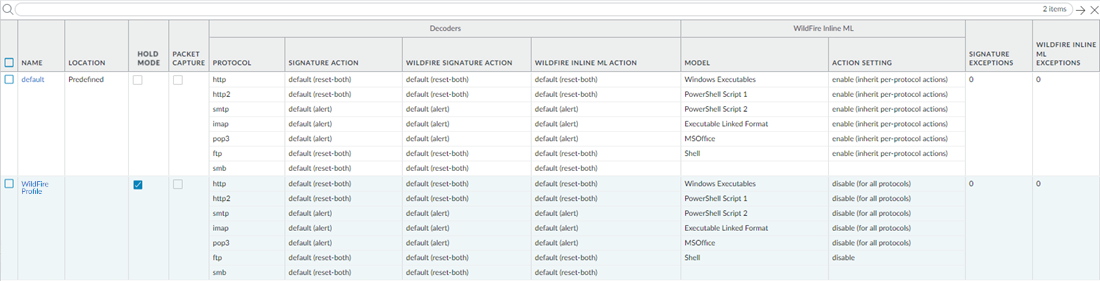Hold Mode for WildFire Real-Time Signature Lookup
Table of Contents
11.0 (EoL)
Expand all | Collapse all
End-of-Life (EoL)
Hold Mode for WildFire Real-Time Signature Lookup
Hold file transfers from completing while the WildFire cloud scans the file for malicious
content.
PAN-OS 11.0.2 now supports the option to hold file a sample transfer while the firewall queries
the real-time signature cloud to perform a signature lookup. When the lookup is
completed, the file is released to the requesting client, based on your
organization's security policy for specific WildFire verdicts - this prevents the
initial transfer of known malware; in other words, reduces the likelihood of a
patient zero outbreak from occurring. You can configure the hold mode on a per
antivirus profile basis and apply a global setting for the signature lookup timeout
and the associated action. This feature is available to all users with an active
WildFire or Advanced WildFire subscription.
- To enable hold mode for WildFire real-time signature lookups, you must have either a WildFire or Advanced WildFire subscription service license. Make sure to activate the license on the firewall if you have not done so already. To verify subscriptions for which you have currently-active licenses, select Device Licenses and verify that the appropriate licenses display and are not expired. The example below shows the description for the standard WildFire license.
![]() Log in to the PAN-OS web interface.Configure the timeout setting and action when the request exceeds the timeout.You must enable hold mode for WildFire real-time signature lookups globally before you enable hold mode on a per-Antivirus profile basis.
Log in to the PAN-OS web interface.Configure the timeout setting and action when the request exceeds the timeout.You must enable hold mode for WildFire real-time signature lookups globally before you enable hold mode on a per-Antivirus profile basis.![]()
- Select Device Setup ContentIDRealtime Signature LookupEnable Hold for WildFire Real Time Signature Look Up.Specify the WildFire Real Time Signature Lookup Timeout (ms) in milliseconds (the default value is 1000).Palo Alto Networks recommends using the default value of 1000ms unless you experience repeated timeouts during testing.Specify the Action on Real Time WildFire Signature Timeout. The default value is Allow, however, Palo Alto Networks recommends setting this to Reset-Both when hold mode is enabled. The options include the following:
- Allow—The NGFW allows packets through when the hold timeout threshold is reached.
- Reset Both—The NGFW resets the connection on both the client and server ends when the hold timeout threshold is reached.
Select OK when finished.Update or create a new Antivirus Security profile to enable hold mode for WildFire real-time signature lookups.![]()
- Select an existing antivirus security profile or Add a new one (Objects Security ProfilesAntivirus).Select your antivirus security profile and then go to Action.Select Hold for WildFire Real Time Signature Look Up.Repeat steps 4a-4c for all active antivirus profiles for which you want to enable hold mode for WildFire real-time signature lookups.Commit your changes.(Optional) You can view a summary of your antivirus security profile settings, including hold mode enablement, on the antivirus summary view page.
![]()