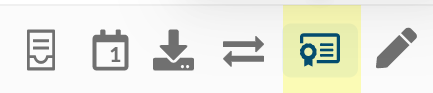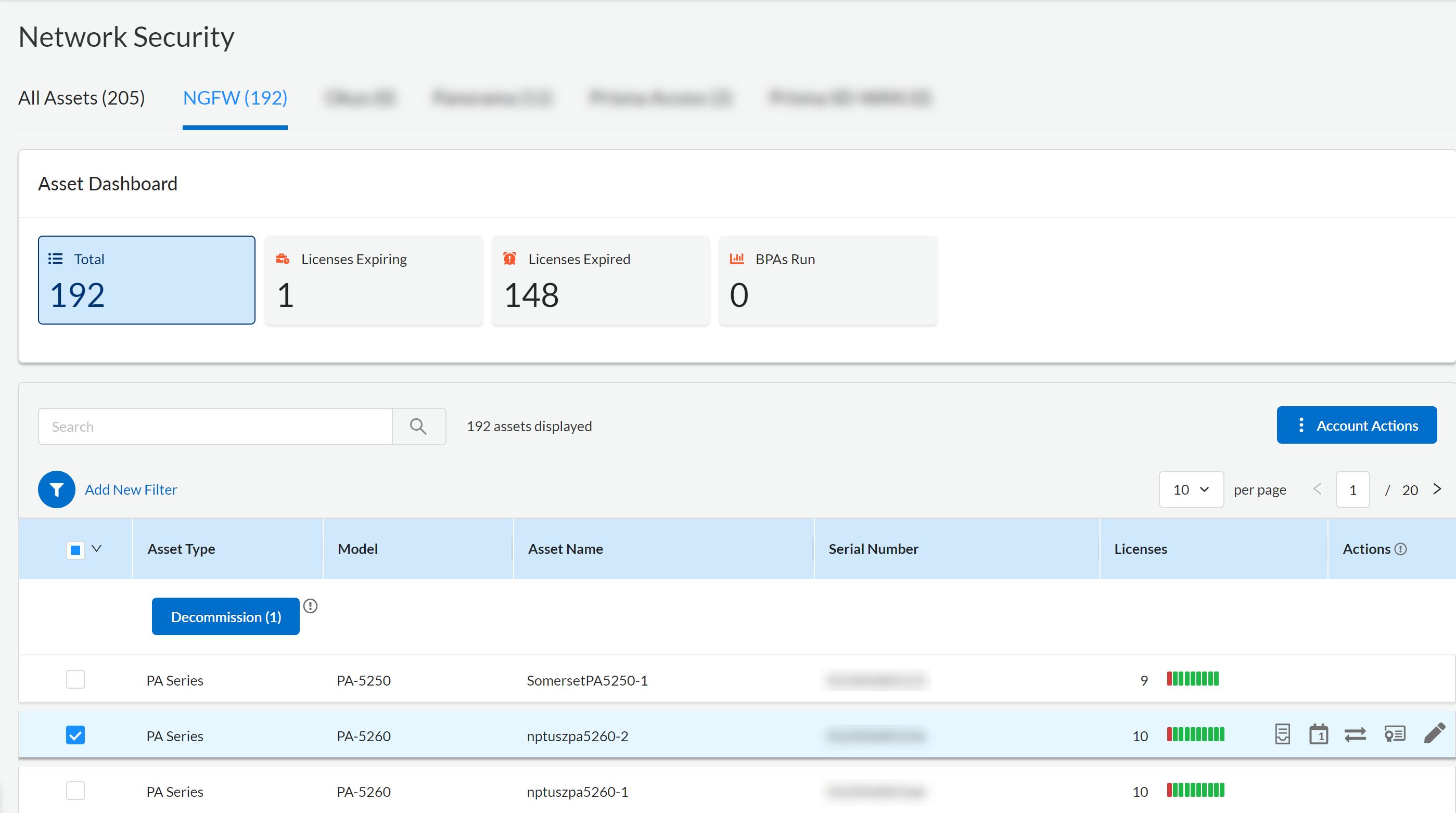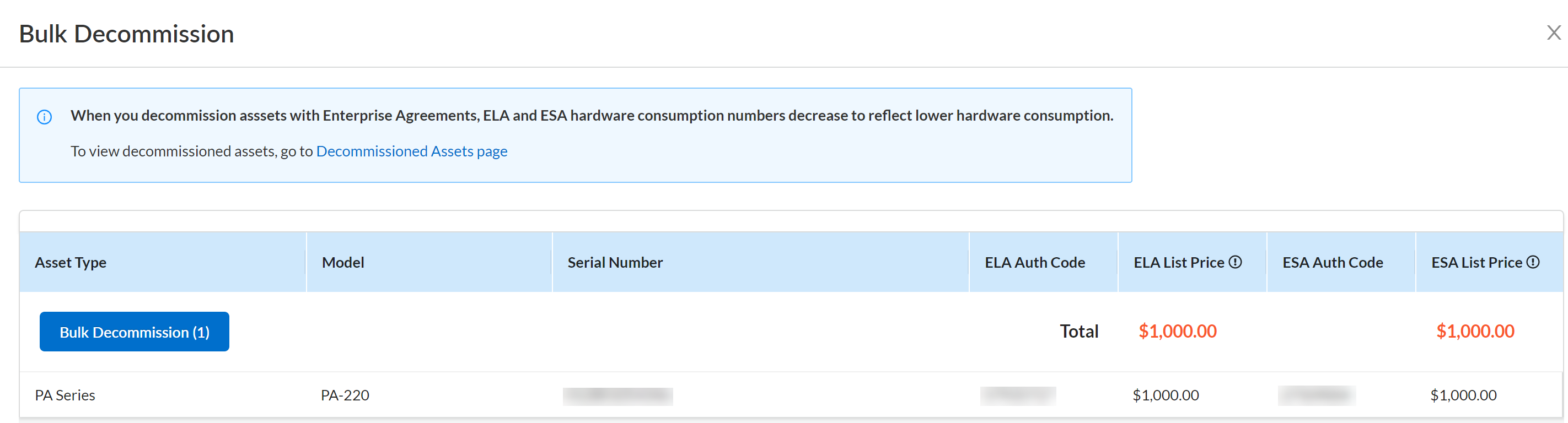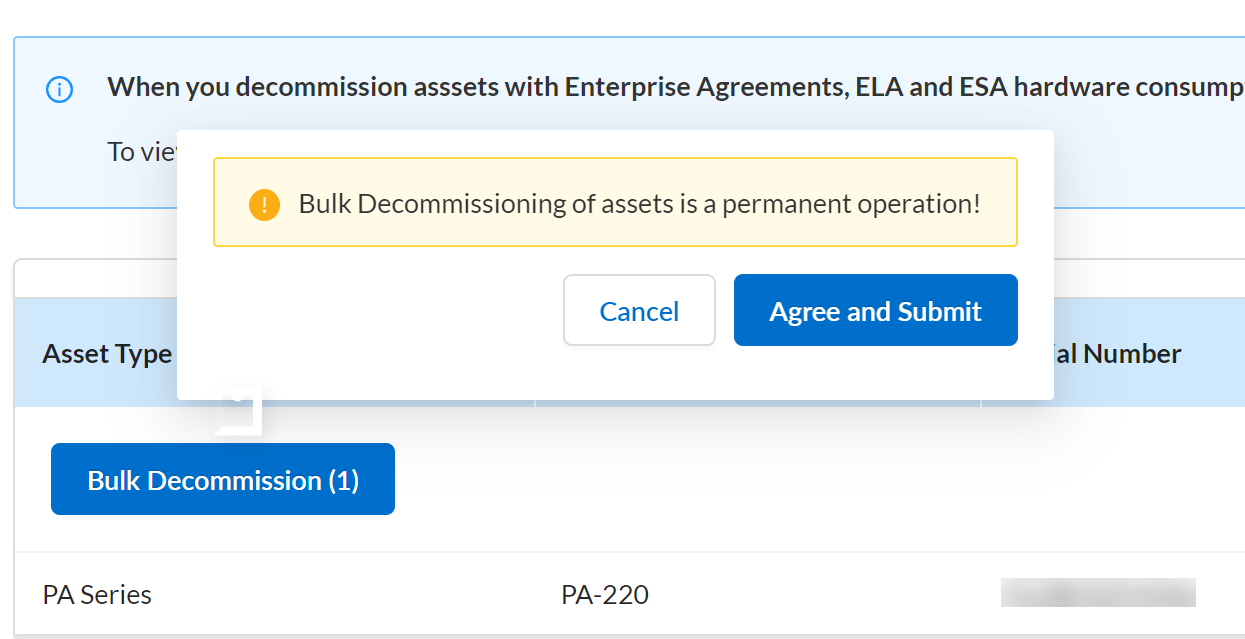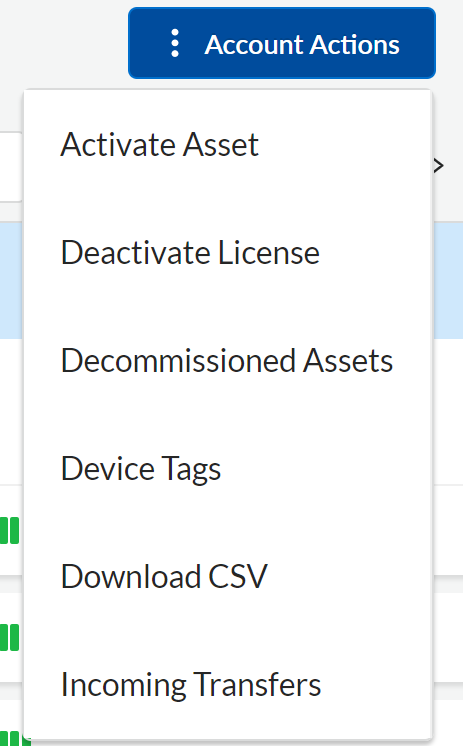Next-Generation Firewall
Decommission Your NGFW
Table of Contents
Expand All
|
Collapse All
Next-Generation Firewall Docs
-
-
-
-
-
-
-
- PAN-OS 12.1
- PAN-OS 11.2
- PAN-OS 11.1
- PAN-OS 11.0 (EoL)
- PAN-OS 10.2
- PAN-OS 10.1
- PAN-OS 10.0 (EoL)
- PAN-OS 9.1 (EoL)
- PAN-OS 9.0 (EoL)
- PAN-OS 8.1 (EoL)
-
- PAN-OS 12.1
- PAN-OS 11.2
- PAN-OS 11.1
- PAN-OS 10.2
- PAN-OS 10.1
Decommission Your NGFW
Decommission your NGFWs
| Where Can I Use This? | What Do I Need? |
|---|---|
|
Decommissioning NGFWs is a critical operational process that requires systematic
planning and execution to maintain security integrity and proper asset management.
When NGFWs reach end-of-life (EoL), undergo replacement, or are removed from
service, administrators must follow specific procedures to protect sensitive
configuration data, ensure secure data destruction, and properly update licensing
and inventory systems.
The Customer Support Portal helps administrators determine which NGFW devices to
decommission. For example, you can refer to the Enterprise Agreements dashboard. Select ProductsEnterprise AgreementsEA Consumption Details to get a consolidated view of your registered hardware and total
estate cap. If you indicated at the time of purchase that you wish to decommission
hardware, there is a 60-day reminder on this page to do so. Another way to identify
devices to decommission is to view your EoL devices by selecting ProductsAssets. If you have an EoL device, an End-of-Life
Alert is present on the page. From here, you can filter for all EoL
devices and plan for their decommissioning.
Two primary decommissioning methods and available to accommodate different
operational needs: Single Asset decommissioning for individual NGFW removals, which
walks administrators through a step-by-step process for safely retiring a specific
device; and Bulk Asset decommissioning for large-scale projects, allowing security
teams to efficiently process multiple NGFWs simultaneously when performing data
center migrations, hardware refresh cycles, or organizational restructuring. Both
approaches ensure that sensitive data is securely erased, support entitlements are
properly adjusted, and the NGFWs are completely removed from management systems like
Panorama or Strata Cloud Manager, maintaining the integrity of the remaining
security infrastructure while properly concluding the asset life cycle.
Alternatively, you can decommission NGFWs
directly from the EA Consumption Details screen by checking
the boxes next to the applicable hardware and selecting Bulk
Decommission.
Decommission Your NGFW (Single Asset)
Learn about how to decommission a single asset.
Use the Asset Actions to decommission a single asset.
- Log in to the Customer Support Portal.Select ProductsAssetsNGFW.Select Licenses/Subscriptions in Actions for the asset you want to decommission.
![]() Review the asset details in the Licenses & Subscriptions panel.Decommission Asset.Select the reason to decommission the asset.
Review the asset details in the Licenses & Subscriptions panel.Decommission Asset.Select the reason to decommission the asset.- Lost or stolen
- Customer Request
Decommission the asset.Agree and Submit to decommission the assets listed.Decommissioning assets is a permanent operation.View the decommissioned assets through Account ActionsDecommissioned Assets.Decommission Your NGFW (Bulk)
Learn about how to decommission assets in bulk.- Log in to the Customer Support Portal.Select ProductsAssetsNGFW.
![]() Select the assets you want to decommission.Decommission the selected assets.Review the assets in the Bulk Decommission list.Bulk Decommission the assets.
Select the assets you want to decommission.Decommission the selected assets.Review the assets in the Bulk Decommission list.Bulk Decommission the assets.![]() Agree and Submit to decommission the assets listed.Decommissioning assets is a permanent operation.
Agree and Submit to decommission the assets listed.Decommissioning assets is a permanent operation.![]() View the decommissioned assets through Account ActionsDecommissioned Assets.
View the decommissioned assets through Account ActionsDecommissioned Assets.![]()