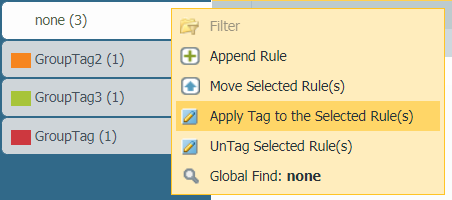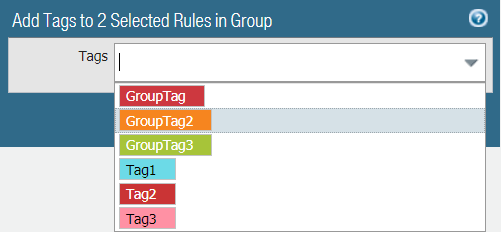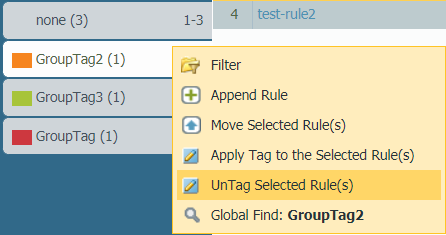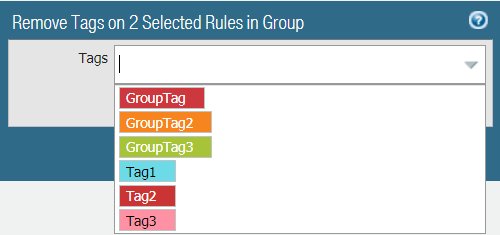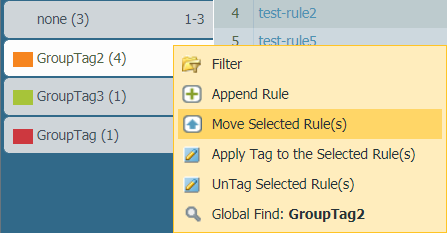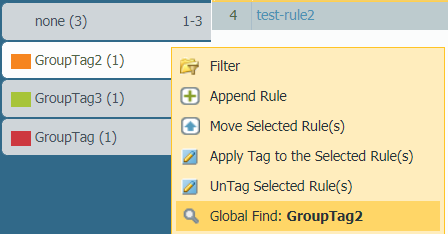Manage Tags
Table of Contents
Expand all | Collapse all
-
- Firewall Overview
- Features and Benefits
- Last Login Time and Failed Login Attempts
- Message of the Day
- Task Manager
- Language
- Alarms
- Commit Changes
- Save Candidate Configurations
- Revert Changes
- Lock Configurations
- Global Find
- Threat Details
- AutoFocus Intelligence Summary
- Configuration Table Export
- Change Boot Mode
-
- Objects > Addresses
- Objects > Address Groups
- Objects > Regions
- Objects > Dynamic User Groups
- Objects > Application Groups
- Objects > Application Filters
- Objects > Services
- Objects > Service Groups
- Objects > Devices
- Objects > External Dynamic Lists
- Objects > Custom Objects > Spyware/Vulnerability
- Objects > Custom Objects > SaaS Tenant List
- Objects > Custom Objects > SaaS User List
- Objects > Custom Objects > URL Category
- Objects > Security Profiles > Antivirus
- Objects > Security Profiles > Anti-Spyware Profile
- Objects > Security Profiles > Vulnerability Protection
- Objects > Security Profiles > File Blocking
- Objects > Security Profiles > WildFire Analysis
- Objects > Security Profiles > Data Filtering
- Objects > Security Profiles > DoS Protection
- Objects > Security Profiles > AI Security
- Objects > Security Profiles > Mobile Network Protection
- Objects > Security Profiles > SCTP Protection
- Objects > Security Profile Groups
- Objects > Log Forwarding
- Objects > Authentication
- Objects > Packet Broker Profile
- Objects > Schedules
-
-
- Firewall Interfaces Overview
- Common Building Blocks for Firewall Interfaces
- Common Building Blocks for PA-7000 Series Firewall Interfaces
- Tap Interface
- HA Interface
- Virtual Wire Interface
- Virtual Wire Subinterface
- PA-7000 Series Layer 2 Interface
- PA-7000 Series Layer 2 Subinterface
- PA-7000 Series Layer 3 Interface
- Layer 3 Interface
- Layer 3 Subinterface
- Log Card Interface
- Log Card Subinterface
- Decrypt Mirror Interface
- Aggregate Ethernet (AE) Interface Group
- Aggregate Ethernet (AE) Interface
- Network > Traffic Objects
- Network > Interfaces > VLAN
- Network > Interfaces > Loopback
- Network > Interfaces > Tunnel
- Network > Interfaces > SD-WAN
- Network > Interfaces > PoE
- Network > Interfaces > Cellular
- Network > Interfaces > Fail Open
- Network > VLANs
- Network > Virtual Wires
-
- Network > Routing > Logical Routers > General
- Network > Routing > Logical Routers > Static
- Network > Routing > Logical Routers > OSPF
- Network > Routing > Logical Routers > OSPFv3
- Network > Routing > Logical Routers > RIPv2
- Network > Routing > Logical Routers > BGP
- Network > Routing > Logical Routers > Multicast
-
- Network > Routing > Routing Profiles > BGP
- Network > Routing > Routing Profiles > BFD
- Network > Routing > Routing Profiles > OSPF
- Network > Routing > Routing Profiles > OSPFv3
- Network > Routing > Routing Profiles > RIPv2
- Network > Routing > Routing Profiles > Filters
- Network > Routing > Routing Profiles > Multicast
- Network > Proxy
-
- Network > Network Profiles > GlobalProtect IPSec Crypto
- Network > Network Profiles > IPSec Crypto
- Network > Network Profiles > IKE Crypto
- Network > Network Profiles > Monitor
- Network > Network Profiles > Interface Mgmt
- Network > Network Profiles > QoS
- Network > Network Profiles > LLDP Profile
- Network > Network Profiles > SD-WAN Interface Profile
- Network > Network Profiles > MACsec Profile
-
-
- Device > Setup
- Device > Setup > Management
- Device > Setup > Interfaces
- Device > Setup > Telemetry
- Device > Setup > Content-ID
- Device > Setup > WildFire
- Device > Setup > ACE
- Device > Setup > DLP
- Device > Log Forwarding Card
- Device > Config Audit
- Device > Administrators
- Device > Admin Roles
- Device > Access Domain
- Device > Authentication Sequence
- Device > IoT Security > DHCP Server Log Ingestion
- Device > Device Quarantine
-
- Security Policy Match
- QoS Policy Match
- Authentication Policy Match
- Decryption/SSL Policy Match
- NAT Policy Match
- Policy Based Forwarding Policy Match
- DoS Policy Match
- Routing
- Test Wildfire
- Threat Vault
- Ping
- Trace Route
- Log Collector Connectivity
- External Dynamic List
- Update Server
- Test Cloud Logging Service Status
- Test Cloud GP Service Status
- Device > Virtual Systems
- Device > Shared Gateways
- Device > Certificate Management
- Device > Certificate Management > Certificate Profile
- Device > Certificate Management > OCSP Responder
- Device > Certificate Management > SSL/TLS Service Profile
- Device > Certificate Management > SCEP
- Device > Certificate Management > SSL Decryption Exclusion
- Device > Certificate Management > SSH Service Profile
- Device > Response Pages
- Device > Server Profiles
- Device > Server Profiles > SNMP Trap
- Device > Server Profiles > Syslog
- Device > Server Profiles > Email
- Device > Server Profiles > HTTP
- Device > Server Profiles > NetFlow
- Device > Server Profiles > RADIUS
- Device > Server Profiles > SCP
- Device > Server Profiles > TACACS+
- Device > Server Profiles > LDAP
- Device > Server Profiles > Kerberos
- Device > Server Profiles > SAML Identity Provider
- Device > Server Profiles > DNS
- Device > Server Profiles > Multi Factor Authentication
- Device > Local User Database > Users
- Device > Local User Database > User Groups
- Device > Scheduled Log Export
- Device > Software
- Device > Dynamic Updates
- Device > Licenses
- Device > Support
- Device > Policy Recommendation > IoT
- Device > Policy > Recommendation SaaS
- Device > Policy Recommendation > IoT or SaaS > Import Policy Rule
-
- Device > User Identification > Connection Security
- Device > User Identification > Terminal Server Agents
- Device > User Identification > Group Mapping Settings
- Device > User Identification> Trusted Source Address
- Device > User Identification > Authentication Portal Settings
- Device > User Identification > Cloud Identity Engine
-
- Network > GlobalProtect > MDM
- Network > GlobalProtect > Clientless Apps
- Network > GlobalProtect > Clientless App Groups
- Objects > GlobalProtect > HIP Profiles
-
- Use the Panorama Web Interface
- Context Switch
- Panorama Commit Operations
- Defining Policies on Panorama
- Log Storage Partitions for a Panorama Virtual Appliance in Legacy Mode
- Panorama > Setup > Interfaces
- Panorama > High Availability
- Panorama > Firewall Clusters
- Panorama > Administrators
- Panorama > Admin Roles
- Panorama > Access Domains
- Panorama > Device Groups
- Panorama > Plugins
- Panorama > Log Ingestion Profile
- Panorama > Log Settings
- Panorama > Server Profiles > SCP
- Panorama > Scheduled Config Export
- Panorama > Device Registration Auth Key
Manage Tags
The following table lists the actions that
you can perform when grouping rules by group tags.
- Tag a rule.
- Select View Rules as Groups.Select one or more rules on the right pane.From the group tag drop-down, Apply Tag to the Selected Rules.
![]() Add tags to the selected rules.
Add tags to the selected rules.![]() View the rules assigned a group tag.
View the rules assigned a group tag.- View Rulebase as Groups to view the group tags your rules are assigned to.The right pane updates to display the group tags. rules that have any of the selected tags.Select the group tag to view the rules assigned to the group. Rules not assigned a group tag are listed in the none group.Untag a rule.
- View Rulebase as Groups to view the group tags your rules are assigned to.Select one or more rules on the right pane.From the group tag drop-down, Apply Tag to the Selected Rules.
![]() Remove tags to the selected rules. Additionally, you may Delete All tags assigned to the rule.
Remove tags to the selected rules. Additionally, you may Delete All tags assigned to the rule.![]() Reorder a rule using tags.When you View Rulebase as Groups, select one or more rules in a group tag, hover over the rule number and select Move Selected Rule(s) in the drop-down. Do not select any rules if you want to move all rules in the selected group tag.
Reorder a rule using tags.When you View Rulebase as Groups, select one or more rules in a group tag, hover over the rule number and select Move Selected Rule(s) in the drop-down. Do not select any rules if you want to move all rules in the selected group tag.![]() Select a group tag from the drop-down in the move rule window and select whether you want to Move Before or Move After the tag selected in the drop-down.Add a new rule that applies the selected tags.When you View Rulebase as Groups, hover over the group tag and select Append Rule in the drop-down.The new rule is appended to the end of the list of rules assigned to the group tag.Search for a group tag.When you View Rulebase as Groups, hover over the group tag and from the drop-down select Global Find.
Select a group tag from the drop-down in the move rule window and select whether you want to Move Before or Move After the tag selected in the drop-down.Add a new rule that applies the selected tags.When you View Rulebase as Groups, hover over the group tag and select Append Rule in the drop-down.The new rule is appended to the end of the list of rules assigned to the group tag.Search for a group tag.When you View Rulebase as Groups, hover over the group tag and from the drop-down select Global Find.![]() Export tag configuration table.Administrative roles can export the object configuration table in PDF/CSV format and can apply filters to customize the table output to include only the columns you need. Only the columns that are visible in the Export dialogue exported. See Export Configuration Table Data.
Export tag configuration table.Administrative roles can export the object configuration table in PDF/CSV format and can apply filters to customize the table output to include only the columns you need. Only the columns that are visible in the Export dialogue exported. See Export Configuration Table Data.