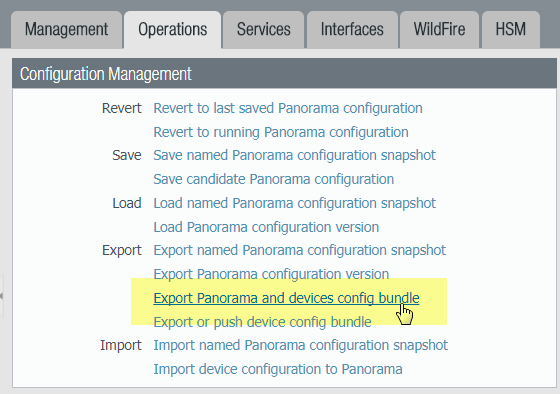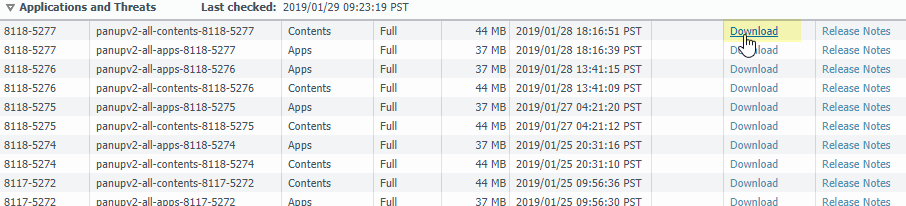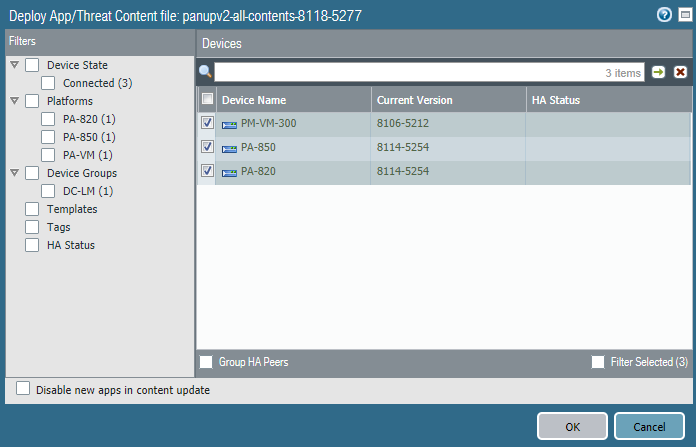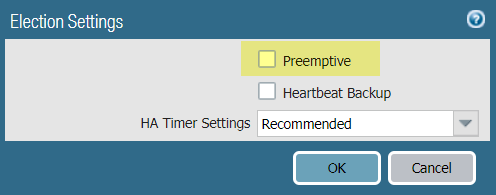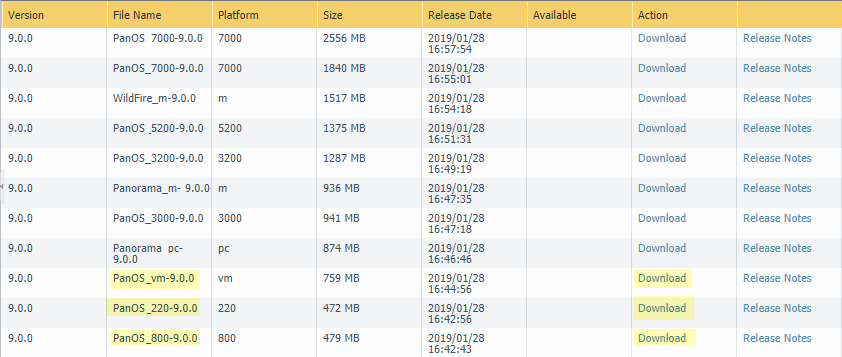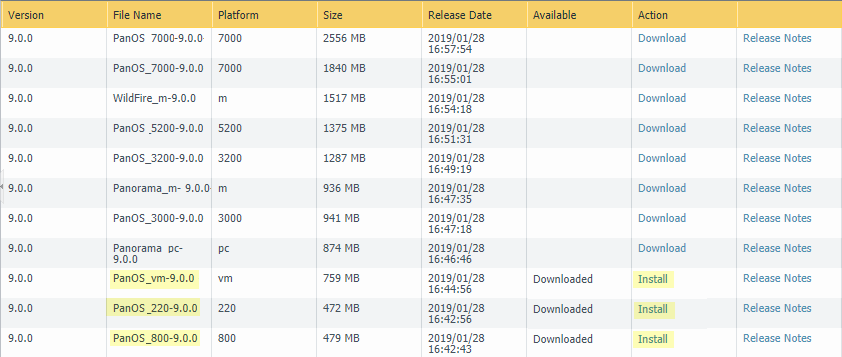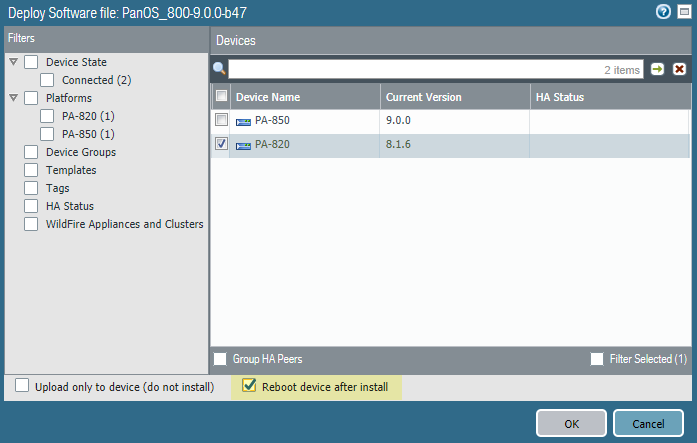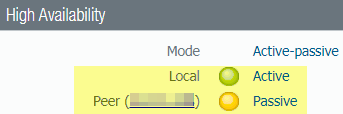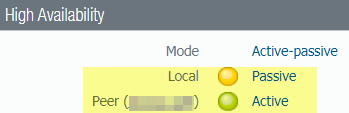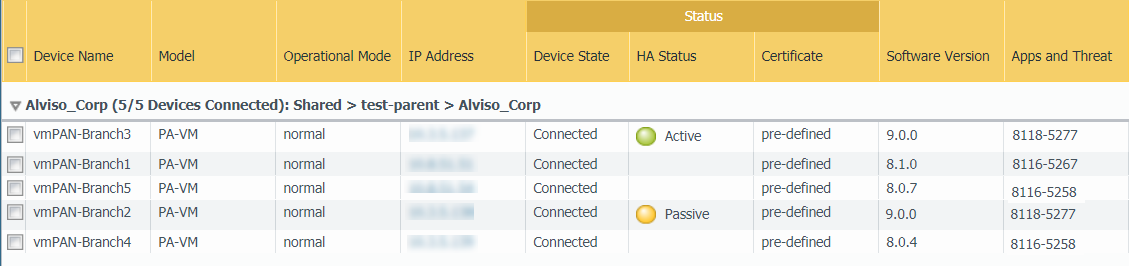Upgrade Firewalls Using Panorama
Table of Contents
End-of-Life (EoL)
Upgrade Firewalls Using Panorama
Follow these steps to upgrade your Panorama-managed firewalls
to PAN-OS 9.1.
Review the PAN-OS 9.1 Release Notes and
then use the following procedure to upgrade firewalls that you manage
with Panorama. This procedure applies to standalone firewalls and
firewalls deployed in a high availability (HA) configuration.
When
upgrading HA firewalls across multiple feature PAN-OS releases,
you must upgrade each HA peer to the same feature PAN-OS release
on your upgrade path before continuing. For example, you are upgrading
HA peers from PAN-OS 8.1 to PAN-OS 9.1. You must upgrade both HA
peers to PAN-OS 9.0 before you can continue upgrading to the target
PAN-OS 9.1 release. When HA peers are two or more feature releases
apart, the firewall with the older release installed enters a suspended state
with the message Peer version too old.
If Panorama is unable to connect directly
to the update server, follow the procedure for deploying updates to firewalls
when Panorama is not internet-connected so that you can manually
download images to Panorama and then distribute the images to firewalls.
Before
you can upgrade firewalls from Panorama, you must:
- Make sure Panorama is running the same or a later PAN-OS version than you are upgrading to. You must upgrade Panorama and its Log Collectors to 9.1 before upgrading the managed firewalls to this version. In addition, when upgrading Log Collectors to 9.1, you must upgrade all Log Collectors at the same time due to changes in the logging infrastructure.
- Plan for an extended maintenance window of up to six hours when upgrading Panorama to 9.1. This release includes significant infrastructure changes, which means that the Panorama upgrade will take longer than in previous releases.
- Ensure that firewalls are connected to a reliable power source. A loss of power during an upgrade can make a firewall unusable.
- After upgrading Panorama, commit and push the configuration
to the firewalls you are planning to upgrade.The PAN-OS 9.1 release introduces universally unique identifiers (UUIDs) for policy rules. If you manage firewall policy from Panorama, these UUIDs are generated on Panorama and therefore must be pushed from Panorama. If you do not push the configuration from Panorama prior to upgrading the firewalls, the firewall upgrade will not succeed because it will not have the UUIDs.
- Save a backup of the current configuration file on each
managed firewall you plan to upgrade.Although the firewall automatically creates a configuration backup, it is a best practice to create and externally store a backup before you upgrade.
- From the Panorama web interface, select PanoramaSetupOperations and click Export
Panorama and devices config bundle to generate and export
the latest configuration backup of Panorama and of each managed
appliance.
![]()
- Save the exported file to a location external to the firewall. You can use this backup to restore the configuration if you have problems with the upgrade.
- From the Panorama web interface, select PanoramaSetupOperations and click Export
Panorama and devices config bundle to generate and export
the latest configuration backup of Panorama and of each managed
appliance.
- Update the content release version on the firewalls you
plan to upgrade.Refer to the Release Notes for the minimum content release version required for PAN-OS 9.1. Make sure to follow the Best Practices for Application and Threat Updates when deploying content updates to Panorama and managed firewalls.
- Select PanoramaDevice DeploymentDynamic Updates and Check
Now for the latest updates. If an update is available,
the Action column displays a Download link.
![]()
- If not already installed, Download the latest content release version.
- Click Install, select the firewalls
on which you want to install the update, and click OK.
If you are upgrading HA firewalls, you must update content on both
peers.
![]() By default, you can upload a maximum of two software or content updates of each type to a Panorama appliance and if you download a third update of the same type, Panorama will delete the update for the earliest version of that type. If you need to upload more than two software updates or content updates of a single type, use the setmax-num-images count <number> CLI command to increase the maximum.
By default, you can upload a maximum of two software or content updates of each type to a Panorama appliance and if you download a third update of the same type, Panorama will delete the update for the earliest version of that type. If you need to upload more than two software updates or content updates of a single type, use the setmax-num-images count <number> CLI command to increase the maximum.
- Select PanoramaDevice DeploymentDynamic Updates and Check
Now for the latest updates. If an update is available,
the Action column displays a Download link.
- (HA firewall upgrades only) If you will be upgrading
firewalls that are part of an HA pair, disable preemption. You need
only disable this setting on one firewall in each HA pair.
- Select DeviceHigh Availability and edit the Election Settings.
- If enabled, disable (clear) the Preemptive setting
and click OK.
![]()
- Commit your change. Make sure the commit is successful before you proceed with the upgrade.
- Determine the Upgrade Path to PAN-OS 9.1You cannot skip installation of any feature release versions in the path from the currently running PAN-OS version to PAN-OS 9.1.0. Review the known issues and changes to default behavior in the Release Notes and upgrade/downgrade considerations in the New Features Guide for each release through which you pass as part of your upgrade path.If upgrading more than one firewall, streamline the process by determining upgrade paths for all firewalls before you start downloading images.
- Download
the target PAN-OS 9.1 release image.
- Select PanoramaDevice DeploymentSoftware and Check Now for the latest release versions.
- Download the firewall-specific
file (or files) for the release version to which you are upgrading.
You must download a separate installation file for each firewall model
(or firewall series) that you intend to upgrade.
![]() For example, to upgrade your PA-220, PA-820, and VM-300 firewalls to PAN-OS 9.1.0, download the PanOS_220-9.1.0, PanOS_vm-9.1.0, and PanOS_800-9.1.0 images. After you successfully download an image, the Action column changes to Install for that image.
For example, to upgrade your PA-220, PA-820, and VM-300 firewalls to PAN-OS 9.1.0, download the PanOS_220-9.1.0, PanOS_vm-9.1.0, and PanOS_800-9.1.0 images. After you successfully download an image, the Action column changes to Install for that image.![]()
- Install
the PAN-OS 9.1 software update on the firewalls.
- Click Install in the Action column that corresponds to the firewall models you want to upgrade. For example, if you want to upgrade your PA-820 firewalls, click Install in the row that corresponds to PanOS_800-9.1.0.
- In the Deploy Software file dialog, select all firewalls that you want to upgrade. To reduce downtime, select only one peer in each HA pair. For active/passive pairs, select the passive peer; for active/active pairs, select the active-secondary peer.
- (HA firewall upgrades only) Make sure Group HA Peers is not selected.
- Select Reboot device after install.
- To begin the upgrade, click OK.
![]()
- After the installation completes successfully, reboot
using one of the following methods:
- If you are prompted to reboot, click Yes.
- If you are not prompted to reboot, select DeviceSetupOperations and Reboot Device.
- After the firewalls finish rebooting, select PanoramaManaged Devices and verify the Software Version is 9.1.0 for the firewalls you upgraded. Also verify that the HA status of any passive firewalls you upgraded is still passive.
- (HA firewall upgrades only) Upgrade the second
HA peer in each HA pair.
- (Active/passive upgrades only) Suspend
the active device in each active/passive pair you are upgrading.
- Switch context to the active firewall.
- In the High Availability widget on the Dashboard, verify that Local firewall state is Active and the Peer is Passive).
![]()
- Select DeviceHigh AvailabilityOperational CommandsSuspend local device.
![]()
- Go back to the High Availability widget on the Dashboard and verify that Local changed to Passive and Peer changed to Active.
![]()
- Go back to the Panorama context and select PanoramaDevice DeploymentSoftware.
- Click Install in the Action column that corresponds to the firewall models of the HA pairs you are upgrading.
- In the Deploy Software file dialog, select all firewalls that you want to upgrade. This time, select only the peers of the HA firewalls you just upgraded.
- Make sure Group HA Peers is not selected.
- Select Reboot device after install.
- To begin the upgrade, click OK.
- After the installation completes successfully, reboot
using one of the following methods:
- If you are prompted to reboot, click Yes.
- If you are not prompted to reboot, select DeviceSetupOperations and Reboot Device.
- (Active/passive upgrades only) From the CLI
of the peer you just upgraded, run the following command to make
the firewall functional again:request high-availability state functional
- (Active/passive upgrades only) Suspend
the active device in each active/passive pair you are upgrading.
- Verify the software and content release version running
on each managed firewall.
- On Panorama, select PanoramaManaged Devices.
- Locate the firewalls and review the content and software
versions in the table.For HA firewalls, you can also verify that the HA Status of each peer is as expected.If your HA firewalls have local policy rules configured, upon upgrade to PAN-OS 9.1, each peer independently assigns UUIDs for each rule. Because of this, the peers will show as out of sync until you sync the configuration (DashboardWidgetsSystemHigh AvailabilitySync to peer).
![]()
- (HA firewall upgrades only) If you disabled preemption on one of your HA firewalls before you upgraded, then edit the Election Settings (DeviceHigh Availability) and re-enable the Preemptive setting for that firewall and then Commit the change.