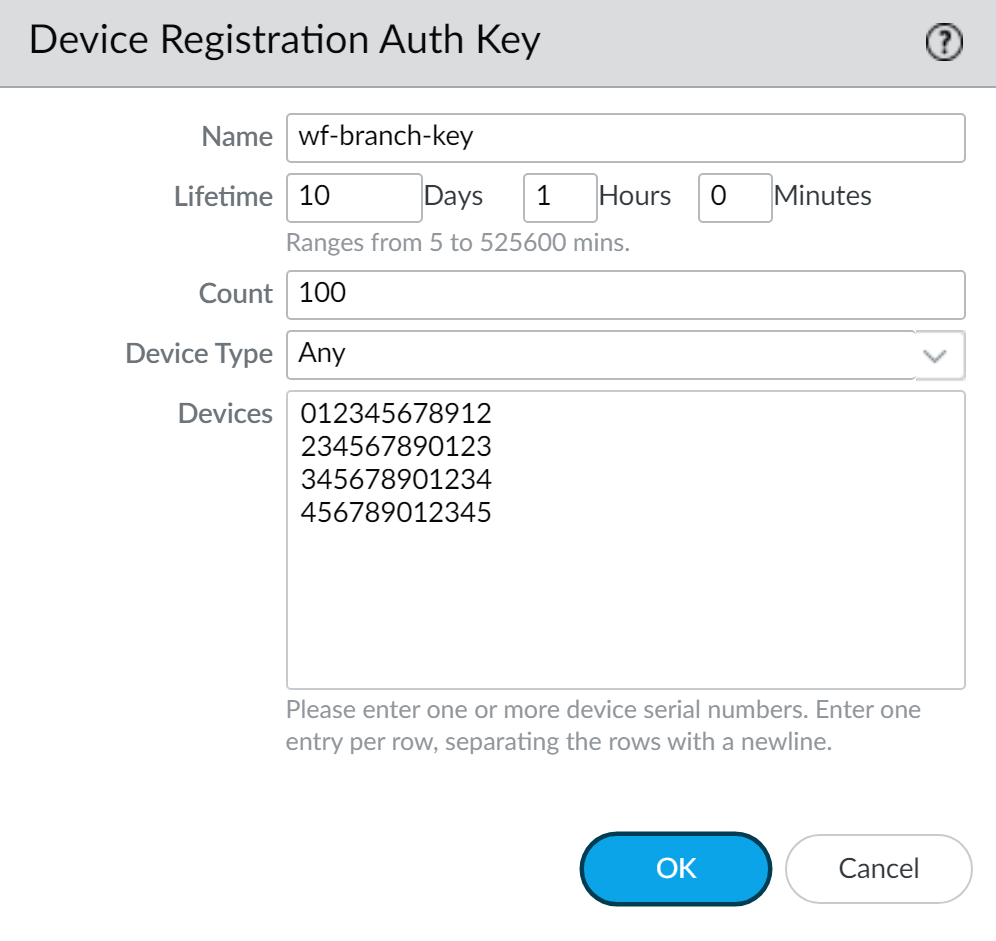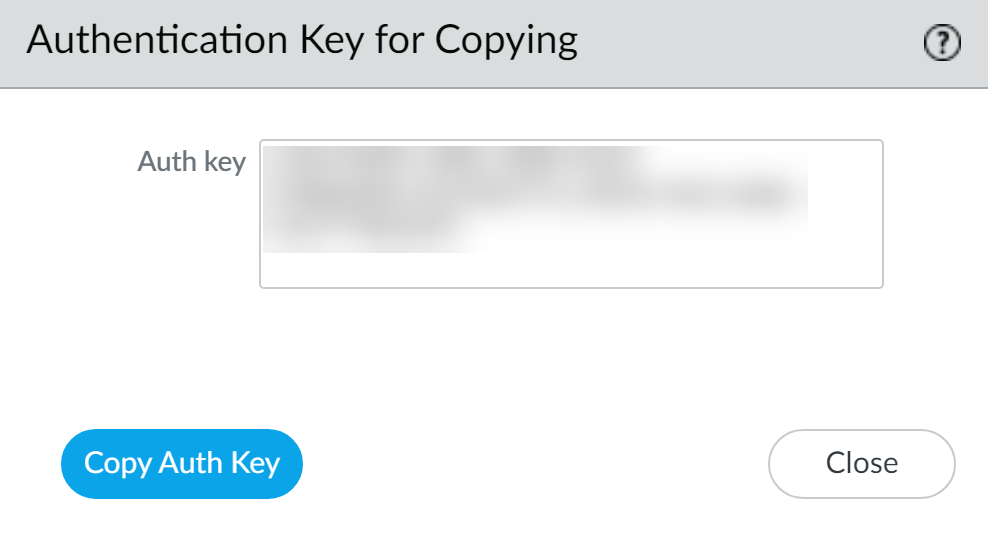Download PDF
Add Standalone WildFire Appliances to Manage with Panorama
Table of Contents
11.0 (EoL)
Expand all | Collapse all
-
- Determine Panorama Log Storage Requirements
-
- Setup Prerequisites for the Panorama Virtual Appliance
- Perform Initial Configuration of the Panorama Virtual Appliance
- Set Up The Panorama Virtual Appliance as a Log Collector
- Set Up the Panorama Virtual Appliance with Local Log Collector
- Set up a Panorama Virtual Appliance in Panorama Mode
- Set up a Panorama Virtual Appliance in Management Only Mode
-
- Preserve Existing Logs When Adding Storage on Panorama Virtual Appliance in Legacy Mode
- Add a Virtual Disk to Panorama on an ESXi Server
- Add a Virtual Disk to Panorama on vCloud Air
- Add a Virtual Disk to Panorama on Alibaba Cloud
- Add a Virtual Disk to Panorama on AWS
- Add a Virtual Disk to Panorama on Azure
- Add a Virtual Disk to Panorama on Google Cloud Platform
- Add a Virtual Disk to Panorama on KVM
- Add a Virtual Disk to Panorama on Hyper-V
- Add a Virtual Disk to Panorama on Oracle Cloud Infrastructure (OCI)
- Mount the Panorama ESXi Server to an NFS Datastore
-
- Increase CPUs and Memory for Panorama on an ESXi Server
- Increase CPUs and Memory for Panorama on vCloud Air
- Increase CPUs and Memory for Panorama on Alibaba Cloud
- Increase CPUs and Memory for Panorama on AWS
- Increase CPUs and Memory for Panorama on Azure
- Increase CPUs and Memory for Panorama on Google Cloud Platform
- Increase CPUs and Memory for Panorama on KVM
- Increase CPUs and Memory for Panorama on Hyper-V
- Increase the CPUs and Memory for Panorama on Oracle Cloud Infrastructure (OCI)
- Complete the Panorama Virtual Appliance Setup
-
- Convert Your Evaluation Panorama to a Production Panorama with Local Log Collector
- Convert Your Evaluation Panorama to a Production Panorama without Local Log Collector
- Convert Your Evaluation Panorama to VM-Flex Licensing with Local Log Collector
- Convert Your Evaluation Panorama to VM-Flex Licensing without Local Log Collector
- Convert Your Production Panorama to an ELA Panorama
-
- Register Panorama
- Activate a Panorama Support License
- Activate/Retrieve a Firewall Management License when the Panorama Virtual Appliance is Internet-connected
- Activate/Retrieve a Firewall Management License when the Panorama Virtual Appliance is not Internet-connected
- Activate/Retrieve a Firewall Management License on the M-Series Appliance
- Install the Panorama Device Certificate
- Install the Device Certificate for a Dedicated Log Collector
-
- Migrate from a Panorama Virtual Appliance to an M-Series Appliance
- Migrate a Panorama Virtual Appliance to a Different Hypervisor
- Migrate from an M-Series Appliance to a Panorama Virtual Appliance
- Migrate from an M-500 Appliance to an M-700 Appliance
- Migrate from an M-600 Appliance to an M-700 Appliance
- Migrate from an M-100 Appliance to an M-500 Appliance
- Migrate from an M-100 or M-500 Appliance to an M-200 or M-600 Appliance
-
- Configure an Admin Role Profile
- Configure an Admin Role Profile for Selective Push to Managed Firewalls
- Configure an Access Domain
-
- Configure a Panorama Administrator Account
- Configure Local or External Authentication for Panorama Administrators
- Configure a Panorama Administrator with Certificate-Based Authentication for the Web Interface
- Configure an Administrator with SSH Key-Based Authentication for the CLI
- Configure RADIUS Authentication for Panorama Administrators
- Configure TACACS+ Authentication for Panorama Administrators
- Configure SAML Authentication for Panorama Administrators
- Configure Tracking of Administrator Activity
-
- Add a Firewall as a Managed Device
- Change Between Panorama Management and Cloud Management
-
- Add a Device Group
- Create a Device Group Hierarchy
- Create Objects for Use in Shared or Device Group Policy
- Revert to Inherited Object Values
- Manage Unused Shared Objects
- Manage Precedence of Inherited Objects
- Move or Clone a Policy Rule or Object to a Different Device Group
- Push a Policy Rule to a Subset of Firewalls
- Device Group Push to a Multi-VSYS Firewall
- Manage the Rule Hierarchy
- Manage the Master Key from Panorama
- Schedule a Configuration Push to Managed Firewalls
- Redistribute Data to Managed Firewalls
-
- Plan the Transition to Panorama Management
- Migrate a Firewall to Panorama Management and Reuse Existing Configuration
- Migrate a Firewall to Panorama Management and Push a New Configuration
- Migrate a Firewall HA Pair to Panorama Management and Reuse Existing Configuration
- Migrate a Firewall HA Pair to Panorama Management and Push a New Configuration
- Load a Partial Firewall Configuration into Panorama
- Localize a Panorama Pushed Configuration on a Managed Firewall
-
- Configure a Managed Collector
- Monitor Managed Collector Health Status
- Configure Log Forwarding to Panorama
- Configure Syslog Forwarding to External Destinations
- Forward Logs to Strata Logging Service
- Verify Log Forwarding to Panorama
- Modify Log Forwarding and Buffering Defaults
- Configure Log Forwarding from Panorama to External Destinations
-
- Add Standalone WildFire Appliances to Manage with Panorama
- Remove a WildFire Appliance from Panorama Management
-
-
- Configure a Cluster and Add Nodes on Panorama
- Configure General Cluster Settings on Panorama
- Remove a Cluster from Panorama Management
- Configure Appliance-to-Appliance Encryption Using Predefined Certificates Centrally on Panorama
- Configure Appliance-to-Appliance Encryption Using Custom Certificates Centrally on Panorama
- View WildFire Cluster Status Using Panorama
-
-
- Preview, Validate, or Commit Configuration Changes
- Commit Selective Configuration Changes for Managed Devices
- Push Selective Configuration Changes to Managed Devices
- Enable Automated Commit Recovery
- Compare Changes in Panorama Configurations
- Manage Locks for Restricting Configuration Changes
- Add Custom Logos to Panorama
- Use the Panorama Task Manager
- Reboot or Shut Down Panorama
- Configure Panorama Password Profiles and Complexity
-
-
- Verify Panorama Port Usage
- Resolve Zero Log Storage for a Collector Group
- Replace a Failed Disk on an M-Series Appliance
- Replace the Virtual Disk on an ESXi Server
- Replace the Virtual Disk on vCloud Air
- Migrate Logs to a New M-Series Appliance in Log Collector Mode
- Migrate Logs to a New M-Series Appliance in Panorama Mode
- Migrate Logs to a New M-Series Appliance Model in Panorama Mode in High Availability
- Migrate Logs to the Same M-Series Appliance Model in Panorama Mode in High Availability
- Migrate Log Collectors after Failure/RMA of Non-HA Panorama
- Regenerate Metadata for M-Series Appliance RAID Pairs
- View Log Query Jobs
- Troubleshoot Registration or Serial Number Errors
- Troubleshoot Reporting Errors
- Troubleshoot Device Management License Errors
- Troubleshoot Automatically Reverted Firewall Configurations
- View Task Success or Failure Status
- Generate a Stats Dump File for a Managed Firewall
- Recover Managed Device Connectivity to Panorama
- Restore an Expired Device Certificate
End-of-Life (EoL)
Add Standalone WildFire Appliances to Manage with Panorama
You can manage up to 200 WildFire® appliances
with a Panorama® M-Series or virtual appliance. The WildFire 200-appliance
limit is a combined total of standalone appliances and WildFire
appliance cluster nodes (if you also Configure
a Cluster and Add Nodes on Panorama).
Ensure that your
Panorama server is running PAN-OS® 8.1.0 or a later PAN-OS version,
and that any WildFire appliance you add to your Panorama management server
is also running PAN-OS 8.1.0 or a later release.
A device
registration authentication key is used to securely authenticate
and connect the Panorama management server and the WildFire appliance
on first connect. To configure the device registration authentication
key, specify the key lifetime and the number of times you can use
the authentication key to onboard new WildFire appliances. Additionally,
you can specify one or more WildFire appliance serial numbers for
which the authentication key is valid.
The authentication
key expires 90 days after the key lifetime expires. After 90 days, you
are prompted to re-certify the authentication key to maintain its
validity. If you do not re-certify, then the authentication key
becomes invalid. A system log is generated each time a WildFire
appliance uses the Panorama-generated authentication key. The WildFire
appliance uses the authentication key to authenticate Panorama when
it delivers the device certificate that is used for all subsequent communications.
For WildFire appliances running a PAN-OS 10.1 release, Panorama running PAN-OS
11.0 supports onboarding WildFire appliances running PAN-OS 10.1.3 or later
release only. You cannot add a WildFire appliance running PAN-OS 10.1.2 or
earlier PAN-OS 11.0 release to Panorama management if Panorama is running PAN-OS
11.0 or later release.
Panorama supports onboarding WildFire appliances running the following
releases:
- Panorama running PAN-OS 10.2 or later release— WildFire appliances running PAN-OS 10.1.3 or later release, and WildFire appliances running PAN-OS 10.0 or earlier PAN-OS release.
There is no impact to WildFire appliances already managed by Panorama on upgrade
to PAN-OS 10.2 or later release.
- Using the local CLI, verify that each WildFire appliance that you want to manage on a Panorama management server is running PAN-OS 8.1.0 or a later release.
admin@qa16> show system info | match version sw-version: 11.0.0 wf-content-version: 702-283 logdb-version: 8.0.15On each Panorama appliance you want to use to manage WildFire appliances, verify that the Panorama management server is running PAN-OS 8.1.0 or a later release.DashboardGeneral InformationSoftware Version displays the running software version.If you aren’t sure whether a WildFire appliance belongs to a WildFire appliance cluster or is a standalone appliance on the local WildFire appliance CLI, check the Node mode to ensure that the status is stand_alone and check the Applicationstatus to ensure that the global-db-service and global-queue-service indicate ReadyStandalone.admin@WF-500> show cluster membership Service Summary: wfpc signature Cluster name: Address: 10.10.10.100 Host name: WF-500 Node name: wfpc-012345678901-internal Serial number: 012345678901 Node mode: stand_alone Server role: True HA priority: Last changed: Mon, 06 Mar 2017 16:34:25 -0800 Services: wfcore signature wfpc infra Monitor status: Serf Health Status: passing Agent alive and reachable Application status: global-db-service: ReadyStandalone wildfire-apps-service: Ready global-queue-service: ReadyStandalone wildfire-management-service: Done siggen-db: ReadyMaster Diag report: 10.10.10.100: reported leader '10.10.10.100', age 0. 10.10.10.100: local node passed sanity check.If the WildFire appliances you want to manage with Panorama are new, check Get Started with WildFire to ensure that you complete basic steps such as confirming your WildFire license is active, enabling logging, connecting firewalls to WildFire appliances, and configuring basic WildFire features.Create a device registration authentication key.- Select PanoramaDevice Registration Auth Key and Add a new authentication key.Configure the authentication key.
- Name—Add a descriptive name for the authentication key.
- Lifetime—Specify the key lifetime for how long you can use the authentication key used to onboard new WildFire appliances.
- Count—Specify how many times you can use the authentication key to onboard new WildFire appliances.
- Device Type—Specify that the authentication key is used to authenticate Any device.
- (Optional) Devices—Enter one or more device serial numbers to specify for which WildFire appliances the authentication key is valid.
Click OK.![]() Copy Auth Key and Close.
Copy Auth Key and Close.![]() On the local CLI of each WildFire appliance the Panorama server will manage, configure the IP address of the Panorama server and add the device registration authentication key.Before you register standalone WildFire appliances to a Panorama appliance, you must first configure the Panorama IP address or FQDN and add the device registration authentication key on each WildFire appliance. This enables each WildFire appliance to securely connect to the Panorama appliance that manages the WildFire appliance. The device registration authentication key is used only for the initial connection to the Panorama server.
On the local CLI of each WildFire appliance the Panorama server will manage, configure the IP address of the Panorama server and add the device registration authentication key.Before you register standalone WildFire appliances to a Panorama appliance, you must first configure the Panorama IP address or FQDN and add the device registration authentication key on each WildFire appliance. This enables each WildFire appliance to securely connect to the Panorama appliance that manages the WildFire appliance. The device registration authentication key is used only for the initial connection to the Panorama server.- Configure the IP address or FQDN of the management interface for the primary Panorama server.
admin@WF-500# set deviceconfig system panorama-server <ip-address | FQDN>If you use a backup Panorama appliance for high availability (recommended), configure the IP address or FQDN of the management interface for the backup Panorama server:admin@WF-500# set deviceconfig system panorama-server-2 <ip-address | FQDN>Add the device registration authentication key.admin> request authkey set <auth-key>![]() Register WildFire appliances on the primary Panorama appliance.
Register WildFire appliances on the primary Panorama appliance.- From the Panorama web interface, PanoramaManaged WildFire Appliances and Add Appliance.Enter the serial number of each WildFire appliance on a separate line. If you do not have a list of serial numbers, on each WildFire appliance, run:
admin@WF-500> show system info | match serial serial: 012345678901Several local CLI commands display the WildFire appliance serial number, including show cluster membership.Click OK.If it is available, information about configuration that is already committed on the WildFire appliances displays, such as IP address and software version.(Optional) Import WildFire appliance configurations into the Panorama appliance.- Select the appliances that have configurations you want to import from the list of managed WildFire appliances.Import Config.Select Yes.Importing configurations updates the displayed information and makes the imported configurations part of the Panorama appliance candidate configuration.Commit to Panorama to make the imported WildFire appliance configurations part of the Panorama running configuration.Configure or confirm the configuration of the WildFire appliance interfaces.Each WildFire appliance has four interfaces: Management (Ethernet0), Analysis Network Environment (Ethernet1), Ethernet2, and Ethernet3.
- Select PanoramaManaged WildFire Appliances and select a WildFire appliance.Select Interfaces.Select an interface to configure or edit it. You can enable the interface, set the speed and duplex, and configure the IP address and netmask, the default gateway, the MTU, the DNS server, the link state, and the Management Services for each interface. You can also Add permitted IP addresses so that an interface accepts traffic only from specified addresses.The Analysis Network Environment, Ethernet2, and Ethernet3 interfaces support only Ping as a Management Services option.The Management interface supports Ping, SSH, and SNMP as Management Services options. In addition, the Management interface supports proxy server configuration in case a direct connection to the internet is not possible.Click OK save your changes.Commit the configuration on the Panorama appliance and push it to the appliance or to multiple appliances.
- Commit and Push.If there are configurations on the Panorama appliance that you do not want to push, Edit Selections to choose the appliances to which you want to push configurations. The pushed configuration overwrites the running configuration on a WildFire appliance.Verify the configuration.
- Select PanoramaManaged WildFire Appliances.Check the following fields:
- Connected—The state is Connected.
- Role—The role of each WildFire appliance is Standalone.
- Config Status—The status is InSync.
- Last Commit State—Commitsucceeded.