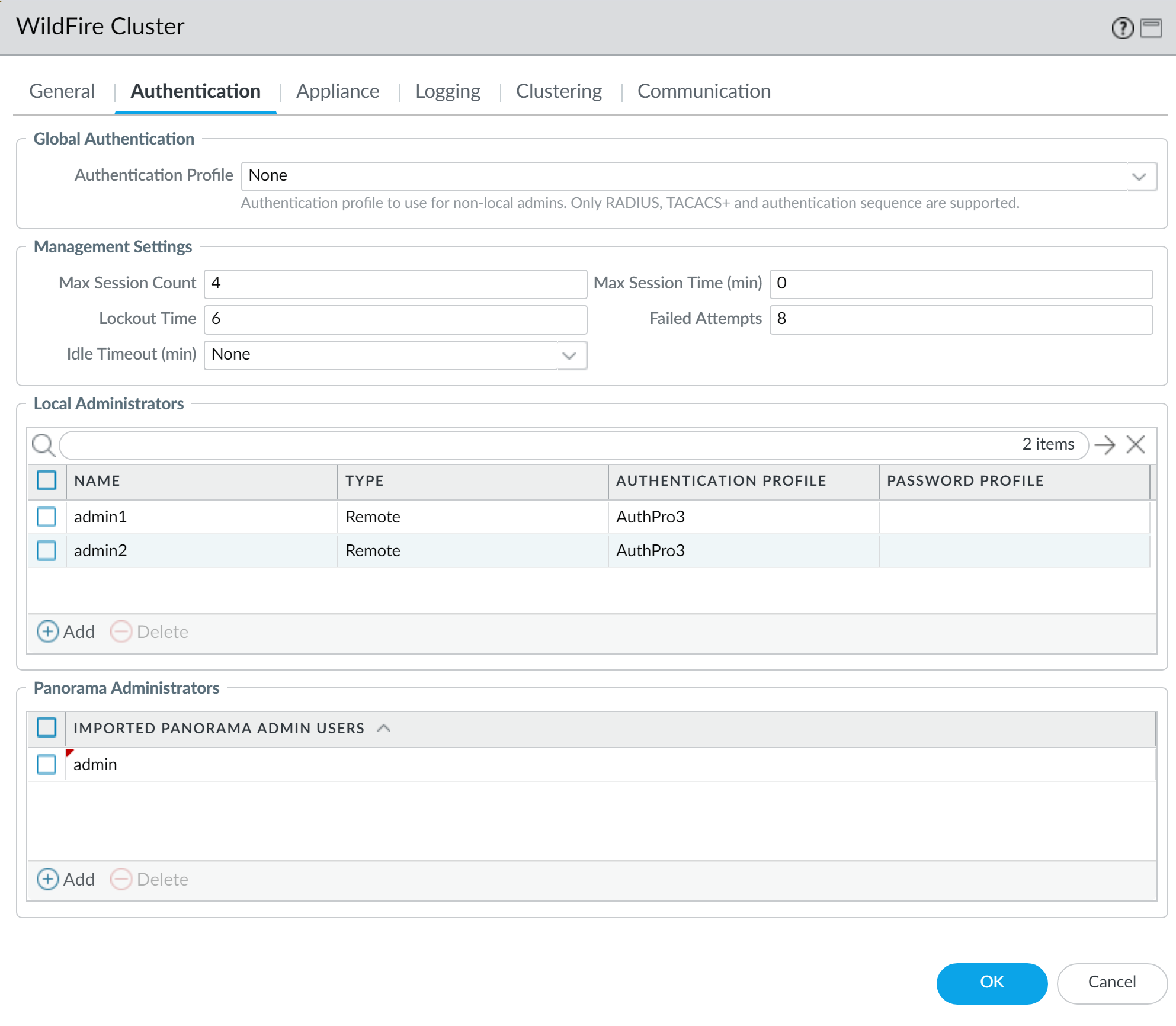Download PDF
Configure LDAP Authentication for a WildFire Cluster
Table of Contents
11.0 (EoL)
Expand all | Collapse all
-
- Determine Panorama Log Storage Requirements
-
- Setup Prerequisites for the Panorama Virtual Appliance
- Perform Initial Configuration of the Panorama Virtual Appliance
- Set Up The Panorama Virtual Appliance as a Log Collector
- Set Up the Panorama Virtual Appliance with Local Log Collector
- Set up a Panorama Virtual Appliance in Panorama Mode
- Set up a Panorama Virtual Appliance in Management Only Mode
-
- Preserve Existing Logs When Adding Storage on Panorama Virtual Appliance in Legacy Mode
- Add a Virtual Disk to Panorama on an ESXi Server
- Add a Virtual Disk to Panorama on vCloud Air
- Add a Virtual Disk to Panorama on Alibaba Cloud
- Add a Virtual Disk to Panorama on AWS
- Add a Virtual Disk to Panorama on Azure
- Add a Virtual Disk to Panorama on Google Cloud Platform
- Add a Virtual Disk to Panorama on KVM
- Add a Virtual Disk to Panorama on Hyper-V
- Add a Virtual Disk to Panorama on Oracle Cloud Infrastructure (OCI)
- Mount the Panorama ESXi Server to an NFS Datastore
-
- Increase CPUs and Memory for Panorama on an ESXi Server
- Increase CPUs and Memory for Panorama on vCloud Air
- Increase CPUs and Memory for Panorama on Alibaba Cloud
- Increase CPUs and Memory for Panorama on AWS
- Increase CPUs and Memory for Panorama on Azure
- Increase CPUs and Memory for Panorama on Google Cloud Platform
- Increase CPUs and Memory for Panorama on KVM
- Increase CPUs and Memory for Panorama on Hyper-V
- Increase the CPUs and Memory for Panorama on Oracle Cloud Infrastructure (OCI)
- Complete the Panorama Virtual Appliance Setup
-
- Convert Your Evaluation Panorama to a Production Panorama with Local Log Collector
- Convert Your Evaluation Panorama to a Production Panorama without Local Log Collector
- Convert Your Evaluation Panorama to VM-Flex Licensing with Local Log Collector
- Convert Your Evaluation Panorama to VM-Flex Licensing without Local Log Collector
- Convert Your Production Panorama to an ELA Panorama
-
- Register Panorama
- Activate a Panorama Support License
- Activate/Retrieve a Firewall Management License when the Panorama Virtual Appliance is Internet-connected
- Activate/Retrieve a Firewall Management License when the Panorama Virtual Appliance is not Internet-connected
- Activate/Retrieve a Firewall Management License on the M-Series Appliance
- Install the Panorama Device Certificate
- Install the Device Certificate for a Dedicated Log Collector
-
- Migrate from a Panorama Virtual Appliance to an M-Series Appliance
- Migrate a Panorama Virtual Appliance to a Different Hypervisor
- Migrate from an M-Series Appliance to a Panorama Virtual Appliance
- Migrate from an M-500 Appliance to an M-700 Appliance
- Migrate from an M-600 Appliance to an M-700 Appliance
- Migrate from an M-100 Appliance to an M-500 Appliance
- Migrate from an M-100 or M-500 Appliance to an M-200 or M-600 Appliance
-
- Configure an Admin Role Profile
- Configure an Admin Role Profile for Selective Push to Managed Firewalls
- Configure an Access Domain
-
- Configure a Panorama Administrator Account
- Configure Local or External Authentication for Panorama Administrators
- Configure a Panorama Administrator with Certificate-Based Authentication for the Web Interface
- Configure an Administrator with SSH Key-Based Authentication for the CLI
- Configure RADIUS Authentication for Panorama Administrators
- Configure TACACS+ Authentication for Panorama Administrators
- Configure SAML Authentication for Panorama Administrators
- Configure Tracking of Administrator Activity
-
- Add a Firewall as a Managed Device
- Change Between Panorama Management and Cloud Management
-
- Add a Device Group
- Create a Device Group Hierarchy
- Create Objects for Use in Shared or Device Group Policy
- Revert to Inherited Object Values
- Manage Unused Shared Objects
- Manage Precedence of Inherited Objects
- Move or Clone a Policy Rule or Object to a Different Device Group
- Push a Policy Rule to a Subset of Firewalls
- Device Group Push to a Multi-VSYS Firewall
- Manage the Rule Hierarchy
- Manage the Master Key from Panorama
- Schedule a Configuration Push to Managed Firewalls
- Redistribute Data to Managed Firewalls
-
- Plan the Transition to Panorama Management
- Migrate a Firewall to Panorama Management and Reuse Existing Configuration
- Migrate a Firewall to Panorama Management and Push a New Configuration
- Migrate a Firewall HA Pair to Panorama Management and Reuse Existing Configuration
- Migrate a Firewall HA Pair to Panorama Management and Push a New Configuration
- Load a Partial Firewall Configuration into Panorama
- Localize a Panorama Pushed Configuration on a Managed Firewall
-
- Configure a Managed Collector
- Monitor Managed Collector Health Status
- Configure Log Forwarding to Panorama
- Configure Syslog Forwarding to External Destinations
- Forward Logs to Strata Logging Service
- Verify Log Forwarding to Panorama
- Modify Log Forwarding and Buffering Defaults
- Configure Log Forwarding from Panorama to External Destinations
-
- Add Standalone WildFire Appliances to Manage with Panorama
- Remove a WildFire Appliance from Panorama Management
-
-
- Configure a Cluster and Add Nodes on Panorama
- Configure General Cluster Settings on Panorama
- Remove a Cluster from Panorama Management
- Configure Appliance-to-Appliance Encryption Using Predefined Certificates Centrally on Panorama
- Configure Appliance-to-Appliance Encryption Using Custom Certificates Centrally on Panorama
- View WildFire Cluster Status Using Panorama
-
-
- Preview, Validate, or Commit Configuration Changes
- Commit Selective Configuration Changes for Managed Devices
- Push Selective Configuration Changes to Managed Devices
- Enable Automated Commit Recovery
- Compare Changes in Panorama Configurations
- Manage Locks for Restricting Configuration Changes
- Add Custom Logos to Panorama
- Use the Panorama Task Manager
- Reboot or Shut Down Panorama
- Configure Panorama Password Profiles and Complexity
-
-
- Verify Panorama Port Usage
- Resolve Zero Log Storage for a Collector Group
- Replace a Failed Disk on an M-Series Appliance
- Replace the Virtual Disk on an ESXi Server
- Replace the Virtual Disk on vCloud Air
- Migrate Logs to a New M-Series Appliance in Log Collector Mode
- Migrate Logs to a New M-Series Appliance in Panorama Mode
- Migrate Logs to a New M-Series Appliance Model in Panorama Mode in High Availability
- Migrate Logs to the Same M-Series Appliance Model in Panorama Mode in High Availability
- Migrate Log Collectors after Failure/RMA of Non-HA Panorama
- Regenerate Metadata for M-Series Appliance RAID Pairs
- View Log Query Jobs
- Troubleshoot Registration or Serial Number Errors
- Troubleshoot Reporting Errors
- Troubleshoot Device Management License Errors
- Troubleshoot Automatically Reverted Firewall Configurations
- View Task Success or Failure Status
- Generate a Stats Dump File for a Managed Firewall
- Recover Managed Device Connectivity to Panorama
- Restore an Expired Device Certificate
End-of-Life (EoL)
Configure LDAP Authentication for a WildFire Cluster
Configure LDAP authentication for all WildFire appliances
in a WildFire cluster.
You can use LDAP to authenticate end
users to access the CLI of the WildFire appliances in a WildFire
cluster.
- Log in to the Panorama Web Interface.Configure a Cluster Centrally on Panorama.Add an LDAP server profile.The profile defines how a WildFire appliance connects to the LDAP server.Administrator accounts configured for LDAP authentication are required to have Superuser admin role privileges to successfully configure authentication for WildFire appliances in the WildFire cluster.
- Select PanoramaServer ProfilesLDAP and Add a server profile.Enter a Profile Name to identify the server profile.Add the LDAP servers (up to four). For each server, enter a Name (to identify the server), LDAP Server IP address or FQDN, and server Port (default 389).If you use an FQDN address object to identify the server and you subsequently change the address, you must commit the change for the new server address to take effect.Select the server Type.Select the Base DN.To identify the Base DN of your directory, open the Active Directory Domains and Trusts Microsoft Management Console snap-in and use the name of the top-level domain.Enter the Bind DN and Password to enable the authentication service to authenticate the firewall.The Bind DN account must have permission to read the LDAP directory.Enter the Bind Timeout and Search Timeout in seconds (default is 30 for both).Enter the Retry Interval in seconds (default is 60).(Optional) If you want the endpoint to use SSL or TLS for a more secure connection with the directory server, enable the option to Require SSL/TLS secured connection (enabled by default). The protocol that the endpoint uses depends on the server port:
- 389 (default)—TLS (Specifically, the WildFire appliance uses the StartTLS operation, which upgrades the initial plaintext connection to TLS.)
- 636—SSL
- Any other port—The WildFire appliance first attempts to use TLS. If the directory server doesn’t support TLS, the WildFire appliance falls back to SSL.
(Optional) For additional security, enable to the option to Verify Server Certificate for SSL sessions so that the endpoint verifies the certificate that the directory server presents for SSL/TLS connections. To enable verification, you must also enable the option to Require SSL/TLS secured connection. For verification to succeed, the certificate must meet one of the following conditions:- It is in the list of Panorama certificates: PanoramaCertificate ManagementCertificatesDevice Certificates. If necessary, import the certificate into Panorama.
- The certificate signer is in the list of trusted certificate authorities: PanoramaCertificate ManagementCertificates.
Click OK to save the server profile.Configure the authentication for the WildFire cluster.- Select PanoramaManaged WildFire Clusters and select the WildFire cluster you previously added.Configure the authentication Timeout Configuration for a WildFire appliance.
- Enter the number of Failed Attempts before a user is locked out of a WildFire appliance CLI.
- Enter the Lockout Time, in minutes, for which a WildFire appliance locks out a user account after that user reaches the configured number of Failed Attempts.
- Enter the Idle Timeout, in minutes, before the user account is automatically logged out due to inactivity.
- Enter the Max Session Count to set how many user accounts can simultaneously access a WildFire appliance.
- Enter the Max Session Time the administrator can be logged in before being automatically logged out.
Add the WildFire appliance administrators.Administrators may either be added as a local administrator or as an imported Panorama administrator—but not both. Adding the same administrator as both a local administrator and as an imported Panorama administrator is not supported and causes the Panorama commit to fail. For example, the commit to Panorama fails if you add admin1 as both a local and Panorama administrator.- Configure the local administrators.Configure new administrators unique to the WildFire appliances in the WildFire cluster. These administrators are specific to the WildFire appliances in the WildFire cluster for which they are created and you manage these administrators from this table.
- Add one or more new local administrator.
- Enter a Name for the local administrator.
- Assign an Authentication Profile you previously created.LDAP authentication profiles are supported only for individual local administrators.
- Enable (check) Use Public Key Authentication (SSH) to import a public key file for authentication.
- Select a Password Profile to set the expiration parameters.
- Import existing Panorama administratorsImport existing administrators configured on Panorama. These administrators are configured and managed on Panorama and imported to all WildFire appliances in the WildFire cluster.
- Add an existing Panorama administrator
Click OK to save the WildFire cluster authentication configuration.![]() Commit and then Commit and Push your configuration changes.Access the WildFire appliance CLI to verify you can successfully access the WildFire appliance using the local admin user.
Commit and then Commit and Push your configuration changes.Access the WildFire appliance CLI to verify you can successfully access the WildFire appliance using the local admin user.