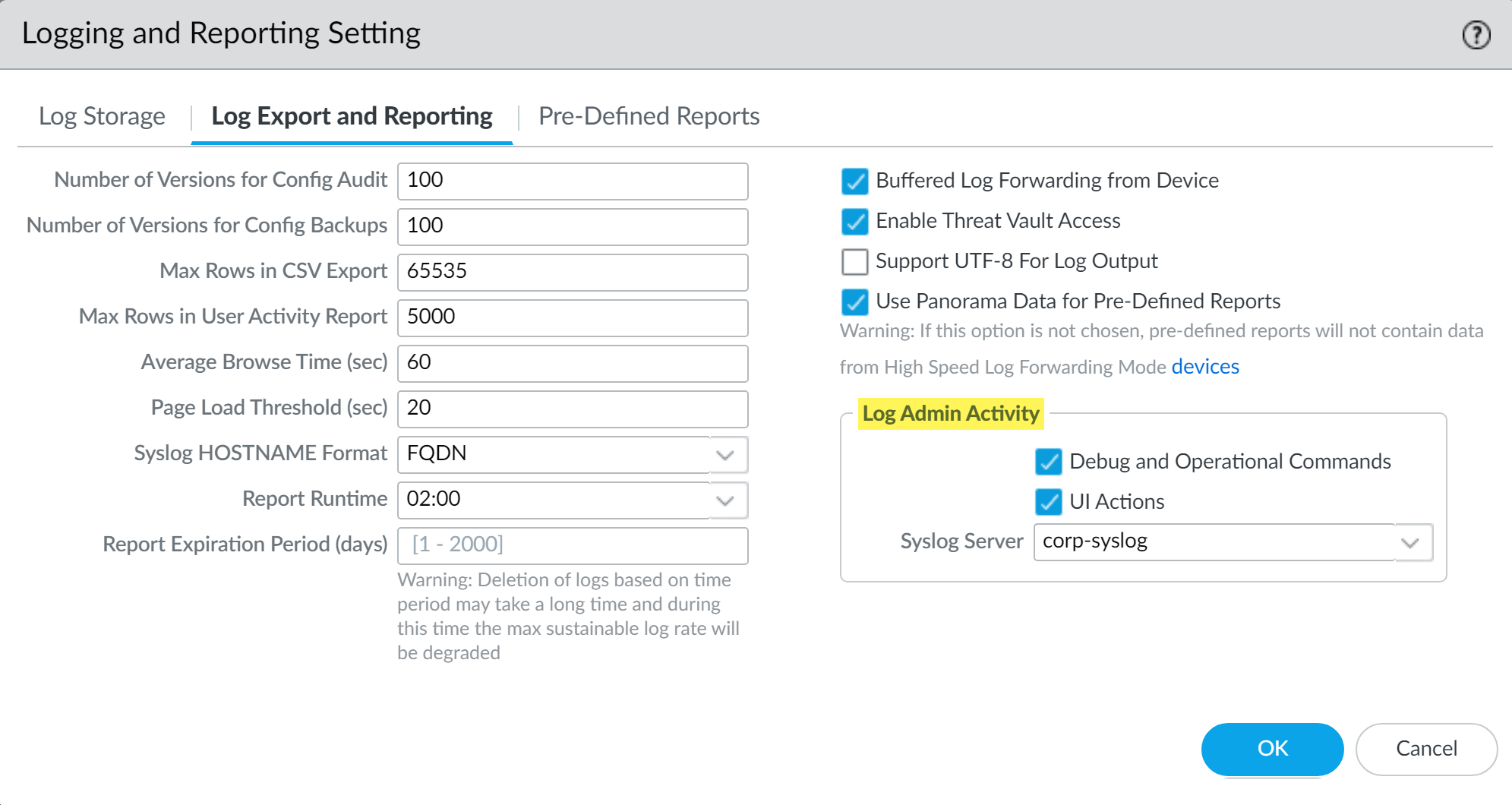Download PDF
Configure Tracking of Administrator Activity
Table of Contents
11.0 (EoL)
Expand all | Collapse all
-
- Determine Panorama Log Storage Requirements
-
- Setup Prerequisites for the Panorama Virtual Appliance
- Perform Initial Configuration of the Panorama Virtual Appliance
- Set Up The Panorama Virtual Appliance as a Log Collector
- Set Up the Panorama Virtual Appliance with Local Log Collector
- Set up a Panorama Virtual Appliance in Panorama Mode
- Set up a Panorama Virtual Appliance in Management Only Mode
-
- Preserve Existing Logs When Adding Storage on Panorama Virtual Appliance in Legacy Mode
- Add a Virtual Disk to Panorama on an ESXi Server
- Add a Virtual Disk to Panorama on vCloud Air
- Add a Virtual Disk to Panorama on Alibaba Cloud
- Add a Virtual Disk to Panorama on AWS
- Add a Virtual Disk to Panorama on Azure
- Add a Virtual Disk to Panorama on Google Cloud Platform
- Add a Virtual Disk to Panorama on KVM
- Add a Virtual Disk to Panorama on Hyper-V
- Add a Virtual Disk to Panorama on Oracle Cloud Infrastructure (OCI)
- Mount the Panorama ESXi Server to an NFS Datastore
-
- Increase CPUs and Memory for Panorama on an ESXi Server
- Increase CPUs and Memory for Panorama on vCloud Air
- Increase CPUs and Memory for Panorama on Alibaba Cloud
- Increase CPUs and Memory for Panorama on AWS
- Increase CPUs and Memory for Panorama on Azure
- Increase CPUs and Memory for Panorama on Google Cloud Platform
- Increase CPUs and Memory for Panorama on KVM
- Increase CPUs and Memory for Panorama on Hyper-V
- Increase the CPUs and Memory for Panorama on Oracle Cloud Infrastructure (OCI)
- Complete the Panorama Virtual Appliance Setup
-
- Convert Your Evaluation Panorama to a Production Panorama with Local Log Collector
- Convert Your Evaluation Panorama to a Production Panorama without Local Log Collector
- Convert Your Evaluation Panorama to VM-Flex Licensing with Local Log Collector
- Convert Your Evaluation Panorama to VM-Flex Licensing without Local Log Collector
- Convert Your Production Panorama to an ELA Panorama
-
- Register Panorama
- Activate a Panorama Support License
- Activate/Retrieve a Firewall Management License when the Panorama Virtual Appliance is Internet-connected
- Activate/Retrieve a Firewall Management License when the Panorama Virtual Appliance is not Internet-connected
- Activate/Retrieve a Firewall Management License on the M-Series Appliance
- Install the Panorama Device Certificate
- Install the Device Certificate for a Dedicated Log Collector
-
- Migrate from a Panorama Virtual Appliance to an M-Series Appliance
- Migrate a Panorama Virtual Appliance to a Different Hypervisor
- Migrate from an M-Series Appliance to a Panorama Virtual Appliance
- Migrate from an M-500 Appliance to an M-700 Appliance
- Migrate from an M-600 Appliance to an M-700 Appliance
- Migrate from an M-100 Appliance to an M-500 Appliance
- Migrate from an M-100 or M-500 Appliance to an M-200 or M-600 Appliance
-
- Configure an Admin Role Profile
- Configure an Admin Role Profile for Selective Push to Managed Firewalls
- Configure an Access Domain
-
- Configure a Panorama Administrator Account
- Configure Local or External Authentication for Panorama Administrators
- Configure a Panorama Administrator with Certificate-Based Authentication for the Web Interface
- Configure an Administrator with SSH Key-Based Authentication for the CLI
- Configure RADIUS Authentication for Panorama Administrators
- Configure TACACS+ Authentication for Panorama Administrators
- Configure SAML Authentication for Panorama Administrators
- Configure Tracking of Administrator Activity
-
- Add a Firewall as a Managed Device
- Change Between Panorama Management and Cloud Management
-
- Add a Device Group
- Create a Device Group Hierarchy
- Create Objects for Use in Shared or Device Group Policy
- Revert to Inherited Object Values
- Manage Unused Shared Objects
- Manage Precedence of Inherited Objects
- Move or Clone a Policy Rule or Object to a Different Device Group
- Push a Policy Rule to a Subset of Firewalls
- Device Group Push to a Multi-VSYS Firewall
- Manage the Rule Hierarchy
- Manage the Master Key from Panorama
- Schedule a Configuration Push to Managed Firewalls
- Redistribute Data to Managed Firewalls
-
- Plan the Transition to Panorama Management
- Migrate a Firewall to Panorama Management and Reuse Existing Configuration
- Migrate a Firewall to Panorama Management and Push a New Configuration
- Migrate a Firewall HA Pair to Panorama Management and Reuse Existing Configuration
- Migrate a Firewall HA Pair to Panorama Management and Push a New Configuration
- Load a Partial Firewall Configuration into Panorama
- Localize a Panorama Pushed Configuration on a Managed Firewall
-
- Configure a Managed Collector
- Monitor Managed Collector Health Status
- Configure Log Forwarding to Panorama
- Configure Syslog Forwarding to External Destinations
- Forward Logs to Strata Logging Service
- Verify Log Forwarding to Panorama
- Modify Log Forwarding and Buffering Defaults
- Configure Log Forwarding from Panorama to External Destinations
-
- Add Standalone WildFire Appliances to Manage with Panorama
- Remove a WildFire Appliance from Panorama Management
-
-
- Configure a Cluster and Add Nodes on Panorama
- Configure General Cluster Settings on Panorama
- Remove a Cluster from Panorama Management
- Configure Appliance-to-Appliance Encryption Using Predefined Certificates Centrally on Panorama
- Configure Appliance-to-Appliance Encryption Using Custom Certificates Centrally on Panorama
- View WildFire Cluster Status Using Panorama
-
-
- Preview, Validate, or Commit Configuration Changes
- Commit Selective Configuration Changes for Managed Devices
- Push Selective Configuration Changes to Managed Devices
- Enable Automated Commit Recovery
- Compare Changes in Panorama Configurations
- Manage Locks for Restricting Configuration Changes
- Add Custom Logos to Panorama
- Use the Panorama Task Manager
- Reboot or Shut Down Panorama
- Configure Panorama Password Profiles and Complexity
-
-
- Verify Panorama Port Usage
- Resolve Zero Log Storage for a Collector Group
- Replace a Failed Disk on an M-Series Appliance
- Replace the Virtual Disk on an ESXi Server
- Replace the Virtual Disk on vCloud Air
- Migrate Logs to a New M-Series Appliance in Log Collector Mode
- Migrate Logs to a New M-Series Appliance in Panorama Mode
- Migrate Logs to a New M-Series Appliance Model in Panorama Mode in High Availability
- Migrate Logs to the Same M-Series Appliance Model in Panorama Mode in High Availability
- Migrate Log Collectors after Failure/RMA of Non-HA Panorama
- Regenerate Metadata for M-Series Appliance RAID Pairs
- View Log Query Jobs
- Troubleshoot Registration or Serial Number Errors
- Troubleshoot Reporting Errors
- Troubleshoot Device Management License Errors
- Troubleshoot Automatically Reverted Firewall Configurations
- View Task Success or Failure Status
- Generate a Stats Dump File for a Managed Firewall
- Recover Managed Device Connectivity to Panorama
- Restore an Expired Device Certificate
End-of-Life (EoL)
Configure Tracking of Administrator Activity
Track activity of Panorama™ management server administrators
on the web interface or CLI for auditing purposes.
Track administrator activity on the web interface
and CLI of your Panorama™ management server, managed firewalls,
and Log Collectors to achieve real time reporting of activity across
your deployment. If you have reason to believe an administrator
account is compromised, you have a full history of where this administrator
account navigated throughout the web interface or what operational commands
they executed so you can analyze in detail and respond to all actions
the compromised administrator took.
When an event occurs, an audit log is generated and forwarded to the specified syslog server each
time an administrator navigates through the web interface or when an operational command is executed in the
CLI. An audit log is generated for each navigation or commend executed. Take for
example if you want to create a new address object. An audit log is generated when
you click on Objects, and a second audit log is generated
when you then click on Addresses.
Audit logs are only visible as syslogs forwarded to your syslog server and cannot be viewed in
the Panorama or managed firewall web interface. Audit logs can only be forwarded to
a syslog server, cannot be forwarded to Strata Logging Service, and are not
stored locally on the firewall, Panorama, or Log Collector.
- Configure a syslog server profile to forward audit logs of administrator activity for Panorama, managed firewalls, and Log Collectors.This step is required to successfully store audit logs for tracking administrator activity.
- Select PanoramaServer ProfilesSyslog and Add a new syslog server profile.Configure a syslog server profile.Configure administrator activity tracking for your managed firewalls.This step is required to successfully store audit logs for tracking administrator activity on managed firewalls.
- Select DeviceSetupManagement and edit the Logging and Reporting Settings.Configure Tracking of Administrator Activity.Select Commit and Commit and Push.Configure administrator activity tracking for Panorama.
- Select PanoramaSetupManagement and edit the Logging and Reporting Settings.Select Log Export and Reporting.In the Log Admin Activity section, configure what administrator activity to track.
- Operational Commands—Generate an audit log when an administrator executes an operational or debug command in the CLI or an operational command triggered from the web interface. See the CLI Operational Command Hierarchy for a full list of PAN-OS operational and debug commands.
- UI Actions—Generate an audit log when an administrator navigates throughout the web interface. This includes navigation between configuration tabs, as well as individual objects within a tab.For example, an audit log is generated when an administrator navigates from the ACC to the Policies tab. Additionally, an audit log is generated when an administrator navigates from ObjectsAddresses to ObjectsTags.
- Syslog Server—Select a target syslog server profile to forward audit logs.
Click OK![]() Select Commit and Commit to Panorama.Configure administrator activity tracking for Log Collectors in a Collector Group.
Select Commit and Commit to Panorama.Configure administrator activity tracking for Log Collectors in a Collector Group.- Select PanoramaCollector Groups and click a Collector Group.Select Audit.In the Log Admin Activity section, configure audit tracking for CLI activity.You can only track CLI activity for Log Collectors because Log Collectors you can only access Log Collectors through the CLI.
- Operational Commands—Generate an audit log when an administrator executes an operational or debug command in the CLI. See the CLI Operational Command Hierarchy for a full list of PAN-OS operational and debug commands.
- Syslog Server—Select a target syslog server profile to forward audit logs.
Click OK.Select Commit and Commit to Panorama.