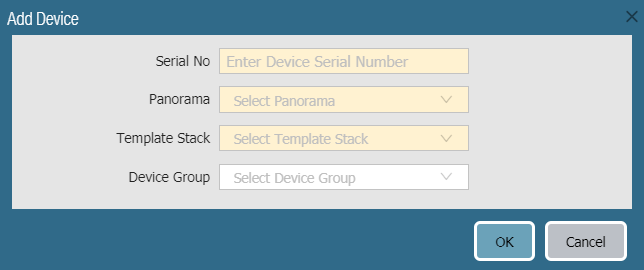Add a Firewall to a Panorama Node
Table of Contents
Expand all | Collapse all
Add a Firewall to a Panorama Node
Add a single firewall to be managed by a Panorama™ Node
on Panorama Interconnect.
Add a single firewall to be managed by a Panorama™
Node in order to manage the template stack and device group configuration
from a centralized Panorama Controller. To bulk import multiple
firewalls, see Import Multiple Firewalls to a Panorama Node.
If
your Panorama and managed firewalls are running PAN-OS 10.1 or later release,
you must also create and add the device registration authentication
key. See the Administrator’s Guide for the
Panorama Interconnect plugin version 1.1 for more information.
- Configure the firewall to communicate with the Panorama Node.
- Perform initial configuration on the firewall so that it is accessible and can communicate with Panorama over the network.Add the Panorama Node IP address to the firewall.
- Select DeviceSetupManagement and edit the Panorama Settings.
- Enter the Panorama IP address in the first field.
- (Optional) If you have set up a High Availability pair in Panorama, enter the IP address of the secondary Panorama in the second field.
- Click OK.
Select Commit and Commit your changes.Log in to the Panorama web interface of the Panorama Controller.Select PanoramaInterconnectDevices and Add the firewall.Enter the firewall information:- Enter the Serial No of the firewall.
- Select the Panorama Node to manage the firewall.
- Select the Template Stack with which to manage the firewall configuration.
- Select the Device Group with which to associate the firewall.
Click OK to add the firewall as a managed device.![]() Click Commit and Commit to Panorama to finish adding the firewall.Select PanoramaInterconnectPanorama Nodes and Synchronize Config.Verify that the newly added firewall is Connected.
Click Commit and Commit to Panorama to finish adding the firewall.Select PanoramaInterconnectPanorama Nodes and Synchronize Config.Verify that the newly added firewall is Connected.- Select PanoramaInterconnectDevices.Find the firewall you added, and verify that the Connection Status column displays Connected.
![]()