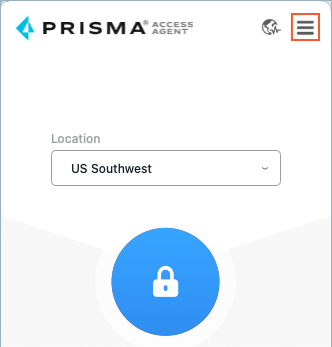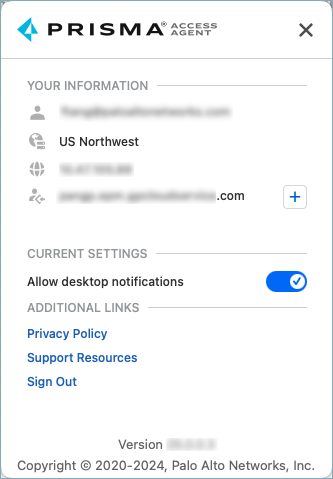Prisma Access Agent
Change Prisma Access Agent App Settings
Table of Contents
Change Prisma Access Agent App Settings
After you log in to the Prisma Access Agent, you can modify app settings to change
the way the agent behaves.
| Where Can I Use This? | What Do I Need? |
|---|---|
|
|
Use the Prisma Access Agent settings window to view information about your
device and to change options for your agent, such as enabling desktop
notifications.
- Open the Prisma Access Agent by clicking theicon from the macOS menu bar, Windows taskbar, or Linux panel.
![]() Click the options icon to open the settings window.
Click the options icon to open the settings window.![]() In the settings window, you can view the following information:
In the settings window, you can view the following information:![]()
Icon Description ![]() Your user ID
Your user ID![]() The location that your device is connected to
The location that your device is connected to![]() The IP address assigned to your device
The IP address assigned to your device![]() The hostname or IP address for the server that you're connected to(Not supported on Prisma Access Agent Linux) To receive Prisma Access Agent notifications in the menu bar (on macOS) or taskbar (on Windows), Allow desktop notifications. This setting is enabled by default.To understand what data the Prisma Access Agent collects and how the information is used, view Our Privacy Policy.To get assistance on the Prisma Access Agent, click Support Resources.If your administrator permits it, Sign Out of the Prisma Access Agent.View the version of your Prisma Access Agent.To close the window, click the X.
The hostname or IP address for the server that you're connected to(Not supported on Prisma Access Agent Linux) To receive Prisma Access Agent notifications in the menu bar (on macOS) or taskbar (on Windows), Allow desktop notifications. This setting is enabled by default.To understand what data the Prisma Access Agent collects and how the information is used, view Our Privacy Policy.To get assistance on the Prisma Access Agent, click Support Resources.If your administrator permits it, Sign Out of the Prisma Access Agent.View the version of your Prisma Access Agent.To close the window, click the X.