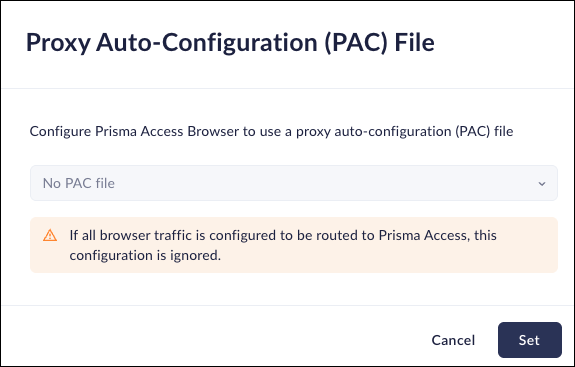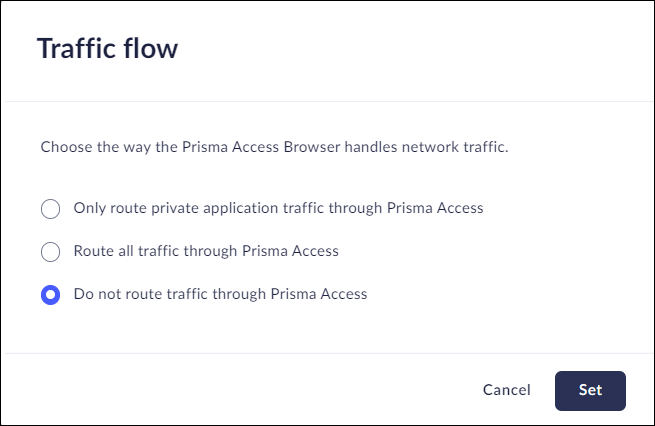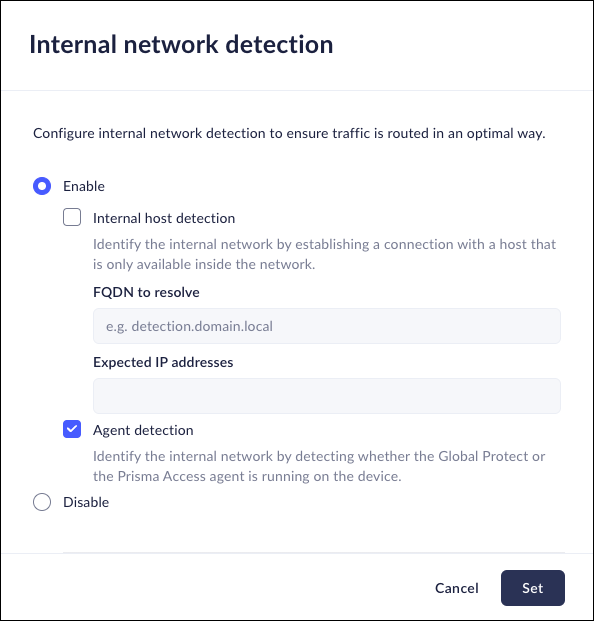Prisma Browser
Configure Routing
Table of Contents
Expand All
|
Collapse All
Prisma Browser Docs
Configure Routing
PAB Customization Routing controls
| Where Can I Use This? | What Do I Need? |
|---|---|
|
|
Proxy Auto-Configuration (PAC)File
Mobile Browser - No support
This feature allows you to configure the Prisma Browser to use a Proxy
Auto-Configuration (PAC) file to pass some of the web traffic through a proxy or
gateway. This feature overrides the system PAC file.
- From Strata Cloud Manager, select ConfigurationPrisma Browser PolicyControlsBrowser CustomizationSelect Proxy Auto-Configuration (PAC) File.Select one of the following options:
- Set PAC File - Configure the Prisma Browser to use a PAC file.
- No PAC File - Do not require a PAC file.
Click Set.![]()
Traffic Flow
Mobile Browser - Partial supportThe Traffic Flow control allows you to manage the way that the Prisma Access Browser handles network traffic.- From Strata Cloud Manager, select ConfigurationPrisma Browser PolicyControlsBrowser CustomizationSelect Traffic Flow.Select one of the following options:
- Only route private application traffic through Prisma Access.
- Route all traffic through Prisma Access.Mobile Devices: To ensure an optimal experience with Network Detection and Prisma Access, either route only Private App traffic, or exclude the Mobile Device group from routing.
- Do not route traffic through Prisma Access
Click Set.![]()
Internal Network Detection
Mobile Browser - No supportThis feature allows you to configure internal network detection to ensure that traffic is routed in an optimal way- From Strata Cloud Manager, select ConfigurationPrisma Browser PolicyControlsBrowser CustomizationSelect Internal Network Detection.Click Add Extension.Select one of the following options:
- Enable - Enable Internal Network Detection.
Select and configure the methods.
- Internal Host Detection - Identify the internal
network by establishing a connection with a host that is
only available inside the network. Enter the following
information:
- FQDN to resolve
- Expected IP addresses
- Agent detection - Identify the internal network by detecting whether the Global Protect or the Prisma Access agent is running on the device.
- Internal Host Detection - Identify the internal
network by establishing a connection with a host that is
only available inside the network. Enter the following
information:
- Disable - Disable Internal Network Detection.
Click Set.![]()