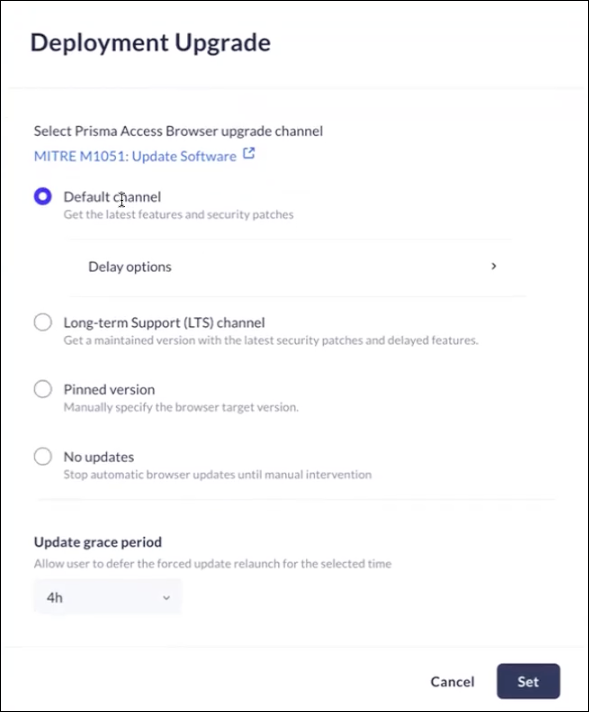Prisma Browser
Configure Upgrade Management
Table of Contents
Expand All
|
Collapse All
Prisma Browser Docs
Configure Upgrade Management
PAB Browser Customization Upgrade Management
| Where Can I Use This? | What Do I Need? |
|---|---|
|
|
Deployment Upgrade
Mobile Browser - No support
Linux/IGEL Browser - No support
In the ever-changing world of cybersecurity, it is essential that the
Prisma Browser be kept up to date, as updates and upgrades are added
regularly. Upgrades are released weekly.
Some organizations manage their upgrades using
offline installers. For more information, please see The Prisma Browser
Offline MSI Installer.
When an update is available, a button will be displayed on the browser.
A user can click the button or restart the browser to update the Prisma Browser. You can configure a Grace Period to allow end users some
time to finish a task before running an upgrade. See below for more
information.
- You can select the version to be installed by configuring the registry key (Windows).
- There is no option to downgrade the browser.
- Customers using offline installers won't be affected by this control.
- From Strata Cloud Manager, select ConfigurationPrisma Browser PolicyControlsBrowser CustomizationSelect .Deployment UpgradeSelect one of the following options:
- Default channel - The browser will be upgraded to
the latest version when it is available. This is the default
behavior.
- Delay options - You can decide to delay the actual deployment for up to 7 days. This is based on the settings for the flag. Contact Support for more information.
- Long-term Support channel - This channel allows you to keep
your users on a major release, but receive weekly security patches
without new features. The new features will be available to your
users in the next LTS major update. Bug fixes and security updates
will be available on a weekly basis. You also have the ability to
delay these patches.
- Delay options - You can choose to delay the next major version for up to one month. If you select this deployment option, you will not get any bug fixes or security patches that are normally released on a weekly basis.
- Security and Bug patches - You can choose to delay the deployment of the security and bug patches for up to 3 days. In the rare case when there is an exploit-in-the-wild, you can click Expedite critical security updates, and the delay will be ignored.
- Pinned version - The browser will upgrade to the selected
version. You can select a pinned version for Windows, and a version
for macOS. You decide which versions become the pinned version.
When the pinned version reaches its end-of-life (usually after one month), the pinned version will be reset to a version released within the past 7 days.
- No auto-updates - As the administrator, you will be responsible for managing the upgrade deployments manually. There will be no automatic updates.If you select this option, your environment might be exposed to security vulnerabilities and compatibility issues.
Update grace period - Allow your users to defer the forced upgrade relaunch by the selected amount of time.Click Set.![]()