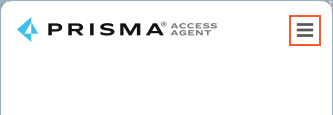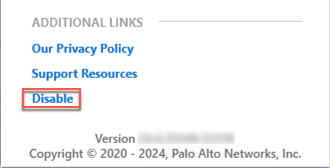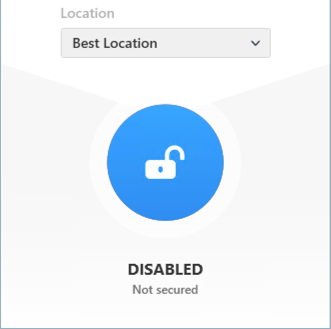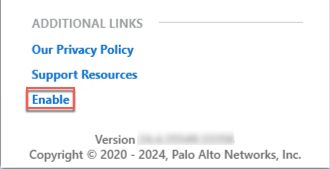Prisma Access
Disable the Dynamic Privilege Access Enabled Prisma Access Agent
Table of Contents
Expand All
|
Collapse All
Prisma Access Docs
-
- 6.1 Preferred and Innovation
- 6.0 Preferred and Innovation
- 5.2 Preferred and Innovation
- 5.1 Preferred and Innovation
- 5.0 Preferred and Innovation
- 4.2 Preferred
- 4.1 Preferred
- 4.0 Preferred
- 3.2 Preferred and Innovation
- 3.1 Preferred and Innovation
- 3.0 Preferred and Innovation
- 2.2 Preferred
-
-
- 4.0 & Later
- Prisma Access China
-
-
Disable the Dynamic Privilege Access Enabled Prisma Access Agent
If necessary, you can temporarily disable the Prisma Access Agent if your
administrator configured this capability in the agent.
| Where Can I Use This? | What Do I Need? |
|---|---|
|
|
If your administrator enabled it, you can temporarily disable the Prisma Access
Agent. This is helpful on devices where other secure access apps, such as the
GlobalProtect™ app, coexist with the Prisma Access Agent. In this case, you will
have to disable the Prisma Access Agent before you can switch to the other
app.
After you disable the Prisma Access Agent, the agent is in the disabled state,
where:
- All traffic to Prisma Access locations are disabled, and multi-factor authentication (MFA) is disabled.
- Communication with the server persists so the agent can continue to receive upgrades, remote shell requests from the administrator, and perform HIP checks.
- If configured by the administrator, the anti-tamper feature will continue to function to protect the agent from unauthorized tampering.
- On macOS devices, the system and network extensions for Prisma Access Agent will continue to be active, and the content filter will also continue to be active.
- Connecting to another server reenables the Prisma Access Agent automatically.
To disable the Prisma Access Agent:
- Open the Prisma Access Agent app by clicking the Prisma Access Agent iconin your taskbar.
![]() If you're disabling the agent for the first time or if you don't see the Disable link in the settings page, sign out of the Prisma Access Agent.
If you're disabling the agent for the first time or if you don't see the Disable link in the settings page, sign out of the Prisma Access Agent.- Select the hamburger menu and select Sign Out.
- Log in to the Prisma Access Agent app again to make the Disable link appear in the settings window.
Click the hamburger menu to open the settings window.![]() Disable the Prisma Access Agent.
Disable the Prisma Access Agent.![]() Close the settings window by clicking the X.The Prisma Access Agent is disabled.
Close the settings window by clicking the X.The Prisma Access Agent is disabled.![]() To reenable the Prisma Access Agent:
To reenable the Prisma Access Agent:- Open the Prisma Access Agent.Select the hamburger menu and Enable the Prisma Access Agent.
![]() The Prisma Access Agent functionality will resume.
The Prisma Access Agent functionality will resume.