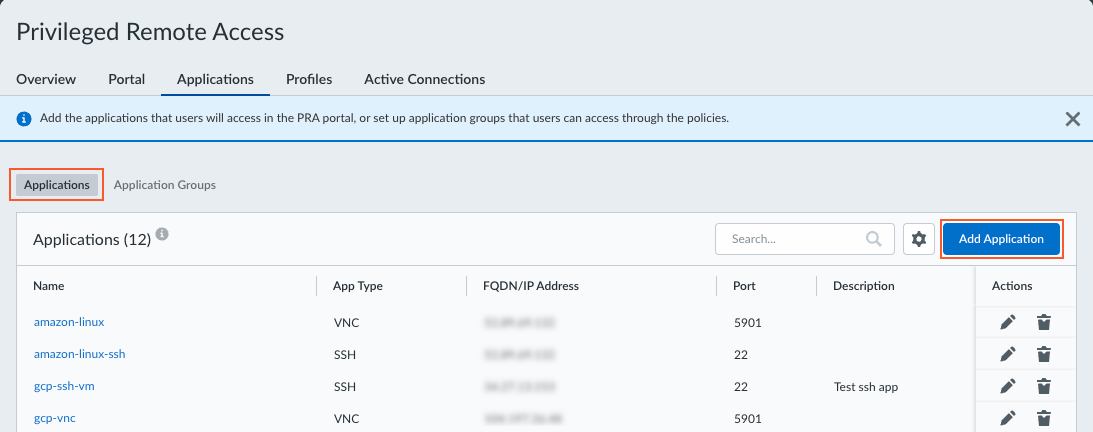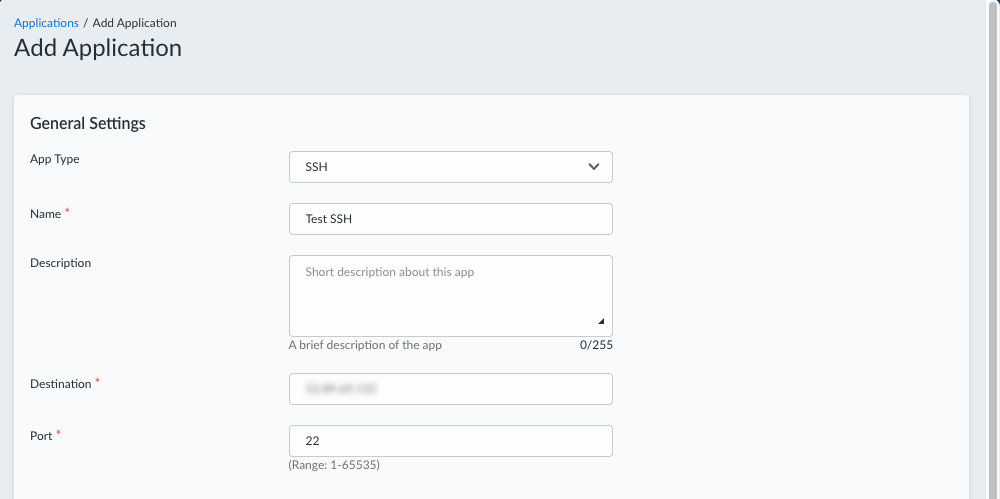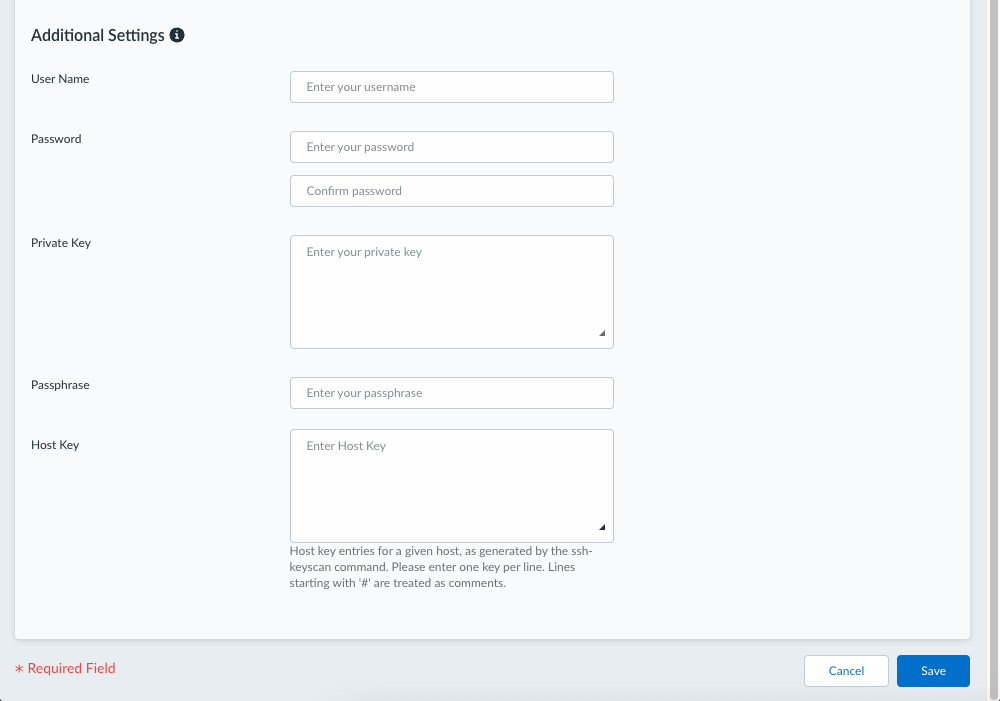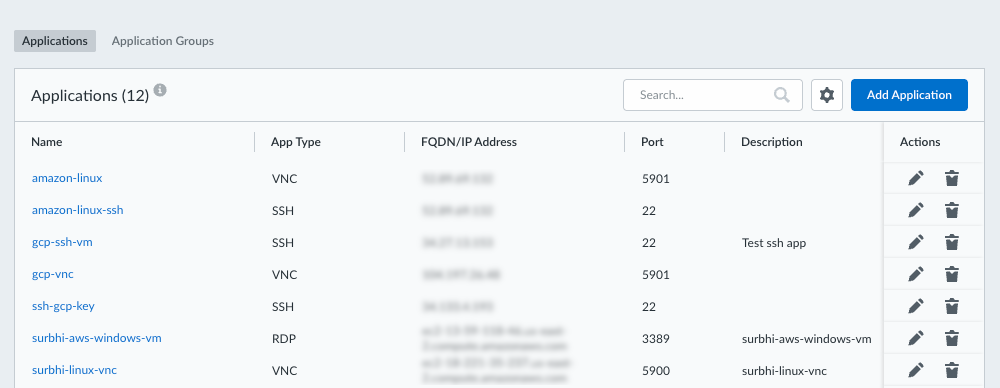Prisma Access
Configure SSH Applications for Privileged Remote Access
Table of Contents
Expand All
|
Collapse All
Prisma Access Docs
-
- 6.1 Preferred and Innovation
- 6.0 Preferred and Innovation
- 5.2 Preferred and Innovation
- 5.1 Preferred and Innovation
- 5.0 Preferred and Innovation
- 4.2 Preferred
- 4.1 Preferred
- 4.0 Preferred
- 3.2 Preferred and Innovation
- 3.1 Preferred and Innovation
- 3.0 Preferred and Innovation
- 2.2 Preferred
-
-
- 4.0 & Later
- Prisma Access China
-
-
Configure SSH Applications for Privileged Remote Access
Add the SSH apps that your users will access remotely from the Privileged Remote Access
portal.
To add the SSH apps that your users will remotely access from your PRA portal:
- Navigate to the PRA Applications page.
- For Prisma Access (Managed by Strata Cloud Manager):
- Log in to Strata Cloud Manager as the administrator.
- Select ConfigurationPrivileged Remote AccessApplications.
- For Prisma Access (Managed by Panorama):
- Launch Privileged Remote Access from the Cloud Services plugin on Panorama by selecting PanoramaCloud ServicesPrivileged Remote Access.
- Click Get Started.
- Select ConfigurationPrivileged Remote AccessApplications.
Click ApplicationsAdd Application.![]() Configure general settings for the app.
Configure general settings for the app.- Select App TypeSSH.Enter a Name for the app.(Optional) Enter a description for the app.Enter the Destination FQDN or IP address of the app. The FQDN or IP address must be reachable using a Service Connection in your Prisma Access tenant.Enter the Port to use for the app, if different from the default port.You can enter only one port between 1-65535. (Default: 22)
![]() (Optional) Configure authentication settings for the app.
(Optional) Configure authentication settings for the app.- Enter the User Name and Password for the remote app, and confirm the password. If you enter a username and don't enter a password, you must provide a private key.(Optional) Enter the Private Key for the app. If the private key is encrypted, enter your passphrase.(Optional) Enter the Passphrase for the app.(Optional) Enter the Host Key entries for the remote host, which you can obtain by running the ssh-keyscan command on the host. Enter one key per line. Lines that begin with # are treated as comments.
![]() Save your settings. The application is added to the Applications table. You can visit this page later to add, edit, or remove an app.
Save your settings. The application is added to the Applications table. You can visit this page later to add, edit, or remove an app.![]()
- For Prisma Access (Managed by Strata Cloud Manager):