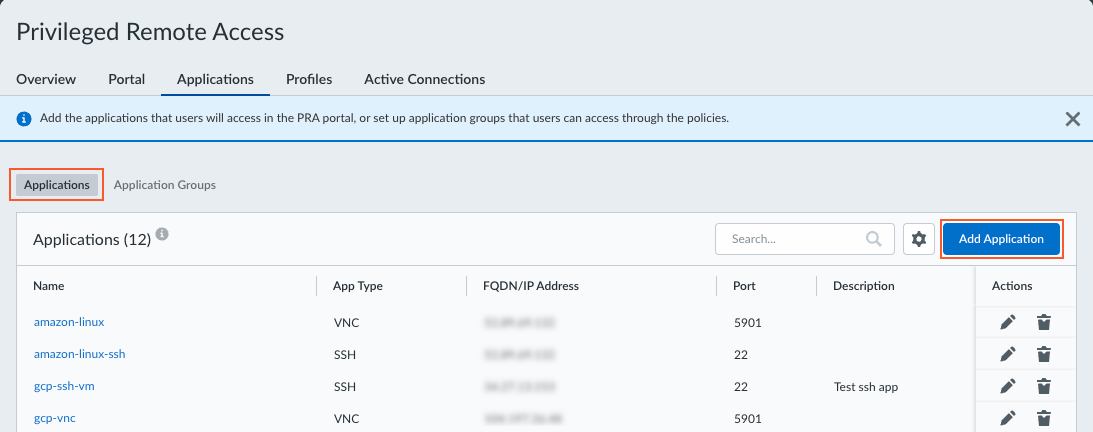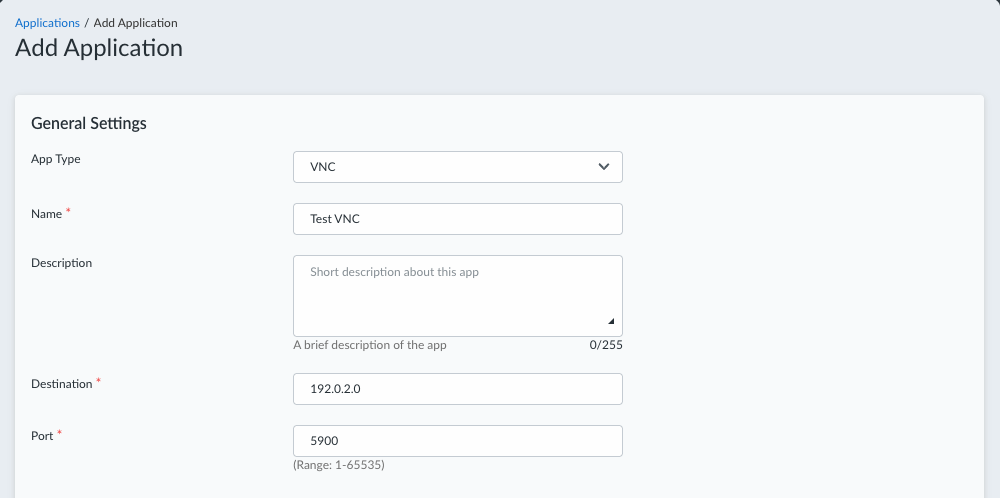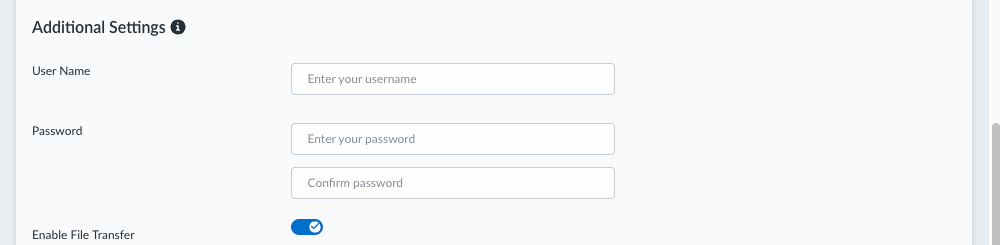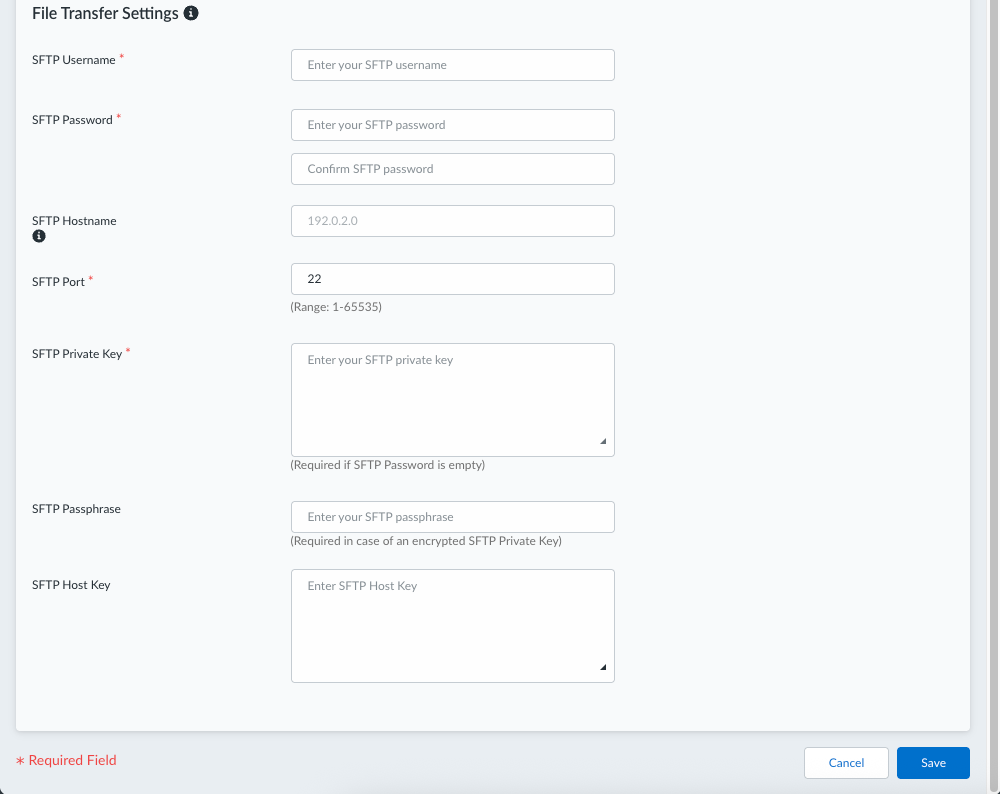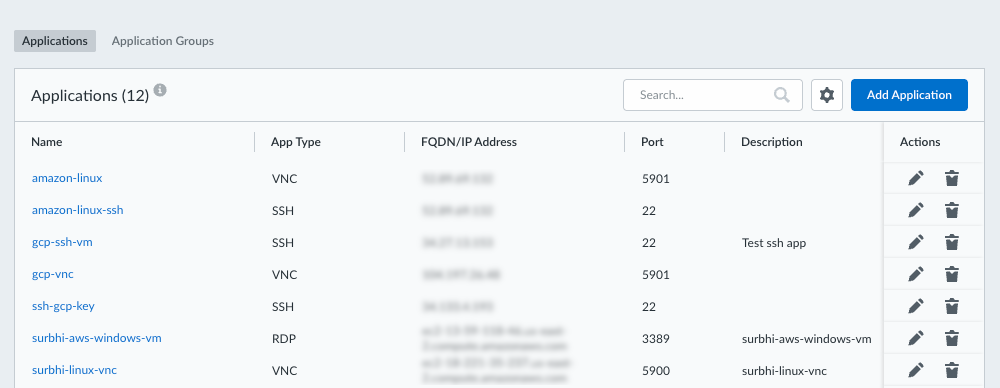Prisma Access
Configure VNC Applications for Privileged Remote Access
Table of Contents
Expand All
|
Collapse All
Prisma Access Docs
-
- 6.1 Preferred and Innovation
- 6.0 Preferred and Innovation
- 5.2 Preferred and Innovation
- 5.1 Preferred and Innovation
- 5.0 Preferred and Innovation
- 4.2 Preferred
- 4.1 Preferred
- 4.0 Preferred
- 3.2 Preferred and Innovation
- 3.1 Preferred and Innovation
- 3.0 Preferred and Innovation
- 2.2 Preferred
-
-
- 4.0 & Later
- Prisma Access China
-
-
Configure VNC Applications for Privileged Remote Access
Add the VNC apps that your users will access remotely from the Privileged Remote Access
portal.
To add the VNC apps that your users will remotely access from your PRA portal:
- Navigate to the PRA Applications page.
- For Prisma Access (Managed by Strata Cloud Manager):
- Log in to Strata Cloud Manager as the administrator.
- Select ConfigurationPrivileged Remote AccessApplications.
- For Prisma Access (Managed by Panorama):
- Launch Privileged Remote Access from the Cloud Services plugin on Panorama by selecting PanoramaCloud ServicesPrivileged Remote Access.
- Click Get Started.
- Select ConfigurationPrivileged Remote AccessApplications.
Click ApplicationsAdd Application.![]() Configure general settings for the app.
Configure general settings for the app.- Select App TypeVNC.Enter a Name for the app.(Optional) Enter a description for the app.Enter the Destination FQDN or IP address of the app. The FQDN or IP address must be reachable using a Service Connection in your Prisma Access tenant.Enter the Port for the destination, if different from the default port.You can enter only one port between 1-65535. (Default: 5900)
![]() (Optional) Configure additional settings for the app.
(Optional) Configure additional settings for the app.- (Optional) Enter the User Name and Password for the remote app, and confirm the password. The username and password are optional, but you must enter both settings or leave both blank.Enable File Transfer to allow your users to upload and download files using SFTP (SSH File Transfer Protocol).
![]() If you enabled file transfer in the previous step, configure the file transfer settings.
If you enabled file transfer in the previous step, configure the file transfer settings.- Enter your SFTP Username and SFTP Password. If you don't provide a password, you must provide the SFTP private key.The SFTP Hostname is automatically populated with the Destination FQDN or IP address. No entry is required.Enter the SFTP Port to use for file transfers. You can enter only one port between 1-65535. (Default: 22)Enter the SFTP Private Key. This is required if you don't enter an SFTP password.(Optional) Enter the SFTP Passphrase. This is required if the SFTP private key is encrypted.(Optional) Enter the SFTP Host Key.
![]() Save your settings. The application is added to the Applications table. You can visit this page later to add, edit, or remove an app.
Save your settings. The application is added to the Applications table. You can visit this page later to add, edit, or remove an app.![]()
- For Prisma Access (Managed by Strata Cloud Manager):