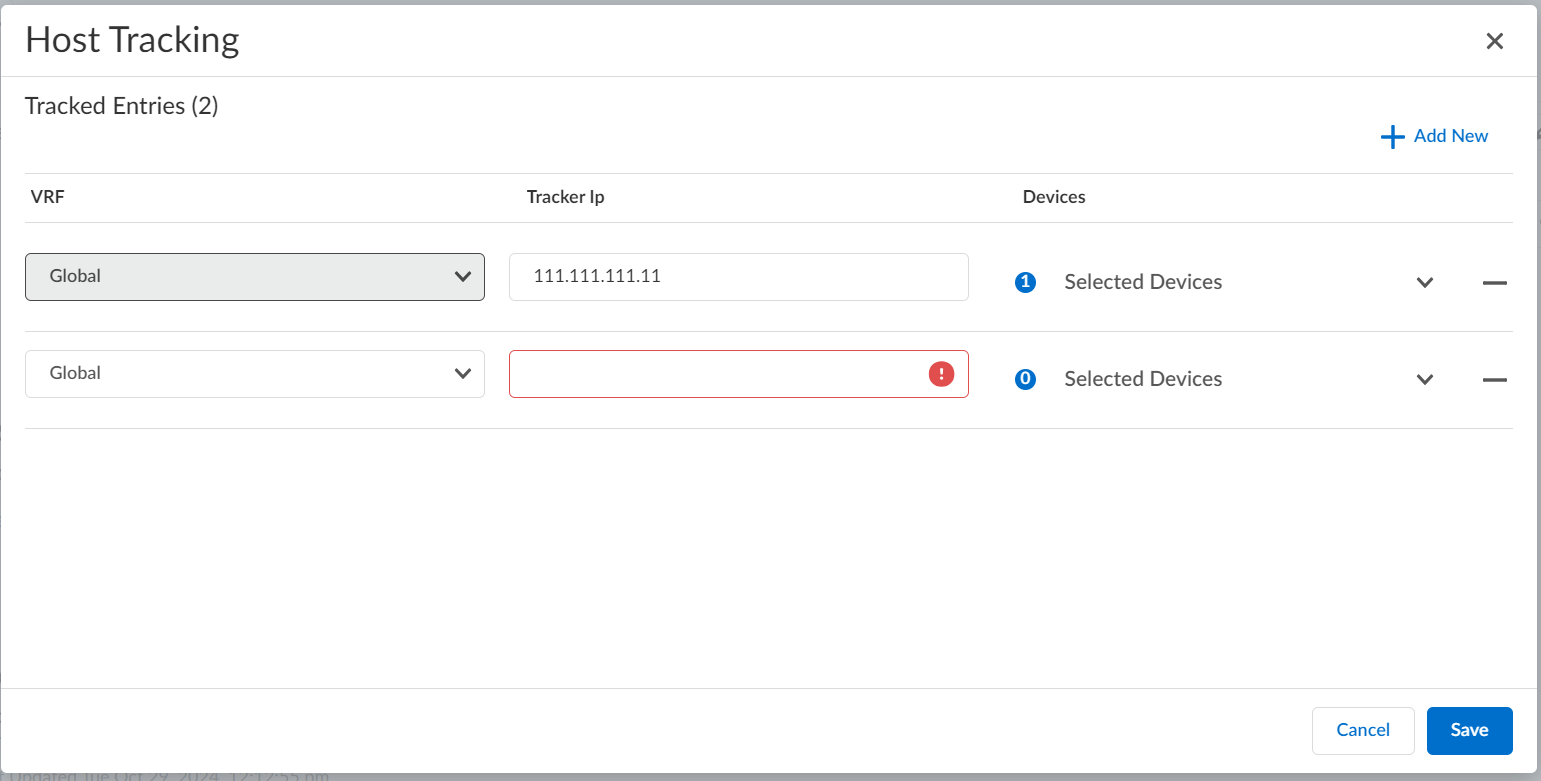Prisma SD-WAN
Host Tracking
Table of Contents
Expand All
|
Collapse All
Prisma SD-WAN Docs
-
-
-
- CloudBlade Integrations
- CloudBlades Integration with Prisma Access
-
-
-
-
- 6.5
- 6.4
- 6.3
- 6.2
- 6.1
- 5.6
- New Features Guide
- On-Premises Controller
- Prisma SD-WAN CloudBlades
- Prisma Access CloudBlade Cloud Managed
- Prisma Access CloudBlade Panorama Managed
Host Tracking
Prisma SD-WAN now supports Intelligent Traffic Rerouting (host tracking), use the
reachability tracker to monitor LAN connections consistently and effectively.
| Where Can I Use This? | What Do I Need? |
|---|---|
|
|
Prisma SD-WAN traffic exclusively uses active paths when multiple paths are
established from the Branch to the Data Center (DC). A Branch ION has active tunnels
to one DC ION and standby tunnels to the second DC ION in the DC ION HA pair. Backup
paths are on standby and ready to activate in case of link or BGP peer failures at
the active DC ION device, ensuring uninterrupted service. By enabling
Host Reachability Tracking, you can effectively monitor
LAN connections with a tracker that provides consistent connectivity. As long as the
DC ION device can reach the designated IP address, tunnels can remain active on the
ION, and traffic will remain on the active links to this ION. However, if the
tracker fails—indicating a loss of IP reachability—the system will promptly switch
between active and backup paths as necessary, demonstrating its proactive response
to potential issues.
Prisma SD-WAN traffic rerouting is seamless, ensuring uninterrupted service despite
core network connectivity failures. When such issues arise, the system seamlessly
redirects traffic to alternative overlay paths within the same data center,
maintaining service continuity and enhancing network resilience.
As a result, the branches proactively reroute their traffic to the core network
through alternative routes. This approach effectively prevents potential traffic
black holes, ensuring continuous and reliable network operation.
- Select ConfigurationPrisma SD-WANData Centers, and select a site from the list of Data Center sites.Click Configure Host Tracking to see the tracked IP address entries and add the new entries.
![]()
- The VRF will be enabled only when the associated device supports it.Enter the IP address Tracker IP to enable reachability tracking, and you can effectively monitor LAN connections with a tracker that ensures consistent connectivity.Select the Data Center ION Devices from the available devices to reach the designated IP address. Click Save.
Related CLIs