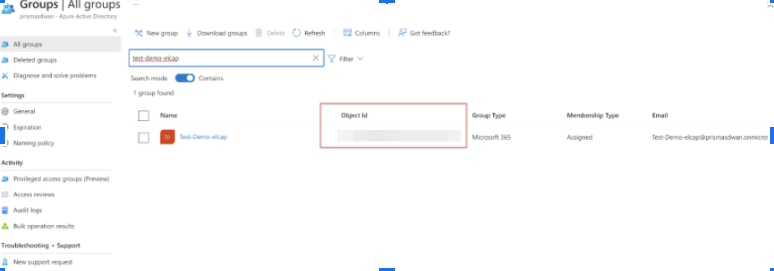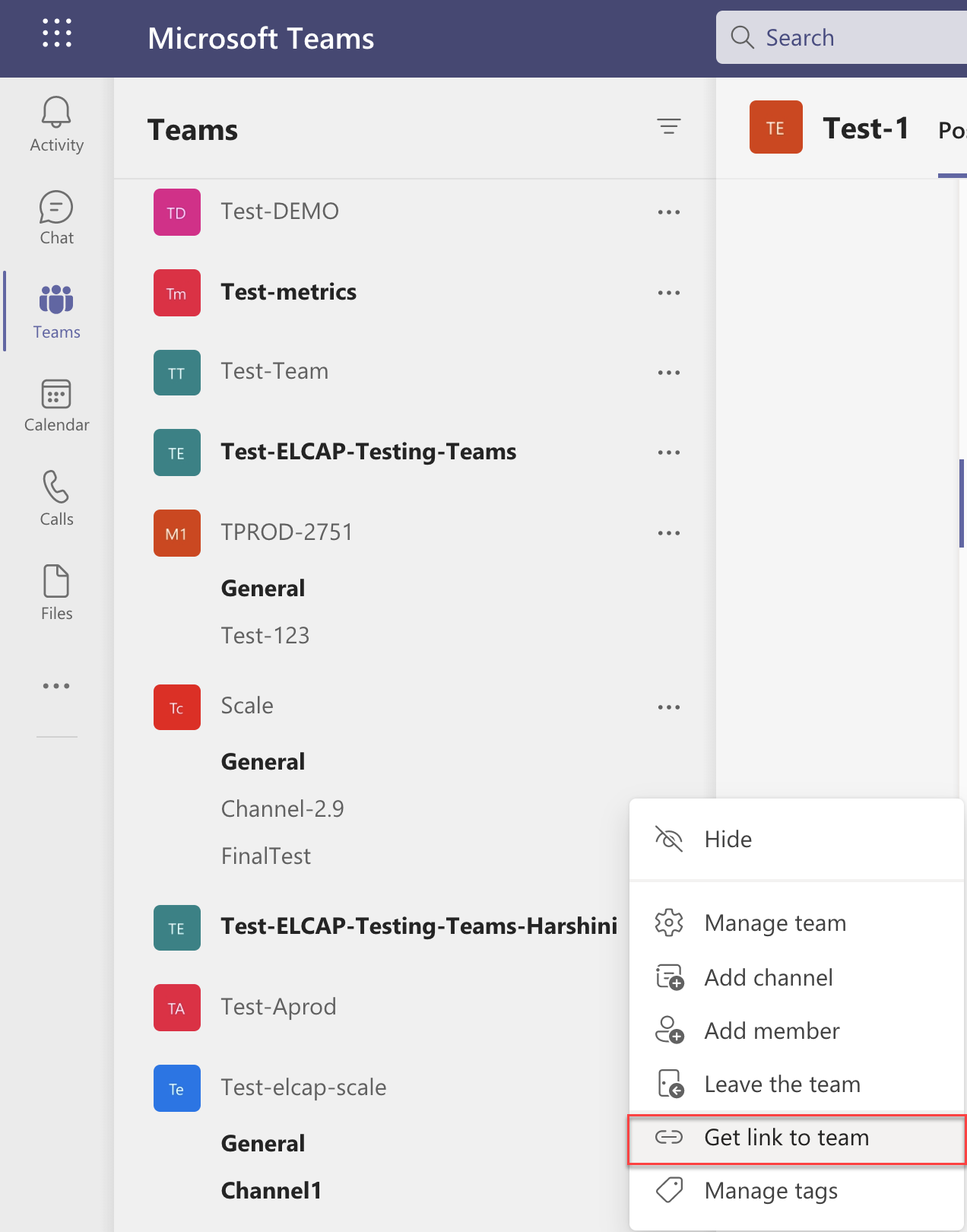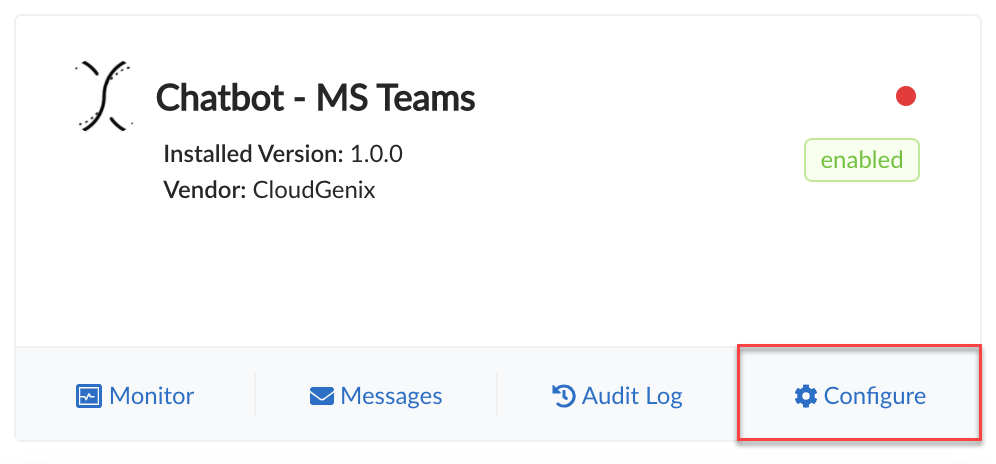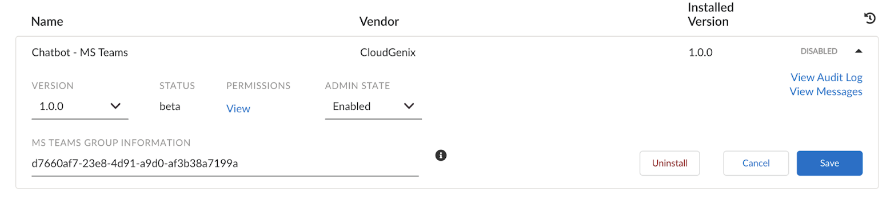Prisma SD-WAN
Create User Groups and Configure Chatbot MS Teams
Table of Contents
Expand All
|
Collapse All
Prisma SD-WAN Docs
-
-
-
- CloudBlade Integrations
- CloudBlades Integration with Prisma Access
-
-
-
-
- 6.5
- 6.4
- 6.3
- 6.2
- 6.1
- 5.6
- New Features Guide
- On-Premises Controller
- Prisma SD-WAN CloudBlades
- Prisma Access CloudBlade Cloud Managed
- Prisma Access CloudBlade Panorama Managed
Create User Groups and Configure Chatbot MS Teams
Learn to create user groups and configure the chatbot MS teams
cloudblade.
| Where Can I Use This? | What Do I Need? |
|---|---|
|
|
- Create a user group on MS Teams. You can follow any of the following methods to create a user group:After a user group is created on MS Teams, copy the User Group ID (object ID).Enter the ID when configuring the Chatbot-MS Teams CloudBlade on Prisma SD-WAN. You can configure more than one user group on the CloudBlade. The User Group ID(s) can be retrieved by any of the following methods:
- Azure Active Directory
- Go to the Azure Active Directory portal and select Groups on the left panel.
- Search and select the specific User Group and copy the object-id from the Azure portal.
![]()
- Microsoft Teams
- Go to your TeamMore OptionsGet a link to Team.
- This provides a URL that contains the group-id.
![]()
For example, the Get link to Team option will display a URL like the one below. Embedded in the URL is the groupId highlighted below. Only copy the groupId text between = and & for configuration on the CloudBlade.https://teams.microsoft.com/l/team/19%3afZljepRtSxrVfX1hkf876XCvPFY_jion787GBcD5lvY1%40thread.tacv2/conversations?groupId=abc6d320-b3f1-87c2-8755-02e9endaeda1&tenantId=123dr678-h456-b758-b010-41830555h3bdConfigure Chatbot MS Teams
- From the Strata Cloud Manager, select ConfigurationPrisma SD-WANCloudBlades.In CloudBlades, locate the Chatbot MS Teams tile and click Configure.
![]() Contact the Palo Alto Support team if this CloudBlade does not appear in the list.In the Chatbot-MS Teams page, enter the following information in the fields shown below, change where appropriate.
Contact the Palo Alto Support team if this CloudBlade does not appear in the list.In the Chatbot-MS Teams page, enter the following information in the fields shown below, change where appropriate.- Version: Select the latest version of the Chatbot-MS Teams CloudBlade.
- Admin State: For Admin State, select Enabled.
Microsoft Teams Group Information: Enter the Teams group Azure Active Directory ID obtained in the previous section.To add multiple user groups, enter the IDs as comma-separated values. For example: Teams_group_AAD_ID1, Teams_group_AAD_ID2, Teams_group_AAD_ID3.![]() Click Save and Install.
Click Save and Install.