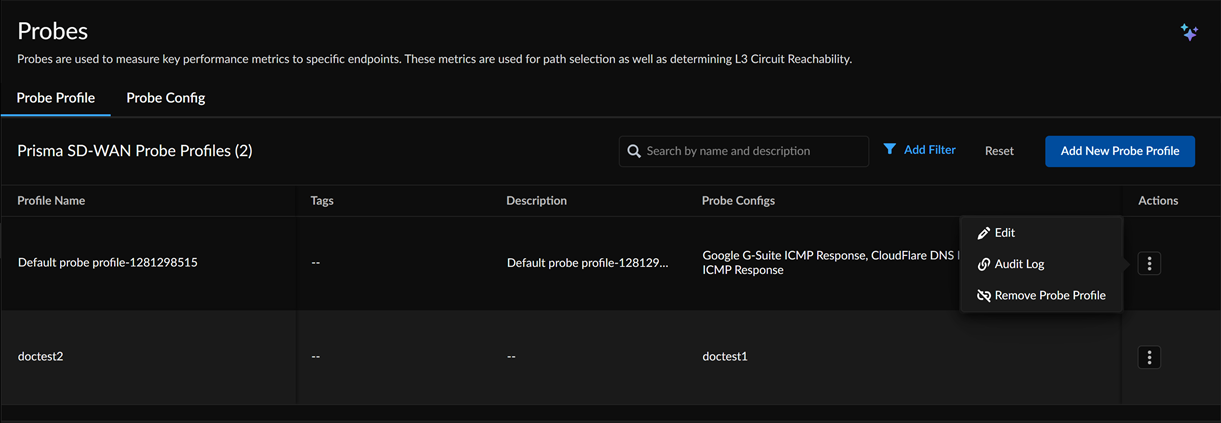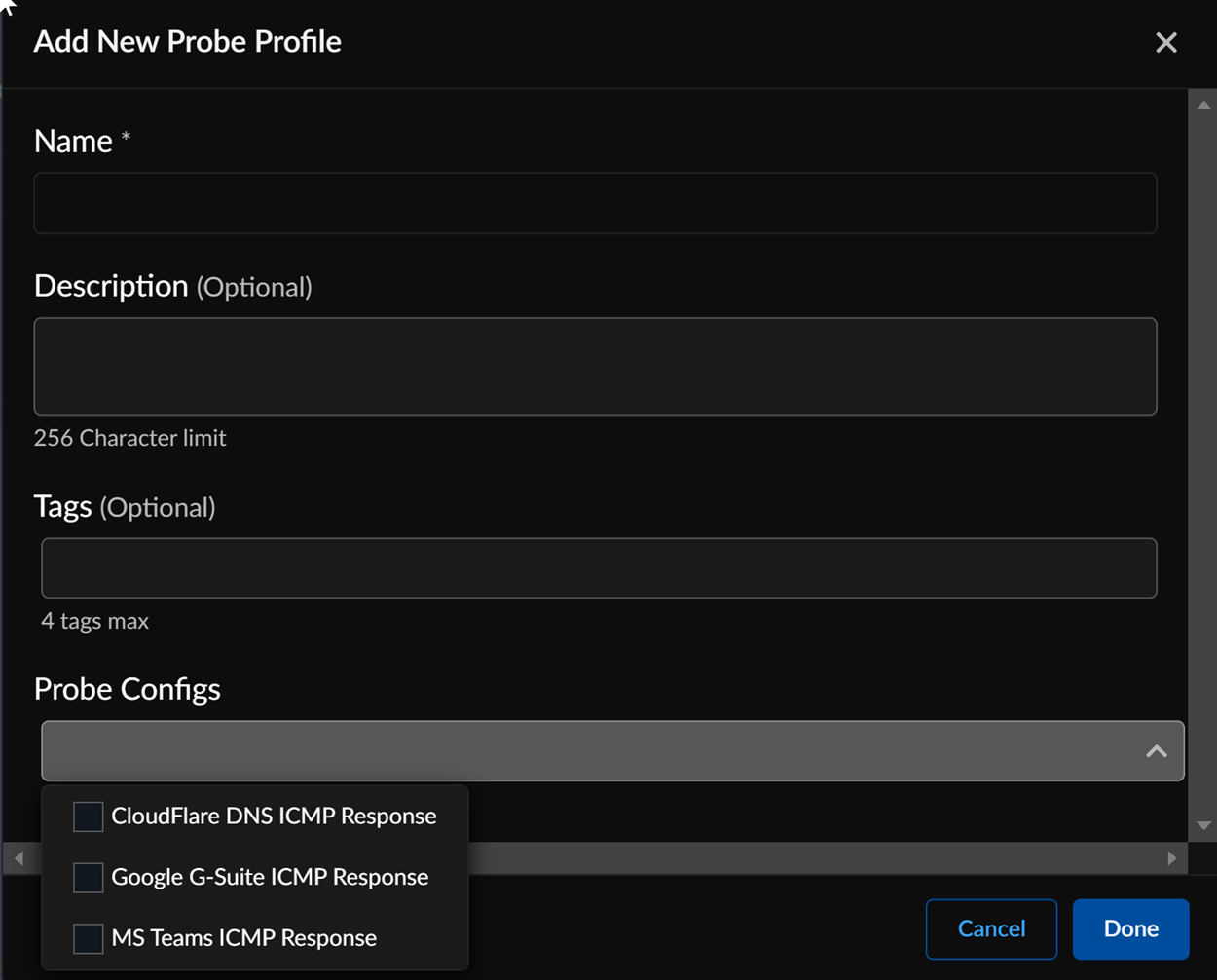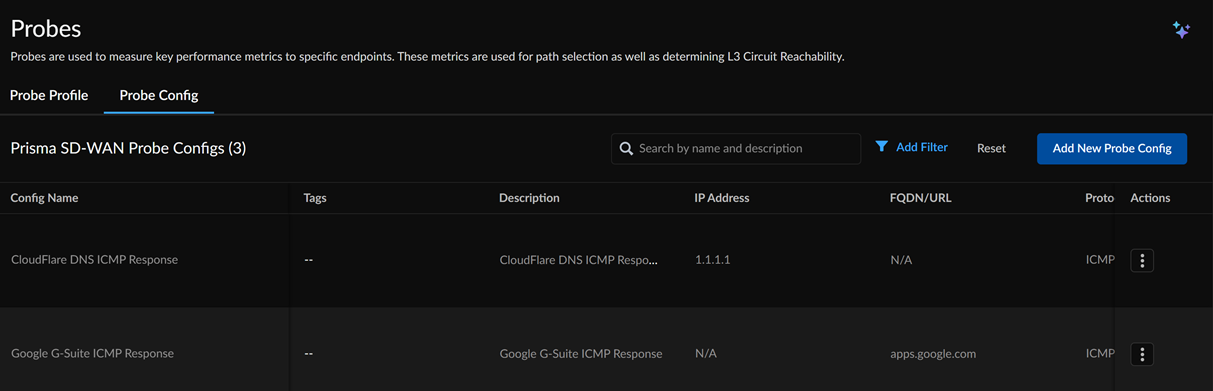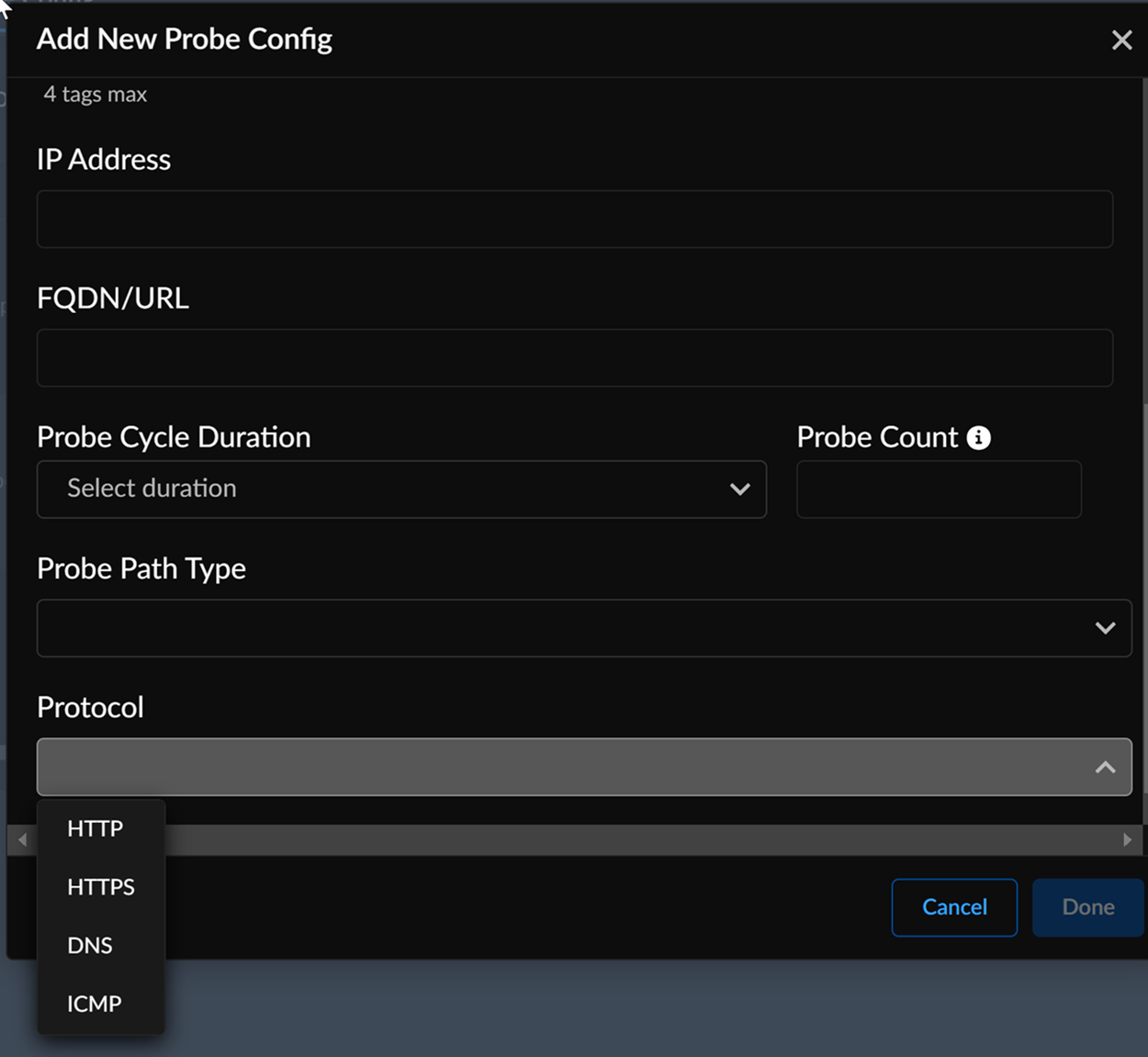Prisma SD-WAN
Configure Probes
Table of Contents
Expand All
|
Collapse All
Prisma SD-WAN Docs
-
-
-
- CloudBlade Integrations
- CloudBlades Integration with Prisma Access
-
-
-
-
- 6.5
- 6.4
- 6.3
- 6.2
- 6.1
- 5.6
- New Features Guide
- On-Premises Controller
- Prisma SD-WAN CloudBlades
- Prisma Access CloudBlade Cloud Managed
- Prisma Access CloudBlade Panorama Managed
Configure Probes
Probes measure key performance metrics to specific endpoints, aiding in path
selection and determining Layer 3 Circuit Reachability.
| Where Can I Use This? | What Do I Need? |
|---|---|
|
|
Prisma SD-WAN supports always-on probing, enabling measurement of key metrics such as
round trip latency, packet loss, jitter and other metrics to any ICMP/DNS/HTTP/HTTPS
service across all transports (Direct, Fabric, Standard VPN). These results are
available to the administrator and serve in making path selection decisions with
precise control using performance policy. Furthermore, the system can utilize the
same application health probes to determine L3 Reachability. At the tenant level,
you can configure probes by specifying the probe type, endpoints, and frequency.
Probe Profiles, which are global objects containing probe
configurations, are defined at the tenant level and linked to Circuit Categories and Circuits. Probe
Configs are created with parameters such as Protocol Type (ICMP,
DNS, HTTP, HTTPS), EndPoints (IP/FQDN/URL), Frequency, Probe Cycle Duration, and
Path Type (Direct, Standard VPNs, Prisma SD-WAN VPNs).
- To configure Probe Profiles, go to ConfigurationPrisma SD-WANResourcesProbesProbe Profiles.View the list of configured probe profiles and their configurations. Use the Actions options to Edit a probe profile, view the Audit Logs, or any system configuration changes and remove a probe profile. To add a new Probe Profile:
![]()
- Select Add New Probe Profile and enter a Name for the profile and optionally, Description and Tags.
- From the Probe Configs drop down, select a
probe profile. You can select up to 8 probe configs for a probe
profile. The default probe configs are:
![]()
- Save your changes.
The system automatically applies default probe profiles to all circuit categories, while default probe configurations are disabled by default for existing tenants. You can't remove a default probe profile, but you have the option to delete a default probe configuration.To configure Probe Configs, go to ConfigurationPrisma SD-WANResourcesProbesProbe Configs.![]() View the list of configured probe configurations and their details. Use the Actions options to Edit a probe config, view the Audit Logs or any system configuration changes. To add a new Probe Config:
View the list of configured probe configurations and their details. Use the Actions options to Edit a probe config, view the Audit Logs or any system configuration changes. To add a new Probe Config:- Select Add New Probe Config. For existing
tenants, the default Probe Configs will be present in Disabled mode.
However, for new tenants, they will be in Enabled mode by default.
![]()
- Enter a Name for the probe config and optionally, Description and Tags.
- Enter an IP address or FQDN for the probe configuration.
- Select the Probe Cycle Duration to be in minutes or seconds. The minimum value is 1 second and the maximum value is 60 minutes. The results of the probe are used in path selection (in combination with an SLA) and will trigger flow moves for existing flows and avoidance for new flows if the defined SLA is not being met.
- Enter the Probe Count value as a multiple of the probe cycle duration; multiples of 1, 2, and 3 are accepted.
- Select the Probe Path Type as Direct, Prisma SD-WAN VPN, and Direct VPN.
- Select the Protocol as,
- HTTP: Enter the HTTP Response Code from the drop-down and the HTTP Response String.
- HTTPS: Enter the HTTPS Response Code from the drop-down and the HTTPS Response String.
- DNS: Enter the DNS Server IP
address. The IP / FQDN address will be used as the PTR / DNS record lookup criteria.
- ICMP
- Save your changes.
Related CLIs
- debug performance policy
- inspect performance policy fec status
- inspect performance policy hits analytics
- inspect performance policy incidents
- inspect performance policy lookup
- dump performance policy config policy rules
- dump performance policy config policy sets
- dump performance policy config policy set stacks
- dump performance policy config threshold profile