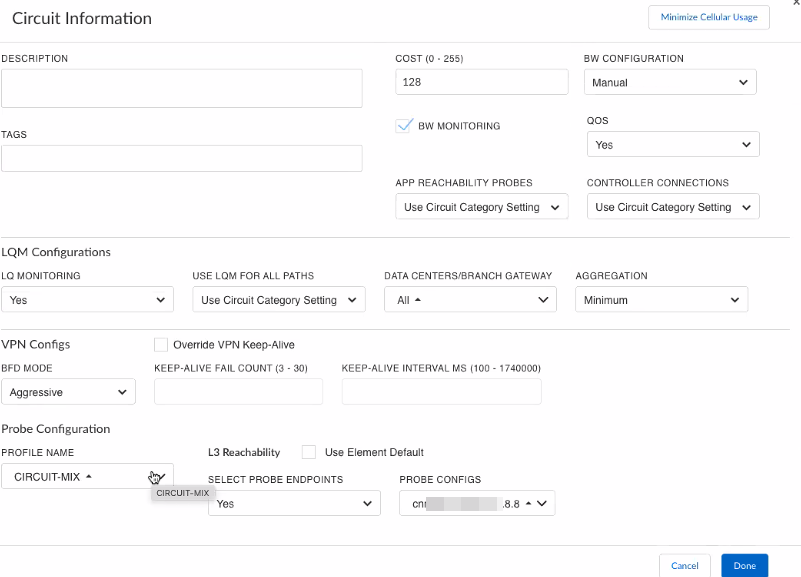Prisma SD-WAN
Configure Circuits
Table of Contents
Expand All
|
Collapse All
Prisma SD-WAN Docs
-
-
-
- CloudBlade Integrations
- CloudBlades Integration with Prisma Access
-
-
-
-
- 6.5
- 6.4
- 6.3
- 6.2
- 6.1
- 5.6
- New Features Guide
- On-Premises Controller
- Prisma SD-WAN CloudBlades
- Prisma Access CloudBlade Cloud Managed
- Prisma Access CloudBlade Panorama Managed
Configure Circuits
Use the right parameters for each to minimize costs. For metered circuits, minimize LTE
usage. Proper configuration ensures efficient and smooth application runs.
| Where Can I Use This? | What Do I Need? |
|---|---|
|
|
Circuits consist of circuit categories which
are used in policy rules to identify paths allowed for an application. By
default, there are a few pre-defined circuit categories in the system
that you can use when configuring circuits.
When configuring
circuits, use the optimum parameters for the circuit based on the
circuit category. For example, when using metered circuit categories
in circuits, ensure that you minimize metered LTE
usage.
To add or edit internet or Private WAN circuits, perform the following steps:
- Select ConfigurationPrisma SD-WANSites/Data CentersConfigurationInternet Circuits/Private WAN CircuitsAdd Circuits/Change Circuits.Select a circuit and the internet service provider from the drop-down to Edit.Add a name and (optional) description for the circuit.Enter the LINK DOWN and LINK UP speed.These values of Link Up/Link Down are used for QoS Shaping rates.For Bandwidth (BW) Configuration, leave the default as manual.(Optional) Enable BW Monitoring if you would like ongoing measurement of link capacity.BW Monitoring is enabled by default.(Optional) Select Yes for QoS to enable shaping and queuing of traffic as defined in your application policy rules.(Optional) Select the setting for Use for Application Reachability Probes.(Optional) Enable LQ Monitoring if you would like ongoing measurement of link quality, such as latency, loss, and jitter.LQM is enabled by default on branch to data center paths.For Bidirectional Forwarding Detection (BFD) Mode, select Aggressive or Non-aggressive and for devices on version 5.4.1 and later set the VPN Keep Alive Failure Count and VPN Keep Alive timeout Interval.
- Aggressive—Choose aggressive for fast failure detection of links. This mode is the default mode and is recommended by Prisma SD-WAN.
- Non-aggressive—Choose non-aggressive when you want to reduce the amount of probe traffic, or for links that are subjected to high loss or poor quality.
(Optional) Configure L3 reachability probes under Probe Configuration.You can select previously created profiles, probe configurations, and endpoints for Profile Name, Probe Configs and Select Probe Endpoints. Select Use Element Default to use the default system probe configuration.Retain the default cost and click Done.By default, the Cost for a circuit is 128; a value lower than 128 indicates a lower circuit cost, making the circuit a preferred choice.![]() Add and edit any new circuits and Save.
Add and edit any new circuits and Save.