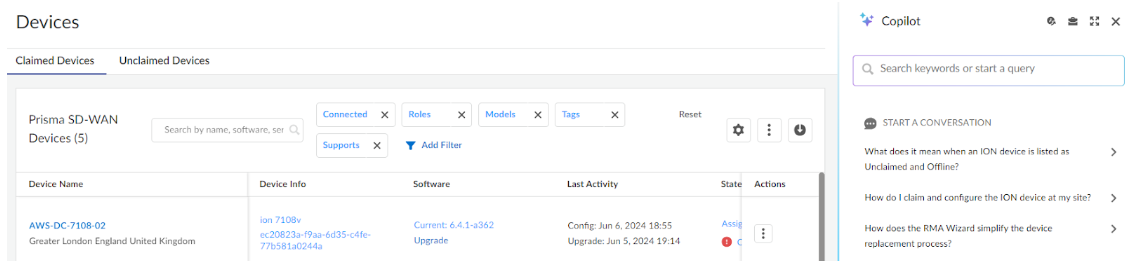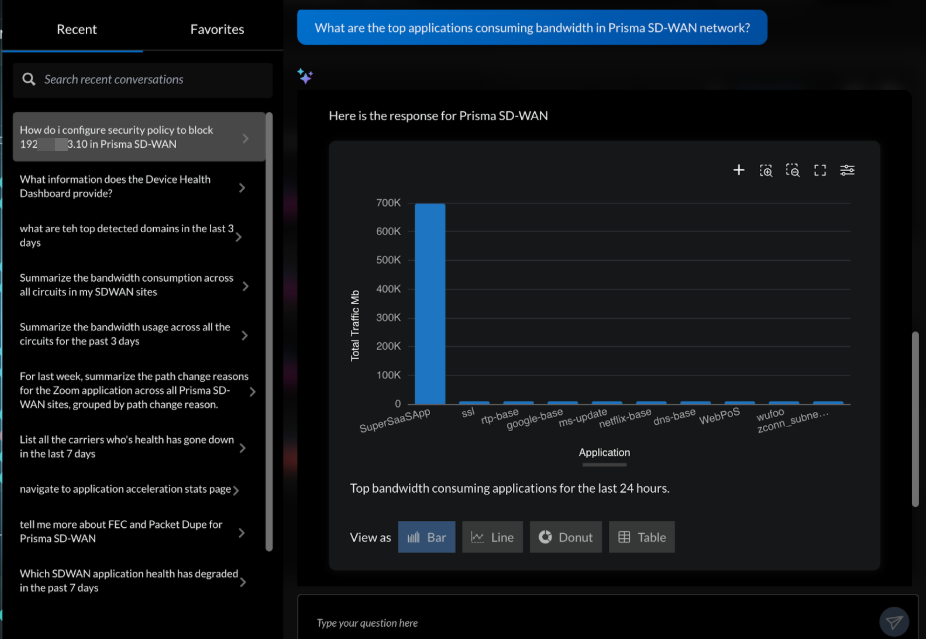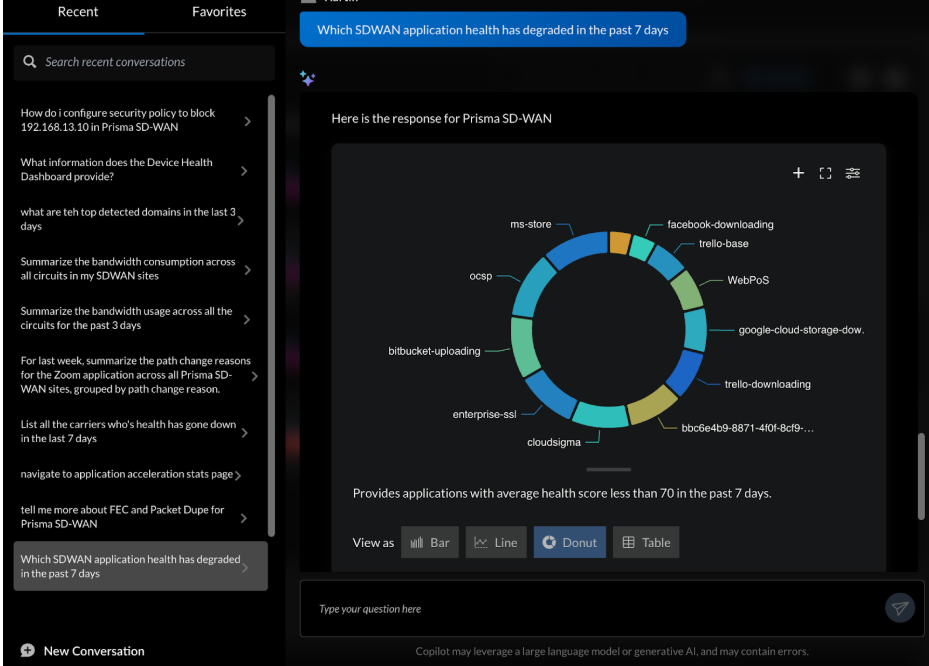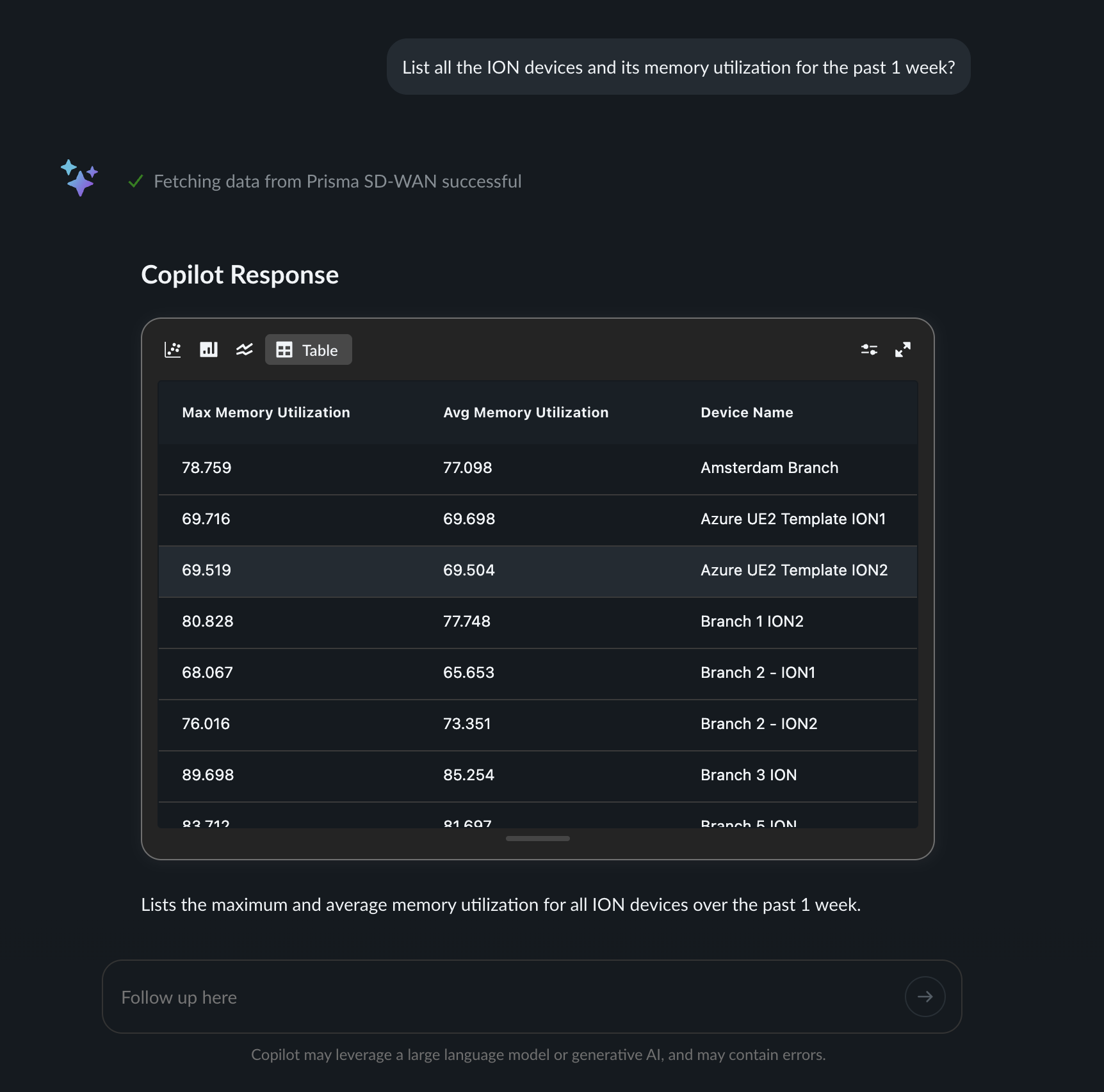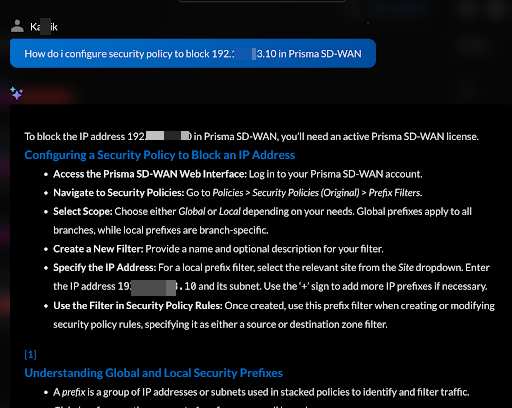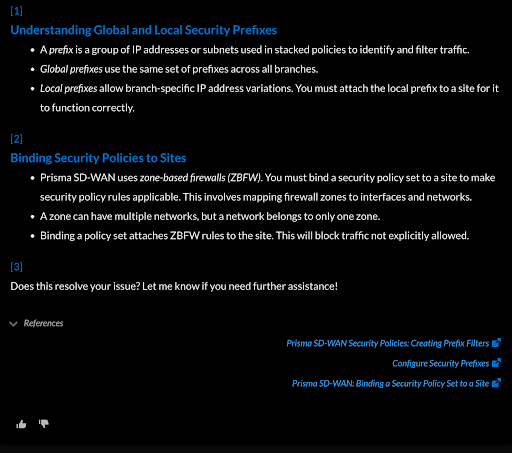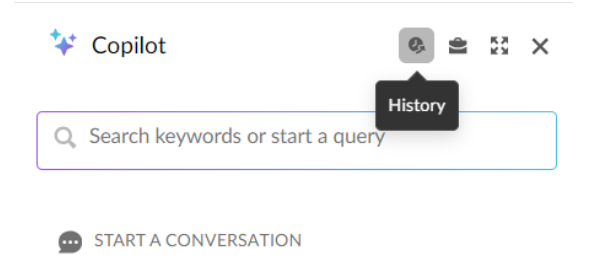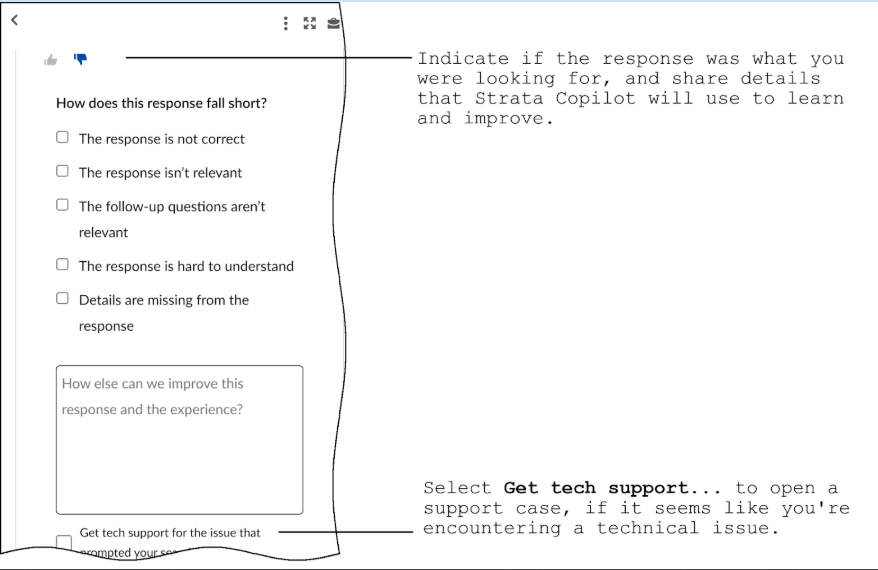Prisma SD-WAN
Use Copilot in Prisma SD-WAN
Table of Contents
Expand All
|
Collapse All
Prisma SD-WAN Docs
-
-
-
- CloudBlade Integrations
- CloudBlades Integration with Prisma Access
-
-
-
-
- 6.5
- 6.4
- 6.3
- 6.2
- 6.1
- 5.6
- New Features Guide
- On-Premises Controller
- Prisma SD-WAN CloudBlades
- Prisma Access CloudBlade Cloud Managed
- Prisma Access CloudBlade Panorama Managed
Use Copilot in Prisma SD-WAN
Learn how to interact with Copilot in Prisma SD-WAN.
| Where Can I Use This? | What Do I Need? |
|---|---|
|
|
Copilot is your new virtual assistant in Prisma SD-WAN.
Powered by Palo Alto Networks Precision AI™, Copilot allows you to get real-time,
actionable insights on the health and security of your network, no matter where you
are in Prisma SD-WAN.
Copilot harnesses the data from your Prisma SD-WAN and
combines it with Palo Alto Networks best practice guidance, to give you clear,
actionable answers based on your input and can open a support case for you when
needed. With increasing usage, Copilot will learn from your interactions to improve
and refine its responses.
Chat with Copilot to get real-time, actionable insights on the health and
security of your network:
- Find, understand, and resolve threats before they turn into problems
- Identify the cause of degraded network and app experience
- Open support cases when you want help to fix an issue quickly
The data and insights that Copilot shares with you depends on your
onboarded products and licenses.
If you aren’t able to view certain data, Copilot will let you know that a
license or access permissions might be required.
Chat with Copilot to get real-time, actionable insights on the health and
security of your network.
- Log in to Prisma SD-WAN and check for the Copilot icon in the top right corner of the page.
![]() Accept the Supplemental End User License Agreementto start using Copilot.To interact with Copilot, you can enter keywords in the Search box.You can try phrasing your prompts and questions in different ways. Be descriptive and provide plenty of context. Copilot learns from you, and the more you use it, the better it gets at giving you the right information, quickly.Copilot does not (yet) retain conversational context. This means Copilot individually considers every prompt you enter, and does not yet reference or build on past responses. You can also:
Accept the Supplemental End User License Agreementto start using Copilot.To interact with Copilot, you can enter keywords in the Search box.You can try phrasing your prompts and questions in different ways. Be descriptive and provide plenty of context. Copilot learns from you, and the more you use it, the better it gets at giving you the right information, quickly.Copilot does not (yet) retain conversational context. This means Copilot individually considers every prompt you enter, and does not yet reference or build on past responses. You can also:- Start a Conversation by choosing a suggested
prompt. These prompts highlight commonly-asked questions or topics
based on your context and location in Prisma SD-WAN.
Over time, these curated prompts are responsive to your viewing
history and preferences, too.
![]() Here are some examples for starting a conversation:
Here are some examples for starting a conversation:![]()
![]() Here are some examples for CPU and Memory utilization:
Here are some examples for CPU and Memory utilization:- List all the ION devices and its memory utilization for the past 1 week?
- Show me the top 10 devices consuming memory in the past 1 week?
- List all the devices consuming more than 80% memory in the past 1 week?
- List all the ION devices and its CPU utilization for the past 1 week?
- List all the devices consuming more than 70% CPU in the past 1 week?
- Show me the top 10 devices with high CPU consumption in the past 3 days?
![]()
- Open a Technical Reference; these references
are context-sensitive; Copilot surfaces the most relevant technical documentation topics
based on where you are in Prisma SD-WAN.Here are some example questions for technical reference:
![]()
![]()
- View History by clicking the Clock icon to
access your recent conversations or prompts with Copilot.
![]()
Response TypesCopilot responses can take a few forms, to best surface the information you’re looking for.Remember to double-check that all Copilot responses are complete and accurate; Copilot is learning, and can sometimes make mistakes. If the first response Copilot gives you isn’t quite right, consider if you can provide more context or detail to help Copilot refine its response.- Summary articles ━ Copilot pools and summarizes all Palo Alto Networks knowledge and resources (technical documentation, knowledge base, and community content) into a succinct, collated answer. Copilot includes the sources for its response, if you want to review the content in more depth.
Give Feedback or Open a Support Case
Give a thumbs up when Copilot was helpful; give a thumbs down to let us know where Copilot can improve. Leaving detailed feedback on what worked well, or what didn’t, helps us to make Copilot better.For a technical or experience issue, you can continue to open a support case with Strata Copilot:- You can prompt Copilot to Open a Case anytime.Copilot will walk you through the steps to create a case.As part of submitting feedback, you’ll also see the option to Get tech support for the issue that prompted your search.Select this and Copilot will help you to open a case.
![]()