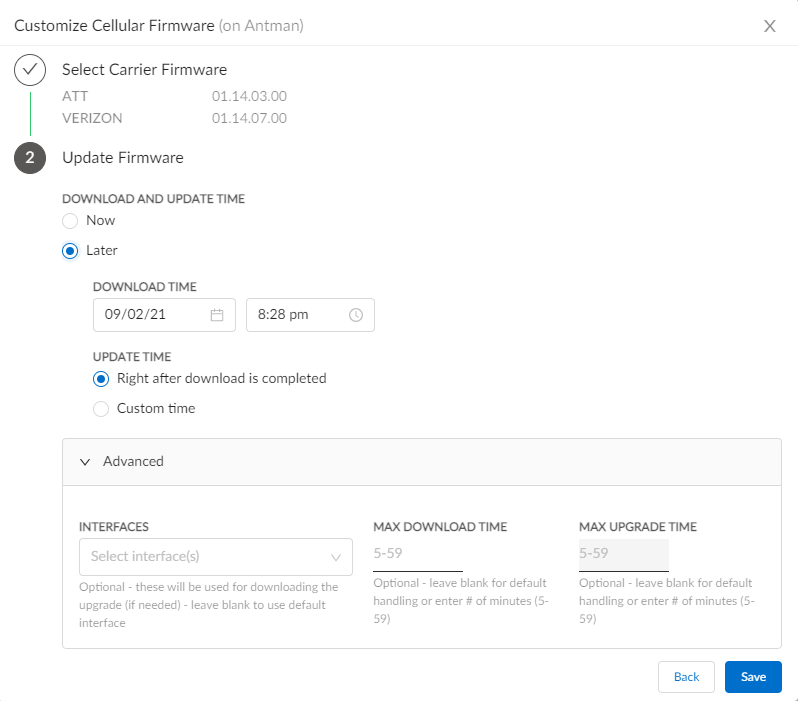Prisma SD-WAN
Customize Cellular Firmware
Table of Contents
Expand All
|
Collapse All
Prisma SD-WAN Docs
-
-
-
- CloudBlade Integrations
- CloudBlades Integration with Prisma Access
-
-
-
-
- 5.6
- 6.1
- 6.2
- 6.3
- 6.4
- 6.5
- New Features Guide
- On-Premises Controller
- Prisma SD-WAN CloudBlades
- Prisma Access CloudBlade Cloud Managed
- Prisma Access CloudBlade Panorama Managed
Customize Cellular Firmware
Learn about the customized cellular firmware.
| Where Can I Use This? | What Do I Need? |
|---|---|
|
|
The ION device and the modem
store multiple carrier-specific firmware files. The firmware specific
to AT&T, T-Mobile, and Verizon along with Generic (PTCRB and/or
GCF certified) are pre-loaded on the modem and the ION device storage.
The appropriate firmware is loaded on the modem based on the inserted
SIM.
The Firmware page displays the current firmwares available on the modem
and the current recommended firmware and version. Upgrade the firmware when the
recommended version is different from the current version for your specific carrier.
The ION device downloads the new firmware from controller inventory and then
upgrades the carrier firmware on the modem. After you customize the firmware, the
pre-loaded carrier firmwares on the modem and the ION device is removed or updated
based on the customization.
New modem firmware is available for
ION 1200-C5G-WW and ION 1200-S-C5G-WW. If a device is running an
older firmware, Strata Cloud Manager web interface displays a notification prompting
you to upgrade to the newer firmware version. The latest firmware is compatible with
ION software version 5.6.1 and higher. However, Palo Alto Networks recommends
upgrading to software version 6.1.6 or above before applying the recommended modem
firmware update. Note:
Upgrade the Modems on version 3.14.x to ION software version 6.1.6
or above.
- Select WorkflowsDevicesClaimed Devices, select the device you want to configure.From the ellipsis menu, select Configure the Device and select InterfacesFirmware to customize.Firmware Configuration shows the running firmware and version, carriers, current and recommended versions, and the Update Status. The Update Status recommends if you need to customize or update the firmware.Click Customize Firmware to update the firmware.
![]() Select Carrier Firmware and the corresponding version and click Next.You can select a maximum of two firmwares files which are loaded on to the modem. Inactive firmware are stored on the ION device.To delete an existing firmware, click the delete icon against the firmware file.For Download and Update Time select whether you want to update the selected firmware Now or Later.If you selected Later, select the Download Time and Update Time.You can choose Custom time option to update the firmware.(Optional) Configure the Advanced settings.
Select Carrier Firmware and the corresponding version and click Next.You can select a maximum of two firmwares files which are loaded on to the modem. Inactive firmware are stored on the ION device.To delete an existing firmware, click the delete icon against the firmware file.For Download and Update Time select whether you want to update the selected firmware Now or Later.If you selected Later, select the Download Time and Update Time.You can choose Custom time option to update the firmware.(Optional) Configure the Advanced settings.- Leave the Interfaces blank to use the default setting.
- Leave Max Download Time blank for default setting or enter 5 - 59 number of minutes.
- Leave Max Upgrade Time blank for default setting or enter 5 - 59 number of minutes.
Save the changes.