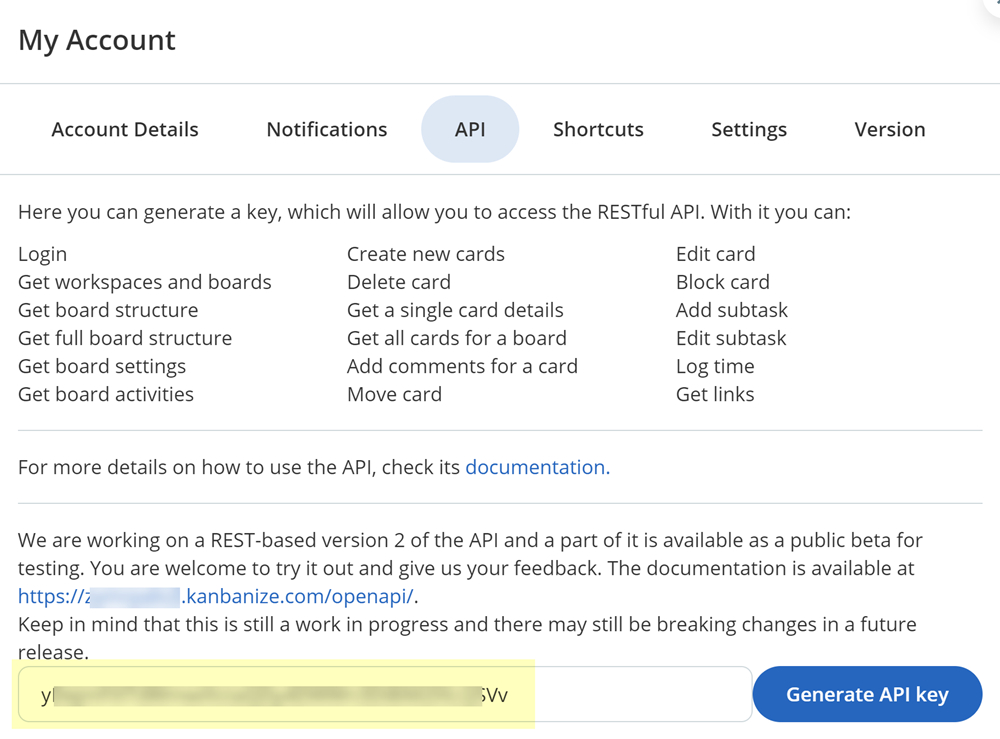SaaS Security
Onboard a Kanbanize App to SSPM
Table of Contents
Expand All
|
Collapse All
SaaS Security Docs
Onboard a Kanbanize App to SSPM
Connect a Kanbanize instance to SSPM to detect posture risks.
| Where Can I Use This? | What Do I Need? |
|---|---|
|
Or any of the following licenses that include the Data Security license:
|
For SSPM to detect posture risks in your Kanbanize instance, you must onboard your
Kanbanize instance to SSPM. Through the onboarding process, SSPM connects to a
Kanbanize API and, through the API, scans your Kanbanize instance for misconfigured
settings. If there are misconfigured settings, SSPM suggests a remediation action
based on best practices.
SSPM gets access to your Kanbanize instance by connecting to a Kanbanize API using
an access token that you generate for your account. During the onboarding process,
SSPM prompts you for the access token and related information.
To onboard your Kanbanize instance, you complete the following actions:
Collect Information for Accessing Your Kanbanize Instance
To access your Kanbanize instance, SSPM requires the following information, which
you will specify during the onboarding process.
| Item | Description |
|---|---|
| Host name |
A unique subdomain for your Kanbanize instance, which is
included as part of your Kanbanize URL. The URL format is
<subdomain>.kanbanize.com.
|
| Admin API token |
A character string that is generated from an administrator
account, and identifies the administrator to the API. SSPM
uses this token to access a Kanbanize API.
Required permissions: The API token must be
generated by an Account Owner.
|
As you complete the following steps, make note of the values of the items
described in the preceding table. You will need to enter these values during
onboarding to access your Kanbanize instance from SSPM.
- Log in to Kanbanize as an Account Owner.
- Open a web browser and go to the Kanbanize Log in page at kanbanize.com/user-login.
- Log in using Account Owner credentials.
Identify the host name for your Kanbanize account. After you log in to Kanbanize, your host name shown as a unique subdomain in the Kanbanize URL. The URL format is <subdomain>.kanbanize.com.Make note of your host name before you continue to the next step. You must provide this host name to SSPM during the onboarding process.Generate an API key- Click on your profile icon in the top-right corner of the page, and
select API.The API tab of your account page is displayed.
- Generate API key
![]() Kanbanize generates and displays the new key.
Kanbanize generates and displays the new key.![]()
- Copy the API key and paste it into a text file.Do not continue to the next step unless you have copied the API Key. You must provide this key to SSPM during the onboarding process.
Connect SSPM to Your Kanbanize Instance
By adding a Kanbanize app in SSPM, you enable SSPM to connect to your Kanbanize instance. - From the Add Application Page (Posture SecurityApplicationsAdd Application), click the Kanbanize tile.Under posture security instances, Add Instance or, if there is already an instance configured, Add New instance.Enter the API key, and Connect.