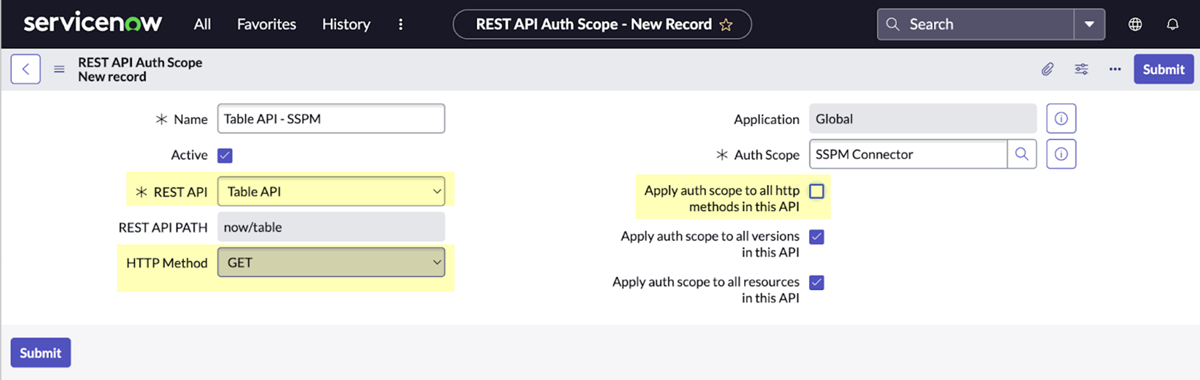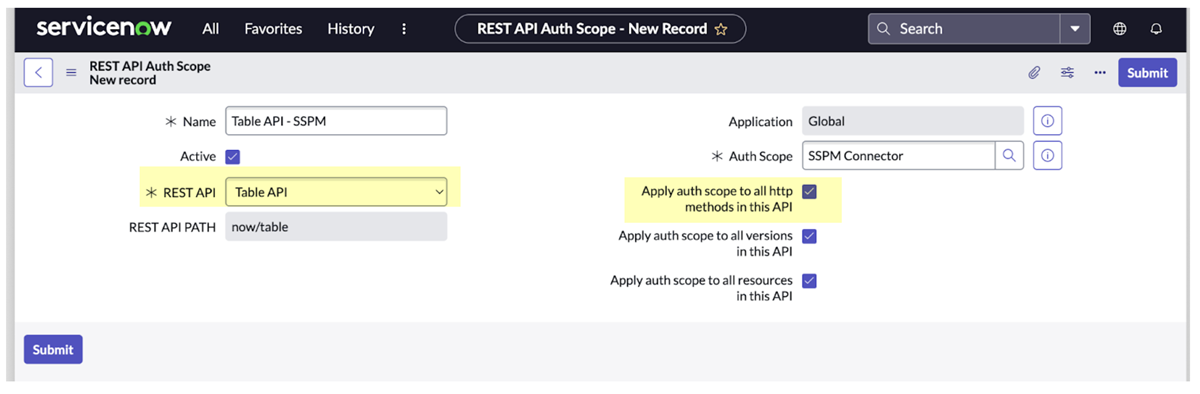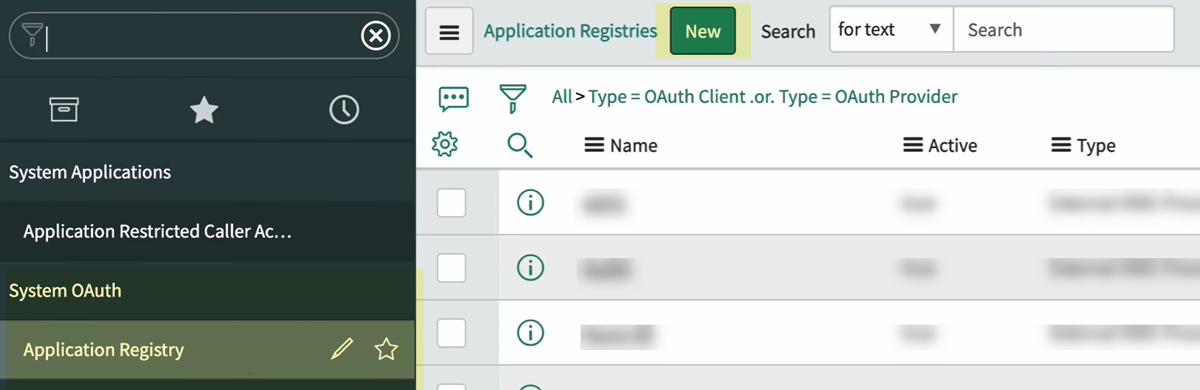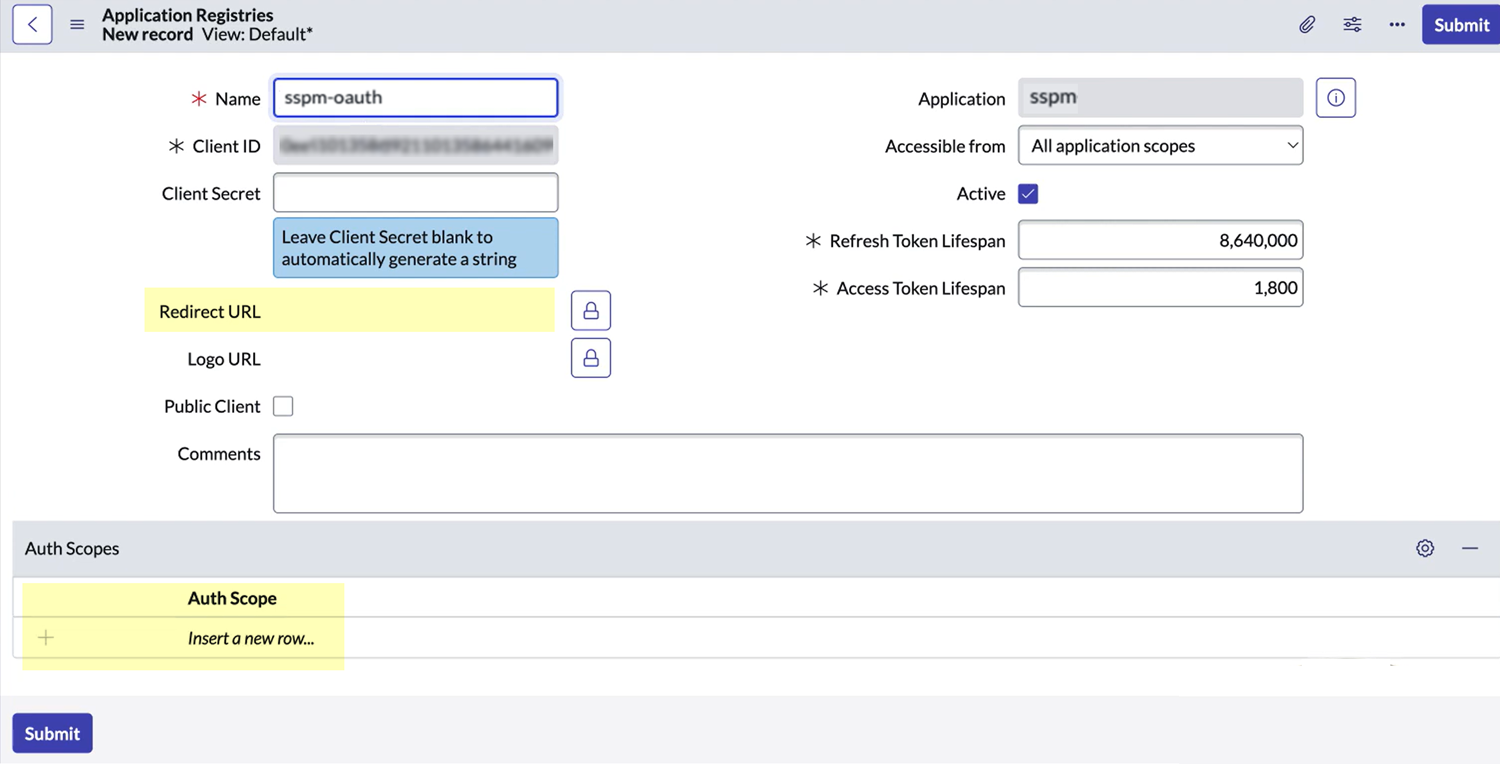SaaS Security
Onboard a ServiceNow App to SSPM
Table of Contents
Expand All
|
Collapse All
SaaS Security Docs
Onboard a ServiceNow App to SSPM
Connect a ServiceNow instance to SSPM to detect posture risks.
| Where Can I Use This? | What Do I Need? |
|---|---|
|
Or any of the following licenses that include the Data Security license:
|
For SSPM to detect posture risks in your ServiceNow instance, you must onboard your
ServiceNow instance to SSPM. Through the onboarding process, SSPM connects to a
ServiceNow API by using OAuth 2.0 authorization. To enable OAuth 2.0 authorization,
you first register an OAuth 2.0 integration application in ServiceNow before
onboarding your ServiceNow instance in SSPM. During the onboarding process, you're
prompted to log in to ServiceNow and to grant SSPM the access it requires. After
connecting to the ServiceNow API, SSPM scans your ServiceNow instance for
misconfigured settings, third-party plugins, and account risks.
You can also use the OAuth 2.0 application to enable SSPM to create tickets in
ServiceNow. To enable ServiceNow ticketing, you link SSPM to a ServiceNow instance
from the Ticketing Settings page. To enable ticketing, SSPM requires the same
information that it requires for onboarding ServiceNow. However, onboarding
ServiceNow for scans and linking to ServiceNow for ticketing are two separate
procedures. When you're creating your OAuth 2.0 application in ServiceNow, be aware
that SSPM uses different redirect URLs depending on whether you're onboarding
ServiceNow for scans or linking to ServiceNow for ticketing. Your OAuth 2.0
integration application can specify both of these redirect URLs.
To onboard your ServiceNow instance, SSPM requires the following information, which
you will specify during the onboarding process.
| Item | Description |
|---|---|
| Client ID | SSPM will access a ServiceNow API through an OAuth 2.0 application that you create. ServiceNow generates the Client ID to uniquely identify the application. |
| Client Secret | SSPM will access the ServiceNow API through an OAuth 2.0 application that you create. ServiceNow generates the Client Secret, which SSPM uses to authenticate to the application. |
| Instance URL | The unique URL for your ServiceNow instance. |
To onboard your ServiceNow instance, you complete the following actions:
- From SSPM, get the redirect URLs that you will need when you register your OAuth 2.0 application in ServiceNow.For onboarding, you must specify the redirect URL for onboarding for scans. If you also want to enable ServiceNow ticketing from SSPM, you must also specify the redirect URL for ticketing. To get the redirect URL, you will begin the onboarding procedure in SSPM, but you will not complete the procedure.
- Log in to Strata Cloud Manager.Select ConfigurationSaaS SecurityPosture SecurityApplicationsAdd Application and click the ServiceNow tile.On the Posture Security tab, Add New instance.OAuth 2.0SSPM displays a configuration page for onboarding a ServiceNow instance. The Redirect URL field displays the redirect URL value.Copy the redirect URL and paste it into a text file.Don’t continue to the next step unless you have copied the redirect URL. You will need to specify this URL later when you're configuring your OAuth 2.0 integration application.If you also want to link SSPM to the ServiceNow instance for ticketing, get the redirect URL for ticketing. To get this redirect URL, you will begin the procedure for linking SSPM to ServiceNow for ticketing, but you will not complete the procedure.
- Select ConfigurationSaaS SecuritySettings Workflow Ticketing Settings.Add Link for ServiceNow.The login page for linking to a ServiceNow instance is displayed. The Redirect URL field displays the redirect URL value. Copy the redirect URL and paste it into a text file.Don’t continue to the next step unless you have copied the redirect URL. You will need to specify this URL later when you're configuring your OAuth 2.0 integration application.Create an authentication scope to limit access to ServiceNow REST APIs.During onboarding, you will log in to a ServiceNow account and will grant SSPM access to that account. SSPM will get access to your ServiceNow account through an OAuth 2.0 integration application that you will create. By default, the OAuth token will have full access to the REST APIs that the ServiceNow account can access. Although SSPM will access only the Table API, the OAuth token will allow more access than SSPM requires. Before you create the OAuth 2.0 integration application, create an authentication scope, which will limit SSPM's access to only the Table API. You can create a scope that allows SSPM read-access only or full read and write access to the Table API. Later, you will assign this scope to your OAuth 2.0 application.
- Log in to ServiceNow as an administrator.Make sure the REST API Auth Scope plugin (com.glide.rest.auth.scope) is activated in ServiceNow. To verify that the plugin is activated, navigate to System Definition Plugins and use the search field to locate the plugin. If the plugin isn’t installed, refer to the ServiceNow documentation to install and activate the REST API Auth Scope plugin.Create the authentication scope.
- Navigate to the Authentication Scopes table (sys_auth_scope.list) by using the filter navigator.
- Click New to define the authentication scope.
- Specify a meaningful Name for your
authentication scope, such as SSPM Connector. You can
optionally specify a longer
Description.Make note of the authentication scope name. You will need to specify this name later when you're configuring a REST API Auth Scope and your OAuth 2.0 integration application.
- Submit.
Create a REST API Auth Scope and link it to your authentication scope.The REST API Auth Scope is where you will limit SSPM access to the Table API only. You can allow SSPM full read and write access to perform all HTTP methods, or you can limit SSPM to read-only access (GET method only).- Navigate to the REST API Auth Scopes list (System Web ServicesAPI Auth ScopesREST API Auth Scope).
- Click New to define the REST API Auth Scope.
- In the Name field, specify a name for your REST API Auth Scope.
- From the REST API list, select Table API.
- Configure the REST API Auth Scope to allow SSPM full read and
write access (all HTTP methods) to the Table API, or read-only
access (HTTP GET method only).
- Read-only Access: Configuring the REST API Auth
Scope for reduced, read-only access will enable SSPM to
perform configuration scans, account scans, and
third-party plugin scans. However, SSPM will not be able
to perform automated remediation of misconfigured
settings.To configure the REST API Auth Scope for read-only access, complete the following steps:
- Deselect the Apply auth scope to all http methods in this API check box.
- From the HTTP Method list, select GET.
![]()
- Read and Write Access: Configuring the REST API
Auth Scope for full read and write access will enable
SSPM to perform configuration scans, account scans, and
third-party plugin scans. It will also enable SSPM to
perform automated remediation of misconfigured
settings.To configure the REST API Auth Scope for Read and Write access, select the Apply auth scope to all http methods in this API check box.
![]()
- Read-only Access: Configuring the REST API Auth
Scope for reduced, read-only access will enable SSPM to
perform configuration scans, account scans, and
third-party plugin scans. However, SSPM will not be able
to perform automated remediation of misconfigured
settings.
- In the Auth Scope field, specify the name of the authentication scope that you created earlier. This specification links the REST API Auth Scope to the authentication scope.
- Submit.
Create your OAuth 2.0 application in ServiceNow.- Log in to ServiceNow as an administrator.Navigate to the Application Registries page (System OAuth Application Registry).From the Application Registries page, create a New application.
![]() ServiceNow prompts you to select the type of OAuth application that you want to create. Specify that you want to Create an OAuth API endpoint for external clients.ServiceNow displays a dialog for configuring your OAuth 2.0 application.
ServiceNow prompts you to select the type of OAuth application that you want to create. Specify that you want to Create an OAuth API endpoint for external clients.ServiceNow displays a dialog for configuring your OAuth 2.0 application.![]() Fill in your OAuth 2.0 application details using the fields that ServiceNow provides.
Fill in your OAuth 2.0 application details using the fields that ServiceNow provides.- Specify the Redirect URL for onboarding ServiceNow, and, optionally, the redirect URL for linking to ServiceNow for ticketing. If you're adding both redirect URLs, separate the two URLs with a comma.
- Under Auth Scopes, add the authentication scope that you created earlier.
SubmitServiceNow registers your new OAuth 2.0 application and displays the Application Registries page. The Application Registries page now lists your OAuth 2.0 application.Open your OAuth 2.0 application and copy the Client ID and Client Secret into a text file.Don’t continue to the next step unless you have copied the Client ID and Client Secret. You must provide this information to SSPM during the onboarding process.Connect SSPM to your ServiceNow instance.In SSPM, complete the following steps to enable SSPM to connect to your ServiceNow instance.- Log in to Strata Cloud Manager.Select ConfigurationSaaS SecurityPosture SecurityApplicationsAdd Application and click the ServiceNow tile.On the Posture Security tab, Add New instance.OAuth 2.0.On the configuration page, enter your Instance URL and the application credentials (Client ID and Client Secret).Specify whether you're granting SSPM Read Permissions only or Read and Write Permissions.The option you choose depends on how you configured the authentication scope to limit access. If you configured the authentication scope to allow only the GET method, select Read Permissions. If you configured the authentication scope to allow access to all HTTP methods, select Read and Write Permissions.The onboarding page lists the API scopes that SSPM will access to complete scans and to perform automated remediation.Connect.SSPM redirects you to the ServiceNow login page.Log in using a ServiceNow administrator account.The account you use must be assigned to the admin role in ServiceNow. Make sure the account is not also assigned to the snc_read_only role, which will restrict the account to read-only access. If the account is restricted to read-only access, onboarding will fail.After onboarding is complete, you can restrict the account to read-only access. Full read and write access is required only to during onboarding and reauthentication to grant access to the requested scopes.ServiceNow displays a consent form.Review the consent form and Allow access to the account.If you also want to create ServiceNow tickets from SSPM, link SSPM to the ServiceNow instance. You link SSPM to ServiceNow from the Ticketing Settings page (ConfigurationSaaS SecuritySettings Workflow Ticketing Settings).