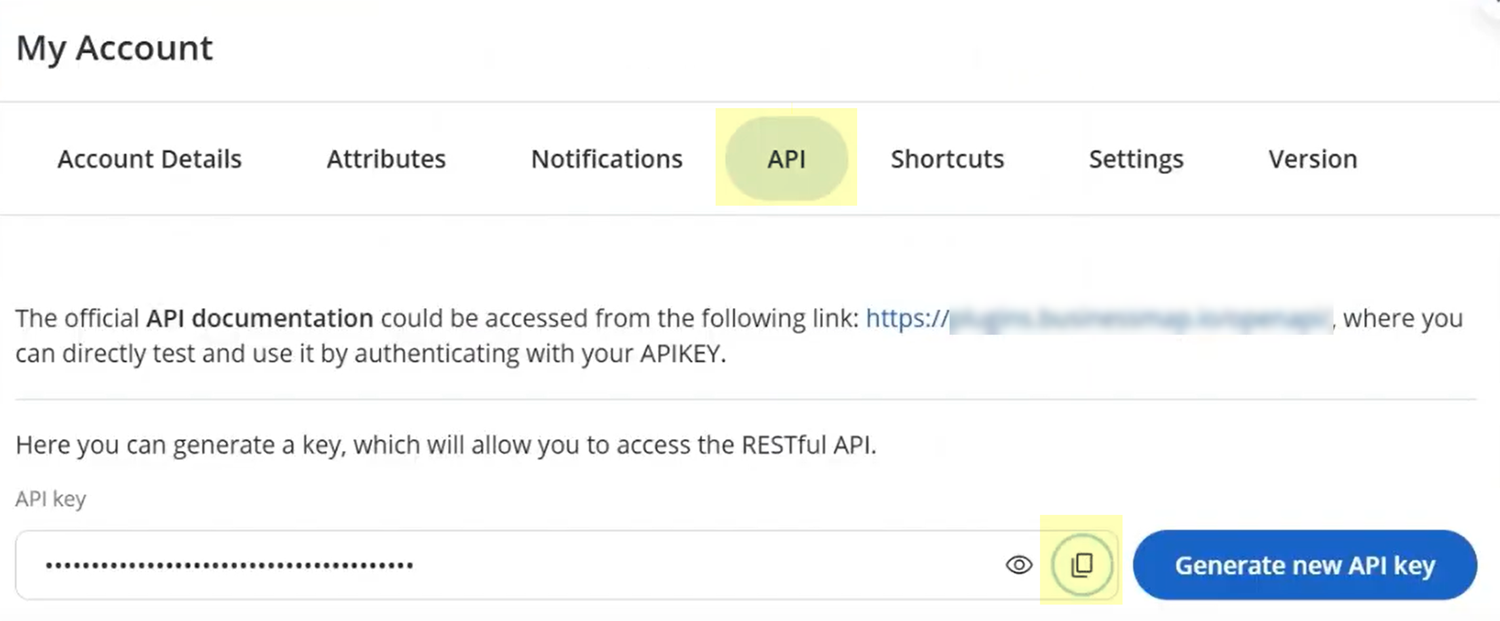SaaS Security
Onboard a Businessmap App to SSPM
Table of Contents
Expand All
|
Collapse All
SaaS Security Docs
Onboard a Businessmap App to SSPM
Connect a Businessmap instance to SSPM to detect posture and account
risks.
| Where Can I Use This? | What Do I Need? |
|---|---|
|
Or any of the following licenses that include the Data Security license:
|
For SSPM to detect posture risks in your Businessmap (formerly Kanbanize) instance,
you must onboard your Businessmap instance to SSPM. Through the onboarding process,
SSPM connects to a Businessmap API by using an API key that you generate from a
Businessmap account. After connecting to the Businessmap API, SSPM scans your
Businessmap instance for misconfigured settings and account risks.
To access your Businessmap instance, SSPM requires the following information, which
you will specify during the onboarding process.
| Item | Description |
|---|---|
| API Key |
A generated character string that identifies a Businessmap
administrator to the Businessmap API. SSPM requires this API key
to authenticate to the API. The key will inherit the permissions
of the administrator who creates it.
Required permissions: The user who generates the API key
must have the following Admin privileges:
|
| Host name |
A unique subdomain for your Businessmap instance, which appears
as part of your Businessmap URL.
|
To onboard your Businessmap instance, you complete the following actions:
- Identify the Businessmap account that you will use to generate the API key.Required permissions: The account that generates the API key must have the following Admin privileges:
- Manage Integrations
- Access Audit Logs
Open a web browser to the Businessmap login page or your unique company subdomain URL, and log in to the account you identified.Identify the host name for your Businessmap account.After you log in to Businessmap, your host name shown as a unique subdomain in the URL. For example, <subdomain>.kanbanize.com.Make note of your host name before you continue to the next step. You will provide this host name to SSPM during the onboarding process.Generate and copy an API key.- Click on your profile icon in the top-right corner of the page, and select API.Businessmap opens your My Account settings to the API tab.If an API key was already generated for the account, it's shown on the API tab. If not, Generate API key.Copy your API key and paste it into a text file.
![]() Don’t continue to the next step unless you have copied your API key. You will provide this key to SSPM during the onboarding process.Connect SSPM to your Businessmap instance.In SSPM, complete the following steps to enable SSPM to connect to your Businessmap instance.
Don’t continue to the next step unless you have copied your API key. You will provide this key to SSPM during the onboarding process.Connect SSPM to your Businessmap instance.In SSPM, complete the following steps to enable SSPM to connect to your Businessmap instance.- Log in to Strata Cloud Manager.Select ConfigurationSaaS SecurityPosture SecurityApplicationsAdd Application and click the Businessmap tile.On the Posture Security tab, Add New instance.Log in with Credentials.Enter your API key and host name and Connect.