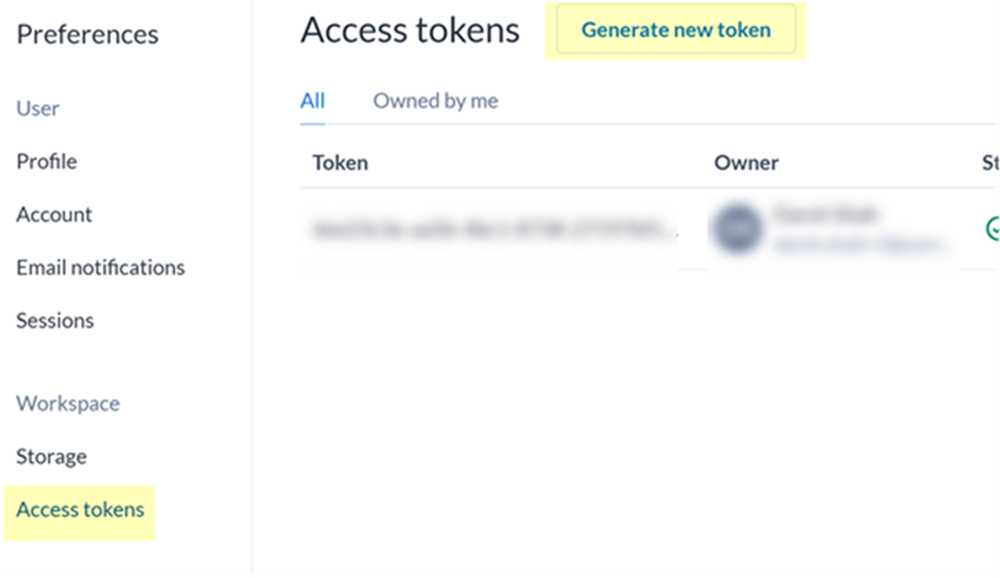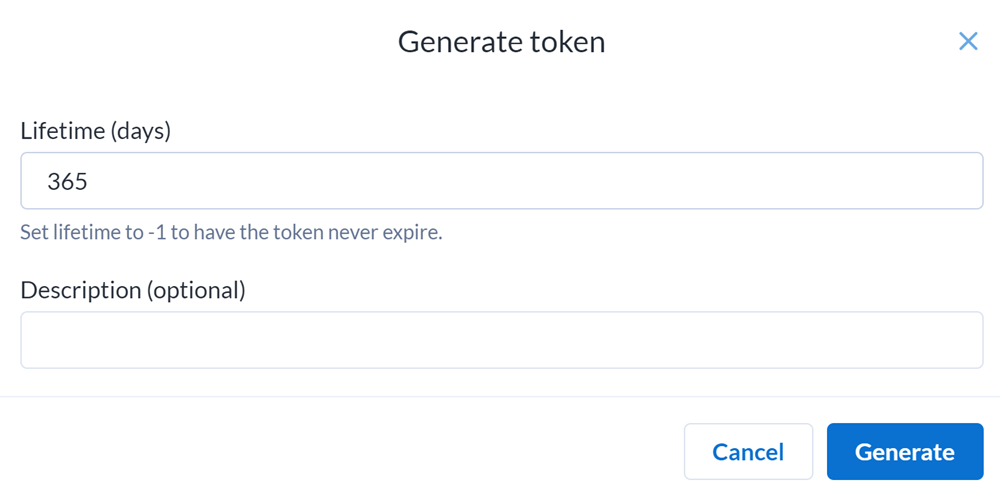SaaS Security
Onboard an Alteryx Designer Cloud App to SSPM
Table of Contents
Expand All
|
Collapse All
SaaS Security Docs
Onboard an Alteryx Designer Cloud App to SSPM
Connect an Alteryx Designer Cloud instance to SSPM to
detect posture risks.
| Where Can I Use This? | What Do I Need? |
|---|---|
|
Or any of the following licenses that include the Data Security license:
|
For SSPM to detect posture risks in your Alteryx Designer Cloud instance, you must onboard your
Alteryx Designer Cloud instance to SSPM. Through the onboarding process, SSPM
connects to an API to scan your Alteryx Designer Cloud instance for misconfigured
settings. If there are misconfigured settings, SSPM suggests a remediation action
based on best practices.
SSPM gets access to your Alteryx Designer Cloud instance by connecting to an Alteryx API using an
access token that you generate for your workspace. During the onboarding process,
SSPM prompts you for the information that it needs to connect to the API.
To onboard your Alteryx Designer Cloud instance, you complete the following actions:
Collect Information for Accessing Your Alteryx Instance
To access your Alteryx Designer Cloud instance,
SSPM requires the following information, which you will specify
during the onboarding process.
| Item | Description |
|---|---|
| Workspace Name | A workspace is an Alteryx subdomain that is unique to your organization. |
| Admin access Token | A hashed character string that you generate from an administrator account. SSPM uses this token to access an Alterex API and your workspace. |
As you complete the following steps, make note
of the values of the items described in the preceding table. You
will need to enter these values during onboarding to access your
Alteryx Designer Cloud instance from SSPM.
- Log in to Alteryx Designer Cloud as an administrator.Required Permissions: To generate the access token for your organization's workspace, you must log in as an administrator.
- Open a web browser and go to the Alteryx Designer Cloud Log in page at cloud.trifacta.com/sign-in.
- Log in using administrator credentials.
Generate an access token for your workspace.- If you have access to multiple workspaces, make sure you are in the
correct workspace. You can view your current workspace from the
Profile menu. To switch to another workspace, select Profile menuSwitch workspace. Make note of your workspace name before you continue to the next step. You must provide the workspace name to SSPM during the onboarding process.
- Select Profile menuPreferences.
- From the Preferences list, click Access tokens.
- On the Access tokens page, Generate new
token.
![]()
- On the Generate token page, specify the lifetime of the token in
days (for example, 365) and Generate the
token. Alteryx generates and displays a new token.
![]()
- Copy the generated token and paste it into a text file. Do not continue to the next step unless you have copied the access token. You must provide this token to SSPM during the onboarding process.
Connect SSPM to Your Alteryx Instance
By adding an Alteryx Designer Cloud app in SSPM, you enable SSPM to connect to your Alteryx Designer Cloud instance. - Log in to Strata Cloud Manager.Select ConfigurationSaaS SecurityPosture SecurityApplicationsAdd Application and click the Alteryx tile.Under posture security instances, Add Instance or, if there is already an instance configured, Add New instance.Choose the option to Log in with Credentials.Enter your workspace name and access token and Connect.