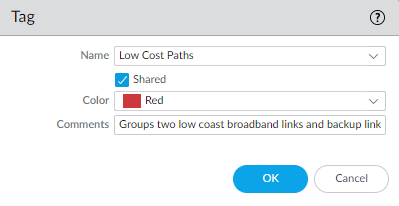SD-WAN
Define Link Tag for SD-WAN Application Steering
Table of Contents
Expand All
|
Collapse All
SD-WAN Docs
-
-
-
-
- 3.4
- 3.3
- 3.2
- 3.1
- 3.0
- 2.2
- 2.1
- 2.0
- 1.0
-
Define Link Tag for SD-WAN Application Steering
Create an SD-WAN link tag to group paths going to the same
destination.
| Where Can I Use This? | What Do I Need? |
|---|
Create a link tag to identify one or more physical links that you want applications and services
to use in a specific order during SD-WAN traffic distribution and
failover protection. Grouping multiple physical links allows you to maximize the
application and service quality if the physical link health deteriorates.
When
planning how to group your links, consider the use or purpose of
the links and group them accordingly. For example, if you are configuring
links intended for low-cost or non-business-critical traffic, create
a link tag and group these interfaces together to ensure that the
intended traffic flows primarily on these links, and not on more
expensive links that may impact business-critical applications or
services.
- Log in to the Panorama Web Interface.Select ObjectsTags and select the appropriate device group from the Device Group context drop-down.Add a new tag.Enter a descriptive Name for the tag. For example; Low Cost Paths, Expensive Paths, General Access, Private HQ, or Backup.Enable (check) Shared to make the Link Tag available to all device groups on the Panorama® management server and to the default vsys on a single vsys hub or branch, or to vsys1 on any multi-vsys hub or branch that you push to.By configuring a Shared Link Tag, Panorama is able to reference the Link Tags in the firewall configuration validation and successfully commits and pushes the configuration to branches and hubs. The commit fails if Panorama is unable to reference a Link Tag.(Optional) Select a Color for the tag.Enter helpful Comments about the tag. For example, Group two low cost broadband links and a backup link for general access to the internet.
![]() Click OK to save your configuration changes.
Click OK to save your configuration changes.