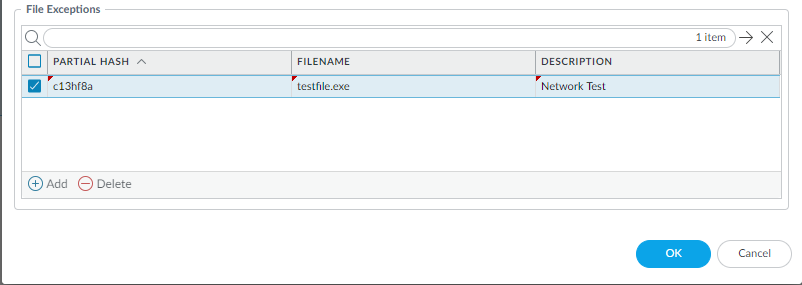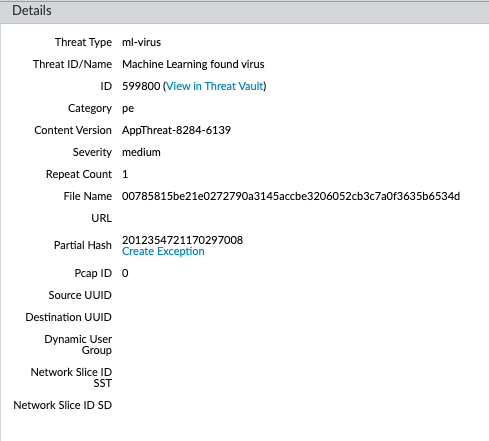Advanced WildFire Powered by Precision AI™
Enable Advanced WildFire Inline ML (PAN-OS & Panorama)
Table of Contents
Enable Advanced WildFire Inline ML (PAN-OS & Panorama)
To enable your WildFire inline ML configuration,
attach the Antivirus profile configured with the inline ML settings
to a security policy rule.
To bypass Advanced WildFire Inline ML, you must set the Action
Setting to disable (for all protocols) on a
per-model basis or create a WildFire Inline ML file exception using the partial
hash. Do not configure your antivirus profile with signature exceptions based off of
WildFire Inline ML Threat IDs. This will cause the firewall to block all traffic
from your network to the IP address.
WildFire inline ML is not
currently supported on the VM-50 or VM50L virtual appliance.
- To take advantage of WildFire inline ML, you must have an active WildFire subscription to analyze Windows executables.Verify that you have a WildFire subscription. To verify which subscriptions that you currently have licenses for, select DeviceLicenses and verify that the appropriate licenses display and have not expired.
![]() Create a new or update your existing Antivirus security profile(s) to use the real-time WildFire inline ML models.
Create a new or update your existing Antivirus security profile(s) to use the real-time WildFire inline ML models.- Select an existing Antivirus Profile or create a new one (select Objects > Security Profiles > Antivirus and Add a new profile.
- Configure your Antivirus profile.
- Select the WildFire Inline ML tab and apply an Action Setting for each WildFire Inline ML model. This enforces the WildFire Inline ML Actions settings configured for each protocol on a per model basis. The following classification engines available:
- Windows Executables
- PowerShell Scripts 1
- PowerShell Scripts 2
- Executable Linked Format (available with installation of PAN-OS content release 8367 and later)
- MSOffice (available with installation of PAN-OS content release 8434 and later)
- Shell Scripts (available with installation of PAN-OS content release 8543 and later)
- OOXML (available with installation of PAN-OS 11.1.3 and later and PAN-OS content release 8825 and later)
- Mach-O (available with installation of PAN-OS 11.1.3 and later and PAN-OS content release 8885-8930 and later)
![]() The following action settings are available:
The following action settings are available:- enable (inherit per-protocol actions)—WildFire inspects traffic according to your selections in the WildFire Inline ML Action column in the decoders section of the Action tab.
- alert-only (override more strict actions to alert)—WildFire inspects traffic according to your selections in the WildFire Inline ML Action column in the decoders section of the Action tab and overrides any action with a severity level higher than alert (drop, reset-client, reset-server, reset-both) alert, which allows traffic to pass while still generating and saving an alert in the threat logs.
- disable (for all protocols)—WildFire allows traffic to pass without any policy action.
- Click OK to exit the Antivirus Profile configuration window and Commit your new settings.
(Optional) Add file exceptions to your Antivirus security profile if you encounter false-positives. This is typically done for users who are not forwarding files to WildFire for analysis. You can add the file exception details directly to the exception list or by specifying a file from the threat logs.If your WildFire Analysis security profile is configured to forward the filetypes analyzed using WildFire inline ML, false-positives are automatically corrected as they are received. If you continue to see ml-virus alerts for files that have been classified as benign by WildFire Analysis, please contact Palo Alto Networks Support.- Add file exceptions directly to the exception list.
- Select Objects > Security Profiles > Antivirus.
- Select an Antivirus profile for which you want to exclude specific files and then select WildFire Inline ML.
- Add the hash, filename, and description of the file that you want to exclude from enforcement.
![]()
- Click OK to save the Antivirus profile and then Commit your updates.
- Add file exceptions from threat logs entries.
- Select Monitor > Logs > Threat and filter the logs for the ml-virus threat type. Select a threat log for a file that you wish to create a file exception for.
- Go to the Detailed Log View and scroll down to the Details pane then select Create Exception.
![]()
- Add a Description and click OK to add the file exception.
- The new file exception can be found File Exceptions list under Objects > Security Profiles > Antivirus > WildFire Inline ML.
(Optional) Verify the status of your firewall’s connectivity to the Inline ML cloud service.Use the following CLI command on the firewall to view the connection status.show mlav cloud-statusFor example:show mlav cloud-status MLAV cloud Current cloud server: ml.service.paloaltonetworks.com Cloud connection: connected
If you are unable to connect to the Inline ML cloud service, verify that the following domain is not being blocked: ml.service.paloaltonetworks.com.(Optional) Configure the Content Cloud FQDN Settings.To view information about files that have been detected using WildFire Inline ML, examine the threat logs (Monitor > Logs > Threat, then select the log type from the list). Files that have been analyzed using WildFire inline ML are labeled with the threat type ml-virus: ![]()