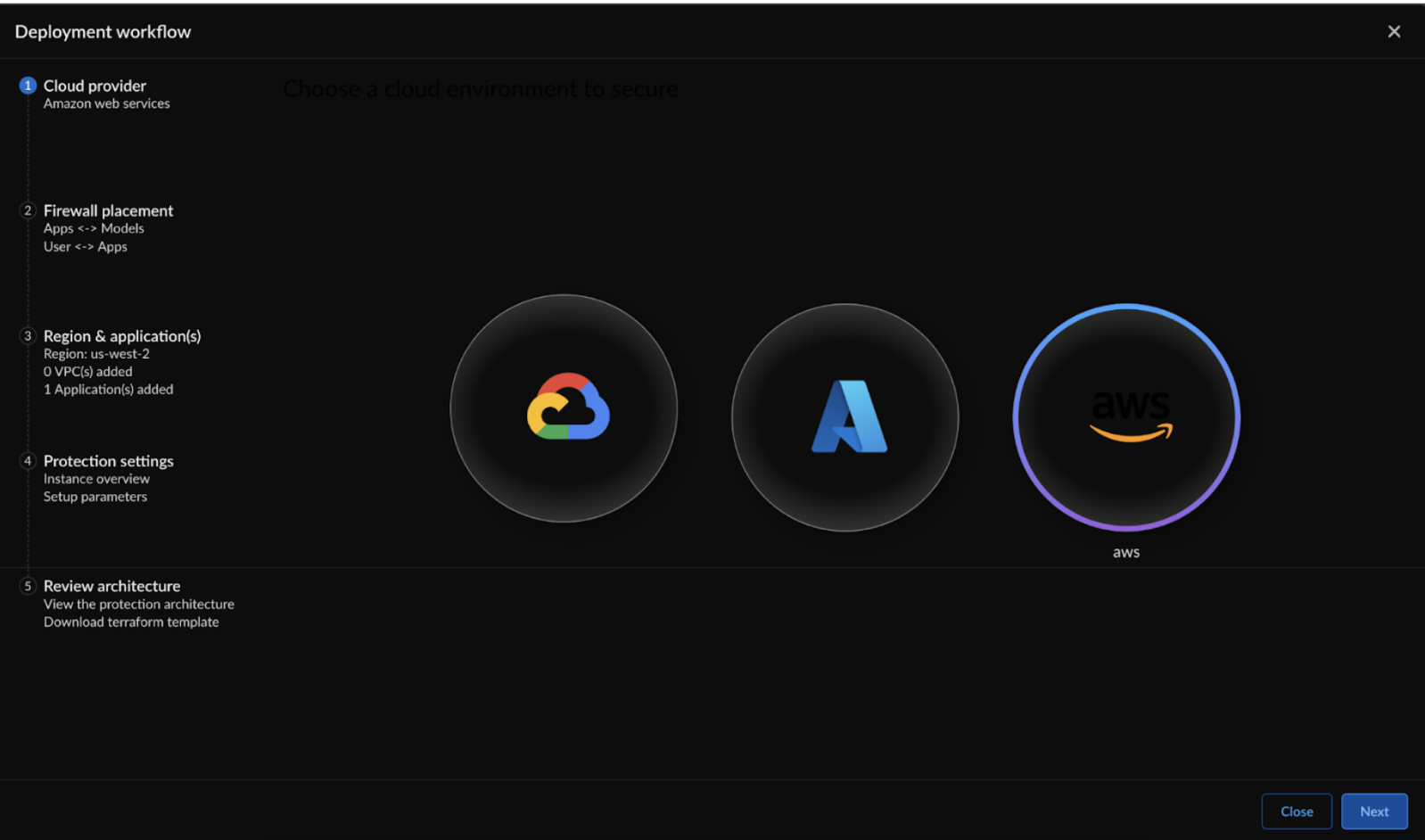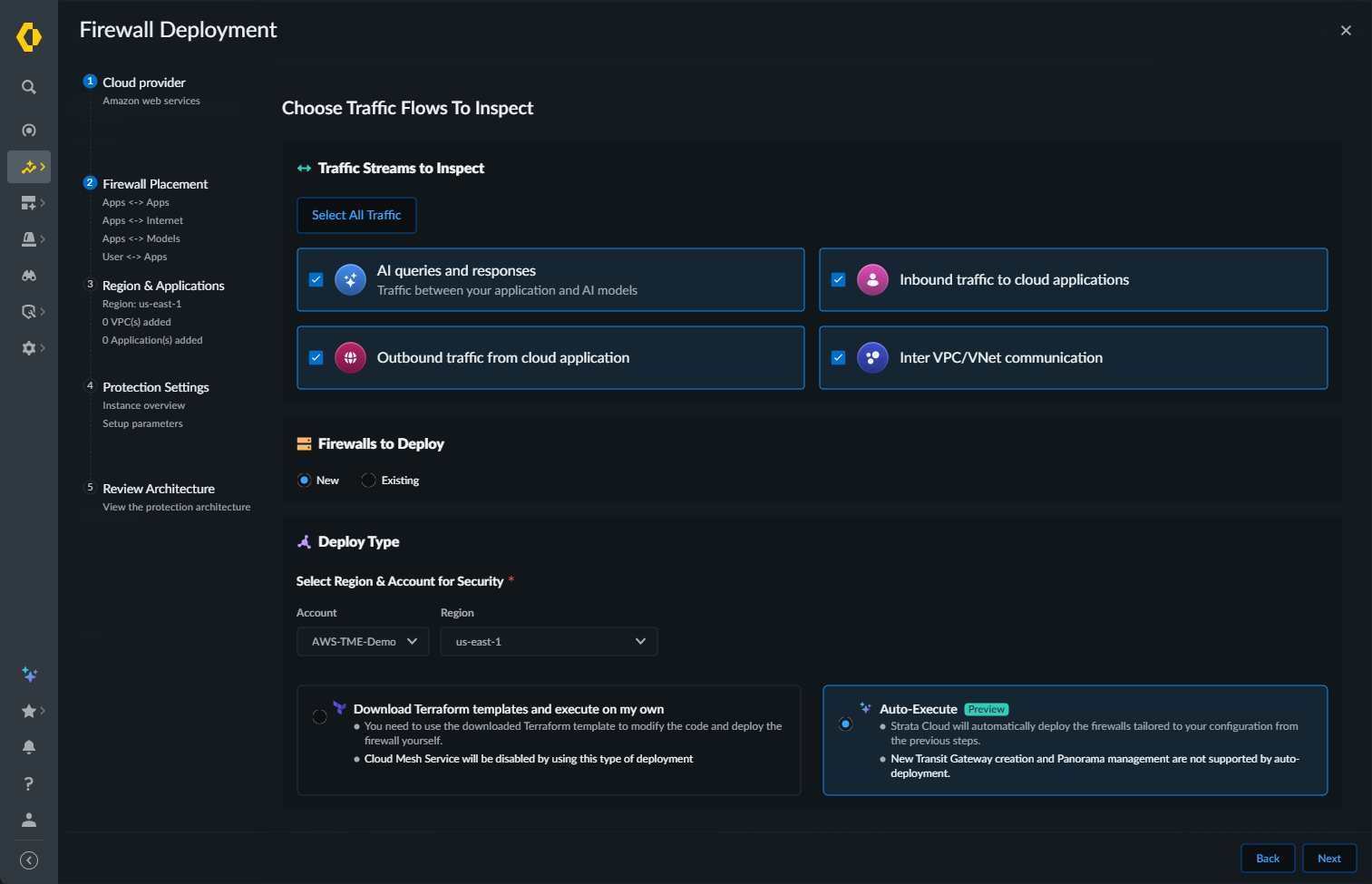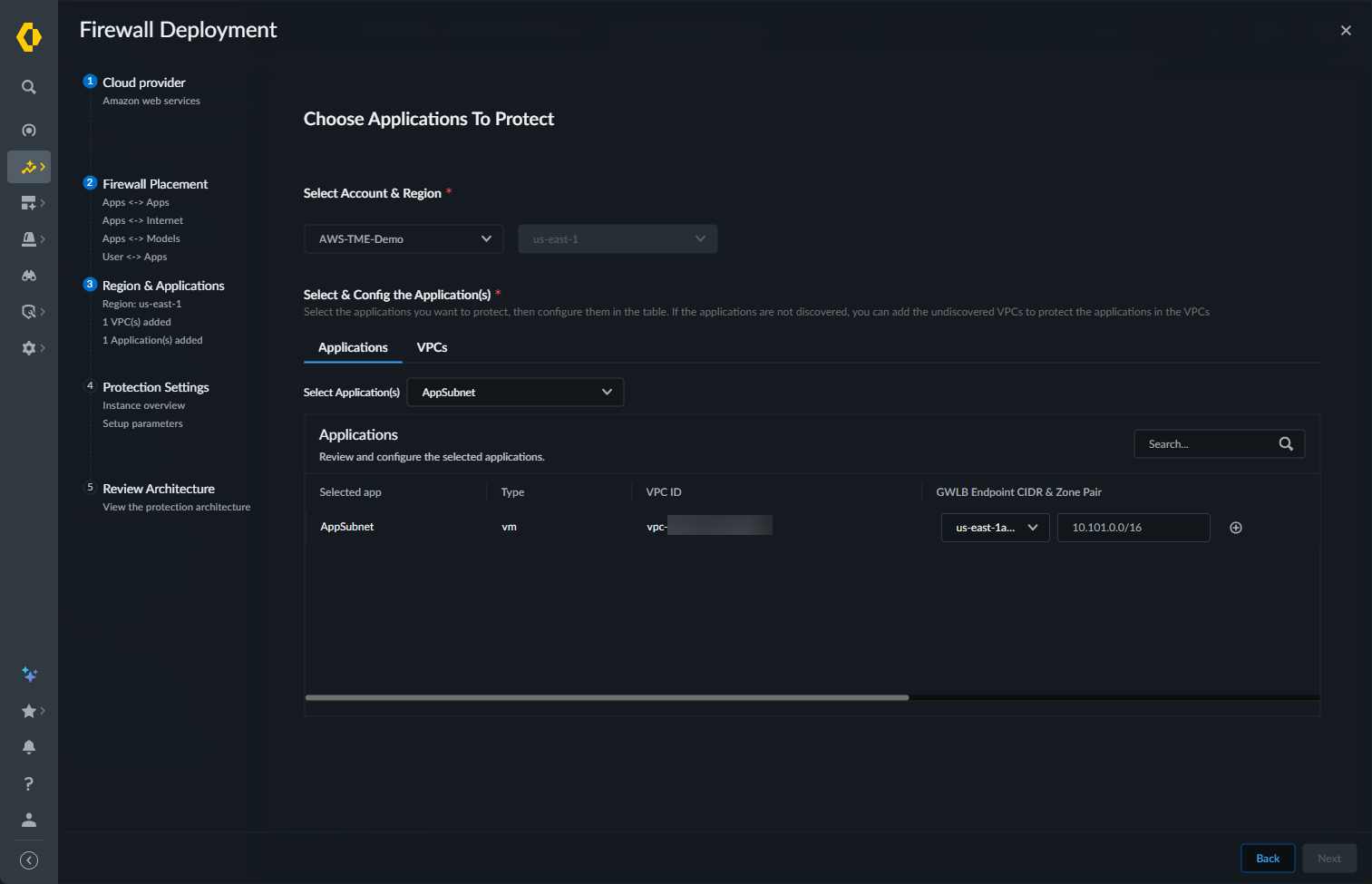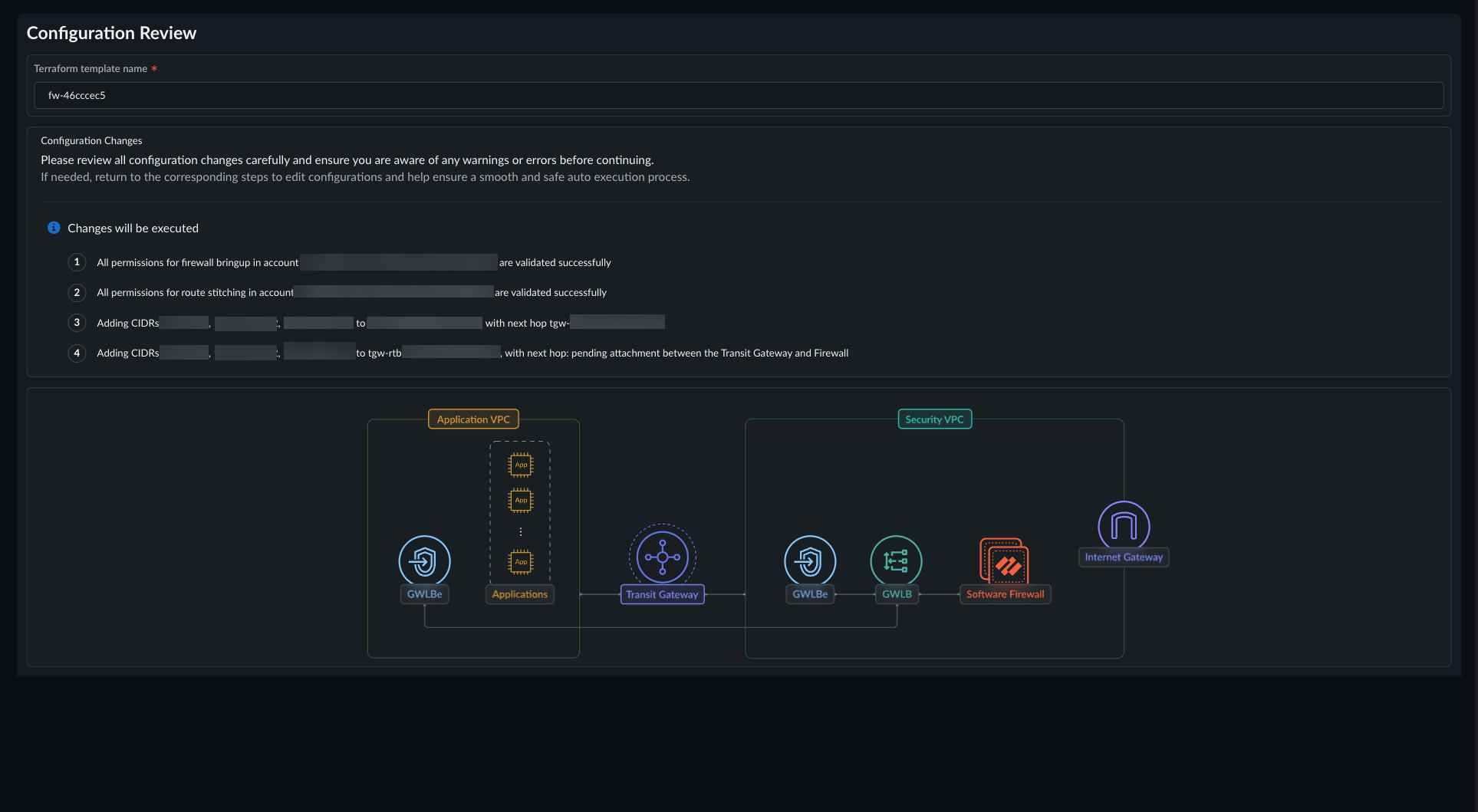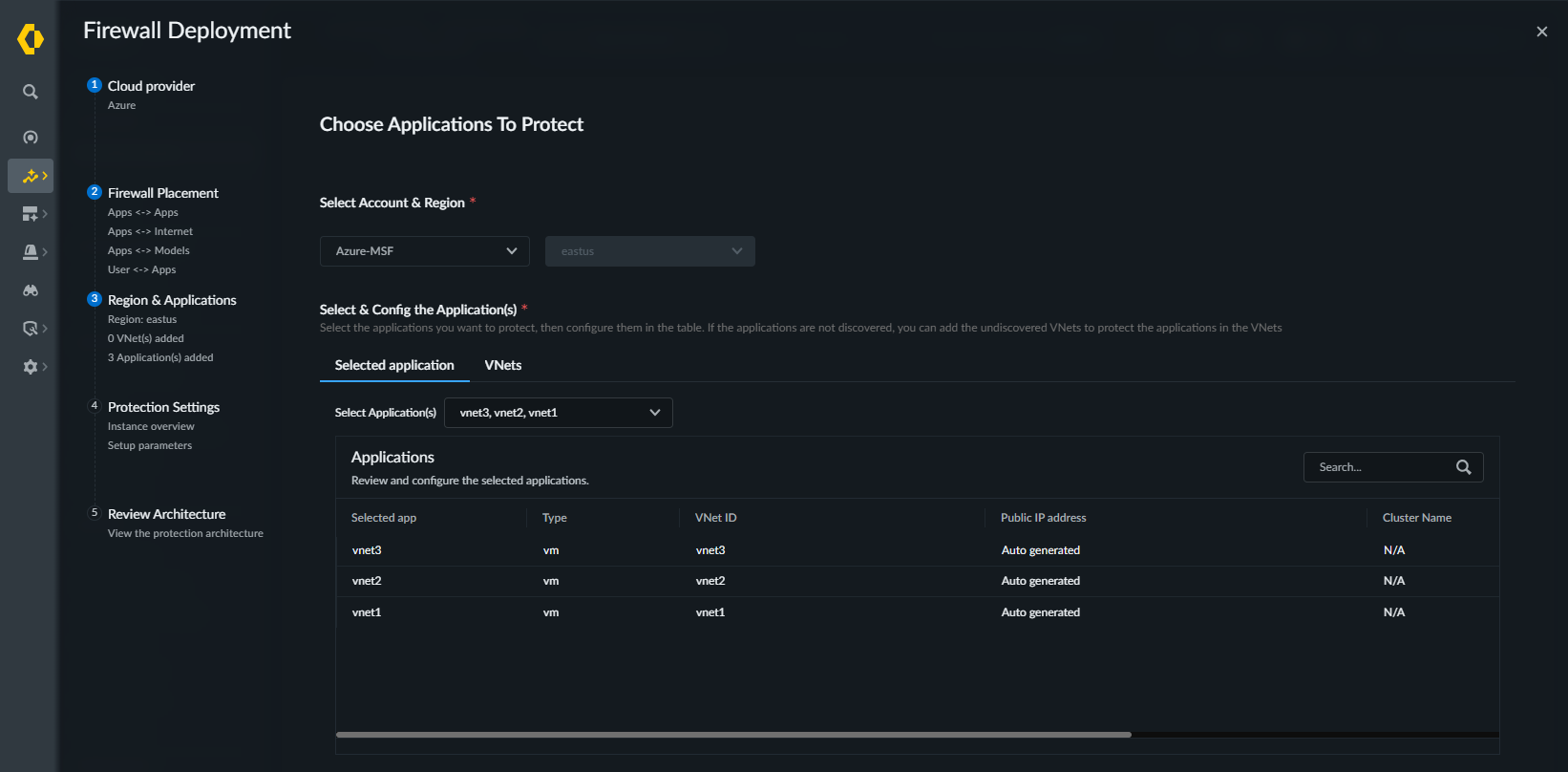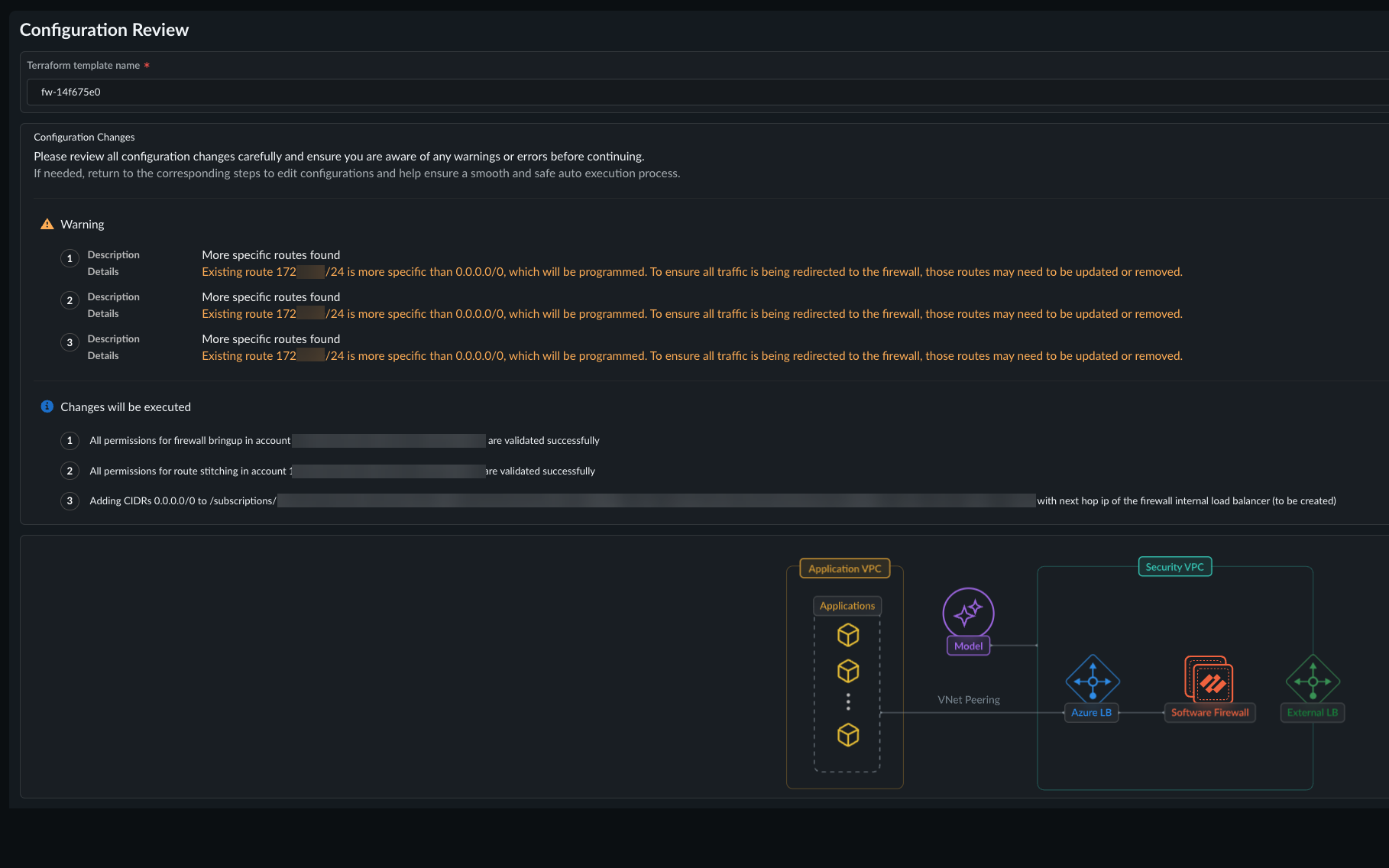Prisma AIRS
Deploy Prisma AIRS Runtime and VM-Series Firewalls with Auto-Execute
Table of Contents
Expand All
|
Collapse All
Prisma AIRS Docs
Deploy Prisma AIRS Runtime and VM-Series Firewalls with Auto-Execute
Learn about the Auto-Execute workflow and Cloud Mesh.
| Where Can I Use This? | What Do I Need? |
|---|---|
|
Multi-Cloud Security Fabric (MSF) Auto-Execute orchestrates the complete lifecycle of AI
Runtime firewall and VM-Series firewall infrastructure provisioning and traffic
redirection across cloud environments. The deployment process transforms complex manual
tasks into an intelligent, automated workflow that minimizes configuration errors and
reduces deployment time from hours to minutes.
After completing network discovery using the Prisma AIRS Cloud Asset Map,
administrators can select specific applications and traffic flows directly from the
topology view. This approach pre-populates deployment parameters based on discovered
network relationships and traffic patterns. The Auto-Execute workflow deploys and
configures:
- Security VPCs in AWS and VNets in Azure—Appropriately sized subnets for management, dataplane, and high availability requirements. Additionally, Prisma AIRS deploys internet gateways for firewall management and internet egress traffic.
- AI Runtime and VM-Series firewall instances—Firewall instances sized based on expected traffic volume,automatic licensing and activation, and bootstrapping configuration for zero-touch provisioning.
- Load balancer configuration—Load balancers automatically configured to distribute traffic across multiple firewall insatnces, maintain session persistence, and scale firewall capacity based on traffic demands.
- Route table configuration—Prisma AIRS automatically modifies existing route tables and creates new routes to redirect traffic to firewall instances.
This automated approach transforms traditional firewall deployment from a complex,
multi-day project into a streamlined process that can be completed in minutes while
ensuring optimal security coverage and minimal operational disruption.
Multi-cloud environments present unique challenges for secure traffic routing,
particularly when applications need to communicate across different cloud providers or
regions. Cloud Mesh addresses this challenge by establishing secure tunnels between Palo
Alto Networks firewalls deployed in different cloud environments, creating a cohesive
security fabric that spans your entire multi-cloud infrastructure.
At its core, Cloud Mesh works by creating an Auto VPN cluster between
firewalls, enabling secure communication paths between applications regardless of their
location. When you enable mesh during deployment, the service configures VPN tunnels
between designated firewalls and handles the advertisement of selected routes to ensure
traffic flows securely through these tunnels while being inspected by the appropriate
security controls.
Cloud Mesh operates as a day-zero configuration option during deployment,
meaning it must be enabled when you first deploy your cloud infrastructure. Once
configured, it establishes a single mesh cluster for your MSF and adds firewalls to this
cluster as part of the deployment process.
To effectively implement Cloud Mesh, you'll need to understand several key
components. First, the Strata Cloud Manager (SCM) serves as the control plane for
configuring and managing the VPN connections between firewalls. Cloud Mesh interacts
with SCM's Auto VPN feature to establish these connections. Second, you'll need to
understand BGP redistribution profiles, which control which routes are advertised into
the VPN tunnels. Finally, you'll need to be familiar with the orchestration service that
triggers mesh configuration based on deployment choices.
Cloud Mesh supports a variety of deployment scenarios, including connections
within the same cloud across different regions and connections between different cloud
providers. It enables secure traffic flows between applications and between applications
and security models. The service requires firewalls to have public IP addresses
configured on their external interfaces to establish the necessary tunnels.
By understanding these components and their interactions, you'll be prepared
to implement Cloud Mesh as part of your multi-cloud security strategy, ensuring that
traffic between your applications is properly inspected regardless of where those
applications are hosted.
AWS
Complete the deployment workflow in Strata Cloud Manager to generate the Prisma AIRS AI Runtime Firewall Terraform template.
Learn how to automatically deploy the AI Runtime Firewall to protect your AWS cloud
resources.
In this page, you will configure Prisma AIRS AI Runtime
Firewall in Strata Cloud Manager and deploy it in your AWS environment. This
workflow integrates the AI Runtime Firewall or VM-Series in your cloud network
architecture, enabling comprehensive monitoring and protection of your assets.
After onboarding the cloud account, the Prisma AIRS Cloud Asset Map
displays which regions have unprotected applications and VPCs. Unprotected regions
and partially protected regions, and the internet are marked in red and orange until
you add firewall protection.
- Log in to Strata Cloud Manager.Navigate to AI Security AI Runtime Firewall.Select Add Protections ("+" icon).Select Cloud Service Provider as AWS and choose Next.If you arrived at the Firewall Deployment wizard from the Cloud Asset Map, the cloud service is already selected.
![]() In Firewall Placement, select:
In Firewall Placement, select:- Select the Traffic Streams to Inspect:
- AI queries and responses: traffic between your applications and AI models
- Inbound traffic to cloud applications: user to application traffic
- Outbound traffic from cloud applications: application to the internet traffic
- Inter VPC/VNet communication: application to application traffic
- Select All Traffic: select this option to inspect all traffic streams.
Select your AWS Account and the Region.Select Auto-Execute as your Deploy Type.Click Next.![]() Choose Applications to Protect. Specify which discovered applications you want to secure with this firewall cluster.
Choose Applications to Protect. Specify which discovered applications you want to secure with this firewall cluster.![]()
- On the Applications tab, use the Select Application(s) drop-down to specify the discovered applications to secure. The selected application appears in the Applications list.The available applications are determined by the application definition criteria you configured during cloud account onboarding in the “Application Definition” step.Set the gateway load balancer (GWLB) endpoint CIDR and zone. Click theicon to add the second zone and GWLB endpoint CIDR.
![]() Optional Select discovered VPCs. The VPC list is prepopulated with the VPCs associated with any applications you specified in the previous step.
Optional Select discovered VPCs. The VPC list is prepopulated with the VPCs associated with any applications you specified in the previous step.- Select the VPC(s). This action adds the selected VPC to the VPC list.
- Select the first zone from the drop-down under GWLB Endpoints CIDR & Zone Pair. Then enter the CIDR of each subnet in the specified VPC. Prisma AIRS uses the CIDR(s) entered here to create new subnets in the VPC. Do not pre-create the subnets as doing so causes an error that prevents the configuration from passing the pre-deployment check.
- Click the icon to repeat this process for additional zones.
![]() The GWLB endpoints will be created in this CIDR IP address. (Go to AWS management console, select your application VPC name, and record the IPV4 CIDR address range. Ensure to include the CIDR for the GWLB endpoint to be created only within this IPV4 CIDR range within your subnet.
The GWLB endpoints will be created in this CIDR IP address. (Go to AWS management console, select your application VPC name, and record the IPV4 CIDR address range. Ensure to include the CIDR for the GWLB endpoint to be created only within this IPV4 CIDR range within your subnet.
Click Next.Configure the Deployment Parameters. The Auto-Execute deployment option supports AI Runtime Security; not VM-Series. The Firewall Type option is pre-selected based on the traffic types you previously selected on the Choose Traffic Flows to Inspect screen. If you select AI queries and responses, the Firewall Type is pre-selected and cannot be changed.- Specify the Number of Firewall Instances.Specify the Deployment Zones. The selected zones should consist of all availability zones of the applications you want to protect.Select the AWS Instance Type used by the deployed firewalls.Optional Enable Deploy NAT Gateway through security VPC IGW through a NAT gateway (Enable this option to create a NAT gateway).Optional Enable Overlay Routing. Overlay routing, when integrated with your Prisma AIRS AI Runtime Firewall and the AWS Gateway Load Balancer (GWLB), lets you use a two-zone policy to inspect egress traffic from your AWS environment. This allows packets to leave the Prisma AIRS firewall through a different interface than the one they entered through.For a summary of different configurations for handling egress traffic, refer to the Egress Traffic Handling Scenarios on AWSThis feature is only supported on PAN-OS version 11.2.8 or later.Optional Enable Cloud Mesh.Configure the IP Addressing Scheme.
- Enter the CIDR IP address of an unused VPC. (Go to AWS Management Console > VPC, select your VPC, and get the CIDR for your VPC).Enter your TGW information. When using the Auto-Execute deployment option, you must select an existing TGW; you cannot create one as part of your firewall deployment.
- From the TGW Cloud Account drop-down, select your AWS account.
- Select the TGW ID from the drop-down.
RAMEnable Cross-Zone load balancing to distribute incoming traffic evenly across targets in multiple availability zones.Enter your Licensing information.- PAN-OS Software Version for your image from the available list.
- Flex authentication code (Copy AUTH CODE for the deployment profile you created for AI Runtime Security Firewall in Customer Support Portal).
- Enter your Device Certificate PIN ID and Device Certificate PIN Value associated with Customer Support Portal account.
Configure your Management Parameters. Firewalls deployed using the Auto-Execute workflow must be managed by Strata Cloud Manager; Panorama management is not supported.- Enter the CIDRs that can access the management interface of the firewall under Allowed Management Access.
- The SSH key to be used for login (see how to Create SSH keys).
- Manage by SCM and then select the SCM folder to group the
Prisma AIRS AI Runtime Firewall. For Multi-Cloud Mesh to be deployed, you must select the folder that contains the required Auto-VPN configuration.
Select Next.In Review architecture:![]()
Azure
Complete the deployment workflow in Strata Cloud Manager to generate the Prisma AIRS AI Runtime Firewall Terraform template.Learn how to automatically deploy the AI Runtime Firewall to protect your Azure cloud resources.In this page, you will configure Prisma AIRS AI Runtime Firewall in Strata Cloud Manager and deploy it in your AWS environment. This workflow integrates the AI Runtime Firewall or VM-Series in your cloud network architecture, enabling comprehensive monitoring and protection of your assets.- Log in to Strata Cloud Manager.Navigate to AI Security AI Runtime Firewall.Select Add Protections ("+" icon).Select Cloud Service Provider as Azure and choose Next.If you arrived at the Firewall Deployment wizard from the Cloud Asset Map, the cloud service is already selected.In Firewall Placement, select:
- Select the Traffic Streams to Inspect:
- AI queries and responses: traffic between your applications and AI models
- Inbound traffic to cloud applications: user to application traffic
- Outbound traffic from cloud applications: application to the internet traffic
- Inter VPC/VNet communication: application to application traffic
- Select All Traffic: select this option to inspect all traffic streams.
Select your Azure Account and the Region.Select Auto-Execute as your Deploy Type.Click Next.![]() Choose Applications to Protect. Specify which discovered applications you want to secure with this firewall cluster.
Choose Applications to Protect. Specify which discovered applications you want to secure with this firewall cluster.![]()
- On the Applications tab, use the Select Application(s) drop-down to specify the discovered applications to secure. The selected application appears in the Applications list.The available applications are determined by the application definition criteria you configured during cloud account onboarding in the “Application Definition” step.Click Next.Configure the Deployment Parameters. The Auto-Execute deployment option supports AI Runtime Security; not VM-Series. The Firewall Type option is pre-selected based on the traffic types you previously selected on the Choose Traffic Flows to Inspect screen. If you select AI queries and responses, the Firewall Type is pre-selected and cannot be changed.
- Specify the Number of firewall to deploy.Select zones to deploy firewalls. The selected zones should consist of all availability zones of the applications you want to protect.Choose the instance type for the security VM used by the deployed firewalls.Optional Enable Multi-Cloud Mesh.Configure the IP Addressing Scheme by entering the CIDR IP address of an unused VNet.Enter your Licensing information.
- PAN-OS Software Version for your image from the available list.
- Flex authentication code (Copy AUTH CODE for the deployment profile you created for AI Runtime Security Firewall in Customer Support Portal).
- Enter your Device Certificate PIN ID and Device Certificate PIN Value associated with Customer Support Portal account.
Configure your Management Parameters. Firewalls deployed using the Auto-Execute workflow must be managed by Strata Cloud Manager; Panorama management is not supported.- Enter the CIDRs that can access the management interface of the firewall under Allowed Management Access.
- The SSH key to be used for login (see how to Create SSH keys).
- Manage by SCM and then select the SCM folder to group the
Prisma AIRS AI Runtime Firewall. For Multi-Cloud Mesh to be deployed, you must select the folder that contains the required Auto-VPN configuration.
Select Next.In Review architecture:![]()