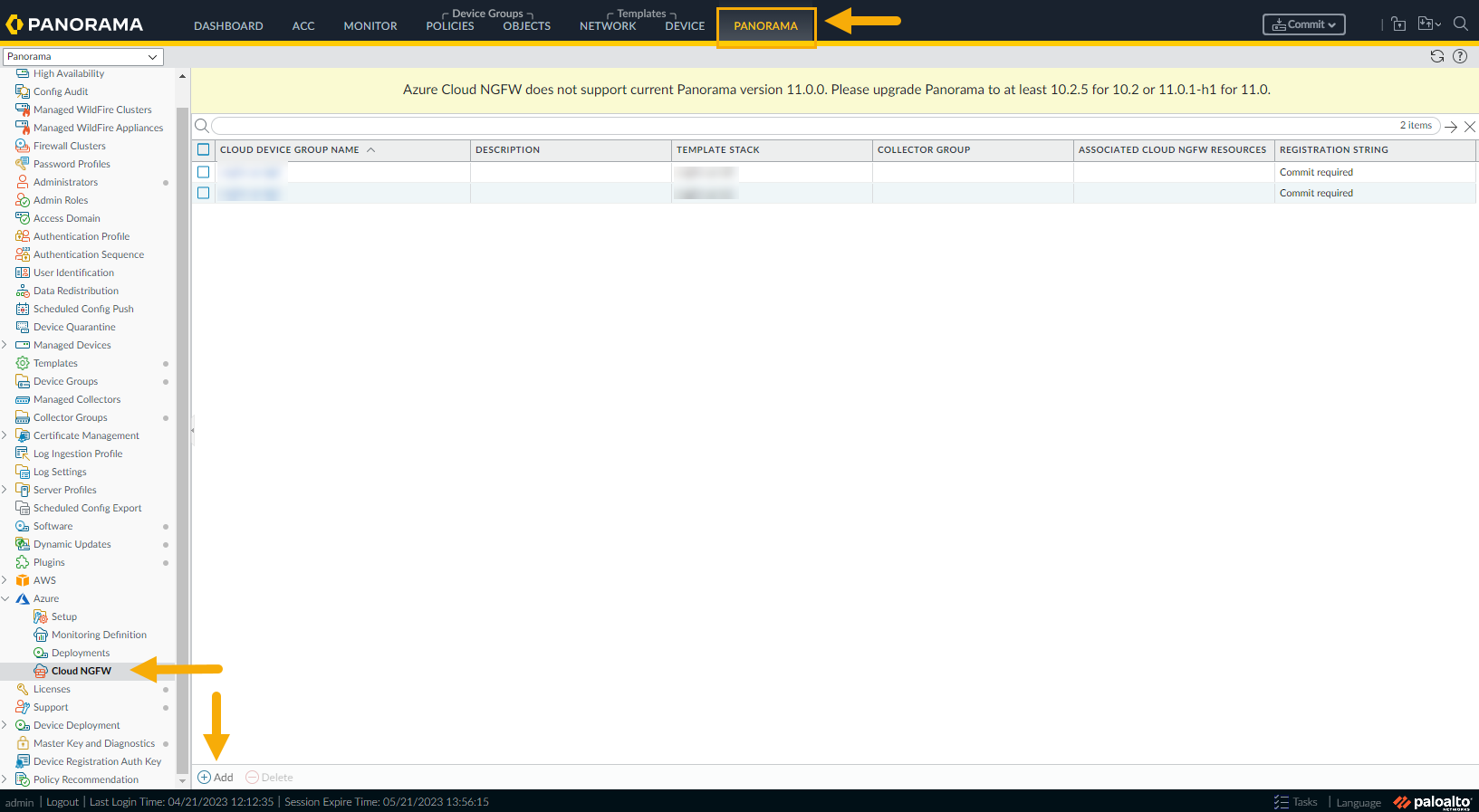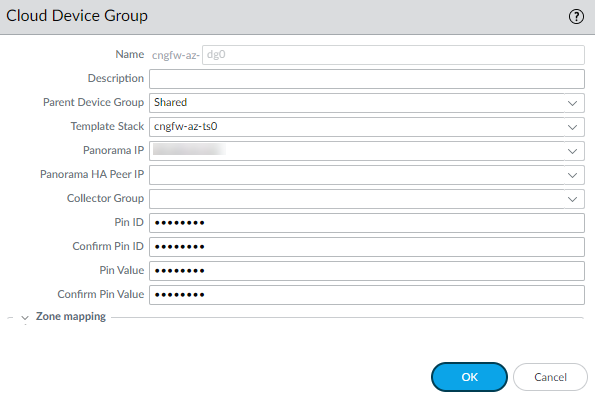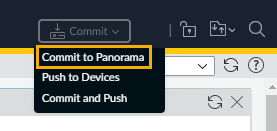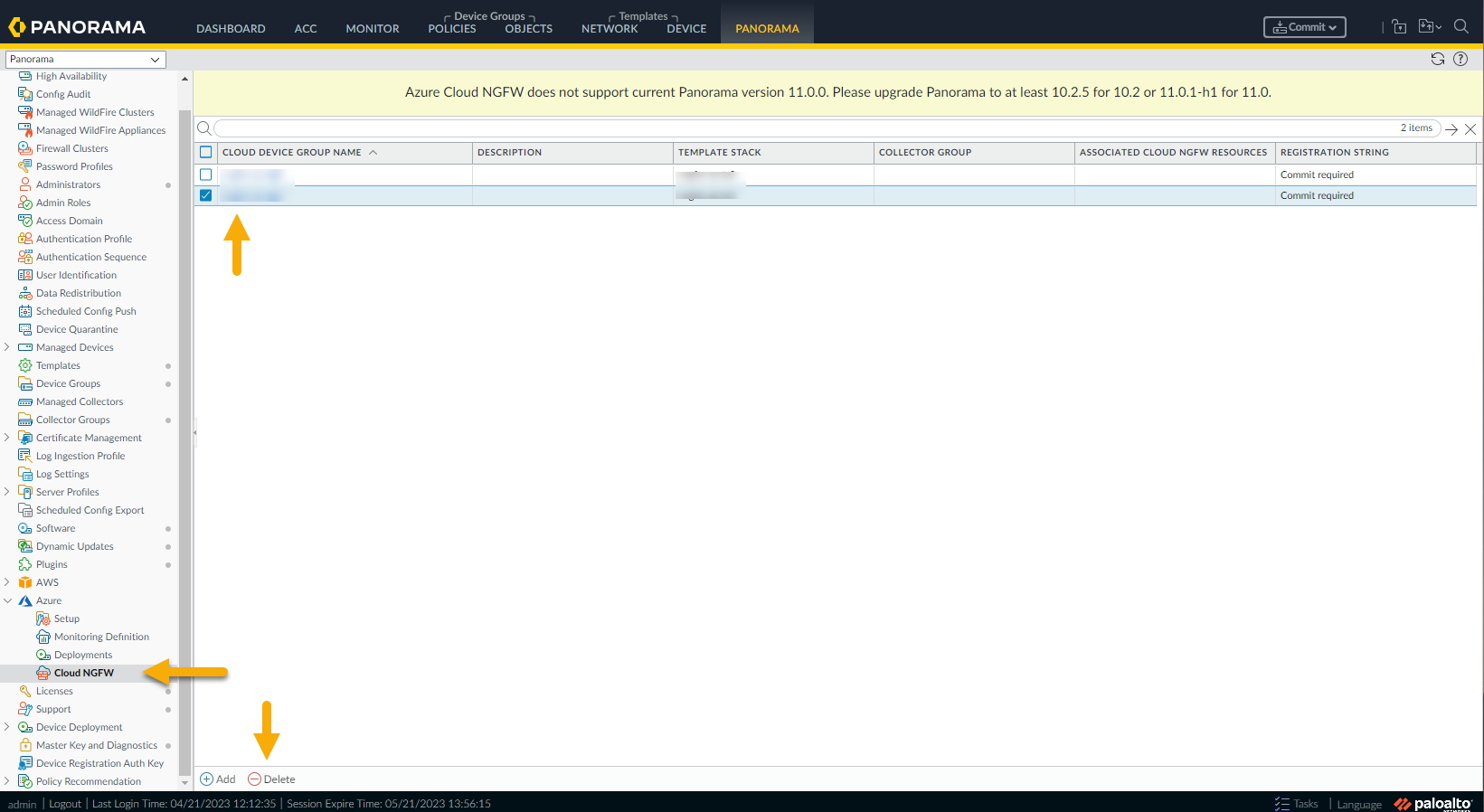Cloud NGFW for Azure
Add or Delete a Cloud Device Group
Table of Contents
Expand All
|
Collapse All
Cloud NGFW for Azure Docs
Add or Delete a Cloud Device Group
Learn how to add or delete a Cloud Device Group using Panorama policy management for
your Cloud NGFW for Azure resource.
| Where Can I Use This? | What Do I Need? |
|---|---|
|
|
After linking your Cloud NGFW resource to the
Panorama virtual appliance you can start using the integration for policy management
tasks, such as adding or deleting Cloud Device Groups.
See Manage Device Groups for more
information.
Add a Cloud Device Group
After linking your Cloud NGFW resource to the Panorama virtual appliance you can
start using the integration for policy management tasks, such as adding device
groups and applying policy rules to the device group.
With Panorama, you group firewalls in your network into logical units called
device groups. A device group enables grouping based on
network segmentation, geographic location, organizational function, or any other
common aspect of firewalls requiring similar policy configurations.
Using device groups, you can configure policy rules and the objects they
reference. Organize device groups hierarchically, with shared rules and objects
at the top, and device group-specific rules and objects at subsequent levels.
This enables you to create a hierarchy of rules that enforce how firewalls
handle traffic.
To add a cloud device group using the Panorama console:
- In the Azure plugin, select Cloud NGFW.The Cloud Device Group table is empty when you first select it. Previously created cloud device groups appear if they were established for the Cloud NGFW resource using Azure.
![]() Click Add in the lower left corner.In the Cloud Device Group screen:
Click Add in the lower left corner.In the Cloud Device Group screen:![]()
- Enter a unique name for the cloud device group.Enter a description.Use the drop-down to select the Parent Device Group. By default, this value is shared.Select the Template Stack from the drop-down. Or, click Add to create a new one.Select the Panorama IP address used by the deployment. The drop-down allows you to select either the private or public IP address.Optionally select the Panorama HA Peer IP address.Optionally use the drop-down to select the Collector Group.Optionally configure Zone Mapping for the Cloud Device Group. Only two zones are supported: public or private.Click OK.Commit your change in the Panorama console to create the cloud device group. Next, Generate the registration string to create the Cloud NGFW resource and deploy in Azure.
![]()
Delete a Cloud Device Group
Use the Panorama console to delete a cloud device group. You can only delete a cloud device group if there are no firewalls attached to it.To delete a cloud device group from a resource using the Panorama console:- In Panorama, select Cloud Device Groups.Select the Cloud Device Group you want to remove.In the lower portion of the Panorama console, click Delete.
![]() Click Yes to confirm the deletion.Commit the change.
Click Yes to confirm the deletion.Commit the change.