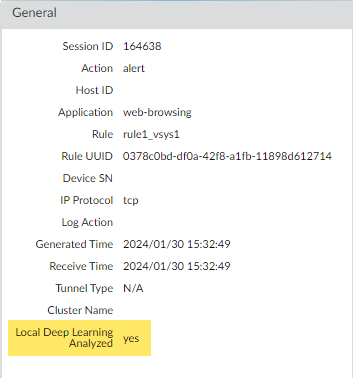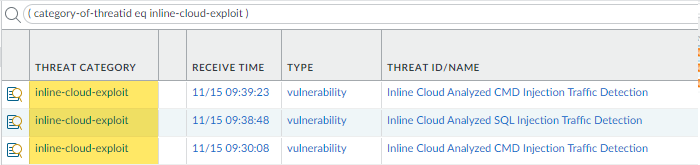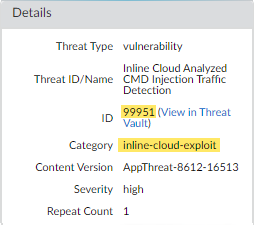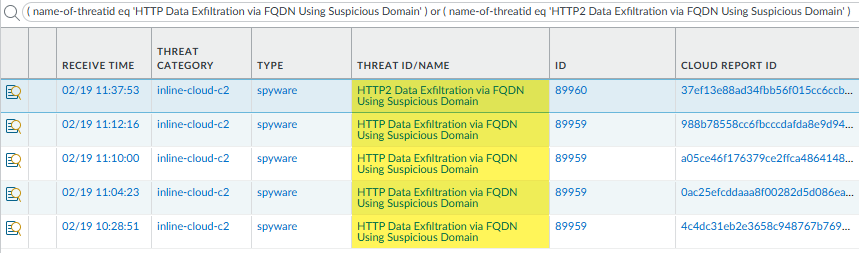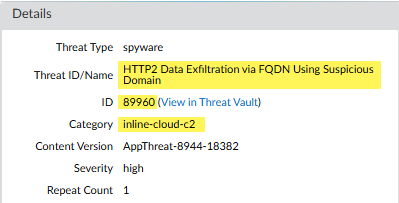Advanced Threat Prevention Powered by Precision AI®
View Threat Logs (NGFW (Managed by PAN-OS or Panorama))
Table of Contents
View Threat Logs (NGFW (Managed by PAN-OS or Panorama))
- Filter Threat logs by threat category.
- Select MonitorLogsThreat.Add the Threat Category column so you can view the Threat Category for each log entry:
![]() To filter based on Threat Category:
To filter based on Threat Category:- Use the log query builder to add a filter with the Attribute Threat Category and in the Value field, enter a Threat Category.
- Select the Threat Category of any log entry to add that category to the filter:
![]() Filter Threat logs by threat signature type.
Filter Threat logs by threat signature type.- Select MonitorLogsThreat.Add the Type column, if it is not present, so you can view the threat signature category for each log entry:To filter based on the signature type:
- Use the log query builder to add a filter with the Attribute of the threat signature category and in the Value field, enter a threat signature type. You can select from vulnerability, virus, and spyware, which corresponds to the signatures handled by your Vulnerability Protection, Antivirus, and Anti-Spyware security profiles.
- Select the Type of any log entry to add that threat signature type to the filter. You can also manually build your query using the filter and threat signature type.
Filter Threat logs by threat [categories] that have been detected using inline cloud analysis (spyware).HTTP-based C2 traffic that was originally categorized with the threat name Inline Cloud Analyzed HTTP Command and Control Traffic Detection and is associated with multiple Threat IDs, is now separated into multiple unique threat names to correspond to the unique Threat IDs and more accurately describe the detections made by Advanced Threat Prevention:- Evasive HTTP C2 Traffic Detection (Threat ID: 89950)
- Evasive Cobalt Strike C2 Traffic Detection (Threat ID: 89955, 89956, and 89957)
- Evasive Empire C2 Traffic Detection (Threat ID: 89958)
- Evasive Sliver C2 Traffic Detection (Threat ID: 89961)
If you do not install the update content or are reviewing HTTP-based C2 traffic logs generated prior to December 11, 2023 (the release date of the content update), all HTTP-based C2 traffic will continue to be categorized with the threat name Inline Cloud Analyzed HTTP Command and Control Traffic Detection.- Select MonitorLogsThreat. You can filter the logs based on certain characteristics of the threat. Consider the following examples:
- Filter using ( category-of-threatid eq inline-cloud-c2 ) to view logs for C2 threats that have been analyzed using the inline cloud analysis mechanism of Advanced Threat Prevention.
- You can further constrain the search by cross-referencing a Threat-ID value that corresponds to a specific C2 type. For example, ( category-of-threatid eq inline-cloud-c2 ) and (name-of-threatid eq 89958), whereby 89958 indicates the Threat ID of evasive empire C2 traffic.
- Filter using (local_deep_learning eq yes) to view logs for threats that have been analyzed using the Local Deep Analysis mechanism of Advanced Threat Prevention.
![]() Select a log entry to view the details of a detected C2 threat.The threat Category is displayed under the Details pane of the detailed log view. C2 threats that have been detected using inline cloud analysis have a threat category of inline-cloud-c2. You can cross-reference the Threat ID value to determine the specific type of C2 that has been detected.
Select a log entry to view the details of a detected C2 threat.The threat Category is displayed under the Details pane of the detailed log view. C2 threats that have been detected using inline cloud analysis have a threat category of inline-cloud-c2. You can cross-reference the Threat ID value to determine the specific type of C2 that has been detected.![]() If the threat was analyzed using Local Deep Learning, the Local Deep Learning Analyzed field indicates yes.
If the threat was analyzed using Local Deep Learning, the Local Deep Learning Analyzed field indicates yes.![]() Monitor activity on the firewall for vulnerability exploits that have been detected using inline cloud analysis (vulnerability).
Monitor activity on the firewall for vulnerability exploits that have been detected using inline cloud analysis (vulnerability).- Select MonitorLogsThreat and filter by ( category-of-threatid eq inline-cloud-exploit ) to view logs that have been analyzed using the inline cloud analysis mechanism of Advanced Threat Prevention. Inline exploit (SQL injection) threats have an ID of 99950 while inline exploit (command injection) threats have an ID of 99951.
![]() Select a log entry to view the details of a vulnerability exploit.The threat Category is displayed under the Details pane of the detailed log view. Vulnerability exploits that have been detected using inline cloud analysis have a threat category of inline-cloud-exploit.
Select a log entry to view the details of a vulnerability exploit.The threat Category is displayed under the Details pane of the detailed log view. Vulnerability exploits that have been detected using inline cloud analysis have a threat category of inline-cloud-exploit.![]() Monitor activity on the firewall for DNS relay threats that have been detected using inline cloud analysis.Other Advanced Threat Prevention Inline Cloud Analysis engines provide supplemental detection of DNS relay threats, such as the MLC2 detection service. In these cases, the relevant detection service(s) are listed in the Advanced Threat Prevention Report.
Monitor activity on the firewall for DNS relay threats that have been detected using inline cloud analysis.Other Advanced Threat Prevention Inline Cloud Analysis engines provide supplemental detection of DNS relay threats, such as the MLC2 detection service. In these cases, the relevant detection service(s) are listed in the Advanced Threat Prevention Report.- Select MonitorLogsThreat and filter by ( name-of-threatid eq 'HTTP Data Exfiltration via FQDN Using Suspicious Domain' ) or ( name-of-threatid eq 'HTTP2 Data Exfiltration via FQDN Using Suspicious Domain' ) to view logs that have been analyzed using the inline cloud analysis mechanism of Advanced Threat Prevention. HTTP-based DNS relay threats have an ID of 89959 while HTTP2-based DNS relay threats have an ID of 89960.
![]() Select a log entry to view the details of a DNS relay threat.The specific Threat ID/Name and ID associated with the threat are displayed under the Details pane of the detailed log view. DNS relay threats that have been detected using inline cloud analysis have a threat category of inline-cloud-c2.
Select a log entry to view the details of a DNS relay threat.The specific Threat ID/Name and ID associated with the threat are displayed under the Details pane of the detailed log view. DNS relay threats that have been detected using inline cloud analysis have a threat category of inline-cloud-c2.![]() Filter ACC activity by threat category.
Filter ACC activity by threat category.- Select ACC and add Threat Category as a global filter:
![]() Select the Threat Category to filter all ACC tabs.
Select the Threat Category to filter all ACC tabs.![]()