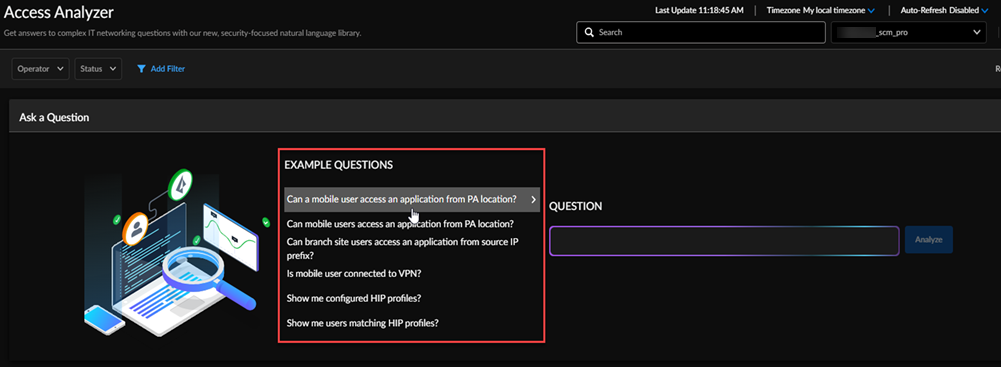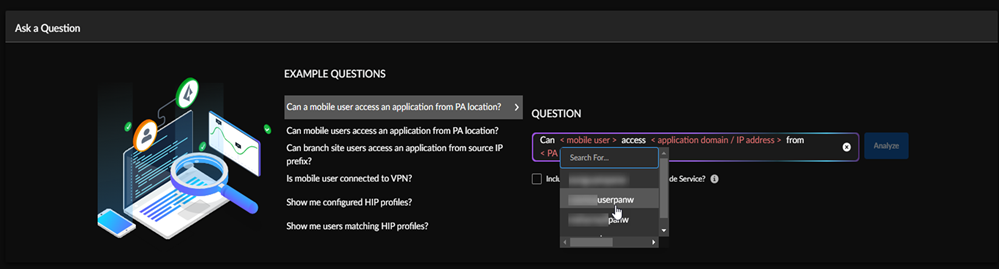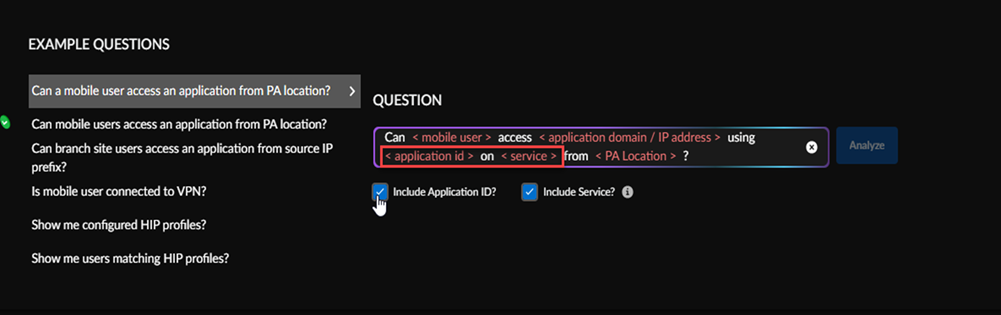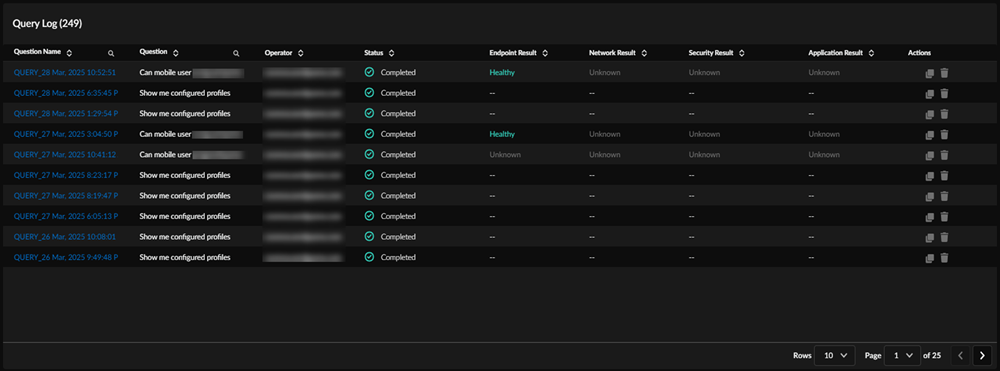Autonomous DEM
Start a New Query
Table of Contents
Expand All
|
Collapse All
Autonomous DEM Docs
-
-
- AI-Powered ADEM
- Autonomous DEM for China
-
-
- AI-Powered ADEM
- Access Experience Agent 5.1
- Access Experience Agent 5.3
- Access Experience Agent 5.4
Start a New Query
Learn how to create access queries.
| Where Can I Use This? | What Do I Need? |
|---|---|
|
|
Run access queries to help you determine who is connected, where they are connected, and when.
You can ask a question using Copilot or start a query from
the main Access Analyzer page (InsightsAccess Analyzer).
- In Strata Cloud Manager, go to InsightsAccess Analyzer, and select an Example Question.You can also start an Access Analyzer query from Copilot.
![]() To start a query, select one of the Example Questions.Select variables or fill out the relevant fields.
To start a query, select one of the Example Questions.Select variables or fill out the relevant fields.![]() You can select the relevant data for each field name. The UI clarifies each variable. For some variables, the query will automatically fill out the field. For example, the query will default to the last known gateway for < PA Location > or automatically select a < Device > when only a single option is available.(Optional) You can add extra filters to your query by selecting Include Application ID? and/or Include Service?.
You can select the relevant data for each field name. The UI clarifies each variable. For some variables, the query will automatically fill out the field. For example, the query will default to the last known gateway for < PA Location > or automatically select a < Device > when only a single option is available.(Optional) You can add extra filters to your query by selecting Include Application ID? and/or Include Service?.![]() Select Analyze.After you submit a query, the Access Analyzer will let you know if your query has been submitted successfully. The query will be queued and can take some time to complete.You can view details about all queries in the Query Log table, including any you’ve recently submitted and are in process.
Select Analyze.After you submit a query, the Access Analyzer will let you know if your query has been submitted successfully. The query will be queued and can take some time to complete.You can view details about all queries in the Query Log table, including any you’ve recently submitted and are in process.![]() Select any Completed query by Query Name to open the Query Results page for details.To refresh the Query Log, select the Refresh button in the upper right corner, select a predefined refresh option, or disable Auto-Refresh.
Select any Completed query by Query Name to open the Query Results page for details.To refresh the Query Log, select the Refresh button in the upper right corner, select a predefined refresh option, or disable Auto-Refresh.