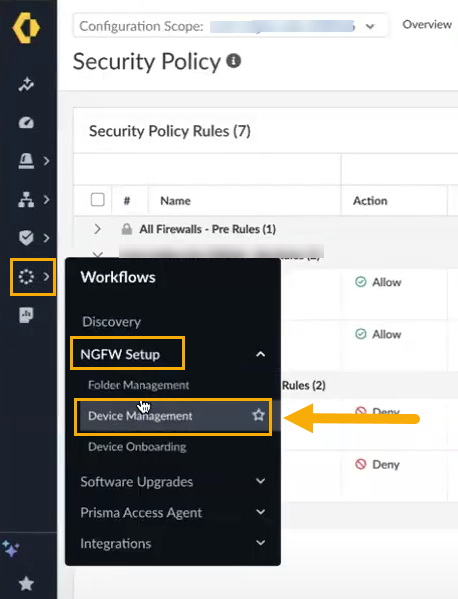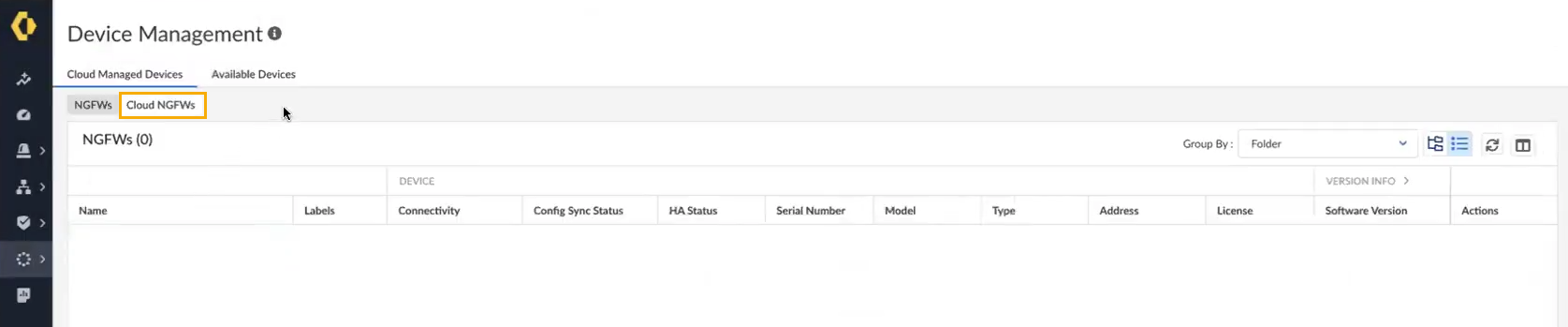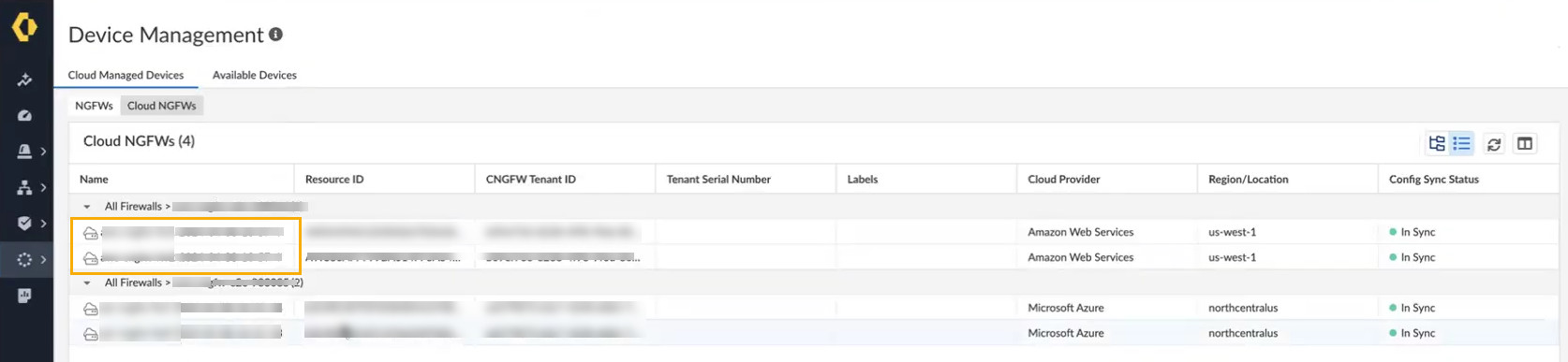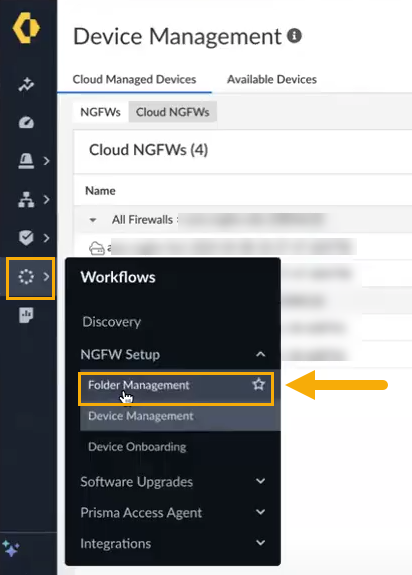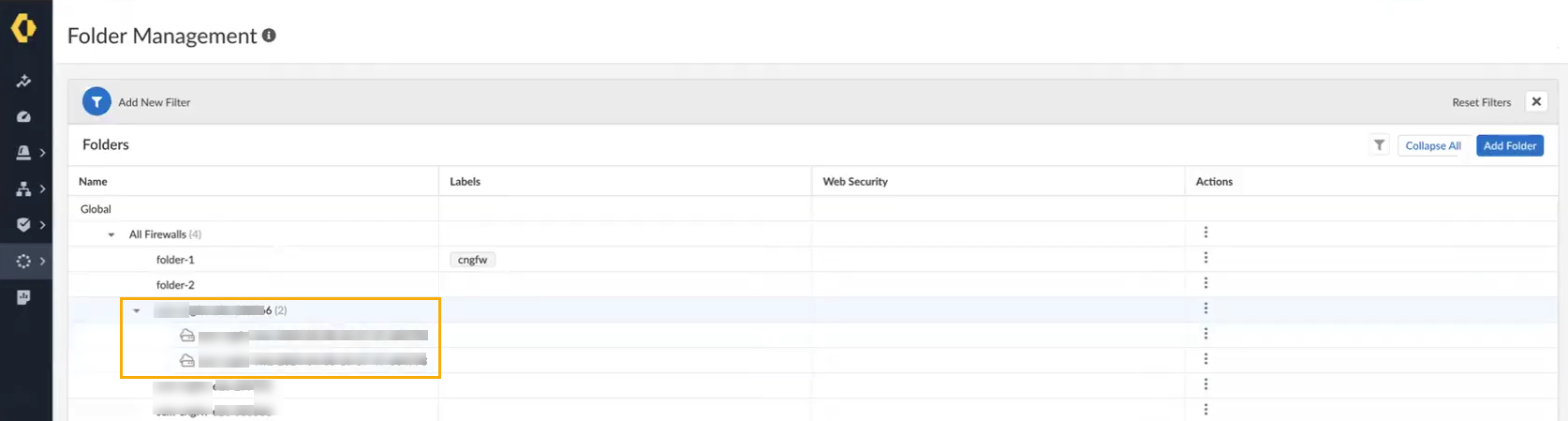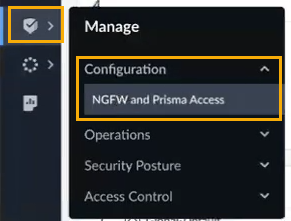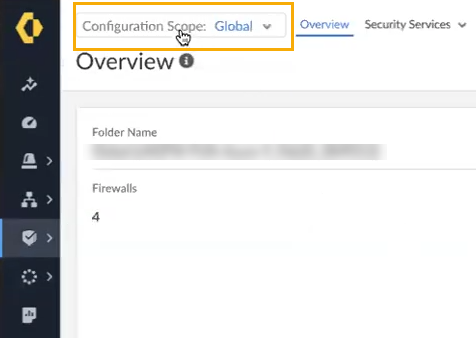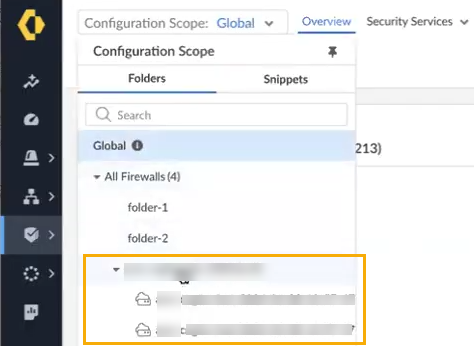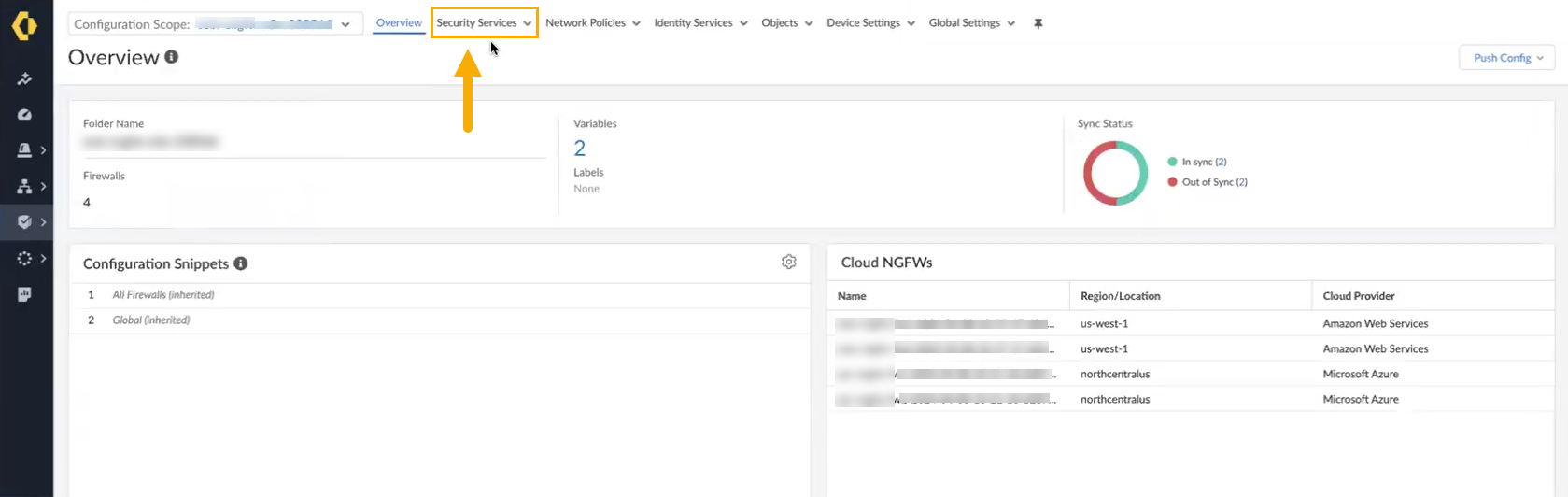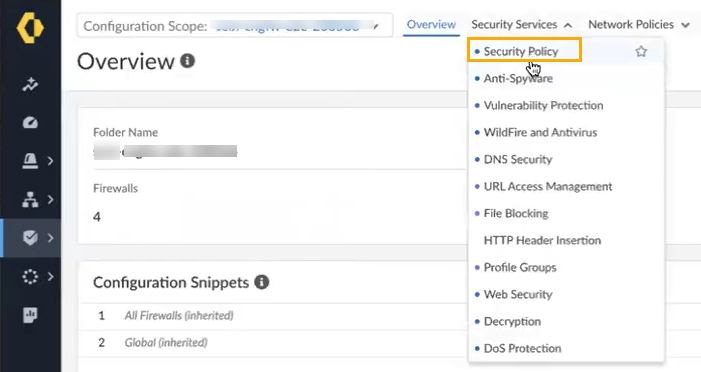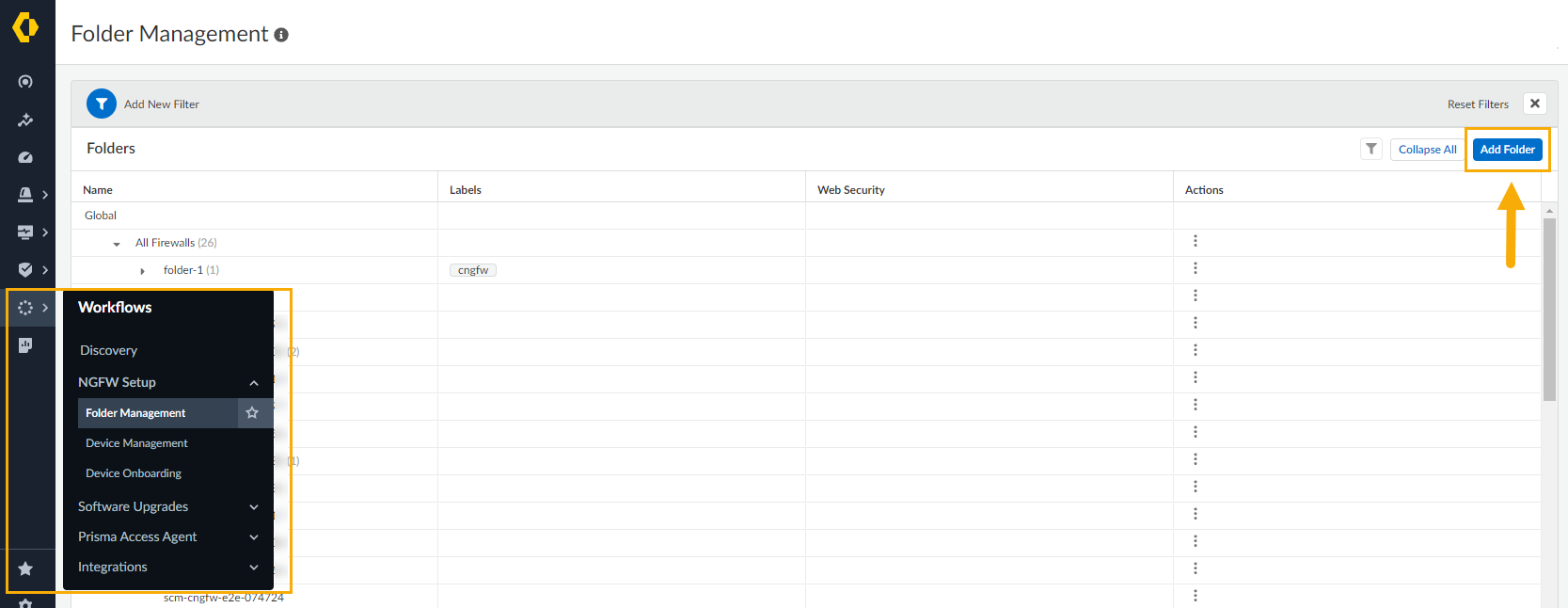Download PDF
Cloud NGFW for AWS
View registered Cloud NGFW Resources in Strata Cloud Manager
Table of Contents
Expand All
|
Collapse All
Cloud NGFW for AWS Docs
View registered Cloud NGFW Resources in Strata Cloud Manager
Link your Cloud NGFW resource with Strata Cloud Manager (SCM) for policy
management.
| Where Can I Use This? | What Do I Need? |
|---|---|
|
|
After you have linked your Cloud NGFW resource to an SCM tenant and have created a
firewall you can use SCM for policy management.
When you
log into Strata Cloud Manager, the dashboard fails to display the Cloud NGFW
count under NGFW > Software.
- In SCM console, select Workflows > NGFW Setup > Device Management:
![]() The Device Management screen displays the NGFWs and Cloud NGFWs. Click Cloud NGFWs to display the firewalls associated with the SCM tenant:
The Device Management screen displays the NGFWs and Cloud NGFWs. Click Cloud NGFWs to display the firewalls associated with the SCM tenant:![]() The Device Management screen displays the Cloud NGFW resources that are currently managed by SCM:
The Device Management screen displays the Cloud NGFW resources that are currently managed by SCM:![]() The Device Management screen displays the following fields:
The Device Management screen displays the following fields:- Name. Represents the name of the Cloud NGFW resource.
- Resource ID. Indicates the resource ID associated with the NGFW resource.
- CNGFW Tenant ID. The ID associated with the Cloud NGFW tenant.
- CNGFW Tenant Serial Number. The serial number associated with the Cloud NGFW tenant.
- Labels. An arbitrary label assigned to the Cloud NGFW.
- Cloud Provider. Indicates the cloud provider associated with the Cloud NGFW resource.
- Region and Location. The region in which the Cloud NGFW resource is located.
- Config sync Status. The status of the Cloud NGFW resource.
The Device Management screen groups your Cloud NGFW resources into folders. To view the structure of these folders, select Workflows > Folder Management:![]() The Folder Management screen displays the Cloud NGFW resources associated with the SCM tenant:
The Folder Management screen displays the Cloud NGFW resources associated with the SCM tenant:![]() For information about creating folders, see Create a Folder for Cloud NGFW Resource.
For information about creating folders, see Create a Folder for Cloud NGFW Resource.Author and enforce Cloud NGFW policies in the SCM console
You can use Strata Cloud Manager to globally apply security policy rules to the Cloud NGFW resources comprising a folder.- In Strata Cloud Manager, select Manage > Configuration > NGFW and Prisma Access.
![]() Select Configuration Scope.
Select Configuration Scope.![]() In the drop-down list, locate the folder containing the Cloud NGFW AWS resources:
In the drop-down list, locate the folder containing the Cloud NGFW AWS resources:![]() In the Overview page, select Security Services:
In the Overview page, select Security Services:![]() In the Security Services drop-down list, select Security Policy:
In the Security Services drop-down list, select Security Policy:![]() For more information about configuring Security policy using Strata Cloud Manager, see Manage Security Policy.
For more information about configuring Security policy using Strata Cloud Manager, see Manage Security Policy.Create a Folder for Cloud NGFW Resource
Folders are used to logically group your firewalls simplified configuration management. You can create a folder that contains multiple nested folders to group firewalls and deployments that require similar configurations. Folders that are already nested can have multiple nested folders as well.Folders for other Palo Alto Networks applications, like Prisma Access, and your NGFWs are separate; you can't group NGFWs in a folder with Prisma Access deployments. However, you can easily apply shared settings globally across all folders or use Manage: Snippets to easily apply standard settings and policy requirements across multiple folders.To create a folder for your Cloud NGFW resource:- In the Strata Cloud Manager interface, select Workflows > NGFW Setup > Folder Management and click Add Folder.
![]() In the Create Folder screen:
In the Create Folder screen:- Enter a descriptive name for the folder.Optionally provide a description for the folder.Optionally assign one or more labels. You can select an existing label or create a new label by typing the label you want to create. For example, use the Labels drop-down to select cngfw.Specify where to create the folder using the drop-down menu. You can select All Firewalls, or select an existing folder to nest the folder under it. This is a required field.Click Create.Enter a descriptive name for the folder.