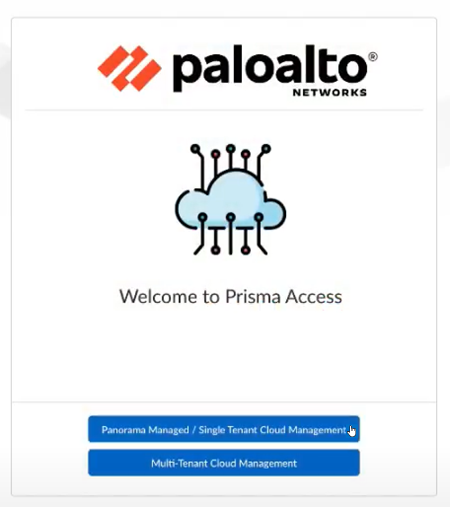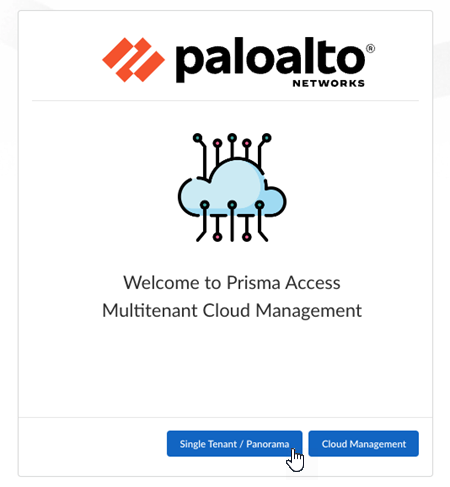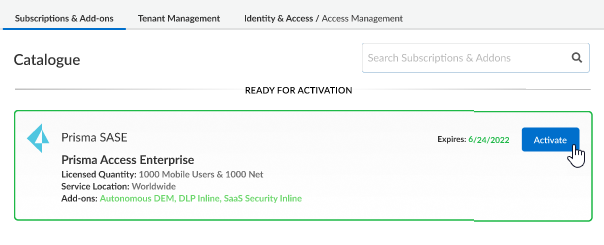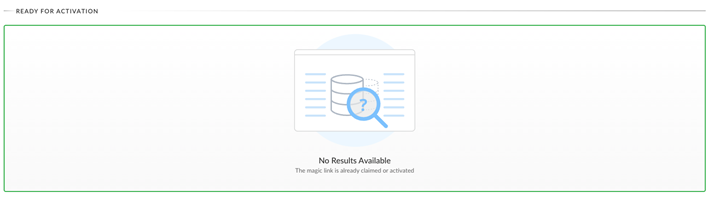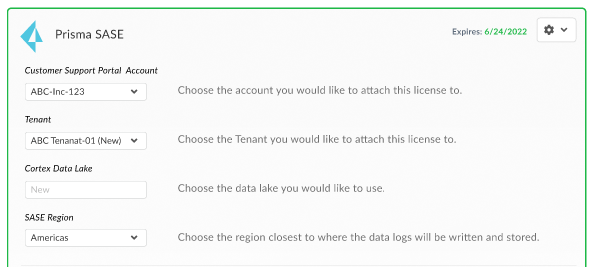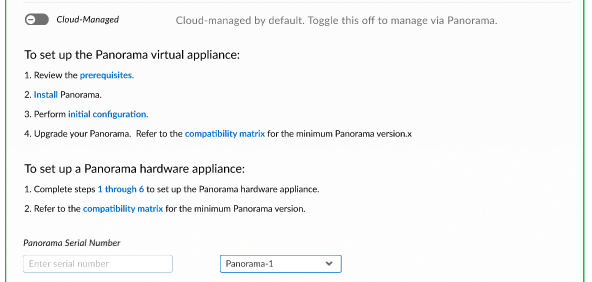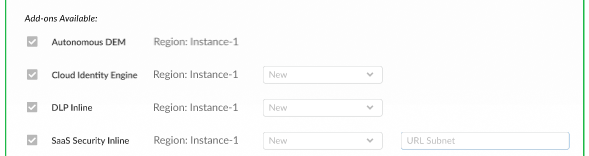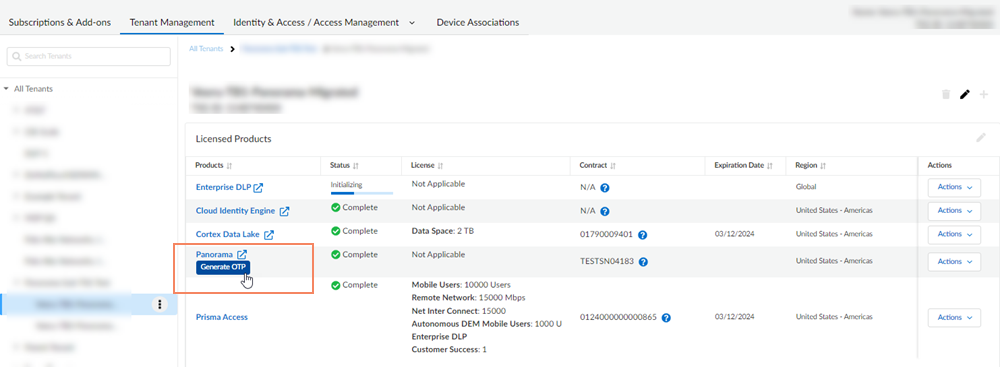FedRAMP
Activate a License for Panorama-Managed Prisma Access FedRAMP High Through Common Services
Table of Contents
Activate a License for Panorama-Managed Prisma Access FedRAMP High Through Common Services
Learn how to activate your single or multitenant Panorama-managed Prisma Access FedRAMP
license.
| Where Can I Use This? | What Do I Need? |
|---|---|
|
|
After you receive an email from Palo Alto Networks identifying the FedRAMP license you are
activating, including all your add-ons and capacities, Get Started with
Prisma Access to begin the activation process.
To activate a license for Panorama-managed Prisma Access, select Get Started
with Prisma Access in your email and then complete the
following tasks.
- Select the activation flow for Single Tenant / Panorama.
- Use Single Tenant / Panorama for both first-time single tenant and multitenant Panorama license activation:
![]()
- Use Single Tenant / Panorama for return visits to Panorama license activation:
![]() Provide your work email address, Create your password, and select Next.
Provide your work email address, Create your password, and select Next.- If you have a Palo Alto Networks Customer Support FedRAMP account, then enter the email address you used when you registered for that account.
- If you do not have a Palo Alto Networks Customer Support FedRAMP account, then Create a New Account.
You are automatically directed to Common ServicesSubscriptions & Add-ons, where you manage your license.Select your products to highlight them for activation, then Activate.![]() If the license is already claimed but not activated, you’ll see no results.
If the license is already claimed but not activated, you’ll see no results.![]() Choose the Customer Support FedRAMP account number that you want to use to claim the license.Select New from the tenant drop-down to create the tenant that you want to use for this license.Choose the Gov Strata Logging Service you want to use.Choose the Gov SASE Region for the logs.
Choose the Customer Support FedRAMP account number that you want to use to claim the license.Select New from the tenant drop-down to create the tenant that you want to use for this license.Choose the Gov Strata Logging Service you want to use.Choose the Gov SASE Region for the logs.![]() Toggle Cloud-Managed to select Panorama and follow the UI instructions.
Toggle Cloud-Managed to select Panorama and follow the UI instructions.![]() Add-ons are enabled by default based on your contract. Disable (deselect) any add-ons you don’t want to activate now.
Add-ons are enabled by default based on your contract. Disable (deselect) any add-ons you don’t want to activate now.![]() Agree to the Terms and Conditions.Activate Now. The products and add-ons that you are activating (such as Prisma Access or Strata Logging Service) are now provisioned. As the subscriptions are activating, the progress status will display. You now have a tenant provisioned with instances of the products that you purchased. The tenant has one user — the Customer Support account that you used when you began this process.Generate your One Time Password (OTP) from Common ServicesTenant ManagementTenant nameGenerate OTP for setting up Panorama.
Agree to the Terms and Conditions.Activate Now. The products and add-ons that you are activating (such as Prisma Access or Strata Logging Service) are now provisioned. As the subscriptions are activating, the progress status will display. You now have a tenant provisioned with instances of the products that you purchased. The tenant has one user — the Customer Support account that you used when you began this process.Generate your One Time Password (OTP) from Common ServicesTenant ManagementTenant nameGenerate OTP for setting up Panorama.![]() Complete the product setup:
Complete the product setup:- Prisma Access
- Strata Logging Service Getting Started Guide
- Prisma Access Insights Administrators Guide
- Autonomous DEM in Prisma Access
- Enterprise DLP
- SaaS Security Inline