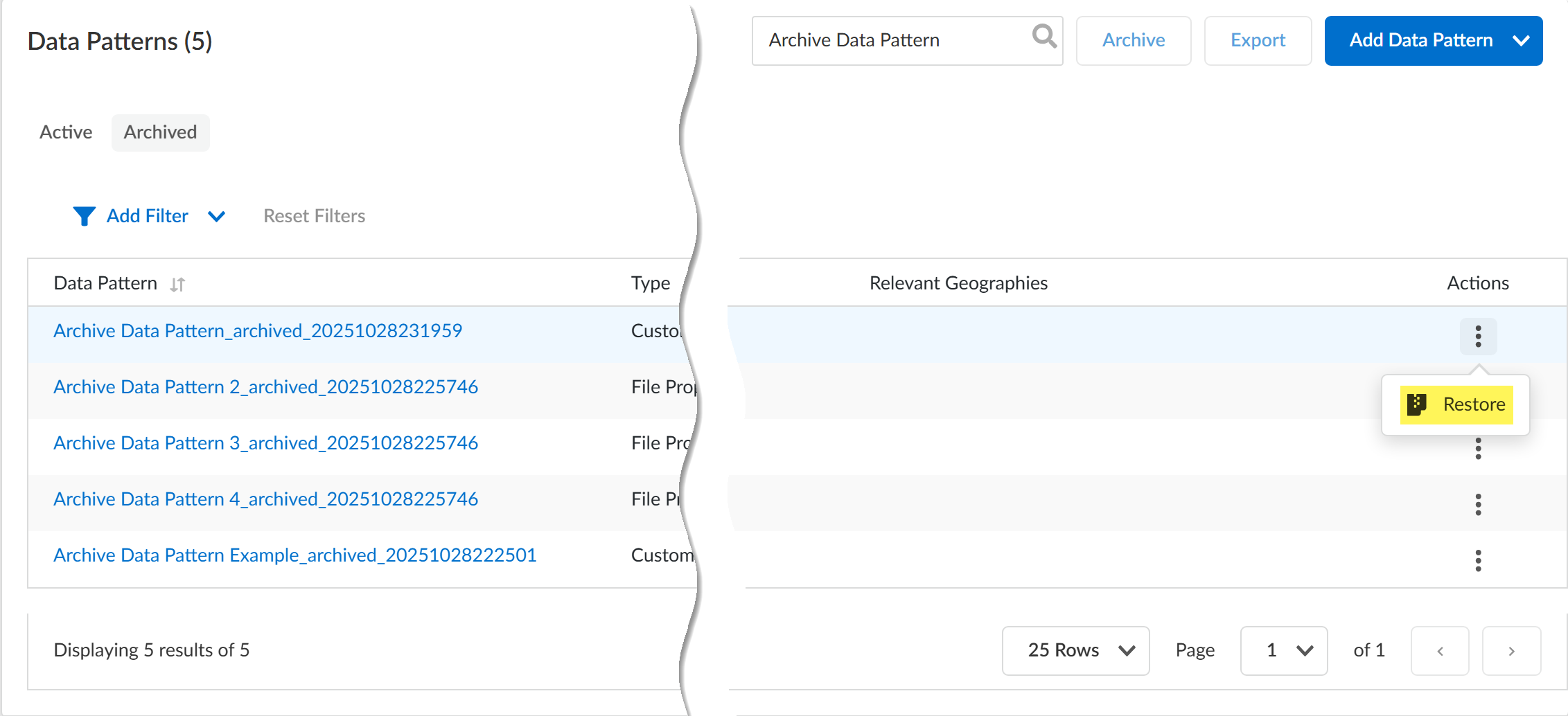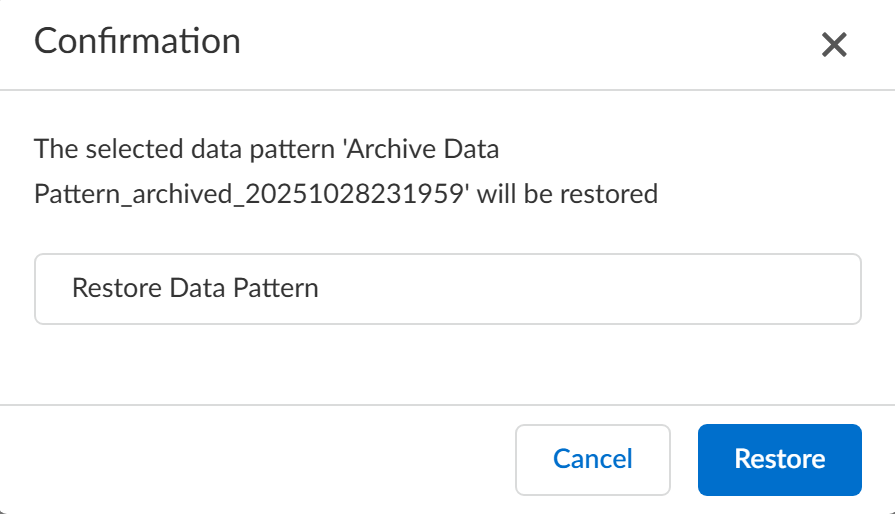Enterprise DLP
Restore a Data Pattern
Table of Contents
Expand All
|
Collapse All
Enterprise DLP Docs
Restore a Data Pattern
Restore an archived Enterprise Data Loss Prevention (E-DLP) data pattern.
- Log in to Strata Cloud Manager.Archive one or more custom or file property data patterns, or cloned predefined data pattern data patterns.Select ConfigurationData Loss PreventionDetection MethodsData Patterns and select Archived.(Optional) Apply any filters or search for the data patterns you want to restore.Locate the data pattern you want to restore and expand the Actions settings to Restore the data pattern.Enterprise DLP supports restoring one data pattern at a time. You can't restore multiple data patters at once.
![]() You are prompted to confirm you want to restore the data patterns. Click Restore to confirm.You have the option to rename the data pattern if needed. If you rename the data pattern name, Enterprise DLP automatically updates all DLP incidents and DLP incident snippets associated with the old data pattern name to the new data pattern name.Enterprise DLP generates an audit log if you rename the data pattern.Enterprise DLP updates the data pattern name for all DLP incidents with the new data pattern name if change the name when restoring the data pattern.
You are prompted to confirm you want to restore the data patterns. Click Restore to confirm.You have the option to rename the data pattern if needed. If you rename the data pattern name, Enterprise DLP automatically updates all DLP incidents and DLP incident snippets associated with the old data pattern name to the new data pattern name.Enterprise DLP generates an audit log if you rename the data pattern.Enterprise DLP updates the data pattern name for all DLP incidents with the new data pattern name if change the name when restoring the data pattern.![]() View your Active data patterns and verify that Enterprise DLP successfully restored the data pattern.Remove any search terms if filtered your Archived data patterns using a search filter.
View your Active data patterns and verify that Enterprise DLP successfully restored the data pattern.Remove any search terms if filtered your Archived data patterns using a search filter.![]()