Interpret the PA-3400 Series Status LEDs
Table of Contents
Expand all | Collapse all
Interpret the PA-3400 Series Status LEDs
Learn how to interpret the status LEDs on a PA-3400 Series
firewall.
The following table describes how to interpret the status
LEDs on a PA-3400 Series firewall.
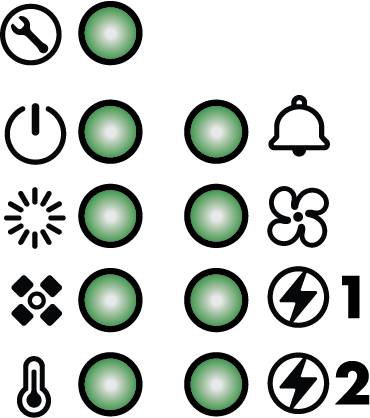
| LED | Description |
|---|---|
Front Panel LEDs | |
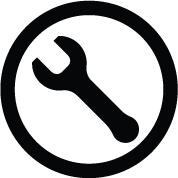
| Service
|
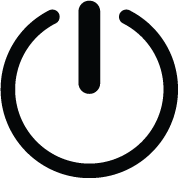
| Power
|
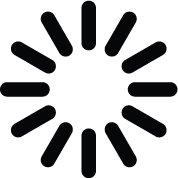
| Status
|
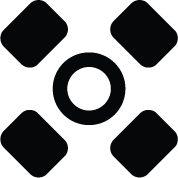
| High Availability
In an active/active configuration, the
HA LED only indicates HA status for the local firewall and has two
possible states (green or off); it does not indicate HA connectivity
of the peer. Green indicates that the firewall is either active-primary
or active-secondary and off indicates that the firewall is in any
other state (For example, non-functional or suspended). |
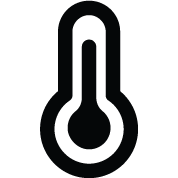
| Temperature
See the PA-3400 Series Environmental Specifications for
the operating temperature range. |
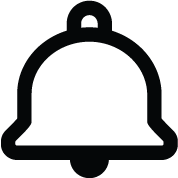
| Alarm
|
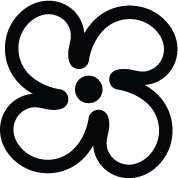
| Fans
|
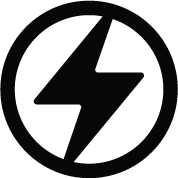
| Power Supplies 1 and 2 When facing the back of the firewall, power supply 1 (PS1) is on the right and power supply 2
(PS2) is on the left.
|
Ethernet Port LEDs | |
RJ-45 | These ports have two green LEDs each.
|
SFP, SFP+, SFP28, QSFP+ and QSFP28 LEDs | The SFP, SFP+ and SFP28 ports have two LEDs each; the LED illuminated depends on the transceiver
that is installed. The QSFP+ and QSFP28 ports have four LEDs
each. On the SFP/SFP+/SFP28 ports, the left LED glows yellow when a 1G transceiver is connected and the
right LED glows green when a 10G transceiver is connected. When
operating at 25G speed, the right LED glows teal. On the QSFP28 ports, the LEDs are illuminated based on breakout
status. Breaking out the port to 10G causes all LEDs to glow
green. Breaking out the port to 25G causes all LEDs to glow
teal. If the port is not broken out, the LEDs glow yellow for 40G and
blue for 100G. The
color of the LED differs based on the port speed. 1G—Yellow 10G—Green 25G—Teal 40G—Yellow 100G—Blue
There is a slight difference in the shade of green
used by the LEDs of Ports 1-22 and the LEDs of Ports 23-36. |
Back Panel LEDs | |
Power supply LEDs | The top LED provides status of the power
input and the bottom LED provides status of the power supply output.
|
Fan tray LED |
|
