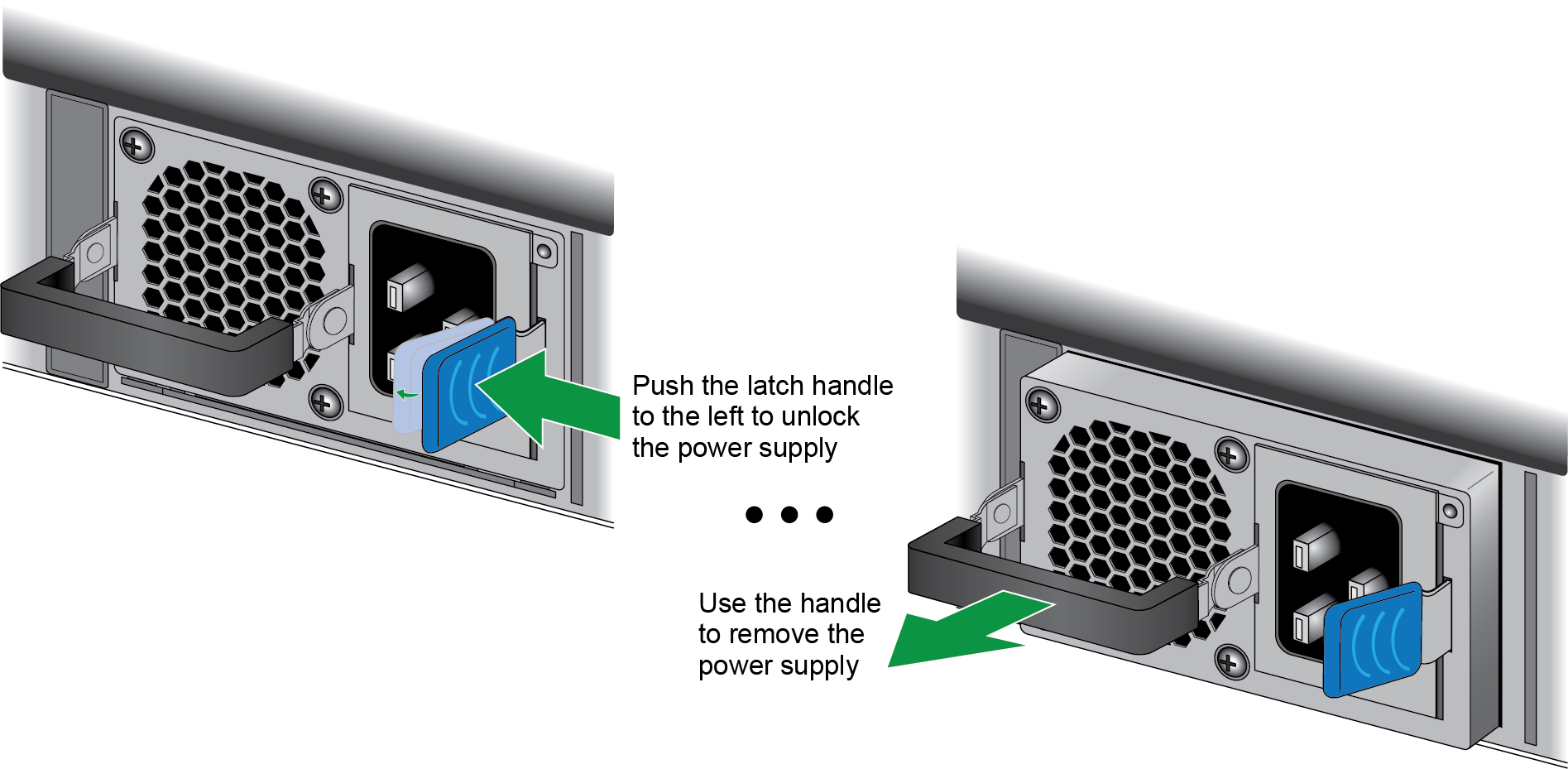Replace a PA-5500 Series Firewall Power Supply
Table of Contents
Expand all | Collapse all
Replace a PA-5500 Series Firewall Power Supply
Learn how to replace a power supply on the PA-5500 Series Firewall.
The following instructions describe how to replace a power supply in a PA-5500 Series
firewall.
- Put the provided ESD wrist strap on your wrist ensuring that the metal contact is touching your skin. Then attach (snap) one end of the ground cable to the wrist strap and remove the alligator clip from the banana clip on the other end of the ESD grounding cable. Plug the banana clip end into one of the ESD ports located on the back of the appliance before handling ESD sensitive hardware. For details on the ESD port location, see PA-5500 Series Firewall Back Panel.Locate the failed power supply by viewing the system logs or by viewing the LED on the front of the power supply. A red LED indicates a failed power supply.Alternatively, you can use the CLI command show system environmentals to identify the failed power supply.Shut off power to the failed power supply.(AC power supply) Unplug and remove the power cord (leaving the cord in place can cause arcing inside the appliance).(DC power supply) Power off the DC power source that is connected to the failed power supply.Facing the rear side of the appliance, push the power supply latch handle to the left to disengage the latch from the appliance. With the latch still pushed to the left, pull on the metal handle to slide the power supply out.
![]() Remove the replacement power supply from the packaging.Install the new power supply into the empty power supply slot until you hear the latch click into place. Pull on the metal handle to ensure that the power supply latch is fully engaged and the power supply is locked into the appliance.Turn on power to the new power supply.(AC power supply) Plug the power cable into the corresponding AC power module on the back of the appliance. The new power supply turns on and the LED turns green.(DC power supply) Insert the DC power cable back into the power supply ensuring that the notches line up correctly. The plastic clips on each side of the connector will clip into place as you seat the cable.When cabling the DC power supply to your power source, ensure that you route the cable in such a way that it does not put pressure on the plastic clips located at the front of the power supply. It is best to route and secure the cable first and then plug the cable into the power supply.
Remove the replacement power supply from the packaging.Install the new power supply into the empty power supply slot until you hear the latch click into place. Pull on the metal handle to ensure that the power supply latch is fully engaged and the power supply is locked into the appliance.Turn on power to the new power supply.(AC power supply) Plug the power cable into the corresponding AC power module on the back of the appliance. The new power supply turns on and the LED turns green.(DC power supply) Insert the DC power cable back into the power supply ensuring that the notches line up correctly. The plastic clips on each side of the connector will clip into place as you seat the cable.When cabling the DC power supply to your power source, ensure that you route the cable in such a way that it does not put pressure on the plastic clips located at the front of the power supply. It is best to route and secure the cable first and then plug the cable into the power supply.